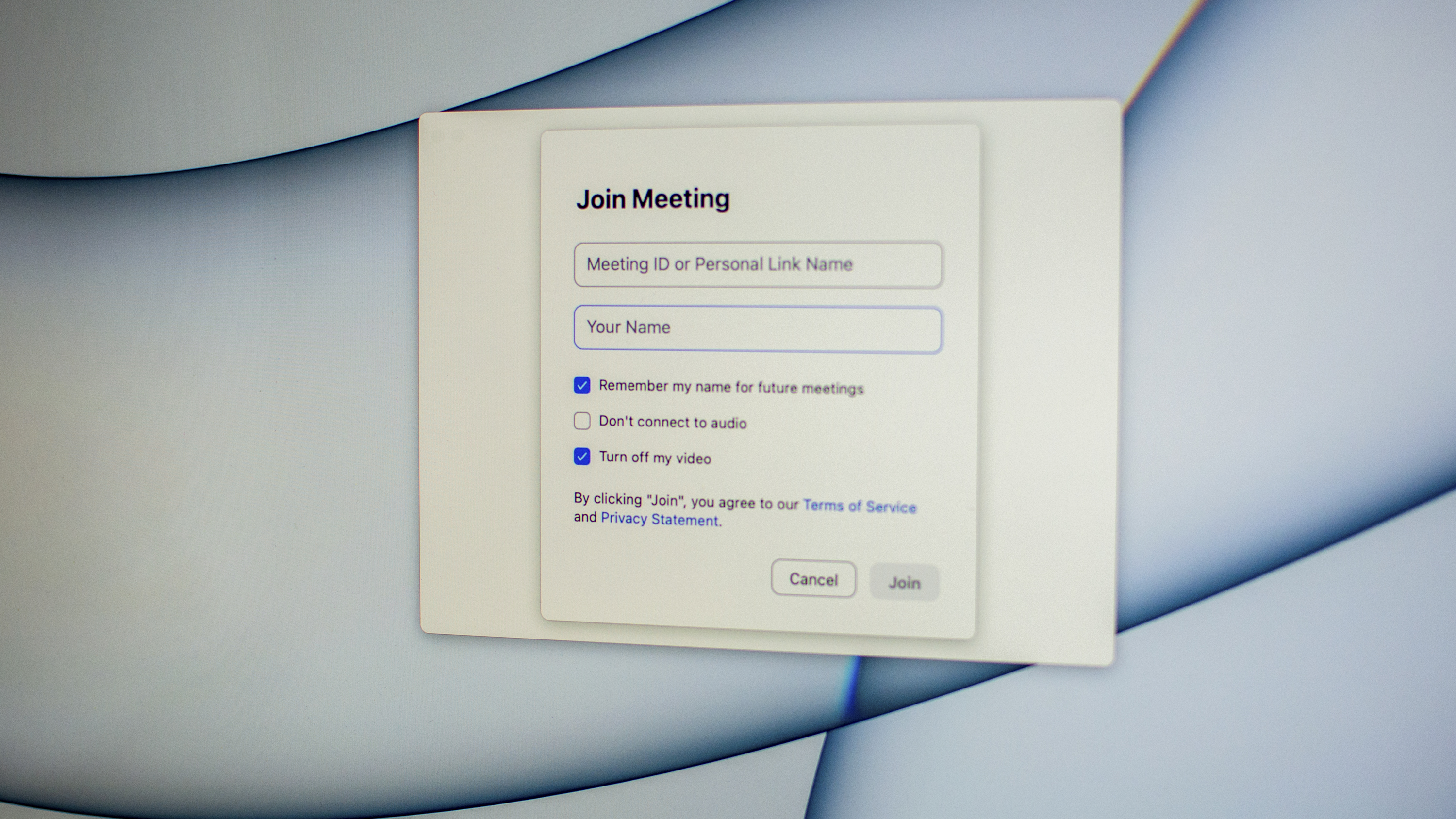How to disable your camera on Zoom meetings
It's easy to disable the camera and turn off your video when joining a Zoom meeting – and during
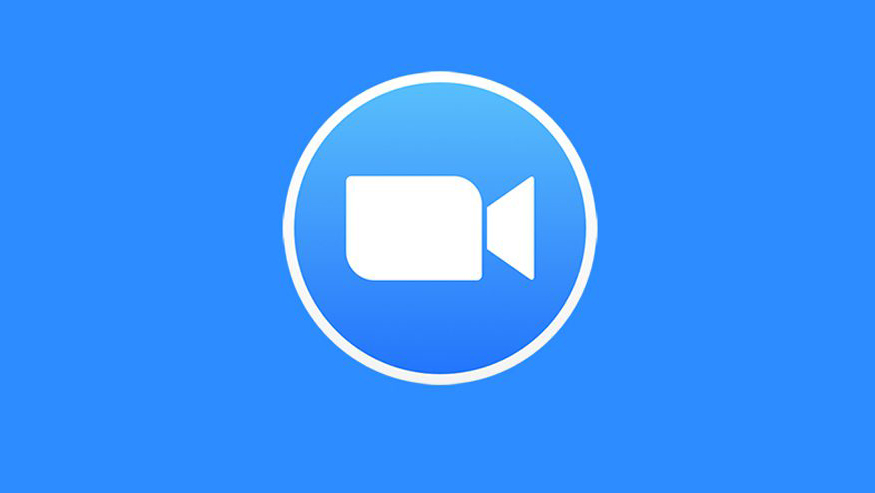
When the Covid-19 pandemic hit in 2020, the world changed rapidly. New terms and phrases started being used in everyday conversation – unprecedented, self-isolating, lockdown – and we were suddenly forced to conduct our business meetings from our front rooms and chat to our family over screens using Zoom.
A Zoom meeting wasn't something that many people had heard of before 2020, but it's gone from being a niche tech service to one the biggest virtual meeting services of our time, and the way that people communicate about everything.
Whether you love or hate virtual meetings, it's impossible to deny how handy they are when it comes to catching up with a colleague or relative remotely, or attending an online event that you can't make it to in-person.
While the best webcam for home working and best lights for Zoom calls can really improve the Zoom experience, some of us don't want to be visible on a Zoom call at all – and I get that. Perhaps you want to watch a community event like a talk or conference but don't want to actively participate, or, if you're like me and have recently brought home a young puppy, you don't want everyone on an external group call to see said puppy chewing everything in the background.
Whatever your reason is for wanting to disable your camera on a Zoom call (no judgement) it's very easy to do. It's probably best to turn off your video by default when joining a Zoom meeting, especially if you're joining late.
Just remember that you'll need to manually enable your video again to turn it back on when you do want to grace other people with your face. Here's how...
Turn off your video when you join a meeting
To enable the feature Turn off my video when joining meeting:
The best camera deals, reviews, product advice, and unmissable photography news, direct to your inbox!
You can also disable audio or video before joining a meeting by selecting the following options after clicking Join. To disable audio or video before joining a meeting:
Stop sharing your camera with ALT+V
We can't plan for everything in life, and if disaster strikes (the kids are playing up or your housemate walks through the room half naked) you might need to stop sharing your camera immediately.
You can disable the video camera on a Zoom meeting straightaway by hitting ALT+V on the keyboard or by tapping the “Stop Video” camera icon.
Read more
Best budget webcams
The best Mac webcams
Best ringlights
Best USB microphones
The best conference room webcams

Lauren is a writer, reviewer, and photographer with ten years of experience in the camera industry. She's the former Managing Editor of Digital Camera World, and previously served as Editor of Digital Photographer magazine, Technique editor for PhotoPlus: The Canon Magazine, and Deputy Editor of our sister publication, Digital Camera Magazine. An experienced journalist and freelance photographer, Lauren also has bylines at Tech Radar, Space.com, Canon Europe, PCGamesN, T3, Stuff, and British Airways' in-flight magazine. When she's not testing gear for DCW, she's probably in the kitchen testing yet another new curry recipe or walking in the Cotswolds with her Flat-coated Retriever.