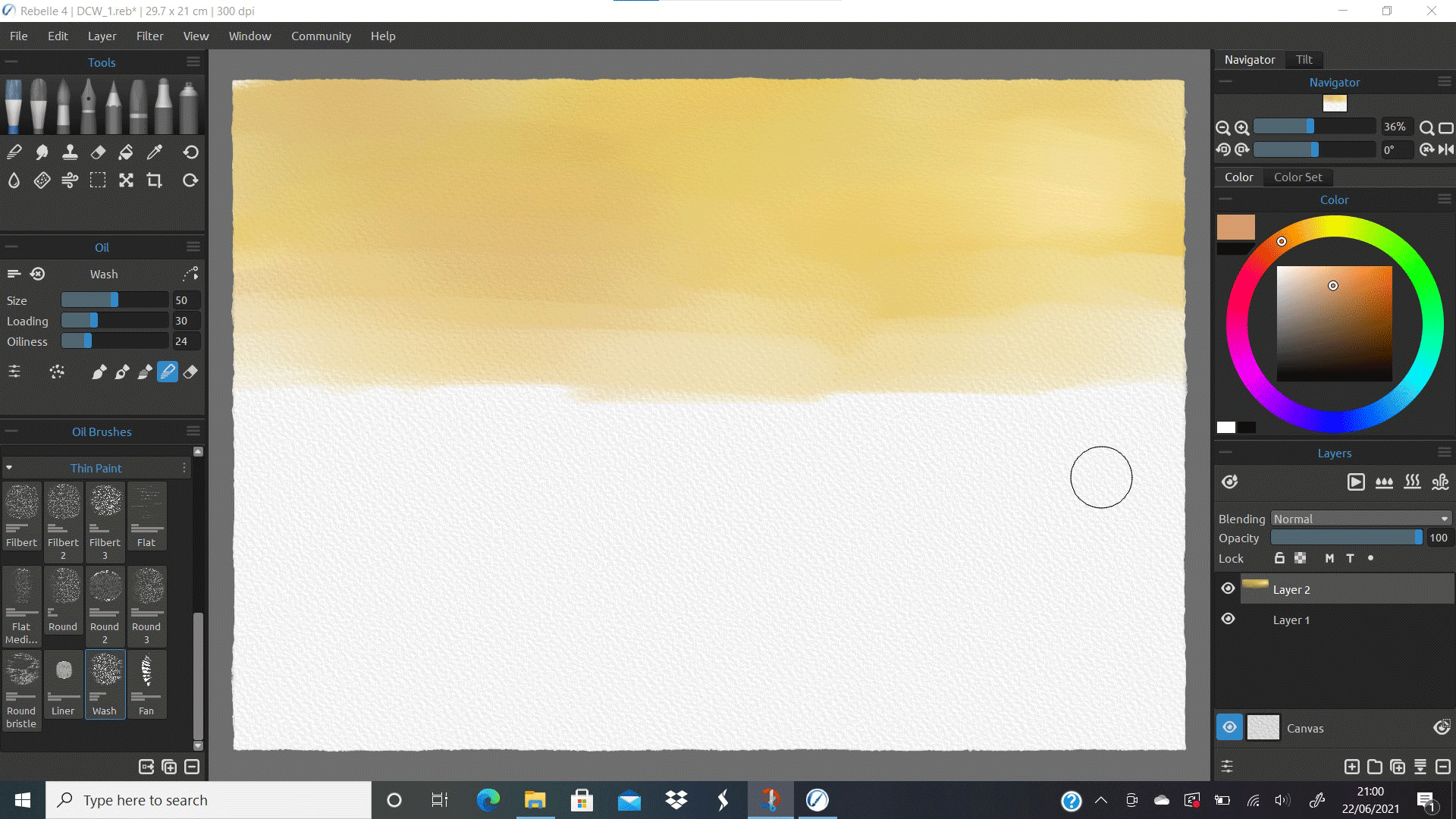Digital Camera World Verdict
Almost everything has been though of, allowing you to tailor your canvas, brushes and paints to create exactly what effect you need. It's still not exactly like applying physical pigments, but this is the closest experience we've seen. A joy to use.
Pros
- +
Realistic brush effects
- +
True-to-life blending stlyes
- +
Great customisation
- +
Advanced features (DropEngine, colour adjustment etc)
- +
Familiar layout
- +
Continuous development
Cons
- -
Complex workspace for beginners
- -
Occasional brush control issues
- -
Sometimes buffers with large files
Why you can trust Digital Camera World
Introduction
Digital painting is nothing new - since computers became widely available there have been applications for creating digital illustrations. Many professional creatives will also be highly familiar with the likes of Adobe Illustrator, for producing graphics, while good old Photoshop can be used for a plethora of creative and artistic functions.
For quite a number of years I have used Photoshop for my digital paintings, and have found that along with a good quality graphics tablet, such a combination is a powerful tool. However there is a continuous issue with using software for painting - unlike using "real" paints and a physical canvas, it is exceptionally difficult to avoid images which look, well, digital! This is one of the reasons I actually prefer painting with physical media, especially oils and acrylics.
More: Best Photoshop alternatives in 2021
With a suite like Photoshop, which creates raster graphics, whenever you paint with a brush you are essentially laying pixels on top of other pixels - there is no interaction between them. This makes it exceptionally difficult to blend colours and mix them to produce natural tonality. Sure, you can change layer Blend Modes, but this is not the same as physically blending one area of pigment with another.
This is where Rebelle comes into its own - it is designed to simulate the behaviour and styling of real paints and brush combinations. But how well does it tick these boxes?
Features
The philosophy of Rebelle's creators is to reproduce not just the look of paint types but also the experience of using them. The engine is programmed with information about the chemistry and physics of pigments, to simulate the ways in which these interact with both the substrate (the canvas) and with each other.
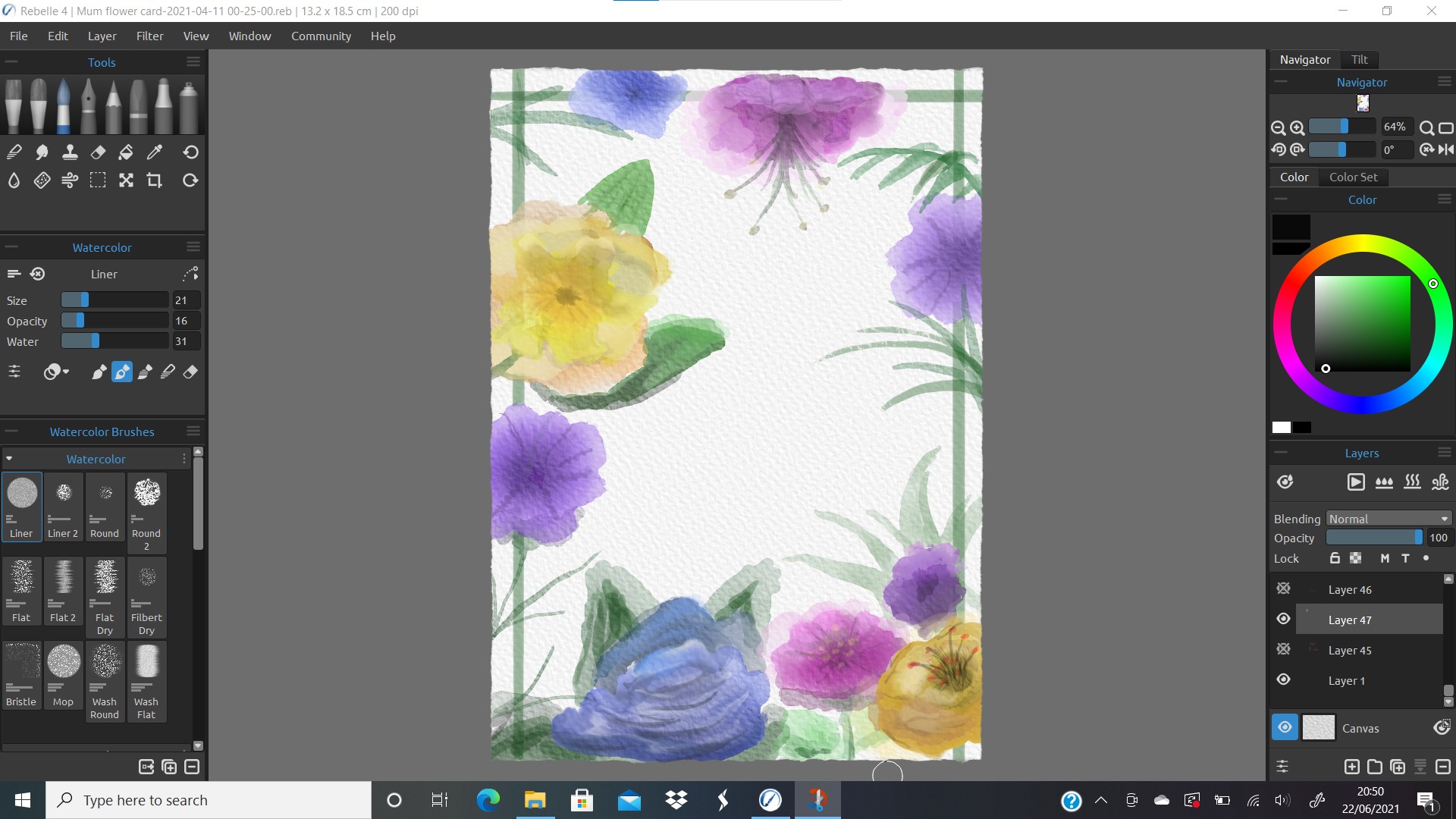
After only a few moments of using the Watercolor brushes it is possible to forget you are sat at a laptop, rather than applying pigment loaded brushes to a canvas. The 'wet' effect is highly convincing, as is the way a drop of wet paint bleeds across the surface and begins to be absorbed. To further push the versatility of the watercolor tools Rebelle allows the user to choose how paints mix. You can select from options including Transparent, Opaque and Semi-opaque, which adds to the realistic impression of how light impacts the appearance of overlapping areas.
The best camera deals, reviews, product advice, and unmissable photography news, direct to your inbox!
A stand out feature is the "DropEngine" which simulates wet paint running across a tipped surface. This is easy to control and produces life-like effects. It also opens up a tremendous array of creative possibilities, taken even further by the Blow Tool. The latter is exceptionally fun but also has real functional applications.
One of the biggest updates with Rebelle 4 was the introduction of oils and realistic oil brush effects. Once again Rebelle delivers and generally the brushes accurately represent the range of strokes one can achieve with physical materials. Handily there are brushes for producing both thin and thick paint application, allowing the user to introduce impasto effects. These create depth to the image and it really does feel like looking at ridges and troughs in the pigment surface.

This attention to detail extends to dirty brushes, whereby some pigments from previous brush strokes remain and mix with newly selected colour. A dirty brush doesn't clean itself, so mixes and blends with extra dimension can be easily achieved, just like with the real thing.
The blending feature is arguably the most attractive aspect of using Rebelle over Photoshop for graphics and paintings. For shading and misting detail it is invaluable and works a treat. In this landscape scene blending was used extensively to soften the clouds and also to introduce the misty effect in the distance. This successfully integrates with pen pressure sensitivity on a graphics tablet, so that the level of blending is interactive
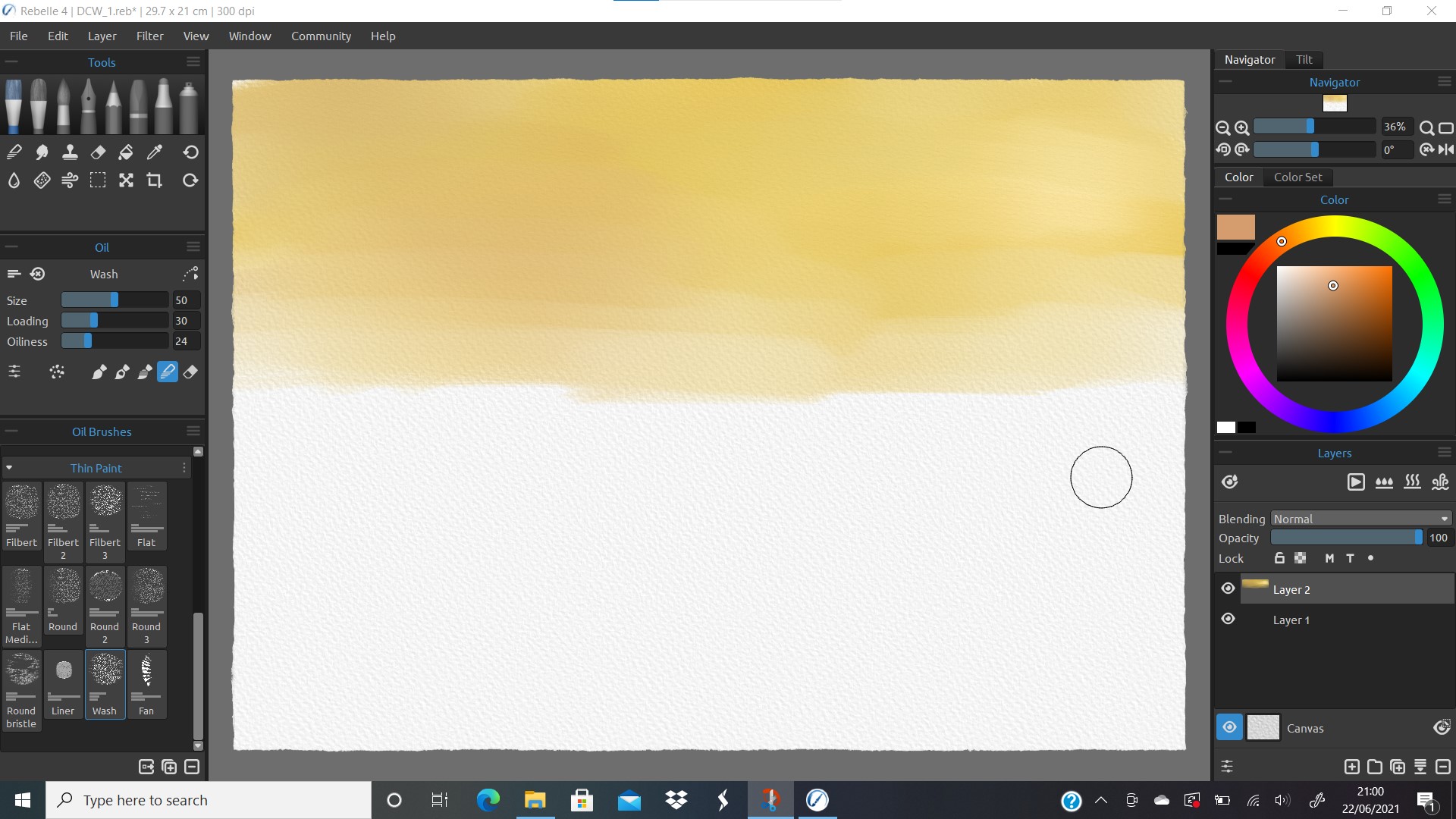
Workspace
For anyone experienced with photography and design software, there should be no issue getting to grips with Rebelle's operational philosophy. The Layers stack should be very familiar as too should Blend Modes. Even the Brush Editor should be simple to fall into step with - Angle Jitter, Spacing, Scatter, these should all be terms that ring a bell or two and which shouldn't cause too much confusion.
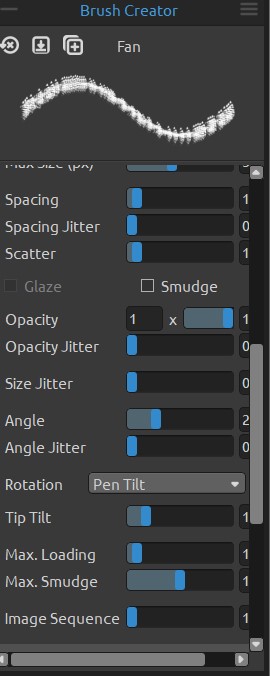
I did find that Brush rotation wasn't especially responsive and often rotating the stylus had very little discernible effect on brush orientation, even with this option set in the Brush Creator dialogue. This is quite possibly a simple compatibility issue with the tablet I happened to be using (an older Wacom Intuos Photo), but did add a slight user disconnect at times.
Other brush settings are self explanatory and easy to change, either using the large and responsive sliders, or by using "gesture" short cuts (holding down Control on Windows and sliding the pen left and right on the tablet, to alter brush size, for example).

The workspace is appealing and very pleasant to look at. All of the tools are neatly organised and logically placed. Once again the creation of swatches and colour selection/sampling is familiar for users of almost any design package, which made coming over from Adobe Photoshop a far less traumatic experience than it might have otherwise been.
Helpfully it's even possible to make Brightness/Contrast, Hue/Saturation and Colour Balance adjustments to layers and to apply Colour Filters.
Conclusion
Overall Rebelle is a very well thought-through piece of software, which is clearly built by experienced artists. The programmers clearly know what both professional users of technology and artists want and need, and they have successfully integrated these elements.
With any painting or drawing software there will be a slight disconnect between the user and their work, since they are creating brush strokes through a processor - "by wire" as it were. With Rebelle however, the painting effects are so believable and naturalistic that it does truly feel as if you are interacting directly with the canvas' surface.
Almost everything has been thought of, allowing you to tailor your canvas, brushes and paints to create exactly what effect you need. It's still not exactly like applying physical pigments, but this is the closest experience we've seen. Some of the effects are truly mind boggling from a programming perspective. A joy to use.
Read more
Create colorful paint splash portraits easily in Photoshop CC
Turn photos into digital paintings with Photoshop's Mixer Brush
Adobe Photoshop Elements 2021 review
As the Editor for Digital Photographer magazine, Peter is a specialist in camera tutorials and creative projects to help you get the most out of your camera, lens, tripod, filters, gimbal, lighting and other imaging equipment.
After cutting his teeth working in retail for camera specialists like Jessops, he has spent 11 years as a photography journalist and freelance writer – and he is a Getty Images-registered photographer, to boot.
No matter what you want to shoot, Peter can help you sharpen your skills and elevate your ability, whether it’s taking portraits, capturing landscapes, shooting architecture, creating macro and still life, photographing action… he can help you learn and improve.