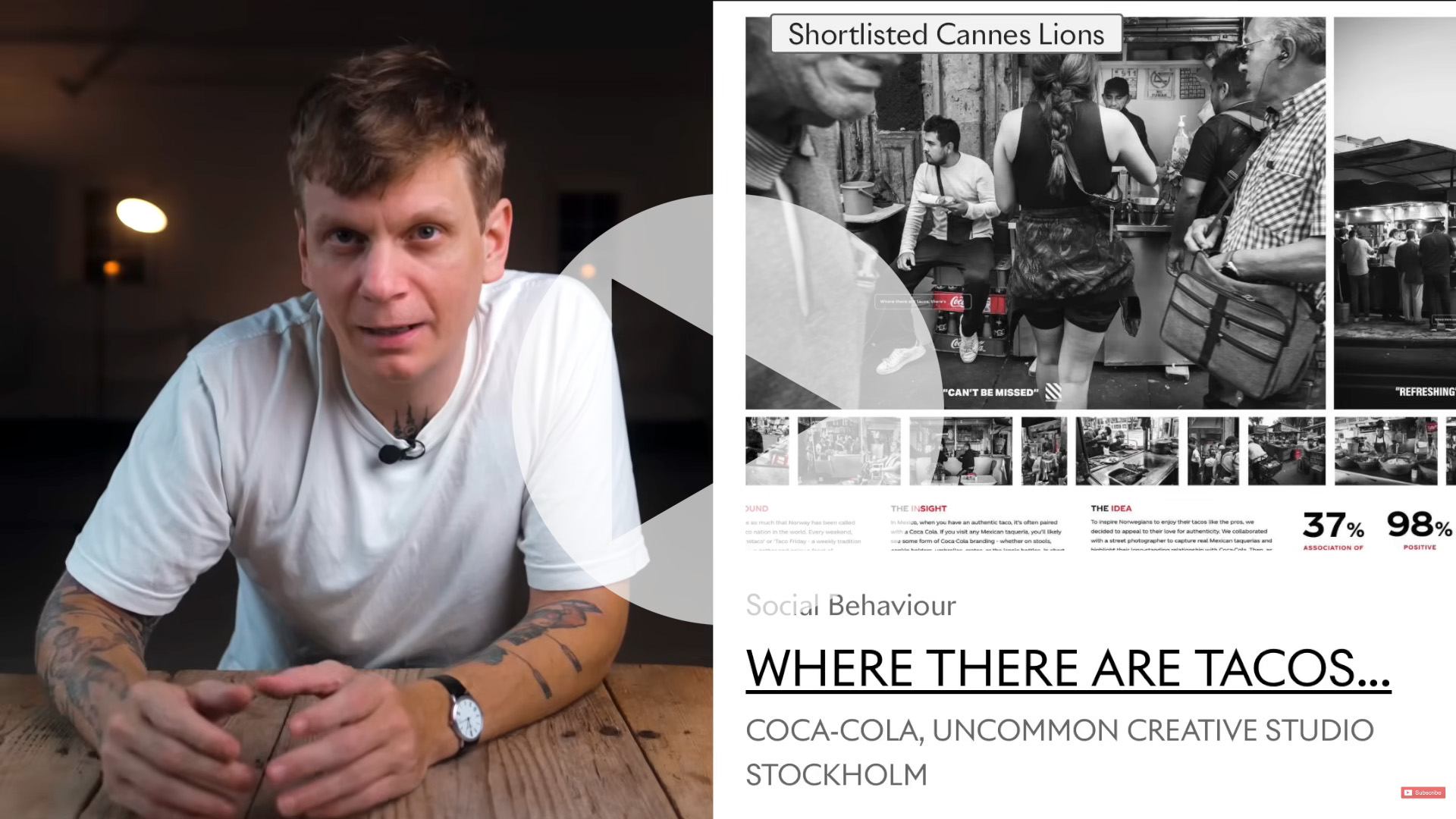Best free frames for Photoshop: Explore these photo editing borders
Get creative with these free frames for Photoshop and experiment with your photography

Experiment with these free frames for Photoshop to give a new lease of life to old photos.
• How to download Photoshop
• 100 Photoshop tips!
• 15 top Photoshop fixes
• More Photoshop tutorials
• Photoshop Elements tutorials
• Luminar AI review
Free Photoshop stuff
• 55 free Photoshop brushes
• 63 free Photoshop templates
• 52 free Photoshop plug ins
• 63 free Photoshop actions
• Free textures for Photoshop
• Free frames and borders
With many of us stuck inside for the foreseeable future, you might be wondering how you can continue to experiment with your photography when you can't get out and shoot new projects. Luckily, you can still have plenty of photographic fun – you just need to do it inside the house. One of the many interesting projects you might want to undertake is experimenting with your editing.
• Read more: Everything photographers need to work from home
There are plenty of presets, actions and textures that you can incorporate into your editing to help take it to the next level. However, you might not have tried using frames for Photoshop yet.
While perhaps not appropriate for every situation, frames have enjoyed a bit of a resurgence lately with the increasing customization of Instagram Stories. Many photographers are enjoying placing frames over their images to help dress them up in a new way for their Story viewers – without having to worry that it might look strange on their main feed.
Even if you're not an Instagram fan, you can still experiment and have fun with these free frames for Photoshop that we've collated.
How to use your free frames for Photoshop
Using your free frames for Photoshop is super simple. Each of the frames listed here comes with a .eps file (or similar), which is essentially a graphics file format. These files are great because you can scale them up without having to worry too much about a loss of quality.
The best camera deals, reviews, product advice, and unmissable photography news, direct to your inbox!
To use your free frame, you'll first need to open the background image you want to experiment with and then drag the .eps frame file on top of it. A window might pop up asking whether you want to convert the file to a Smart Object, so simply click OK.
Most of the frames listed here have multiple frames on a single image, so simply use the Eraser tool to get rid of anything that you don't feel you need (it might ask if you want to 'Rasterize the smart object', so just click OK).
Some frames will come without a background, so you can simply resize the frame to the appropriate size and be done. However, others will have backgrounds that means you'll need to go to the Blending Modes menu on the Layers panel.
If the frame is a dark color on a light background, you'll need to use the Darken option. Alternatively, if the frame is a light color on a dark background, then you'll need to use the Lighten option.
Quick tip! If you like the design of a frame, but it's not showing up on your photo, then simply go to Image > Adjustments > Invert to turn it from black to white (or vice versa).
Use your photo editing borders
We'll be demonstrating each of the borders we've found on the image below. While some may suit this base shot more than others, each example is simply there to give you a rough idea on how that frame might suit your image.
Don't forget that each of these frames have multiple options, so if one catches your eye then click through to see what other choices are available!

01. Grunge Photo Edge Frames

Take it back to the 90's with these fun grunge effect frames! This sketch-like effect would be perfect for urban landscapes or dark, gritty portraits.
Download Grunge Photo Edge Frames from Vecteezy
02. Decorative Frame Set

This beautifully intricate frame would perfectly suit a romantic couple photo, just like ours. Its square format would work best on an equally square image as well.
Download Decorative Frame Set from Vecteezy
03. Cute Sketchy Leaf Frame

This adorable leaf doodle design would work perfectly for an Instagram Story! It would also particularly suit family photos or kid portraits as well.
Download Cute Sketchy Leaf Frame from Vecteezy
04. Decorative Square Frames

This understated brown means that it gives our photo a subtle effect. However, if you want to change the color you can do this via Image > Adjustments > Hue/Saturation. Just make sure you've selected the frame layer on the Layers panel.
Download Decorative Square Frames from Vecteezy
05. Cute Hand-Drawn Doodle Set

We loved this geometric doodle set so much that we almost couldn't decide which one to use on our photo! This triangle design is great, but you should definitely check out the others as well.
Download Cute Hand-Drawn Doodle Set from Vecteezy
06. Square Frame Set

This traditional-inspired frame is perfect for those wanting a classic effect. The intricate design will complement any image.
Download Decorative Square Frame Set from Vecteezy
07. Square Elegant Frames

This mosaic tile-inspired frame won't suit every photo, but it'll provide the ultimate impact when used with the right image.
Download Square Elegant Frames from Vecteezy
Read more
Best free photo editor in 2020: free software that still does a great job
Best cloud photo storage in 2020: free and paid options compared
Best free video editing software
With over a decade of photographic experience, Louise arms Digital Camera World with a wealth of knowledge on photographic technique and know-how – something at which she is so adept that she's delivered workshops for the likes of ITV and Sue Ryder. Louise also brings years of experience as both a web and print journalist, having served as features editor for Practical Photography magazine and contributing photography tutorials and camera analysis to titles including Digital Camera Magazine and Digital Photographer. Louise currently shoots with the Fujifilm X-T200 and the Nikon D800, capturing self-portraits and still life images, and is DCW's ecommerce editor, meaning that she knows good camera, lens and laptop deals when she sees them.