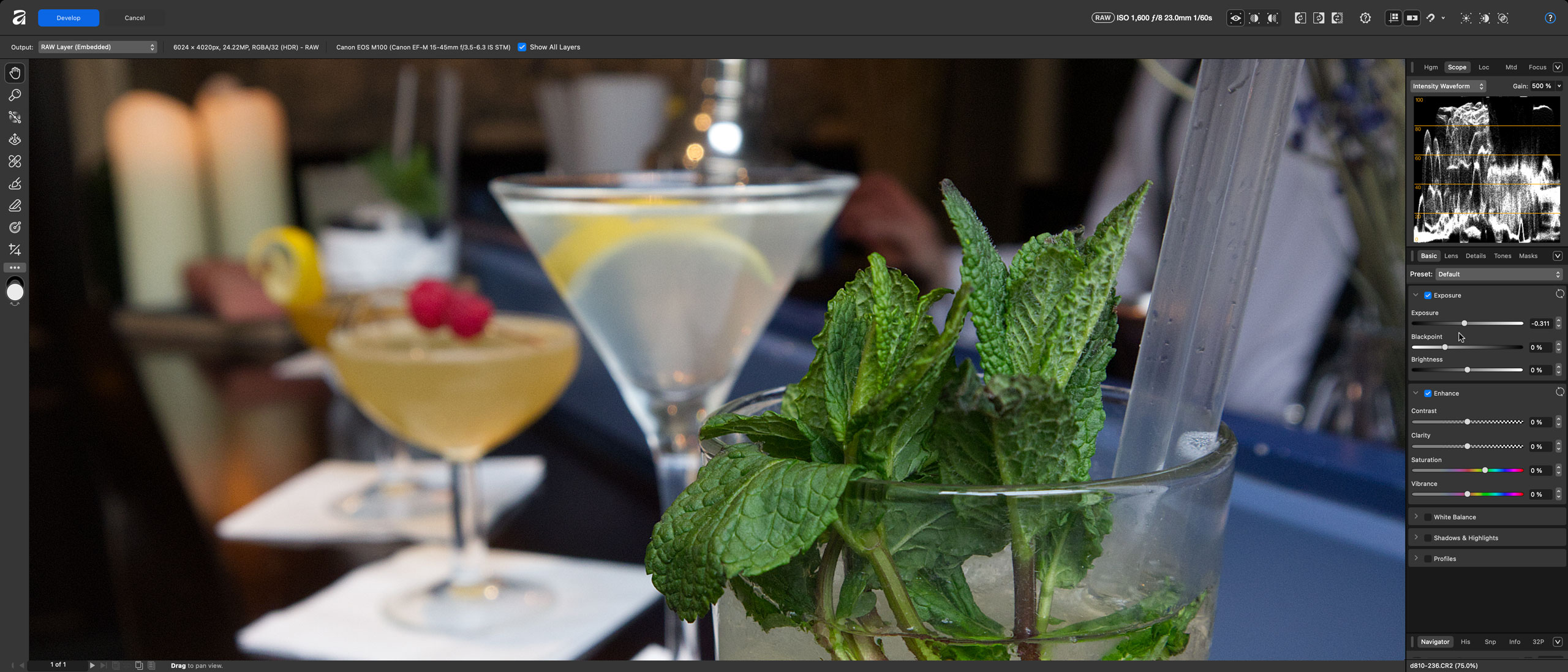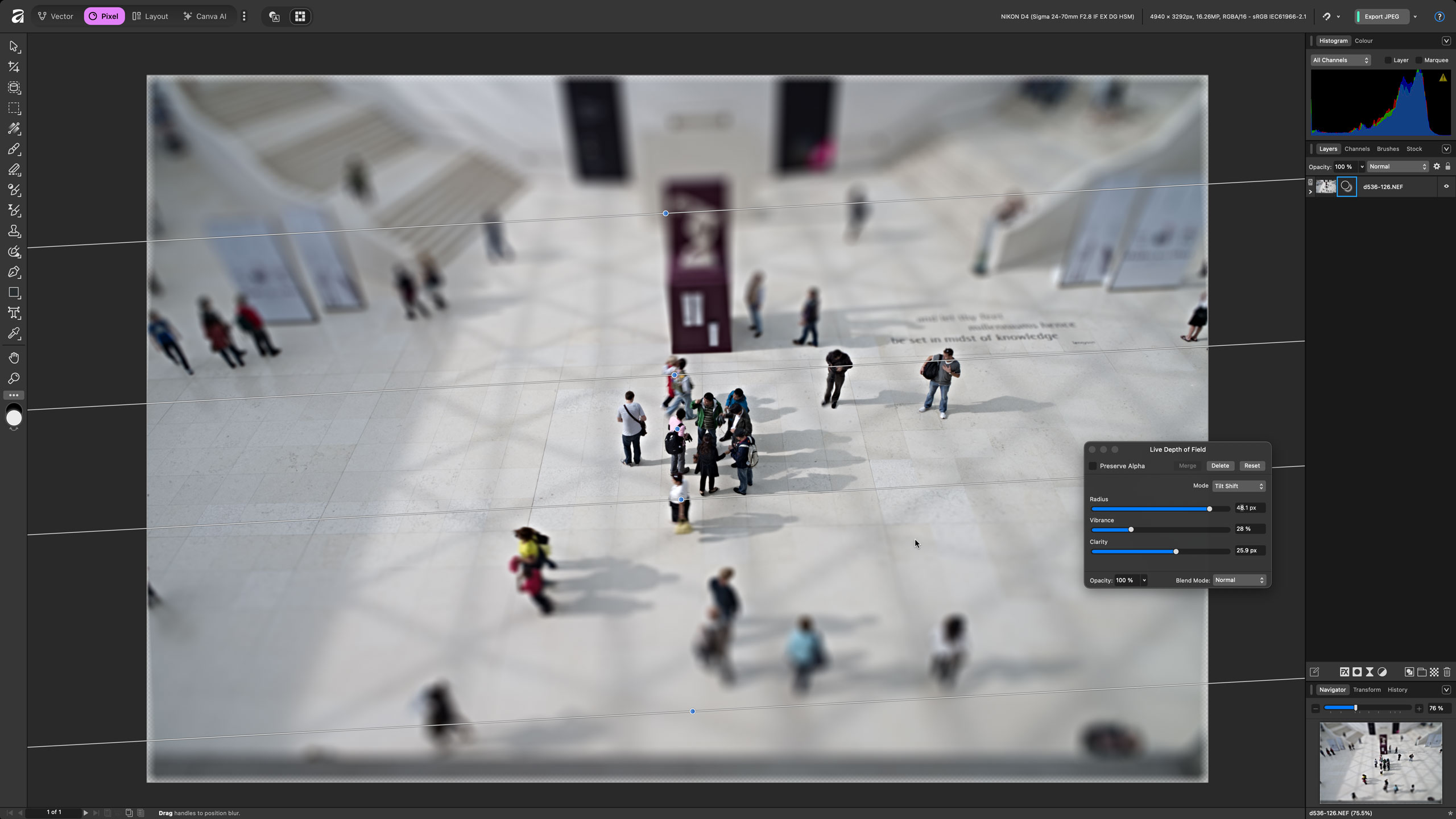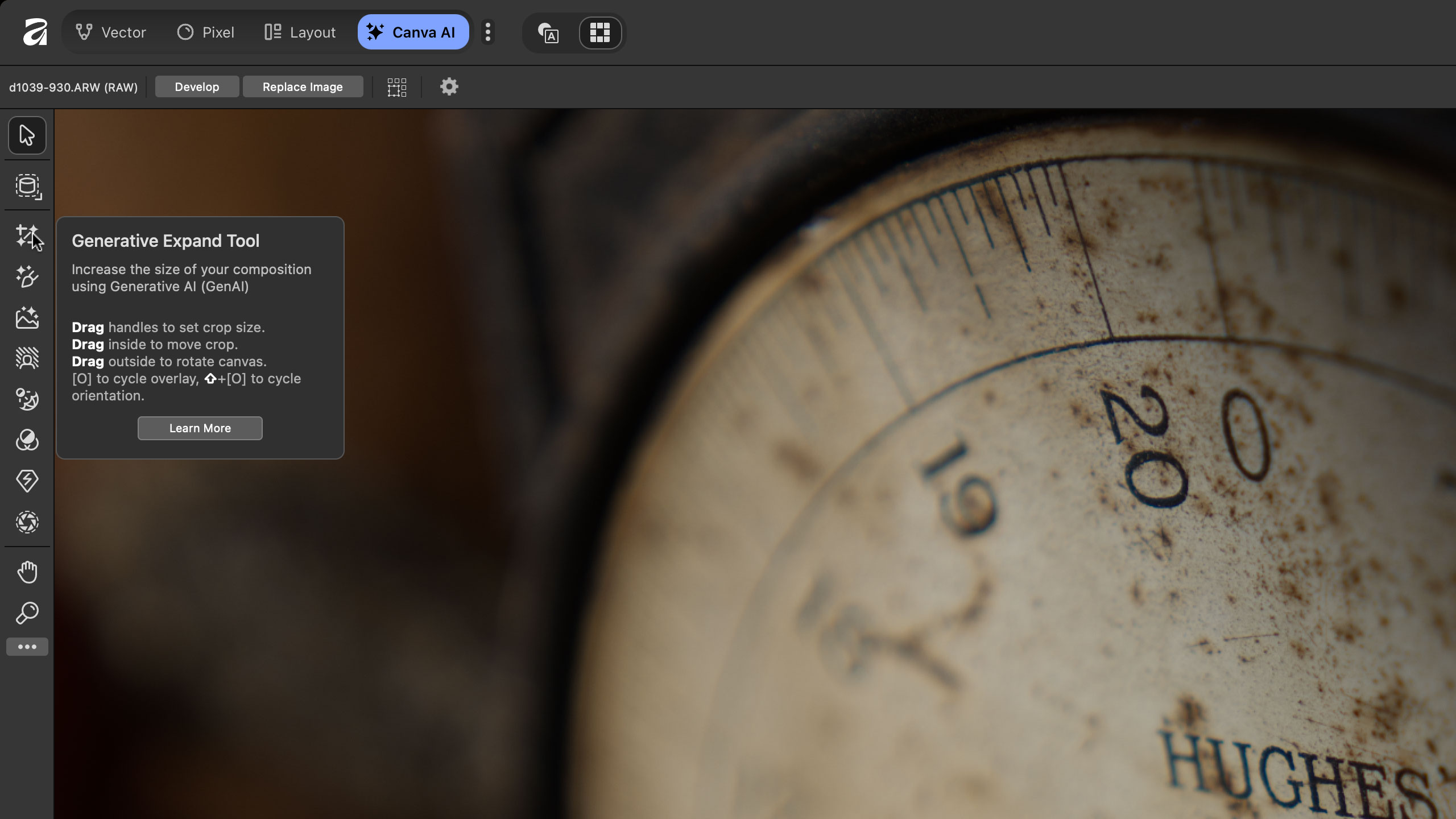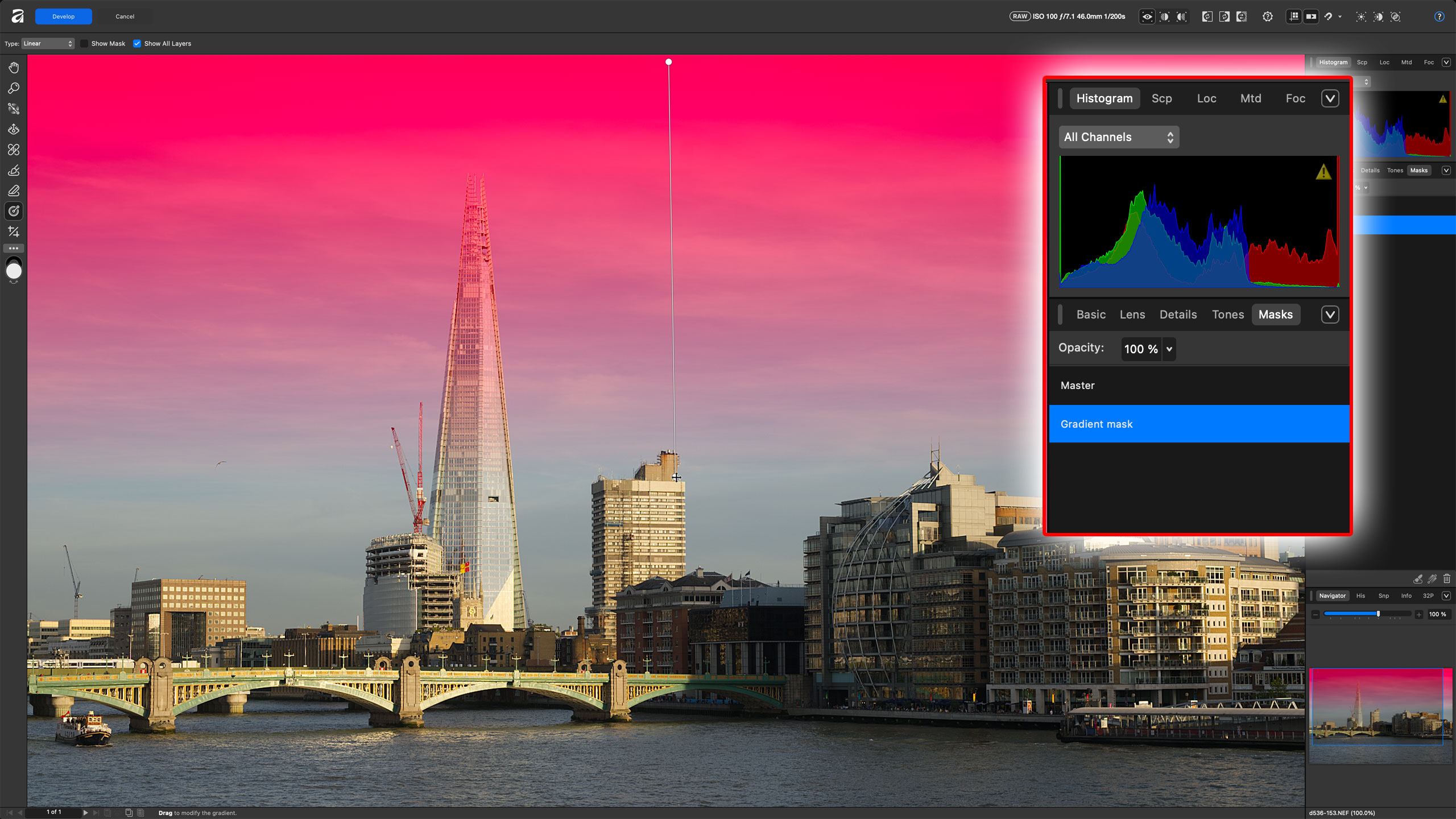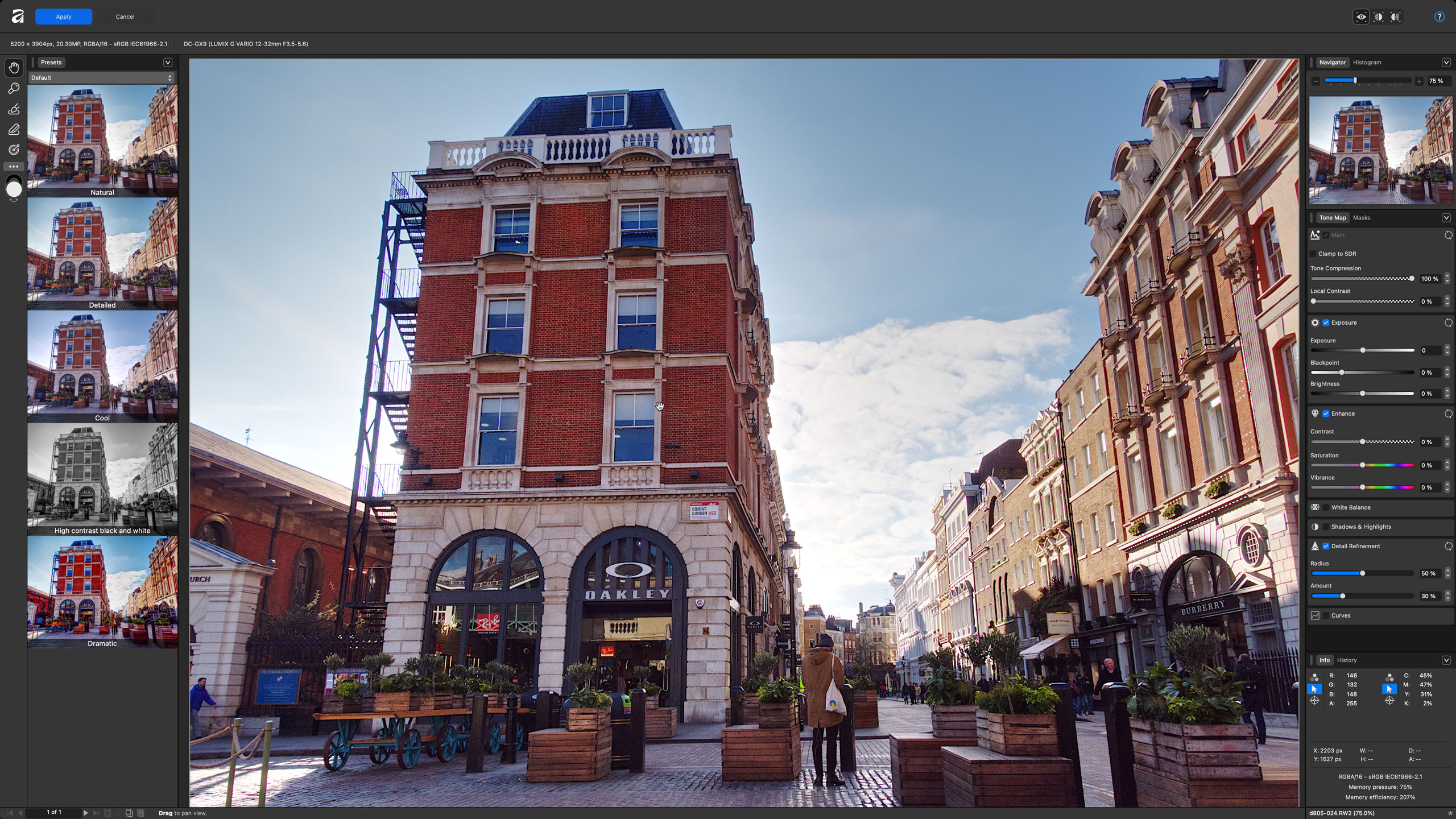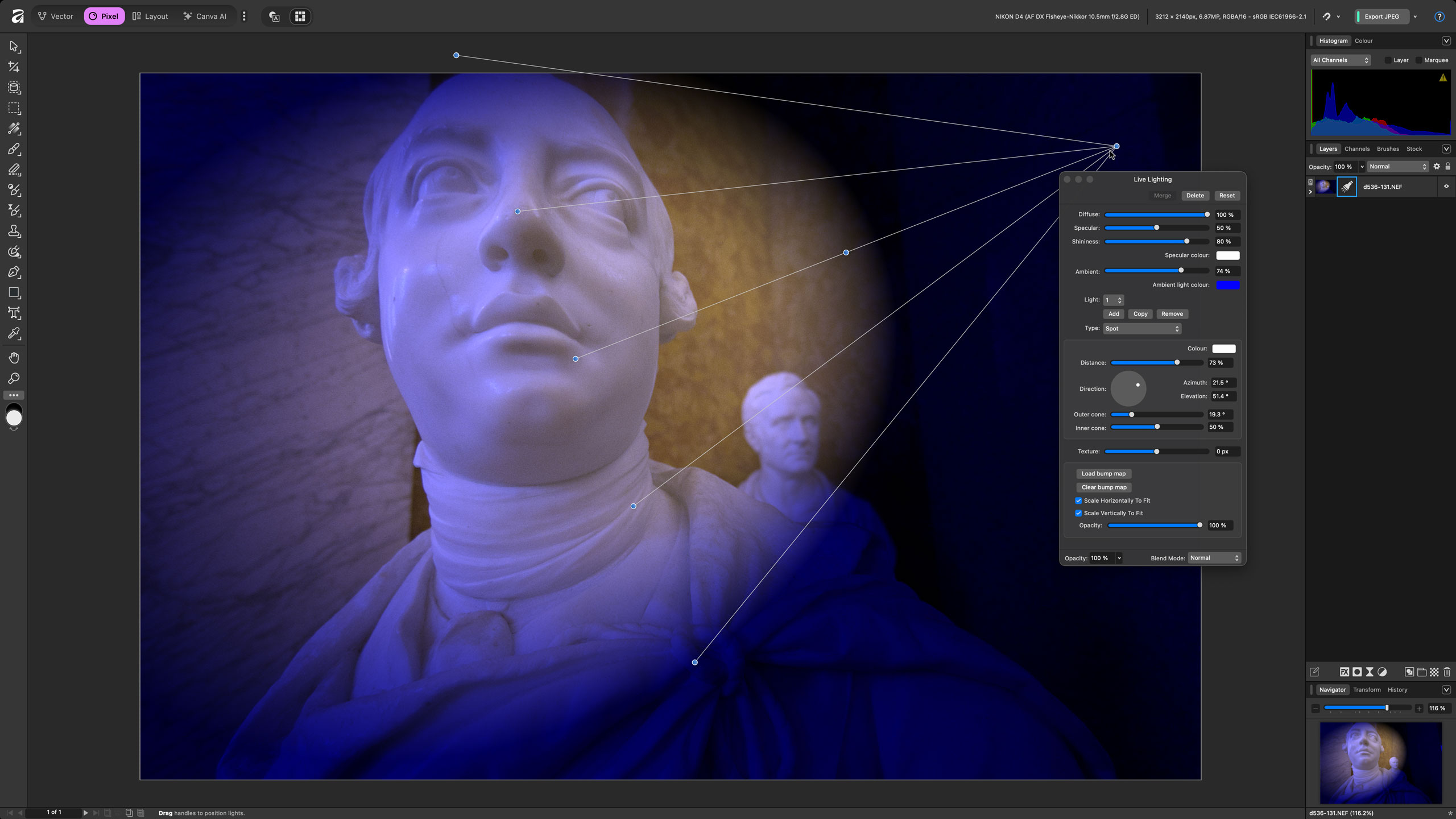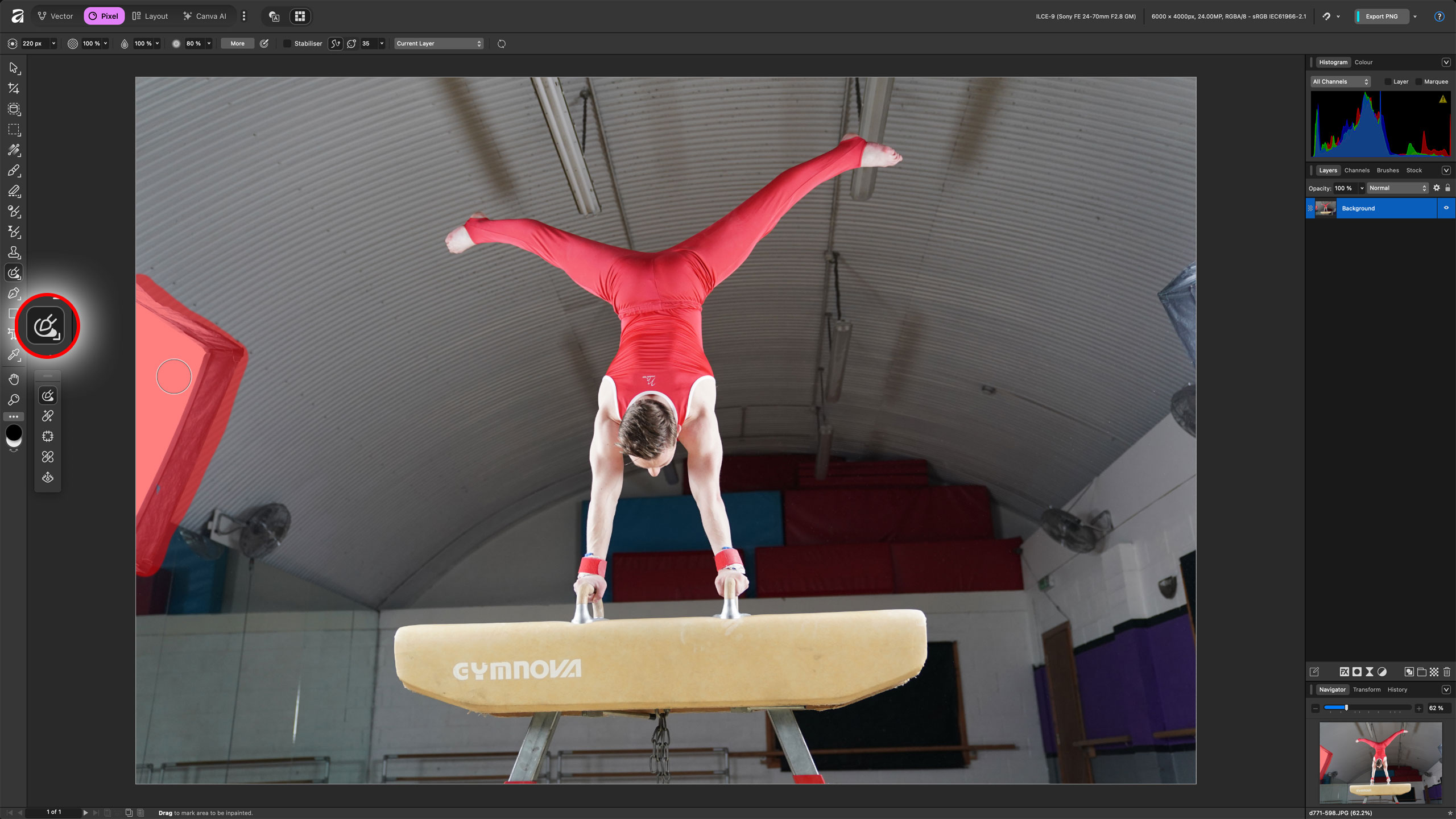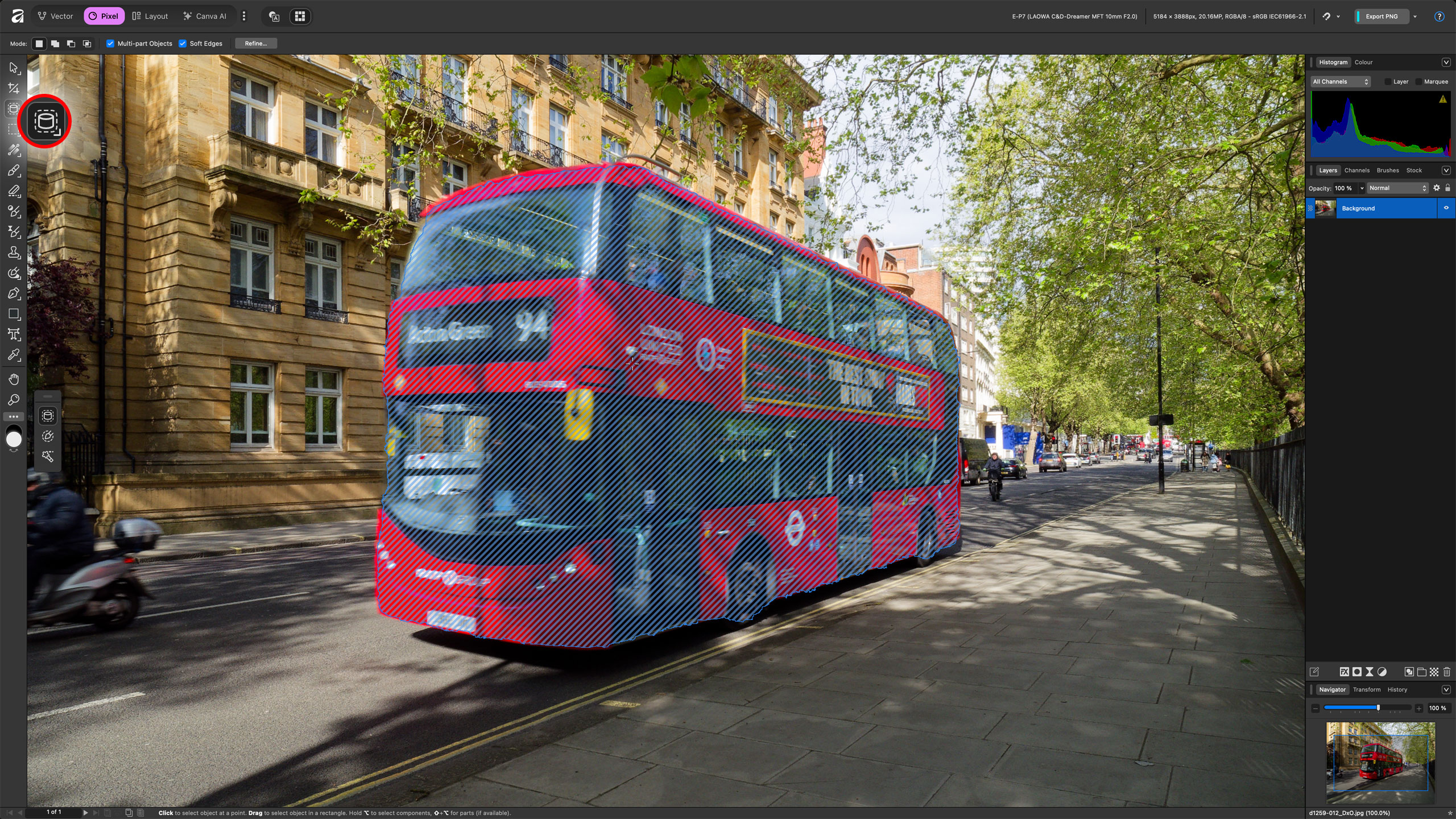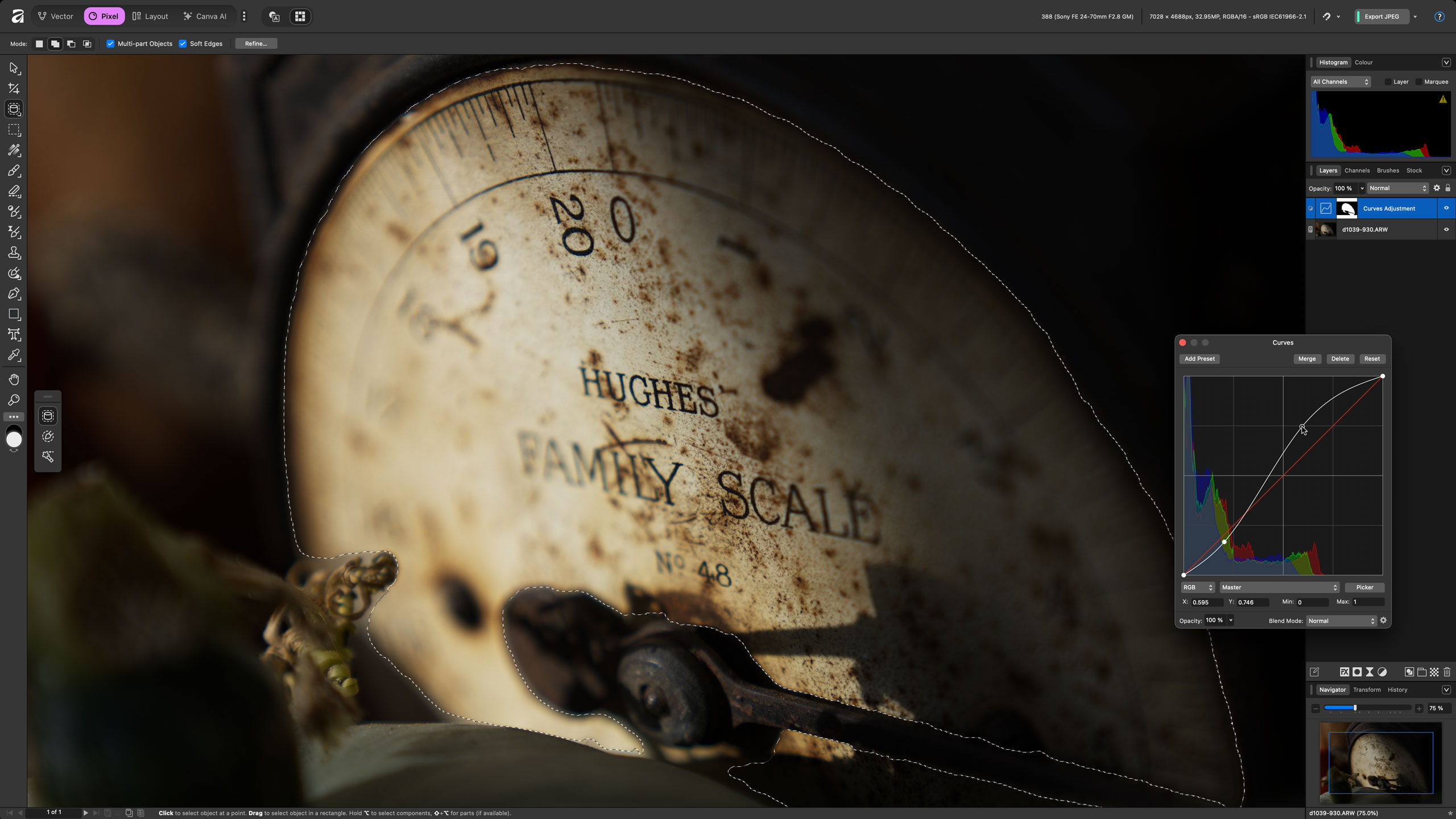Digital Camera World Verdict
Affinity has all the same editing tools as Affinity Photo, but with vector drawing and page layout thrown in, too. Affinity is a technical, professional program, however, so don’t expect quick fixes or instant effects. It doesn’t have the cataloguing tools of Lightroom or the instant inspiration of the Nik Collection or ON1 Photo Raw. But if all you want is a powerful, traditional image editor and you already know your way around Affinity Photo (or Photoshop), you’ll be very happy indeed with Affinity – and you’ll have cash in your pocket!
Pros
- +
Completely free!
- +
Photo editing, vector design and page layout combined
- +
Photoshop-style layers and adjustments
- +
HDR Merge, panoramas, focus merge, astro stacking
Cons
- -
AI tools need a subscription
- -
No off-the-peg effects/inspiration
- -
No image cataloguing tools
Why you can trust Digital Camera World
Affinity Photo was one of our favorite Photoshop alternatives, doing almost everything that Photoshop did at a fraction of the price with no subscription. We wondered what would happen when the program's developer Serif was bought out by graphics giant Canva, especially when the Affinity website went ‘dark’ prior to the relaunch. But we needn’t have worried. Affinity Photo is back, reborn as part of an all-in-one Affinity application, which combines photo editing with vector drawing and page layout tools. It’s like Adobe Photoshop, Illustrator, and InDesign all rolled into one.
Let’s be clear about the direction it’s taking, though. Even though it's one of the best photo-editing software applications, Affinity is a powerful photo editor, but, like Photoshop, it’s also a design tool. Photography is not the only thing it does, and Affinity is also about design projects where photography is simply a component – and this is true of new owner Canva, too.
So what’s the catch? How come a program like this is completely free, in perpetuity, with no strings? There is an upsell, but it will be a very minor one for many photographers – you can download Affinity with a basic free Canva account, but if you want to access Canva’s more advanced AI tools, such as AI object masking, generative AI or upscaling, then you’ll need to take out a paid Canva subscription. But don’t worry – Affinity is quite powerful enough for most photographers without these extras.
Affinity system requirements
| Header Cell - Column 0 | Windows | macOS |
|---|---|---|
Processor | Intel, AMD or ARM64 processor (ML requires Windows x64 and ARM64 hardware running Windows 10 or 11) | Apple Silicon (M1 or newer) |
Operating system | Windows 10® May 2020 Update (2004, 20H1, build 19041) or later | macOS Catalina 10.15 or later, ML (machine learning) requires Apple silicon devices running macOS Ventura 13 or later |
RAM | 8GB recommended | 8GB recommended |
Graphics | DirectX 10-compatible graphics cards and above, hardware GPU acceleration requires Direct3D level 12.0-capable card | (not quoted) |
Disk space | 1GB, more during installation | 10GB, SS2. 8GB, more during installation |
Monitor | 1280×768 or higher resolution | 1280×768 or higher resolution |
Affinity: price
Affinity is free, with no watermarks or restrictions on time or features. All you need to do is sign up for a free Canva account, and then you can download the application. If you want more advanced generative AI features, though, you will need to subscribe to a paid Canva plan. That’s the only limitation – though for photographers not really interested in generative AI, it’s not a limitation at all.
Affinity: Interface and usability
Affinity Photo had a logical but sometimes complex layout thanks to its use of ‘Personas’ for different processes. In Affinity, these different tasks – Develop, Tone Map, Liquify – have been absorbed into the Pixel > Filter menu. Along the top toolbar you now have tabs for ‘Vector’, ‘Pixel’ (photo editing) and ‘Layout’ to reflect this software’s three principal roles. You can swap freely between them as you work, since they all share the same file format.
Affinity can work with both raw files and JPEGs/TIFFs. Unlike Lightroom, though, it can’t work on both seamlessly. Like Photoshop, it has to pass raw files through a Develop process first. The tools available are close to those you’ll find in Adobe Camera Raw. You don’t get AI masking tools, perspective corrections or AI noise reduction, but you do get lens corrections, tonal and color adjustments and basic gradient and brush masking tools. It’s not quite Adobe Camera Raw, but it’s a decent substitute. The raw processing is also non-destructive too, because you can embed the result as a re-editable layer after processing.
Affinity can also create 32-bit HDR merge files from bracketed exposures, and its Tone Map tools are rather good, offering realistic-looking results that don’t look like HDR. It can also stitch panoramas, stack images for focus bracketing, and even stack astro images. It has some serious technical depth.
The best camera deals, reviews, product advice, and unmissable photography news, direct to your inbox!
Once you’re in the regular editing mode, most of your work is carried out non-destructively with layers and masks. Just like Photoshop, Affinity offers a wide range of adjustment layers, so that you can adjust curves, white balance, split toning, and a host of other effects without altering the underlying image.
Affinity goes further. It also offers a wide range of filters, most of which can be applied as non-destructive ‘live filter’ layers. You can add lighting and depth of field effects, sharpening and blur filters, clarity, and a whole lot more, all with the ability to go back later and change the settings. (For those effects that can’t be applied as live filters, you can simply duplicate the image layer and work on the duplicate.)
For old-school photo editors used to these processes, it could hardly be simpler, more logical, or more powerful. Keep in mind, though, that if you’re looking for one-click presets and inspiration, you won’t find it here. Affinity is for creators who know what they want to do and how to do it.
There are workarounds, kind of. You can save preset adjustments in individual panels for re-use another time, and you can record macros for automating multi-step processes – but this does feel a bit like stepping back to a time before presets.
There are no image cataloguing tools either. You’ll need another program to manage your photo library, and since many image cataloguing tools come with quite decent editing tools too, it does narrow the potential audience for Affinity’s excellent but old-school editing approach.
In short, if you want what Photoshop does without a subscription, then Affinity is exactly what you need. But if you want organizing tools and one-click creative presets, you are, sadly, in the wrong place.
Affinity: performance
Affinity’s raw processing is pretty good – but don’t forget to check the Lens Corrections box in the Develop mode, and also the Detail Refinement box in the Details tab, otherwise your raw files are going to look pretty soft. I’m impressed that you don’t just get a histogram but a Scope display too, which gives you rather more information about the brightness distribution across your image.
Once you’re in the regular pixel-editing mode, Affinity is very fast – at least, it is on my base-level Mac Studio with an M2 Pro processor and 32GB of RAM. Affinity Photo was originally written for the Mac, so it’s no surprise that Affinity runs so well on my machine. I haven’t tried it on Windows, however (I don’t have a Windows machine with equivalent spec), so I can’t vouch for the Windows version.
I’m especially impressed by the Tone Map tools. These can be used on merged HDR images, but also single images that need a little rebalancing of the shadows and highlights without losing contrast and ‘punch’. I think it’s probably the best HDR tool I’ve used. The focus stacking works well, as does the panorama stitching. Everything works exactly as it should, and I have to give top marks for the quality of the results.
I also want to mention the Object Selection tool, which uses on-device ML (machine learning). It takes a few seconds to analyze the image, but after that, you can hover the mouse over any object or area in the scene, and it will recognize and select it. The selections it creates are really good, too, generally with no visible edge artefacts or haloes – it works so well that you start to wonder if you really need Adobe-style AI subject selection after all.
Affinity: verdict
Affinity is a brilliant Photoshop alternative, not least because it’s free! It’s true that Photoshop does now have some AI gadgets that Affinity doesn’t, at least not without a Canva subscription plan, but not everybody needs or wants these.
But, while Affinity does what it does brilliantly, the market has changed, as have the needs of photographers. There’s no image cataloguing, no one-click presets, and little help or ideas for beginners. It’s a photo editor that’s also a design tool. It shares a lot of photo editing tools, but it’s headed in a different direction than programs like Lightroom or the Nik Collection.
I know a lot of photographers who like to work on a single image at a time, and who know exactly what they want to do and don’t need the distraction of showy presets and effects. Affinity is for them – it’s just not for everyone.
Features ★★★★☆ | Excellent image adjustments, live filters, layering and compositing – but no image cataloguing or ready-made effects. |
Interface ★★★★☆ | A logical and efficient interface layout for experienced users, but definitely somewhat technical for beginners. |
Performance ★★★★★ | First rate tone mapping, great panorama stitching and focus stacking, with decent raw conversions, too. |
Value ★★★★★ | It’s extraordinary that such a powerful, fully-featured professional program should be free. Make the most of it! |
Alternatives
Adobe Photoshop offers better raw tools via Adobe Camera Raw, together with Adobe’s latest AI masking and generative AI/generative fill/generative expand tools, though it comes with a subscription, and 'free' generative AI credits are limited by your chosen plan.
Adobe Lightroom Classic doesn’t offer the powerful layering and compositing or design tools in Affinity, but it is a better choice for photographers who want to manage, catalog, and search their photo library, edit raw files and JPEGs side by side, and use one-click presets.
ON1 Photo Raw is a left-field rival that combines cataloguing, non-destructive editing, a multitude of effects, and even image layering/compositing. Available both on subscription and as a one-time purchase, this is a program that really does do it all.

Rod is an independent photography journalist and editor, and a long-standing Digital Camera World contributor, having previously worked as DCW's Group Reviews editor. Before that he has been technique editor on N-Photo, Head of Testing for the photography division and Camera Channel editor on TechRadar, as well as contributing to many other publications. He has been writing about photography technique, photo editing and digital cameras since they first appeared, and before that began his career writing about film photography. He has used and reviewed practically every interchangeable lens camera launched in the past 20 years, from entry-level DSLRs to medium format cameras, together with lenses, tripods, gimbals, light meters, camera bags and more. Rod has his own camera gear blog at fotovolo.com but also writes about photo-editing applications and techniques at lifeafterphotoshop.com
You must confirm your public display name before commenting
Please logout and then login again, you will then be prompted to enter your display name.