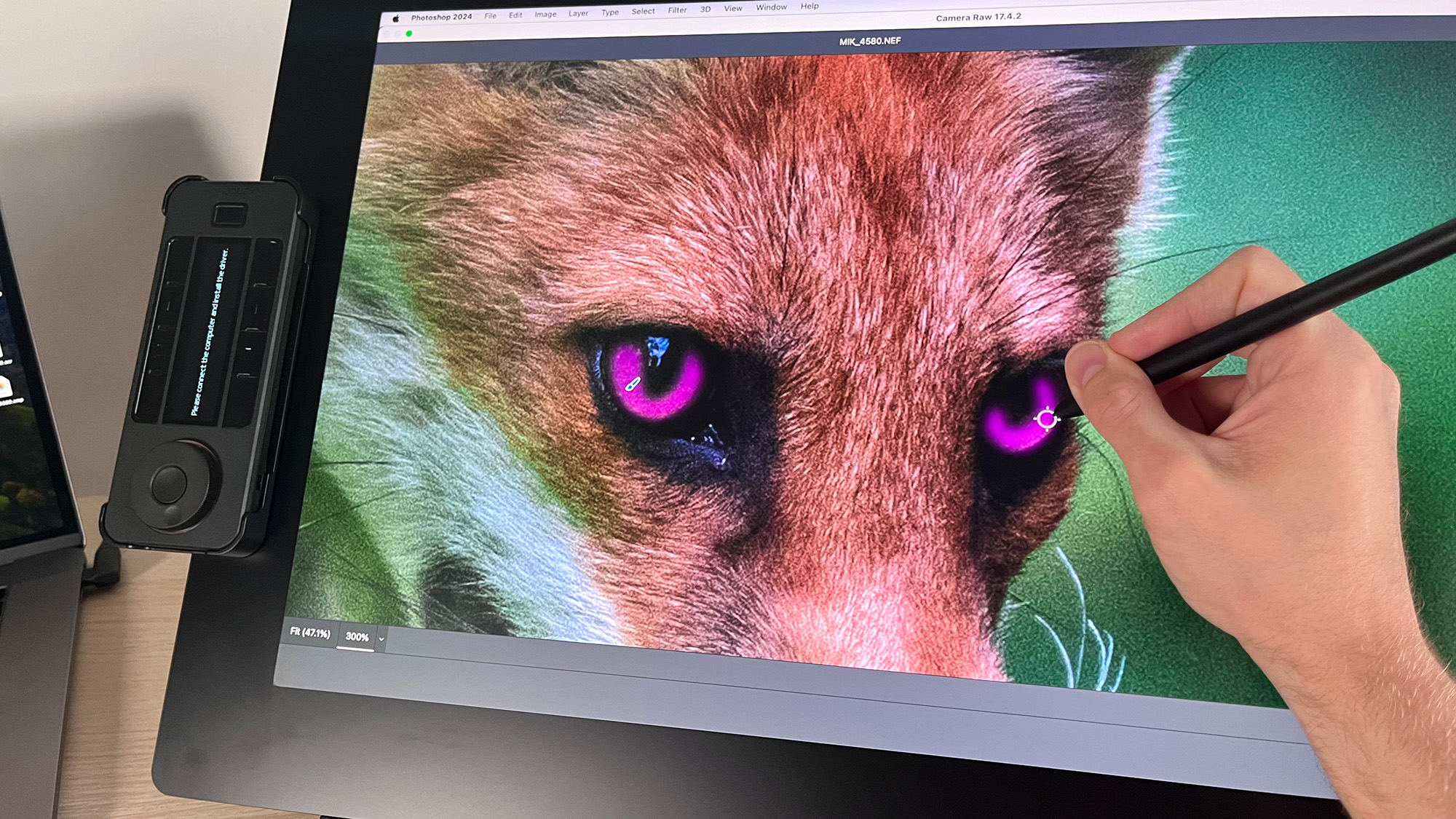The best drawing tablets and pen displays: top graphics tablets for editing photos with a stylus
The best drawing tablets aren't just for drawing. They're also a great way to edit photos in Photoshop or Lightroom!

The phrase 'best drawing tablets for photo editing' might sound like a contradiction in terms. But actually, plenty of people use drawing tablets for photo editing in Photoshop, Lightroom and Affinity Photo, and for video editing too.
Why? Quite simply, because drawing tablets, aka graphics tablets, are very sensitive, registering anything up to 8,192 distinct levels of pressure from your pen. And that makes for very precise photo editing. Using a digital stylus (similar to an Apple Pencil) on a drawing tablet makes editing much more natural than using a mouse or a touchpad, and allows you to work faster and with greater accuracy too.
Below, you'll find a list of the best drawing tablets available today – as well as pen displays, where the screen is integrated into the tablet. Plug a pen display into your Windows PC or Mac, and it’s like drawing on your monitor screen. You’ll notice there are a lot of entries from Wacom, which is still the leading brand, but we've also included rivals like XPPen and Xencelabs.
The alternative to using a drawing tablet or pen display is a tablet computer, like an iPad, Surface or Android tablet. Here too you can draw on the screen with a stylus. It depends on whether you are happy to use tablet-based apps and small screens, or whether you would prefer to use Windows or macOS apps on a larger screen. For more on tablet computers, check out our guide to the best tablets for photo editing.

I’m Digital Camera World’s How To Editor, which means I spend most of my time writing photography tutorials across every genre you can imagine. I am a big fan of using drawing tablets for my photo editing, and pick out my recommendations in this guide
The Quick List

The best-known drawing tablet brand certainly isn’t the cheapest, but this mid-size model hits the sweet spot of features and value. Read more below…

A new name in this market has released an impeccably designed drawing tablet with a set of well-conceived accessories. Read more below…

The smallest drawing tablet in this guide is a simple but nicely made affair that you can take out and put away spontaneously. Read more below…

16 inches is the screen real estate sweet spot for most creatives, and this offering from Xencelabs is one of the best 16-inch pen displays on the market. Read more below…

At the time of writing, it’s the only Calman Ready pen display on the market and boasts a premium feature set that’s virtually unrivalled. Read more below…

Premium XPPen offering at an ideal size for most creatives, plus a stunning 4K OLED screen and Calman Verified status. Read more below…
View the full list ⤵

A huge Calman Verified pen display that’s more affordable than other options on the market, but still offers a pro-capable experience. Read more below…

Enjoy a well-sized screen without the cost of a Wacom Cintiq – this option offers a respectable build and very good performance. Read more below…

This little device is essentially a consumer Android tablet with a few specialized pen display features. Read more below…
Best drawing tablets for photo editing in 2026
Why you can trust Digital Camera World
Best drawing tablet overall
Specifications
Reasons to buy
Reasons to avoid
We think that when it comes to the fastest and most streamlined setup for your photo editing, the Wacom Intuos Pro is the perfect tool. It doesn't matter if you are a professional photographer or you are just getting started, the Intuos Pro offers a range of tools and versatile custom options that make it a solid choice for all users, as well as a price that doesn't put it out of reach for those who don't have a large budget.
We found the build quality to be exceptional, and the experience top-notch, with intuitive touch controls, a responsive pen and wireless capabilities combining to offer one of the best sets of editing tools out there. If you're serious about taking your photo-editing skills to the next level, this tablet is a must-have.
Read more: Wacom Intuos Pro Medium review
Best premium drawing tablet
Specifications
Reasons to buy
Reasons to avoid
Founded by former Wacom employees, Xencelabs is out to steal some of the premium drawing tablet market for itself. And its first tablet is well worth a look. It's very user-friendly, and unusually comes with two styluses, along with a case, a Quick Key remote, and a drawing glove.
This tablet connects up to your Windows, Mac or Linux computer via wired or wireless connection. The design of the tablet itself is beautifully ergonomic, with a curved front edge that makes long hours of photo editing that little bit more comfortable. The active area is divided into four, with matching LEDs whose colors you can customise. And there are three small customizable buttons at the top of the tablet, for switching programs or changing pen settings.
It all adds up to a well-thought-through design. And any photo editor who likes to tweak their tools for extra comfort and productivity will find a lot to like here.
Read more: Xencelabs Medium Pen Tablet review
Best budget drawing tablet
Specifications
Reasons to buy
Reasons to avoid
This no-frills drawing tablet is a terrific option if you move from location to location often with your laptop, or if you just want a simple editing aide you can set up and put away really quickly. Its design is basic but pleasing, and initial installation for Windows or macOS is straightforward. If you own a Chromebook, no setup is required: just plug it in and it’s ready to use.
When we had the Small version of One by Wacom on for testing (a Medium version is also available, we were delighted by its ease of use. There are plenty of customization options to adjust the performance to your needs. You won’t find the shortcut buttons often seen on larger drawing tablets, but there are a couple on the pen.
The pen is our main complaint: it works well enough, but we thought it felt too light and plasticky in our hand, without the pleasing heft of other Wacom pens. That aside, this is a super-convenient editing tool you can slip away in the supplied pouch once you’re done.
One by Wacom is not to be confused with the similarly named Wacom One pen display, which we cover later in this guide.
Read more: One by Wacom review
Best pen displays for photo editing in 2026
Best pen display overall
Specifications
Reasons to buy
Reasons to avoid
Xencelabs is owned by the same parent company as XPPen and occupies the more premium end of the drawing tablet market. The Xencelabs Pen Display 16 doesn’t come cheap, but it’s a pro-grade offering that boasts a fantastic drawing experience, a 4K OLED screen, all the accessories you could possibly need (if you opt for the Bundle package), and crucially for photographers, very good color accuracy. I’m talking 1.07 billion colors, 98% Adobe RGB, 98% P3-D65, and 99% SRGB.
If you’re used to touch-sensitive devices, you may find this tablet’s non-touch-sensitive surface jarring at first, but the upside is that you never have to worry about rogue inputs while drawing again. The more expensive Bundle package (there’s also an Essentials package) comes with Xencelabs’ proprietary Quick Keys remote, which I consider essential. The many tactile controls on this free-standing device can be assigned to a huge variety of ‘hot keys’ and can be customised on an application-by-application basis, so you can assign the remote to perform different functions in, say, Adobe Photoshop to Affinity Photo.
As for the 16-inch display size, if you’re unsure as to what size pen display to go for, I’d always recommend opting for a 16-inch screen. It’s big enough not to feel overly restrictive when drawing, but small enough to carry to and from the office, coffee shop or client. Pair the usable screen real estate with the wealth of accessories, top-notch color accuracy, and premium drawing experience, and you’ve got the best pen display in my list, overall.
Read more: Xencelabs Pen Display 16 review
Best premium pen display
Specifications
Reasons to buy
Reasons to avoid
The big brother of the excellent Xencelabs Pen Display 16 does pretty much everything the same and more. At the time of writing, it’s the only Calman Ready pen display on the market. Calman allows for Hollywood-grade color calibration, but you’ll have to invest in third-party software and a compatible colorimeter to calibrate the Pen Display 24+ to this standard. Calman isn’t compatible with Apple silicon Macs, either, and it doesn’t come cheap, so this really is a professional, studio-grade feature that won’t be required by most users. And besides, the color accuracy is top-notch from the get-go.
The vast majority of Pen Display 24+ owners will be coming for that giant 24-inch screen and Xencelabs’ exemplary pen display experience. While a 16-inch display is more portable, there’s nothing quite like working on a huge 24-inch display. If you’re looking for a pen display to permanently set up in your home office, then the extra real estate will be welcome. Especially as the pen display’s included Tilt Stand can be set upright for use as a second monitor.
On the subject of accessories, it would be easier to list what the Pen Display 24+ doesn’t come with. Such delights include the proprietary Quick Keys remote, two styluses, and all the cables you could possibly need to connect the device accordingly. The Xencelabs Pen Display 24+ might be a significant outlay, but it’s quite simply one of the best pen displays on the market.
Read more: Xencelabs Pen Display 24+ review
Best 16-inch pen display
Specifications
Reasons to buy
Reasons to avoid
A 16-inch pen display tends to be the sweet spot for those looking for a decent amount of screen real estate, yet something that’s portable enough to take into the office or move onto the sofa with. The XPPen Artist Ultra 16 is one of the best 16-inch devices on the market, thanks to its 4K OLED display and Calman Verified status, meaning it’s not only crisp and vibrant, but it boasts a high level of color accuracy fresh from the box.
You can expect a great drawing experience, too. The pen display features 16,384 pen-pressure levels and is also touch sensitive. Whether you prefer a touch-sensitive pen display or not is down to personal preference, with the latter catered for by XPPen sister brand, Xencelabs. However, you can enjoy a little of both worlds with the Artist Ultra 16 by customizing the touch-sensitive area to help mitigate accidental palm inputs.
Beyond the premium technical specs, you get a modern-looking device with a clean bezel. Shortcuts are performed via the included ACK05 Shortcut Remote, the dial and buttons are blank, so you will need to memorize your custom inputs, but this provides better ergonomics than on-board controls. You also get two styluses, one thicker and one thinner, so you can choose which one is more comfortable or swap and change depending on the task at hand.
Read more: XPPen Artist Ultra 16 review
Best large drawing tablet
Specifications
Reasons to buy
Reasons to avoid
The XPPen Artist Pro 24 (Gen 2) 4K is a big, beautiful pen display that doesn’t quite match the premium experience delivered by the Xencelabs Pen Display 24+, but then again, it costs roughly $600 less. And while the aforementioned Xencelabs might be Calman Ready, the XPPen’s Calman Verified status is arguably more useful to the vast majority of users.
Rather than requiring expensive third-party software for Calman color calibration, the Artist Pro 24 (Gen 2) is factory calibrated to Calman standards out of the box. Sure, it’s not going to be as color-accurate as a device that’s been Calman color-calibrated in situ, but it’s a middle ground that I’m sure will better suit your average creative. What's more, the tablet comes with XPPen's proprietary ColorMaster, color calibration software, so you can further calibrate your pen display, provided you have a compatible colorimeter.
What you get, then, is 99% sRGB, 99% Adobe RGB, 98% Display P3, making this a great choice for photographers looking to add a pen display to their workflow. Like the Xencelabs tablet, you get two styluses, a wireless shortcut remote, a stand, and a wealth of cables. The device is easy to set up, features great pen sensitivity levels, and reliable colors mean you can confidently edit photographs. If you’re torn between the XPPen Artist Pro 24 (Gen 2) 4K and Xencelabs Pen Display 24+, and you want to save yourself some money, I’d plump for the former.
Read more: XPPen Artist Pro 24 (Gen 2) 4K review
Best budget pen display
Specifications
Reasons to buy
Reasons to avoid
A very good cover-all-bases tablet, the XPPen Artist 16 pen display gives you all you really need to start editing your images, at a great price to boot. While it doesn’t quite have that tactile Wacom feel when you’re drawing on its screen, for photo adjustments and edits, it does the job admirably.
The ultra-sensitive stylus has 8,192 levels of sensitivity, and the eminently portable design of the tablet itself means it’s easy to pack up and take anywhere with you for editing on the go. For a terrific balance between pricing and features, XPPen’s tablet is tough to beat.
Read more: XPPen Artist 16 review
Best standalone pen display
Specifications
This little 12.2-inch pen display differs from anything else on my list because it’s a standalone pen display. That means it operates under its own steam. It’s essentially your standard consumer Android tablet, complete with Google Play access so you can download a variety of apps, but with specialist pen display design features. Namely, it comes with XPPen’s X3 Pro Pencil stylus, features a matte, paper-like display, and comes with ibis Paint X built in.
The processor lacks the grunt required for more intensive editing regimes, and although vibrant, the screen isn’t accurate enough for serious photo editing. However, if you’re looking for a highly portable pen display for quick on-location edits or more casual appointments, or if you primarily want a consumer tablet, but one that can double as a capable pen display, the XPPen Magic Drawing Pad will certainly meet those criteria. It also won’t break the bank and is small enough, slim enough, and light enough to live in your camera bag.
Read more: XPPen Magic Drawing Pad
How to choose the best drawing tablet
How do you choose between the different drawing tablets on the list above? First, think about which size works best for you: a big tablet with a large drawing area, one that's small and portable, or something in-between? Also, consider whether you want a drawing tablet, where you draw on the tablet and view your computer’s display, or a pen display with its own screen that you can draw on. Finally, think about how much you wish to spend: on the whole, the more you spend, the better all-round experience you'll get.
What is a drawing tablet?
A drawing tablet, also known as a graphics tablet or pen tablet, is a digital input device that allows you to create digital artwork. They typically consist of a flat surface with pressure-sensitive technology. When you apply a stylus to the tablet's surface, it detects the pressure and translates it into digital information, creating a corresponding mark on the screen.
What are the main types of drawing tablet?
There are two main types of drawing tablet. The first are known as pen tablets, and don't have a screen of their own: you need to connect them to a computer to use them. The second are known as pen displays, and come with a built-in screen. Pen tablets are typically cheaper and more portable, while pen displays offer a more natural experience but cost more. Which one you choose is largely down to personal preference.
What is pressure sensitivity?
Pressure sensitivity refers to the tablet's ability to detect varying levels of pressure applied by the stylus. The higher the pressure sensitivity, the more natural and nuanced your control will be over line thickness and shading in your digital drawings or photo editing.
How we test drawing tablets
Testing the best drawing tablets involves testing its pressure sensitivity, resolution, and responsiveness. We also evaluate build quality and design, considering factors such as ergonomics, portability and durability, and assess how user-friendly the user interface and customization options are.
Find out more about how we test and review on Digital Camera World
The best camera deals, reviews, product advice, and unmissable photography news, direct to your inbox!

Mike studied photography at college, honing his Adobe Photoshop skills and learning to work in the studio and darkroom. After a few years writing for various publications, he headed to the ‘Big Smoke’ to work on Wex Photo Video’s award-winning content team, before transitioning back to print as Technique Editor (later Deputy Editor) on N-Photo: The Nikon Magazine.
With bylines in Digital Camera, PhotoPlus: The Canon Magazine, Practical Photography, Digital Photographer, iMore, and TechRadar, he’s a fountain of photography and consumer tech knowledge, making him a top tutor for techniques on cameras, lenses, tripods, filters, and more. His expertise extends to everything from portraits and landscapes to abstracts and architecture to wildlife and, yes, fast things going around race tracks...