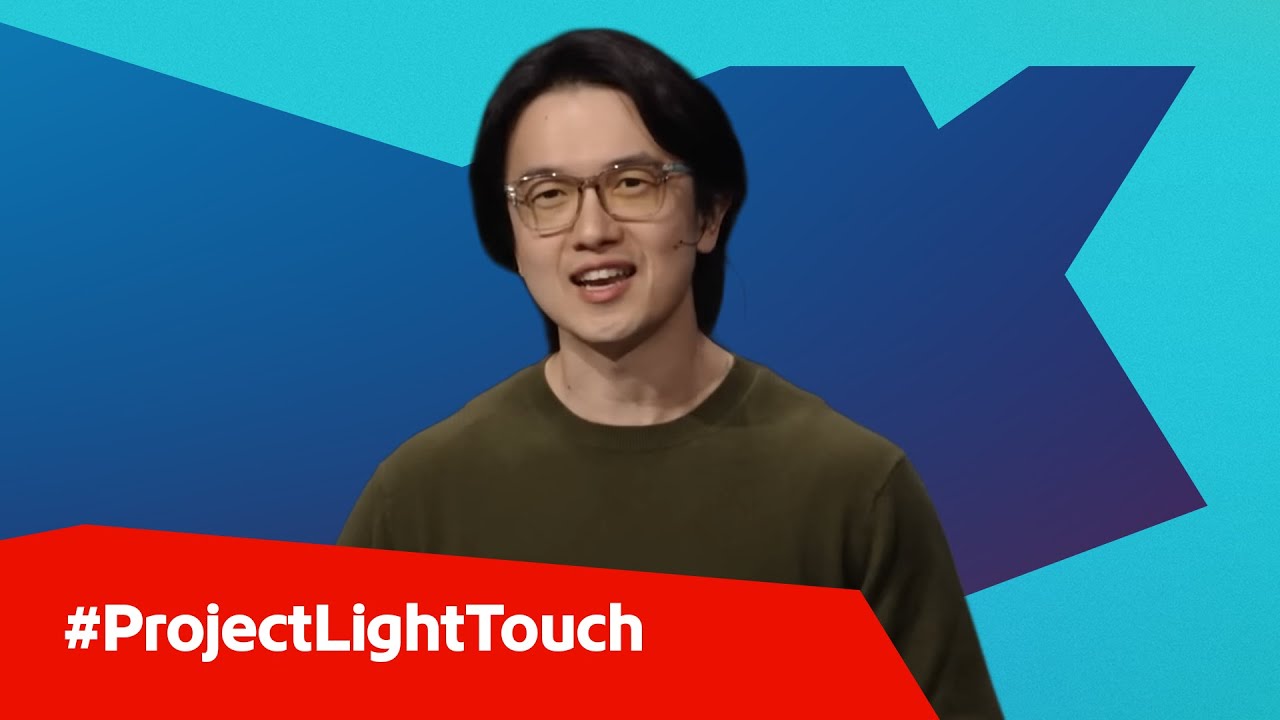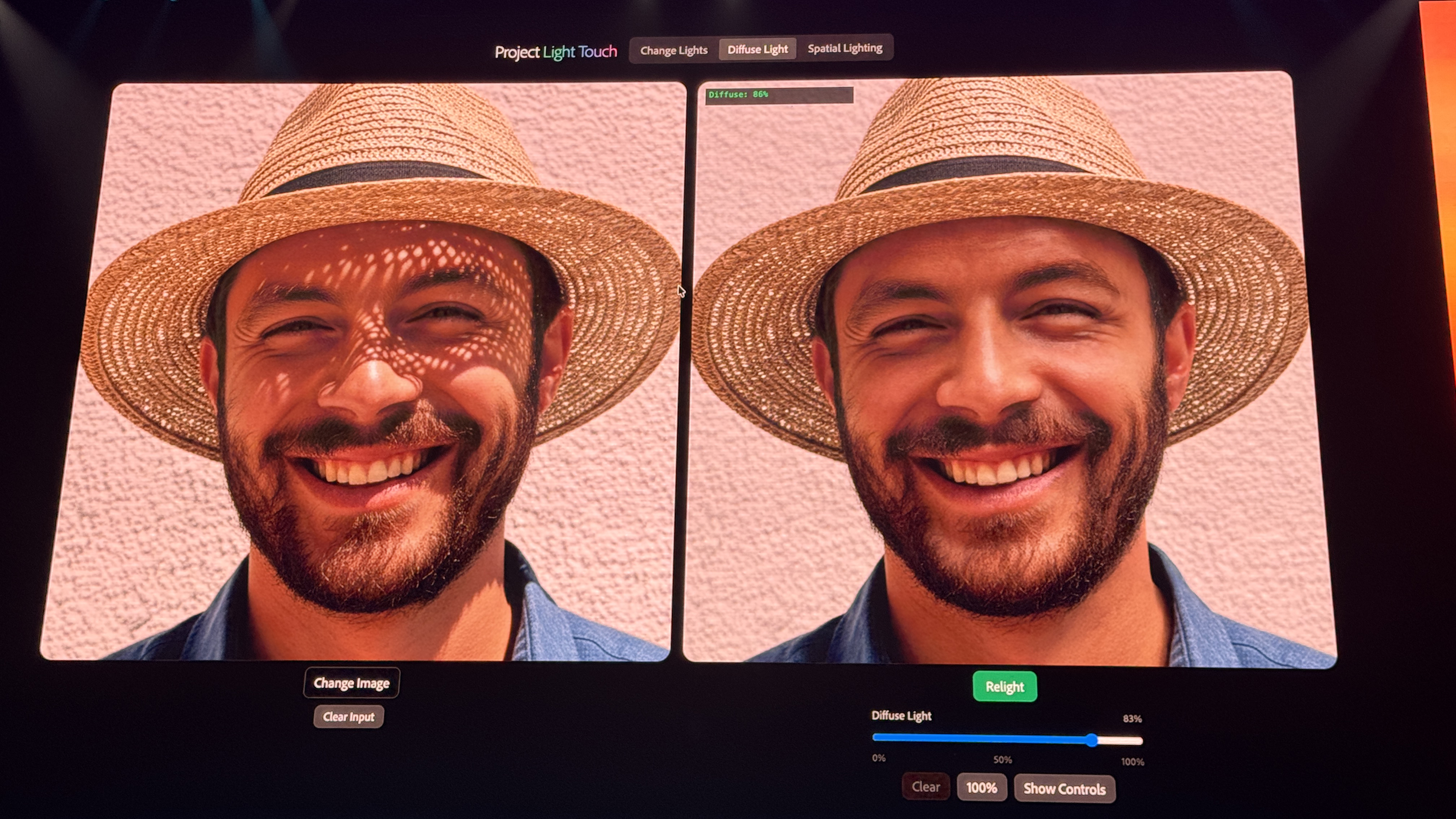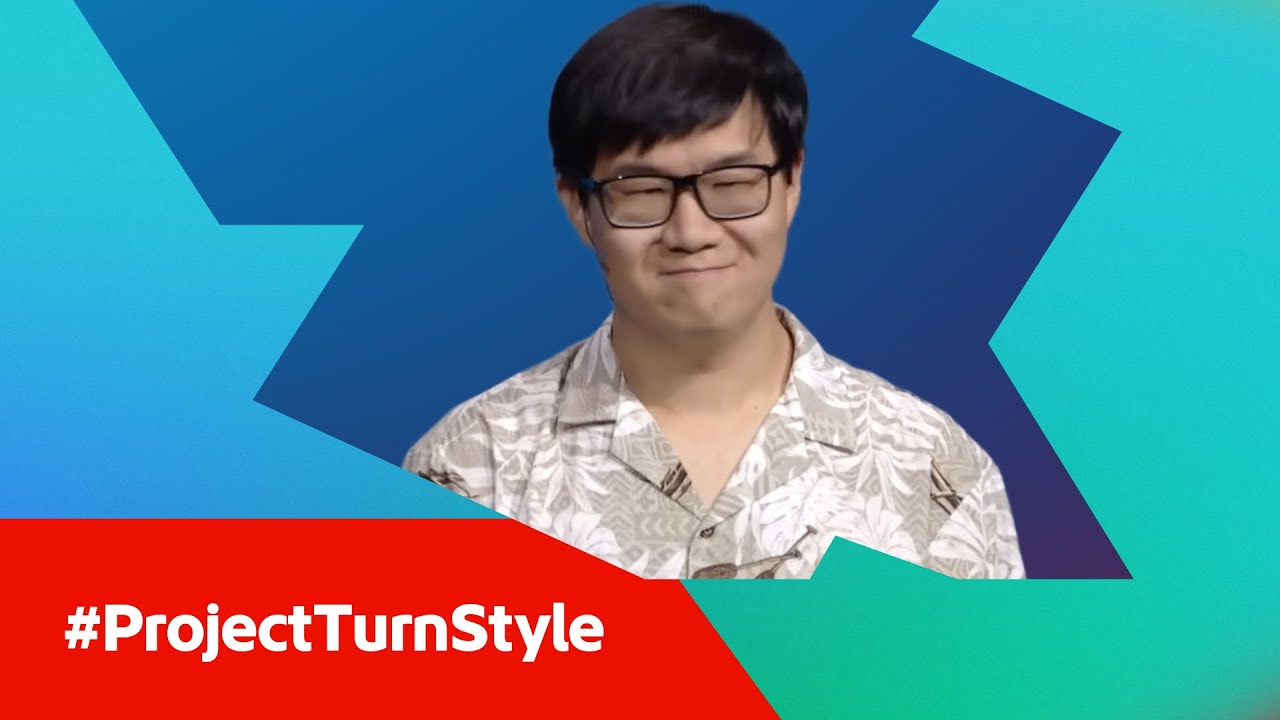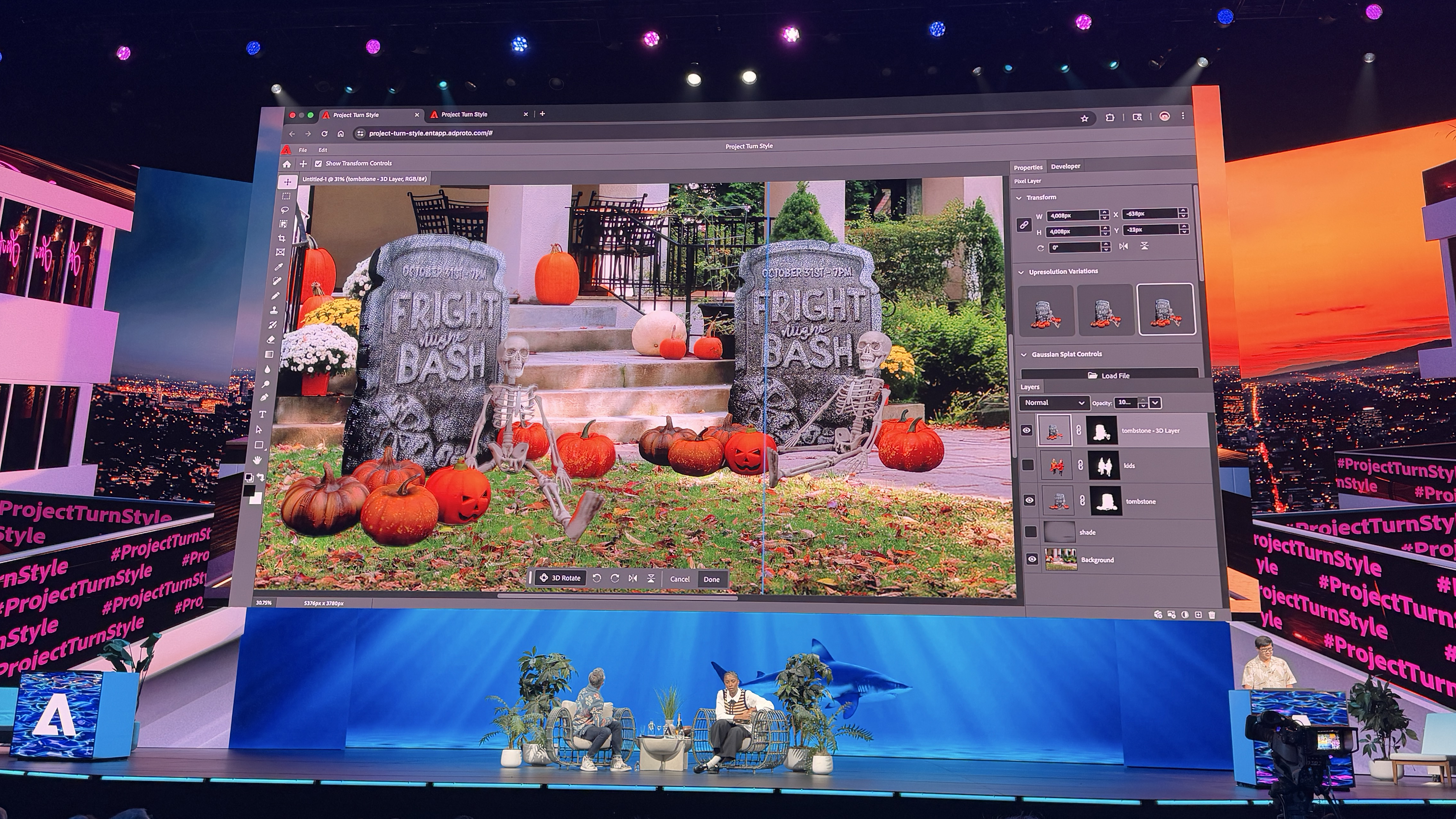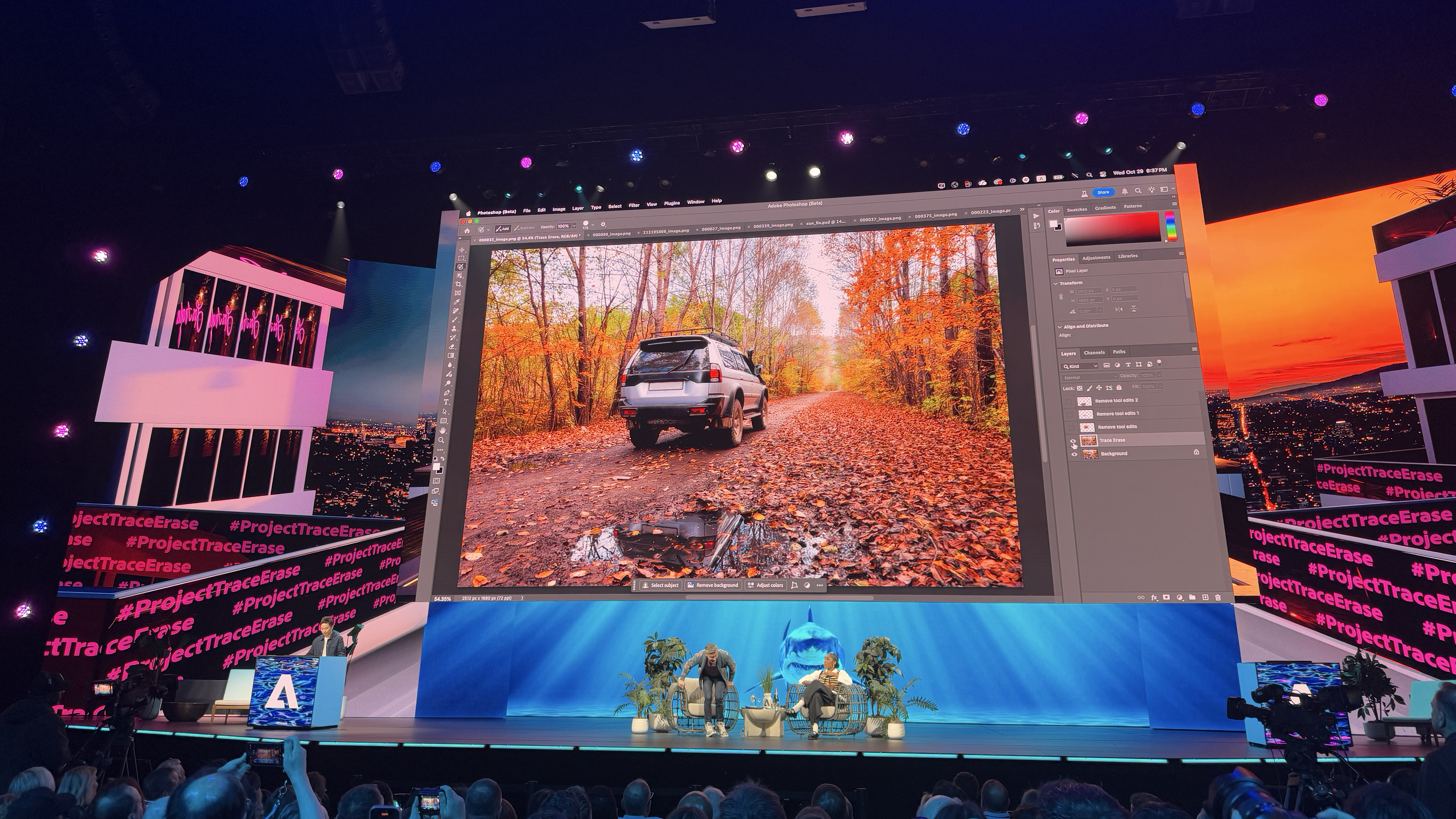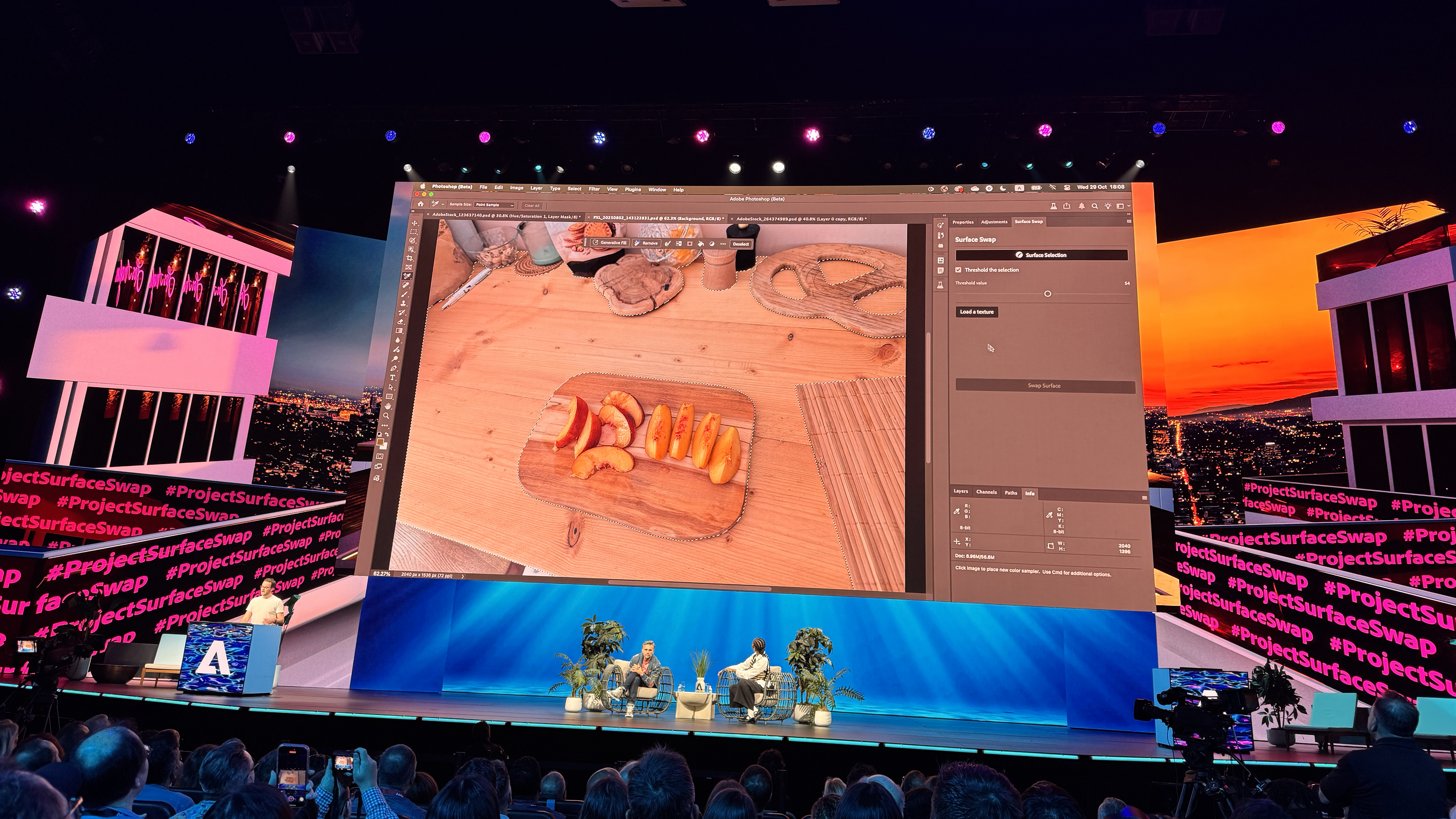I just got a glimpse at the future of Photoshop – and it includes relighting photos using AI
Adobe's 2025 Sneaks include several imaging tools that could potentially make their way into future Photoshop versions

Sitting in the same auditorium where the Emmys are held each year, I just got a glimpse at what the future of Adobe Photoshop could look like. During Adobe Max 2025 in Los Angeles on October 29, the software giant showcased Sneaks, a look at the most promising projects that researchers and developers are working on behind the scenes.
The future Photoshop? It could include tools to re-light a photograph, swap out surfaces, and remove objects and their reflections without complex masking.
After watching the 2025 Adobe Sneaks in person, I’m excited for the tools that could be coming to programs like Photoshop. Some Sneaks never become part of actual products. But, sometimes one year’s Sneaks are the following year’s new features, which is what happened this year with Harmonize, a Photoshop tool for composites that was a 2024 Sneak. Others may become separate apps, not integrated into existing ones.
Here are the imaging tools that Adobe teased at the 2025 Sneaks.
Project Light Touch
Project Light Touch is a tool that uses AI to re-light a photo, moving the light source around, turning lamps on, and even altering the color and 3D placement.
Adobe’s Zhixin Shu demoed the tech on stage by first turning a lamp on, including lighting up the surrounding area. I’ve used masking to fake twinkle lights being on before, but not to the extent where the light is large enough to alter the rest of the scene.
Another demo fixed a common issue that I face as a portrait photographer – hats blocking the light and resulting in uneven lighting on the face. Adobe demoed how the software could relight a person’s face, even fixing the speckled light.
The best camera deals, reviews, product advice, and unmissable photography news, direct to your inbox!
But if the crowd’s cheers are any indication, the most impressive part of Project Light Touch is the Spatial Lighting Mode. In this mode, editors have a 3D workspace, and they can drag a light around the space. Upload a photo, and then drag around the light in the 3D model to alter where the light is in the photo.
But it wouldn’t be an Adobe photo tool without a slider – and the demo included Point Controls that could also change the color of the light.
Project New Depths
Two of the demos during Sneaks could have a significant impact on how Photoshop users create composites – and one of them is called Project New Depths. In the demo, Adobe’s Élie Michel added a tree to a photo of a tractor in a field of wildflowers – only as the tree moved around the photo, the background changed too, placing the tree in the scene as if it were 3D and layering foreground and background elements as Michel moved the tree around.
How? The background image isn’t a single photo, but a series of photos taken at different angles. Those photos are fused together to create 3D elements in the photo, which allows for creating a composite with the depth data to realistically layer in the new elements.
That’s impressive on its own, but using AI, Project New Depths also changed the angle of the background photo itself. While being 3D, the image can still be edited, including making selections and changing colors.
Project New Depths looks more like a version of Photoshop for AR and VR imaging, rather than a tool inside of Photoshop. But, the concept is still impressive.
Project Turn Style
The other Sneak that could make a major impact on compositing in Photoshop is Project Turn Style. Adding a layer to a background image, Photoshop’s usual Contextual Task Bar showed a new button: 3D rotate.
Using AI, Turn Style is able to generate a 3D layer from a flat layer, allowing the user to turn and rotate the object and place it on the background photo.
What’s even more impressive is that Adobe demoed this by adding people to the background photo as well. Now, as the people were being generated, they had those squished faces that AI sometimes creates. But an up-resolution button adds detail, and after clicking that button, the faces in the 3D generated layer looked much more natural.
Project Trace Erase
Photoshop already has a Generative AI-based Remove tool, but Adobe just offered a glimpse at what the next generation of that tool may look like.
In the demo, Project Trace Erase didn’t require selecting the entire subject. Trace Erase removed the object, the shadows, and the reflections, even with just a quick swipe across the object to remove. That’s a neat update to a well-used tool and fixes the common mistake of not selecting the object’s shadows.
When working with reflections, the current tool will remove some of the puddle, but Trace Erase is designed to remove reflections while still keeping the water source intact.
Project Surface Swap
Project Surface Swap is a tool that does exactly what its name suggests – allows users to swap one surface for another. But the tool can also be used to select a surface, including reflective surfaces like a car.
The final photo demonstrated with Project Surface Swap looks the most useful – adding artwork to a photo of a textured wall and making it look like it belongs there. Graffiti, without breaking the law. Surface Swap was able to mask out the vines growing on the wall so the logo didn’t intersect the wall.
You may also like
Can't wait? Read about the new features already inside Photoshop 2026.

With more than a decade of experience writing about cameras and technology, Hillary K. Grigonis leads the US coverage for Digital Camera World. Her work has appeared in Business Insider, Digital Trends, Pocket-lint, Rangefinder, The Phoblographer, and more. Her wedding and portrait photography favors a journalistic style. She’s a former Nikon shooter and a current Fujifilm user, but has tested a wide range of cameras and lenses across multiple brands. Hillary is also a licensed drone pilot.
You must confirm your public display name before commenting
Please logout and then login again, you will then be prompted to enter your display name.