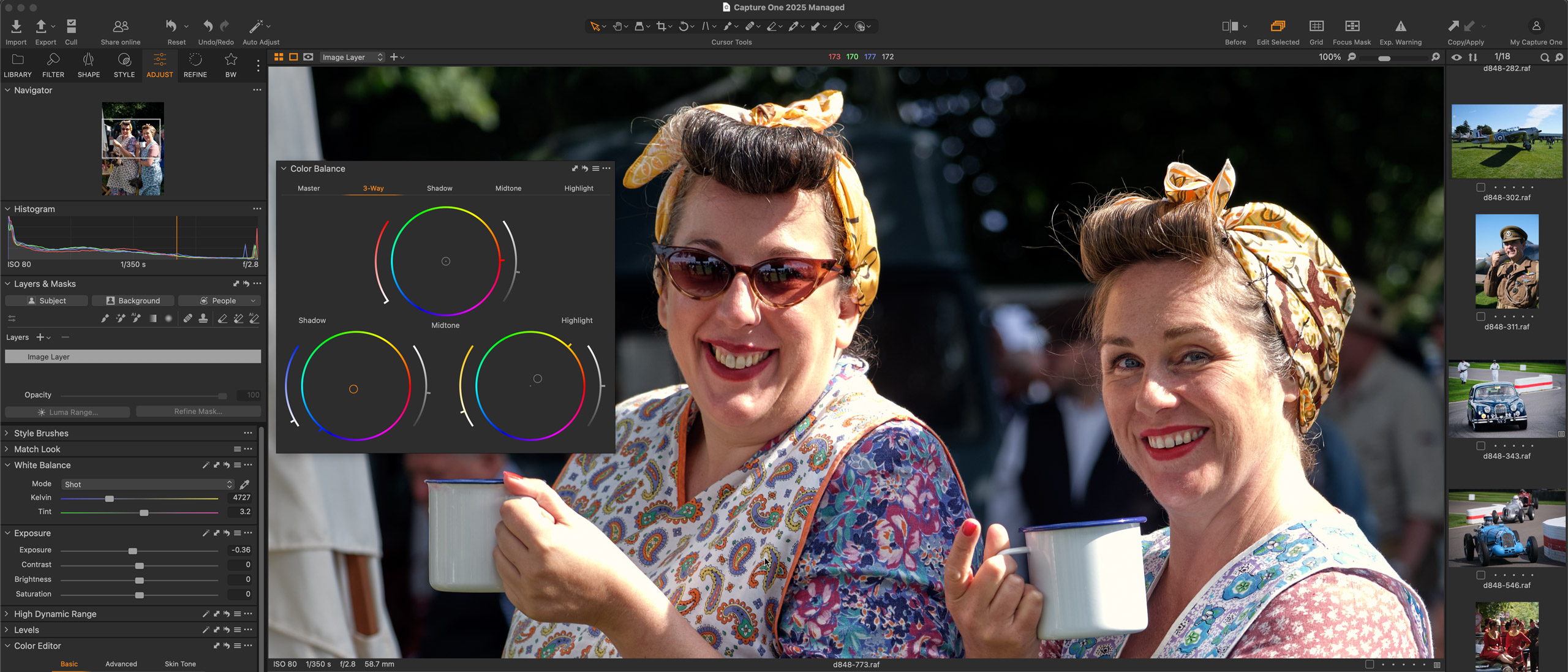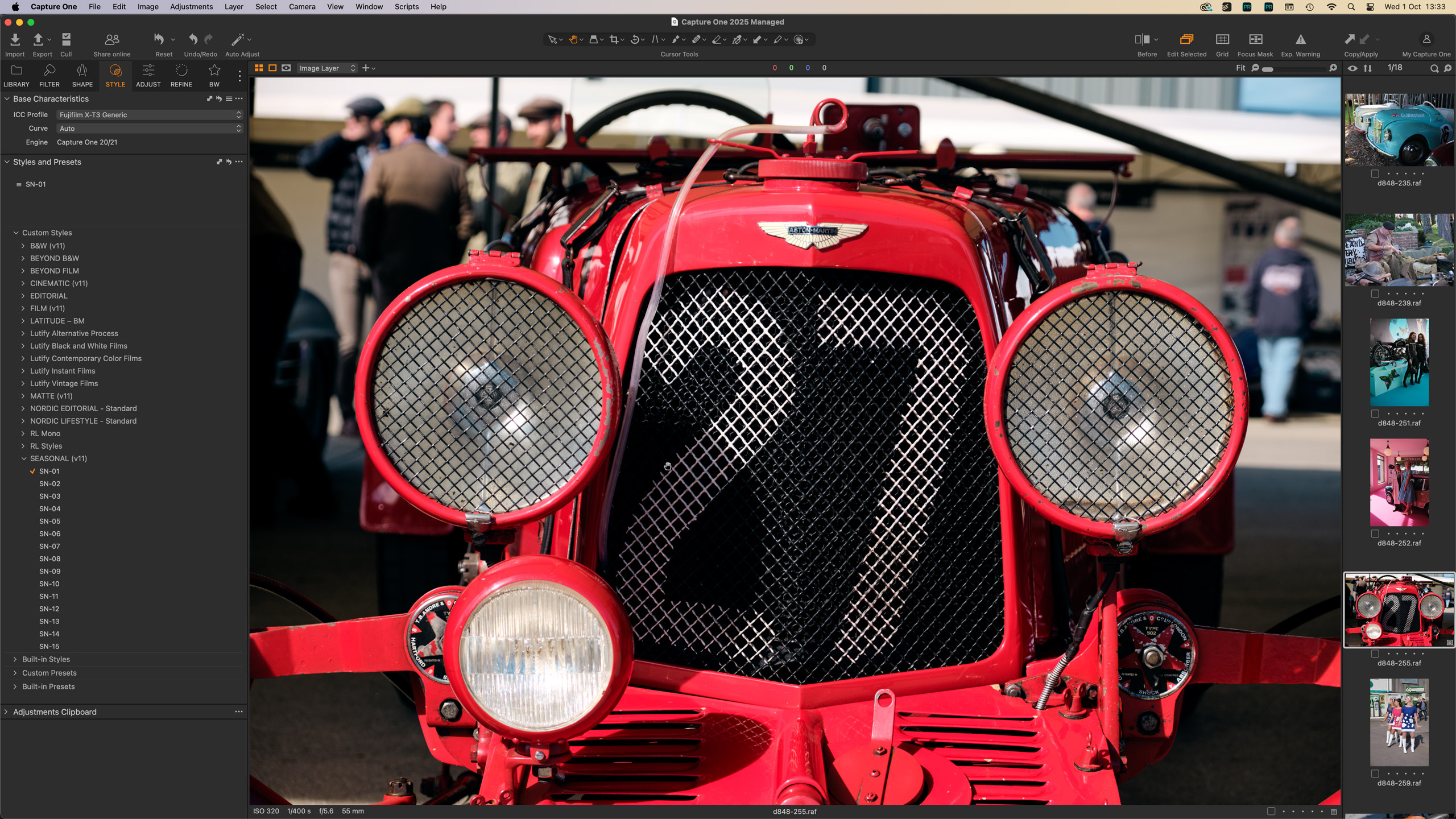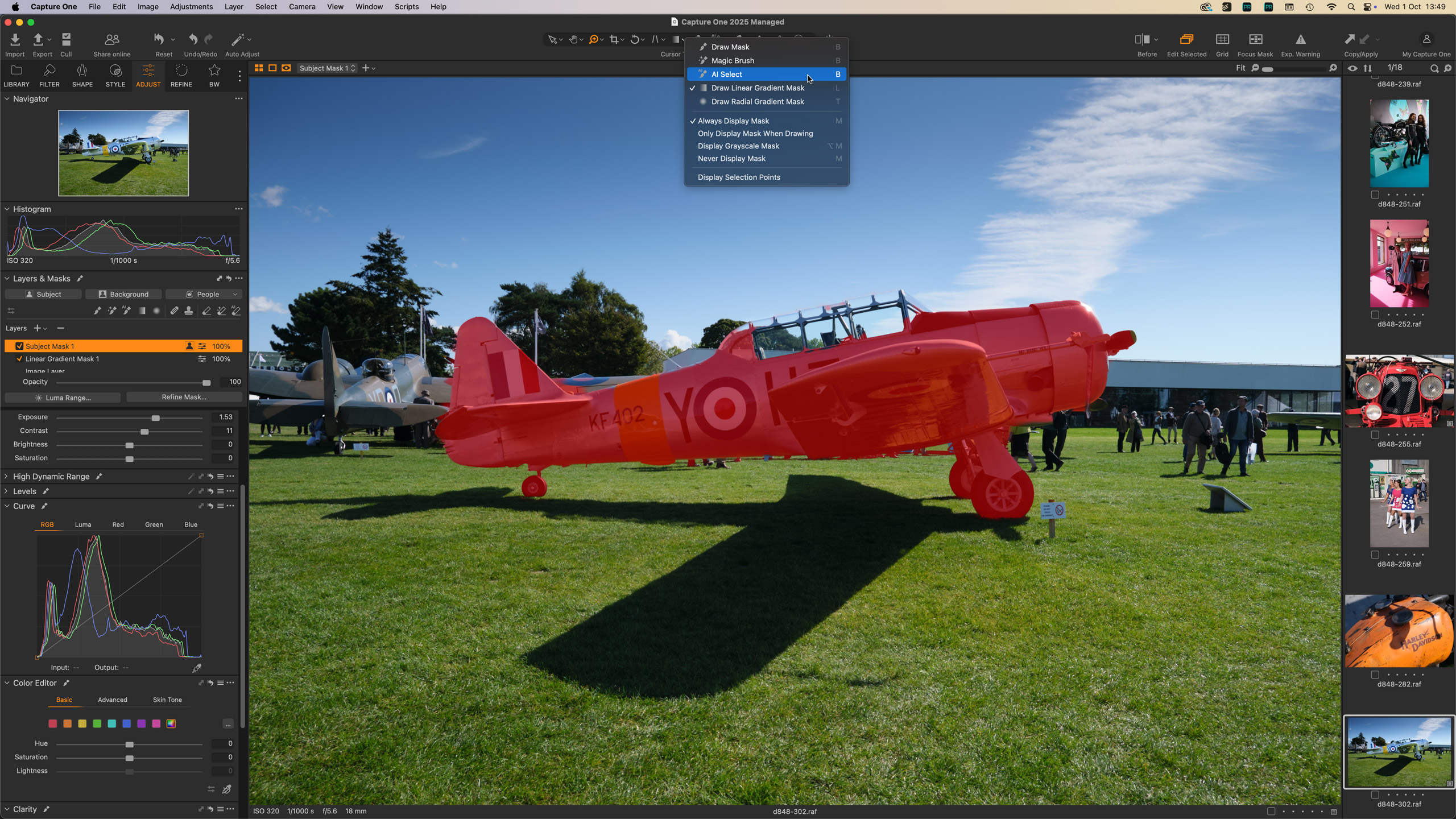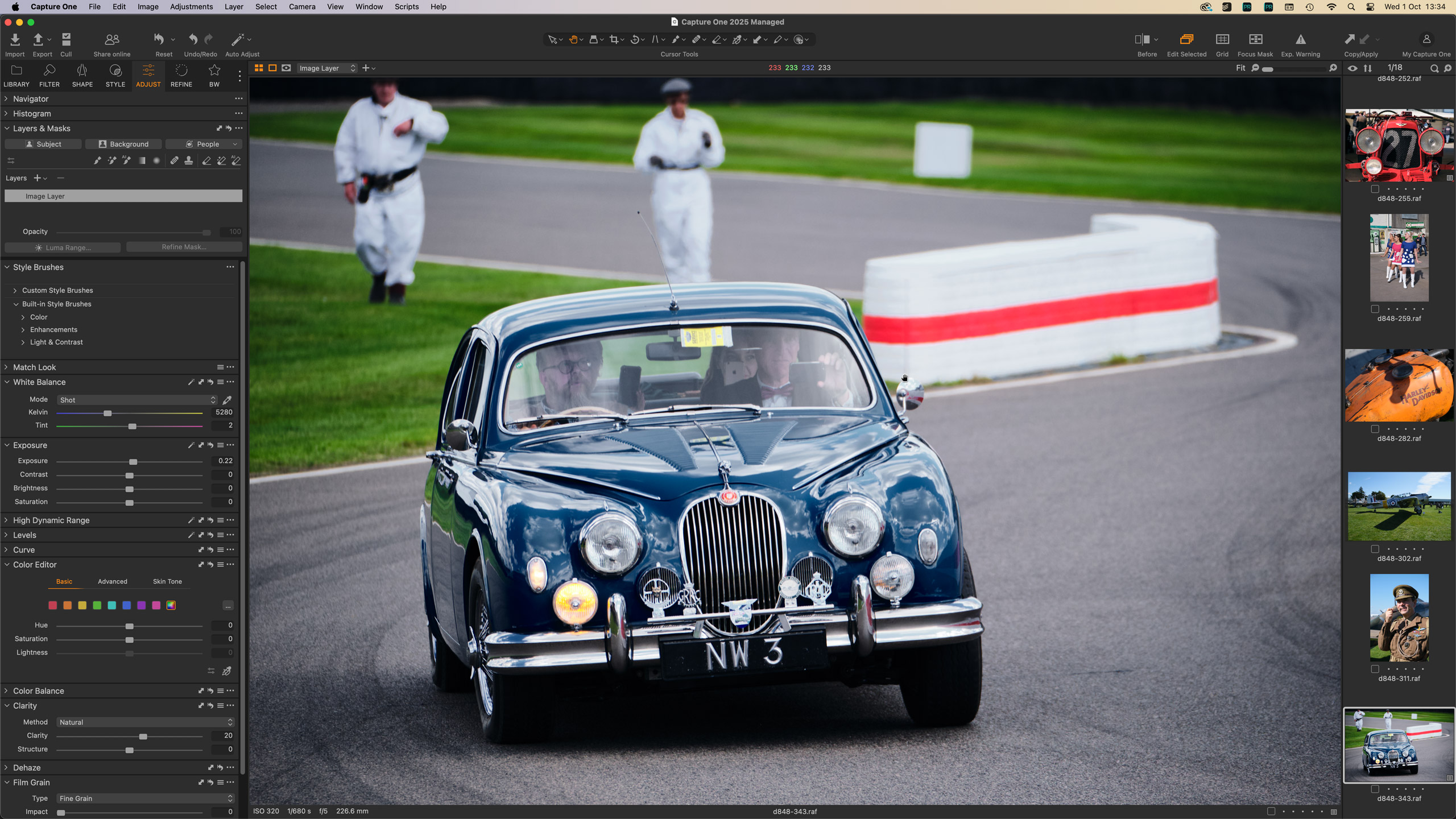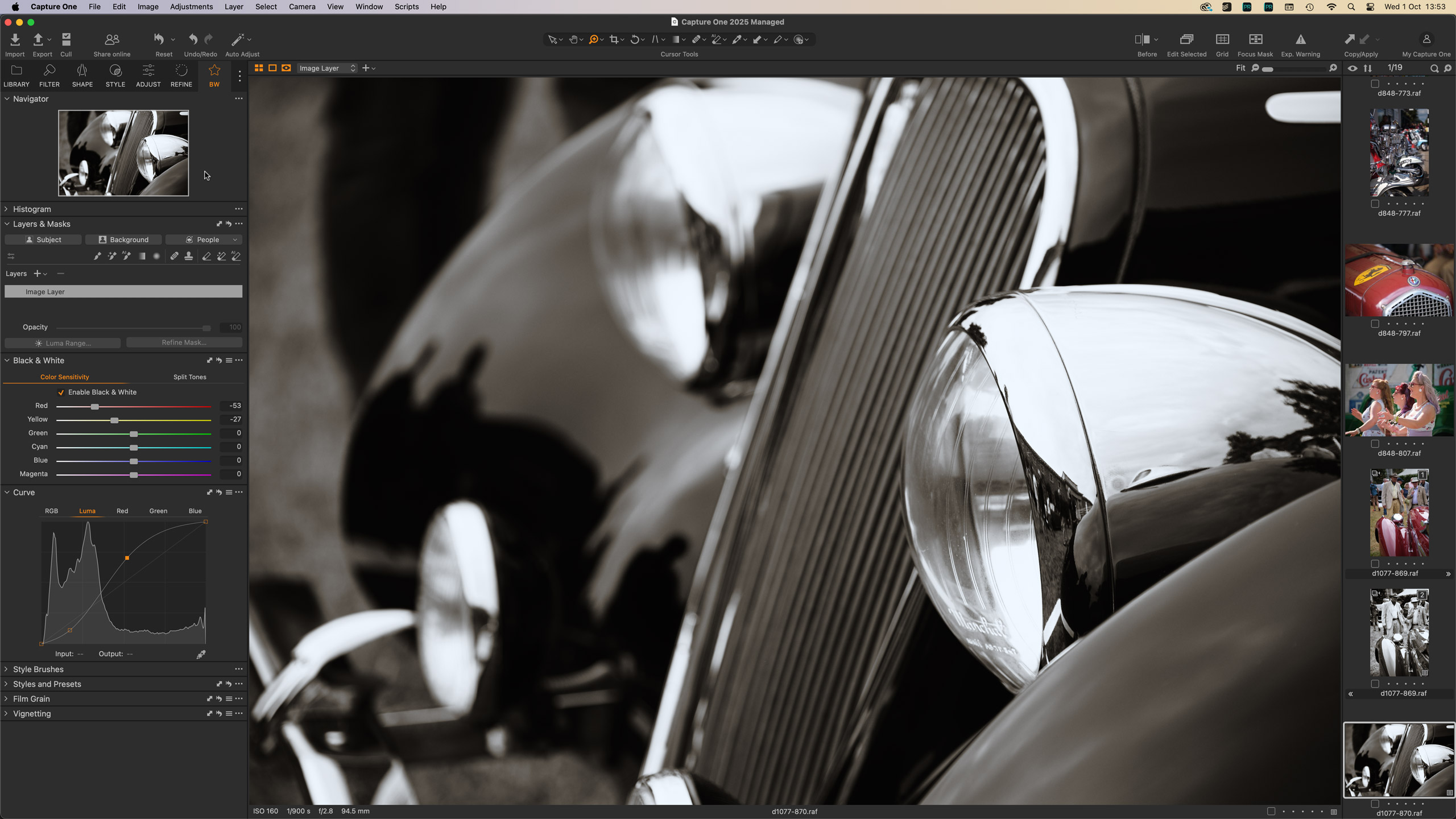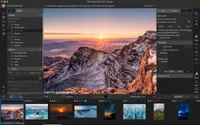Digital Camera World Verdict
Lightroom may be the most popular image cataloguing and editing tool amongst regular photographers, but for many studio/commercial/fashion photographers Capture One Pro is the tool of choice. It offers a tethered ‘sessions’ based workflow that’s perfect for speedy client work, but also supports Lightroom-style image catalogs, with stellar editing tools and beautiful raw processing. It is more expensive, though, especially if you buy a perpetual license rather than a subscription.
Pros
- +
Excellent raw processing
- +
Superb colour adjustment tools
- +
Adjustment layers and masks
- +
Session or Catalog workflows
Cons
- -
You may still need an external editor like Photoshop
- -
More expensive than Lightroom
Why you can trust Digital Camera World
Capture One is a direct competitor to Lightroom Classic and similar to the Adobe product in many ways. Like Lightroom, it lets you work from a central image catalog and offers non-destructive editing tools that work seamlessly with raw, TIFF or JPEG images. Like Lightroom, it offers presets (‘Styles’, in Capture One) and both global and local adjustments. There’s very little you can do in one program that you can’t do in the other.
But there are some key differences. Capture One does not offer the creative ecosystem that Adobe does. There is a mobile app, but it’s designed for on-location shooting, editing and client collaboration, not as an entire cloud-based image library – and you’ll need a more expensive All in One subscription to use it. It also doesn’t come with Photoshop or any equivalent photo editor. If you need to do anything with layers, type or design, you’ll still need Photoshop, or Affinity Photo.
So a Capture One subscription doesn’t offer the same scope as the Adobe Photography Plan, but it does offer workflows tailored specifically to professional shooting needs. Tethered shooting, either in the studio or on location, is one of Capture One’s key strengths, together with its ‘Sessions’ workflow that works with images live in session folders on your computer for rapid editing, image selection and approval.
You don’t have to work this way. Capture One also offers ‘Catalogs’ for larger, permanent image collections. The image organizing, searching, and filtering tools are a direct match for Lightroom Classic’s, and Capture One has another trick – it can also offer a ‘managed’ approach where images are imported into the catalog itself and ring-fenced against accidental moving or deletion. Does anyone remember Apple Aperture on the Mac (sigh)? Capture One’s managed catalogs are the closest thing for Mac users.
All of this makes Capture One one of the best photo editing software applications, not to mention one of the best Lightroom alternatives, for professional/commercial photographers at least.
Capture One is clearly designed for professional efficiency, finesse, and image quality, and that’s really what you’re paying for. Amateurs can still get a lot from Capture One, but it doesn’t make any concessions to Insta-friendly effects or headline-grabbing AI tools outside of those that will actually make a difference to pros. Which is kind of refreshing.
Capture One Pro system requirements
| Header Cell - Column 0 | Windows | macOS |
|---|---|---|
Processor | Intel or AMD with 4+ cores | Apple Silicon (M1 or newer) |
Operating system | Windows 10® 64-bit 22H2 or Windows 11® 22H2 or newer (tested on Windows 10® 64-bit 22H2 and Windows 11® 24H2) | macOS 13 or newer (tested on macOS 13.7.6, 14.7.6 and 15.5) |
RAM | 16+GB | 16+GB |
Storage | 10GB, SSD | 10GB, SSD |
Monitor | 1920 x 1200 or higher | 1920 x 1200 or higher |
Capture One Pro: price
Capture One Pro is available both on subscription and as a perpetual license. The perpetual version is pretty expensive at $317 / £317 (about AU$479) and will be subject to upgrade fees if you want to swap to a newer version at some point. The subscription plans are much cheaper in the short term and probably represent the best option for users who like to get all the updates and new camera support as they arrive. Here are the plans:
The best camera deals, reviews, product advice, and unmissable photography news, direct to your inbox!
Pro: $17 / £15.75 (about AU$26) per month, bought annually
All in One, which adds the mobile app and other benefits: $22.93 / £22.83 (about AU$35) per month, bought annually
Studio, designed for heavy commercial studio/client use: $45.75 / 41.58 (about AU$69) per month, bought annually
Capture One Pro: interface and usability
Everything in Capture One happens in a single window. There are no separate modules, like Lightroom Classic has, and no distinct ‘browse’ and ‘editing panels. Instead, it has a set of tool tabs in the left sidebar that cover everything from folder browsing to image filtering, from adjustments to lens corrections. The main screen area can be used either as a Viewer for editing or a Browser for displaying the current folder or album thumbnails – and very likely you’ll want to keep both visible at once.
There’s a lot going on in Capture One’s left sidebar, so it could be a little daunting for new users. The payback comes later when you start to appreciate its efficiency and its endless customizability. Capture One doesn’t really make any concessions for beginners, but that’s not who it’s for.
You can create custom tabs, add whatever tools you like to any of the tabs, and even drag panels off the sidebar to float on the screen as palettes to stay visible as you work. It’s a great system.
Capture One’s masking tools and adjustment layers also deserve a special mention. They work like Photoshop’s adjustment layers and might prove easier to grasp than Lightroom’s list of masks and sub-masks. Each adjustment layer offers practically the entire set of adjustments in Capture One, not like the limited subset in Lightroom, and each layer can store a mask created with as a linear mask, radial mask, ‘Magic Mask’, freehand brush tool (with or without auto-masking) and AI subject-detection masks.
You can also subtract areas from masks. For example, you could use a linear mask to darken a bright sky and then use the AI ‘subtract’ tool to hover over trees or buildings to instantly remove them from the mask.
Capture One Pro: performance
Capture One’s raw processing is excellent. With full-frame cameras and moderate ISO settings, you might not notice much difference, but it’s much ‘kinder’ to smaller-sensor APS-C or Micro Four Thirds cameras than Adobe Camera Raw, which tends to produce a coarser noise pattern and rather less fine detail. I shoot with MFT cameras a lot, and if you open a raw file from one of these cameras in Lightroom you could quickly decide the MFT format just isn’t quite good enough. Do the same in Capture One and you’ll decide the results are very good indeed. The right software can make more of a difference than you think, and Capture One’s ability to render fine detail and low noise at the same time could be a decisive factor.
Capture One also carries out color adjustments with both strength and subtlety. I’ve never quite been able to recreate its smooth tonal transitions after color editing in Lightroom, with or without its new Point Color tool. The same goes for black-and-white conversions.
Capture One does not, however, have an equivalent of Adobe’s AI Enhance noise reduction process, now integrated into Lightroom with no need for a separate DNG file anymore. Fair play to Adobe for that one.
Capture One has also seen rapid development of its AI masking tools. It can identify subjects and backgrounds, or objects and areas, just by hovering the mouse over them. The masks it creates are accurate and well-blended, and if you do see any edge effects, the ‘Refine’ tool does a remarkable job of smoothing them over.
It’s also worth mentioning Capture One’s ’Style Brushes’ and keyboard shortcut adjustments – for example, you can just hold down the Q key and scroll with the mouse to change the exposure ‘live’. You think it’s a small thing when you first try it, but before long, you’re using it all the time.
Capture One Pro: verdict
Capture One is all about workflow, quality, and efficiency. You wouldn’t buy it to save money or just on the basis of its features. It doesn’t store all your photos in the cloud, it doesn’t come with a big collection of funky presets or AI resizing, AI denoising, AI sky replacement, or generative AI object removal. If that’s what you want, then the Adobe Photography Plan is far better.
Capture One is going to seem expensive to a lot of photographers who aren’t comfortable paying this much for software, but this is a fast, powerful, and very capable professional tool, which is a business investment like any other. If it saves you just a few hours a week or wows a top client on a shoot, it’s paid for itself. It’s also a beautiful space for organizing, browsing, and working on your photos.
Features ★★★★☆ | Tricky. Capture One can’t equal the feature list of every rival, but as a professional photography workflow and editing tool, it’s immense. |
Interface ★★★★★ | Once grasped, the interface layout is clear, flexible and efficient, and leaves a big chunk of screen real estate for editing. |
Performance ★★★★★ | Capture One is fast and flexible, offering superb image quality with speedy and effective local adjustments |
Value ★★★★☆ | The perpetual license is expensive, but the subscription prices are not bad for a professional program that’s designed to be good, not cheap. |
Alternatives
The Adobe Photography Plan costs only a little more than a Capture One Pro subscription but covers a lot more ground, including both versions of Lightroom, 1TB cloud storage, and Photoshop, too. It’s a complete package that gives you a lot more bang for your buck.
DxO PhotoLab 9 takes a slightly different approach, with more basic image cataloguing tools but the very best lens corrections and raw processing (if you include DxO’s DeepPRIME process). It’s not really designed for pressurized professional workflows, but more ultimate quality and control.
ON1 Photo RAW is an interesting but very different alternative. It doesn’t have Capture One’s slick cataloguing tools or fast sessions-based workflow, but it does offer non-destructive editing tools that include borders, frames, bokeh effects, textures, AI denoising and upscaling, and layered composites. It does everything, and it’s not expensive, either.

Rod is an independent photography journalist and editor, and a long-standing Digital Camera World contributor, having previously worked as DCW's Group Reviews editor. Before that he has been technique editor on N-Photo, Head of Testing for the photography division and Camera Channel editor on TechRadar, as well as contributing to many other publications. He has been writing about photography technique, photo editing and digital cameras since they first appeared, and before that began his career writing about film photography. He has used and reviewed practically every interchangeable lens camera launched in the past 20 years, from entry-level DSLRs to medium format cameras, together with lenses, tripods, gimbals, light meters, camera bags and more. Rod has his own camera gear blog at fotovolo.com but also writes about photo-editing applications and techniques at lifeafterphotoshop.com
You must confirm your public display name before commenting
Please logout and then login again, you will then be prompted to enter your display name.