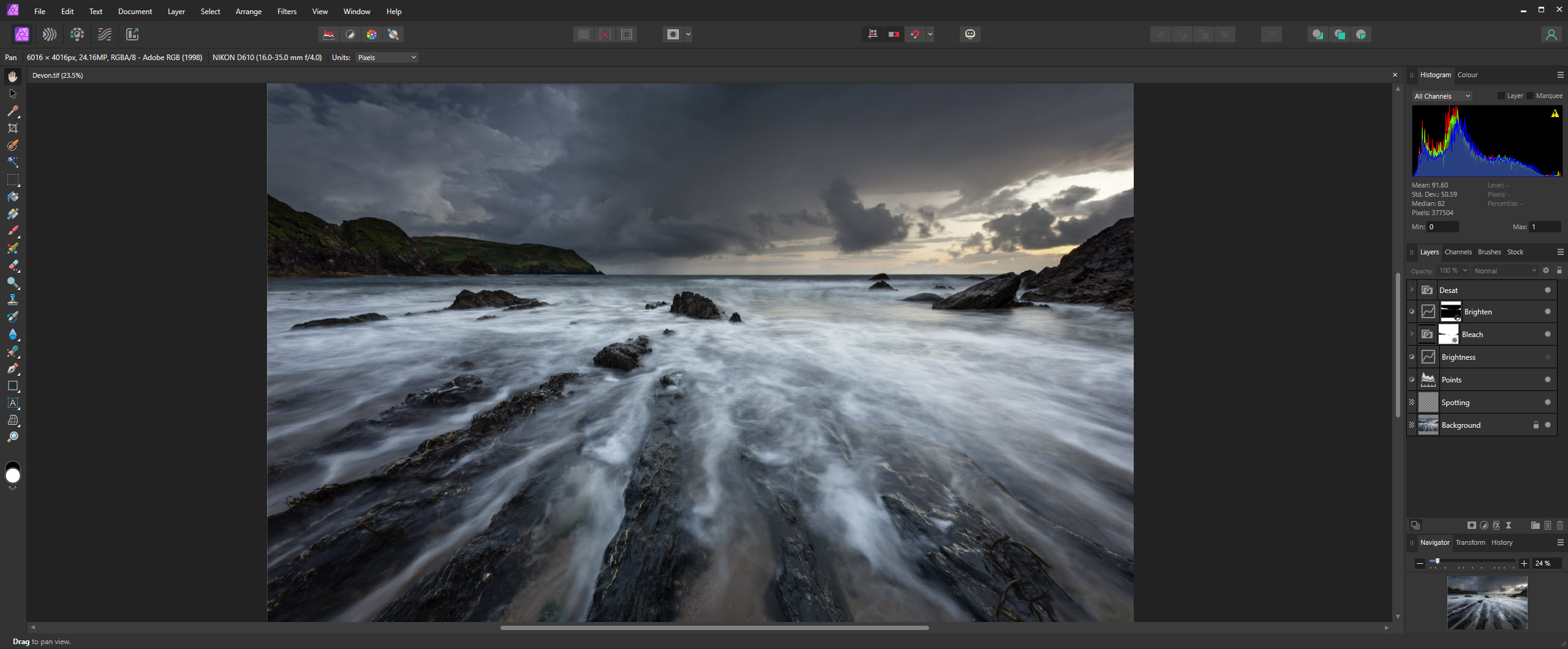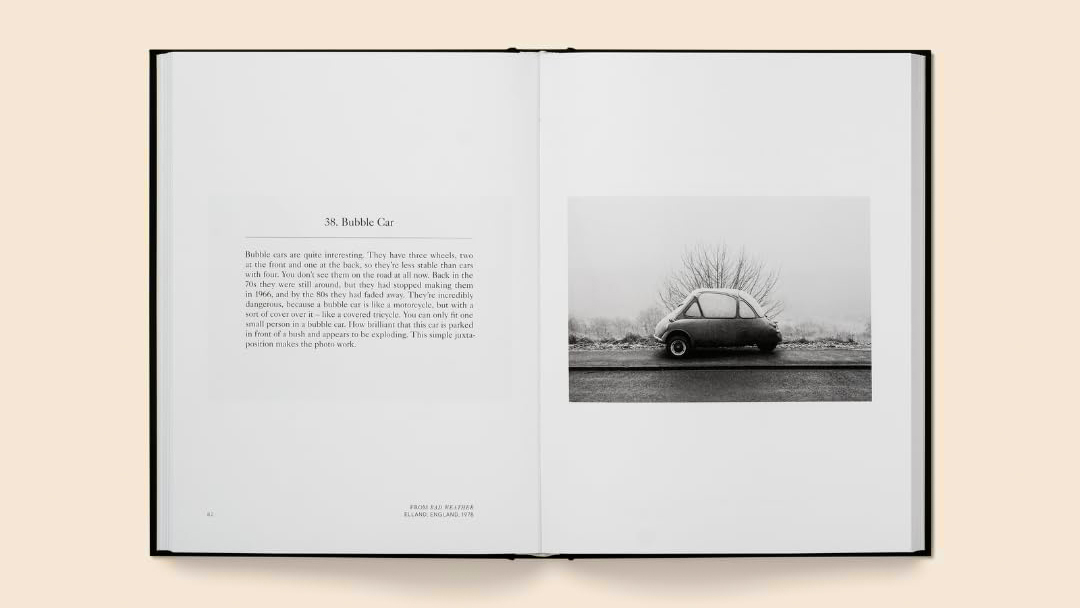Digital Camera World Verdict
There’s no denying that Affinity Photo has long been the best Photoshop alternative available, and Affinity Photo 2 is Serif’s most impressive version of the software to date. The new features, in some cases, are remarkable, despite a useful image browser/cataloging for Raw files remaining absent. But if you’re looking for a highly capable Adobe alternative with an incredibly good value perpetual license to boot, then look no further than Affinity Photo 2.
Pros
- +
Perpetual license
- +
Excellent value for money
- +
Non-Destructive Raw impressive
- +
Professional-level editing capabilities
Cons
- -
Many new features design-based
- -
No image cataloging/image browser
- -
Could be too complex for beginners
Why you can trust Digital Camera World
Who would have thought that photo editing software released as a Mac-only version in 2015 could take on the software behemoth Adobe? Well, that’s exactly what Serif has achieved with its Affinity products, where Affinity Photo has undoubtedly become Adobe Photoshop’s main rival. And with some revolutionary new features alongside an inexpensive perpetual license, the latest Affinity Photo 2 provides an even more compelling alternative to the market leader’s subscription-based photo editing software.
Affinity Photo 2 is pixel-based photo editing software available for Mac, Windows, and iPad, and it offers most of the functionality of Photoshop CC alongside its own unique features. The software uses a single interface split into ‘Personas’ that are used for performing specific editing tasks, such as Raw processing or image adjustments/manipulation, etc. It’s highly capable, and indeed powerful software, that’s only let down by the lack of Raw image cataloging or some kind of image browser for viewing and managing images.
A feature of this kind would elevate Affinity Photo 2 even higher, and make its workflow much more seamless. But at just $69.99/£50.99 for the desktop version or $19.99/£17.99 for the iPad version, Affinity Photo 2 is incredibly good value for money. What’s more, if you also use design software you can pick up the full suite of Affinity software which includes Affinity Photo 2, Affinity Designer 2, and Affinity Publisher 2 for $169.99/£144.99. All these are perpetual licenses, too, so no monthly or annual subscription is required.
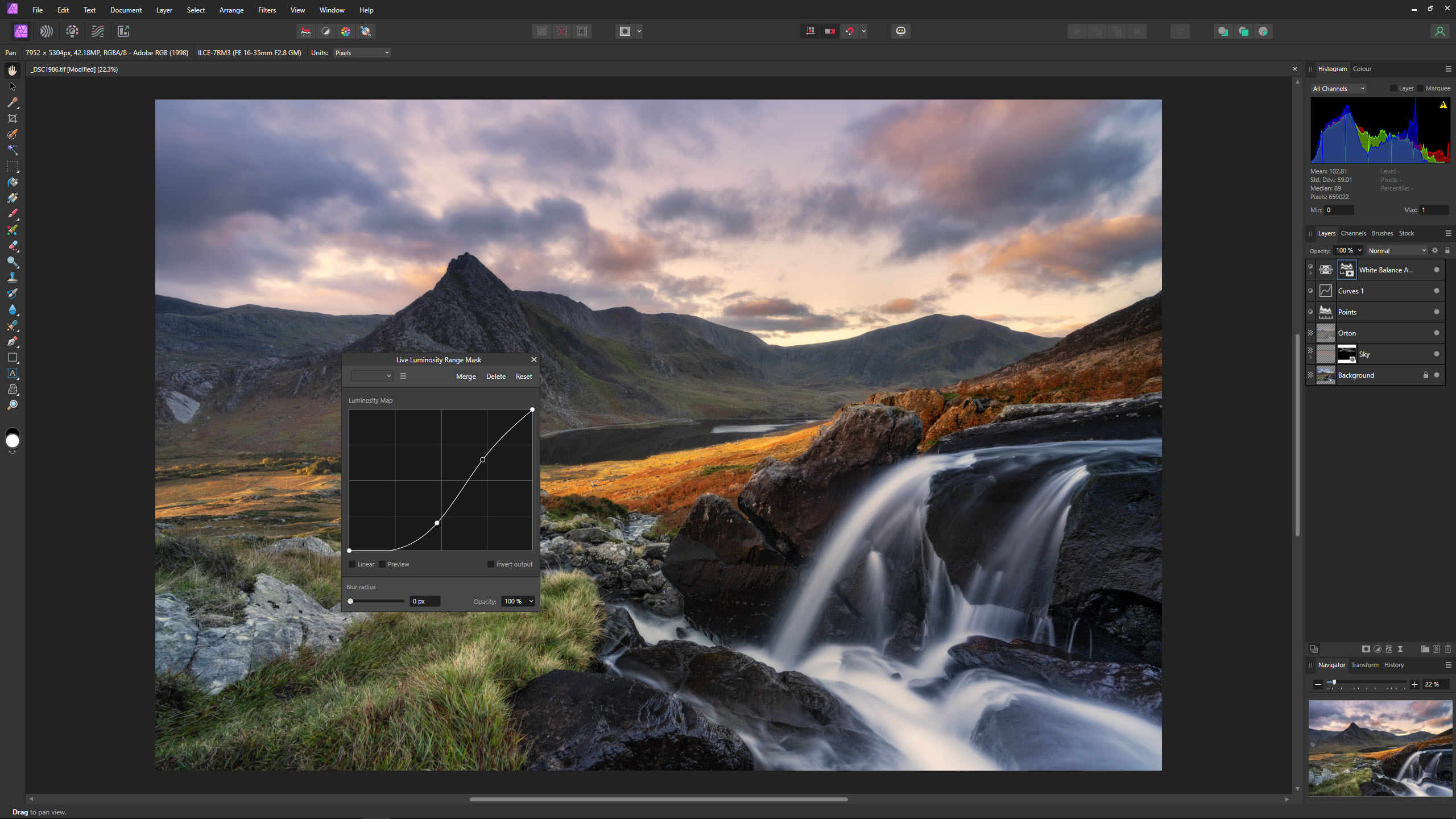
Affinity Photo 2 Key features
Many of the new features are aimed more towards designers using the software, but there are plenty that are aimed at photographers with one, in particular, being both unique and revolutionary when it comes to Raw processing and image editing: Non-Destructive Raw.
This useful new feature allows you to link to or embed the original Raw file once it’s been processed in the Develop Persona, so after creating Adjustment and Filter Layers in the Photo Persona, you can go back to the Develop Persona by double-clicking on the Raw file icon on the Layers Panel. Once there, you can view the image with or without Adjustment and Filter Layers visually active and make further Raw adjustments.
This is a great feature, but the only downside to this is that if you have performed any cloning, healing or other similar work where you’ve created new pixel-based Layers, adjusting the underlying Raw file doesn’t apply to the cloning or other pixel Layers. So, if taking advantage of Non-Destructive Raw, any cloning work should only be performed once you’re 100% happy with the Raw processing.
In terms of advanced features, Hue Range allows you to generate masks based on specific colors and color ranges. And working similarly is Luminosity, which allows you to mask specific brightness ranges to apply precise adjustments with speed and ease. Plus, there are Compound Masks that allow you to combine multiple masked layers non-destructively using add, intersect, subtract and XOR operations.
The best camera deals, reviews, product advice, and unmissable photography news, direct to your inbox!
Other new features for photographers include Band-Pass, which provides an easy way to work with frequency Layers for advanced retouching and creating creative effects. Saved Layer States lets you save a variety of visible/invisible Layer states based on different criteria to make viewing different versions of images quick and easy. And Live Mesh Warp makes it possible to match an image or Layer to the surface/contours of the underlying Layer.

Affinity Photo 2 Interface and usability
Affinity Photo offers a single interface that’s split into five ‘Personas’ that are workspaces designed to perform specific tasks within the software. This makes editing clear-cut in many respects because everything is performed within a single intuitive interface.
The interface itself is fairly simple-looking, but don’t let this fool you into thinking that the software lacks features and functionality. Affinity Photo 2 has received a redesign but maintains the look and feel that current users are used to. But Adjustment and Filters Layers now have icons rather than using bracketed text, and hovering over the icons shows the Layer (type) name.
With the Personas, Develop is where you process Raw files, Photo is for standard image processing adjustments using Layers, etc., Liquify is for manipulating pixels, Tone Mapping is for achieving HDR effects with a single image or set of bracketed exposures and Export is for exporting images to other file types or creating new versions of the same file type.
The biggest letdown of Affinity Photo 2 is that there’s still no image browser for viewing and cataloging Raw files, which means that you’ll need to use other software for this. The inclusion of this feature would make Affinity Photo a much more rounded editing software option overall, with a more fluid workflow that doesn’t rely on the use of additional software.
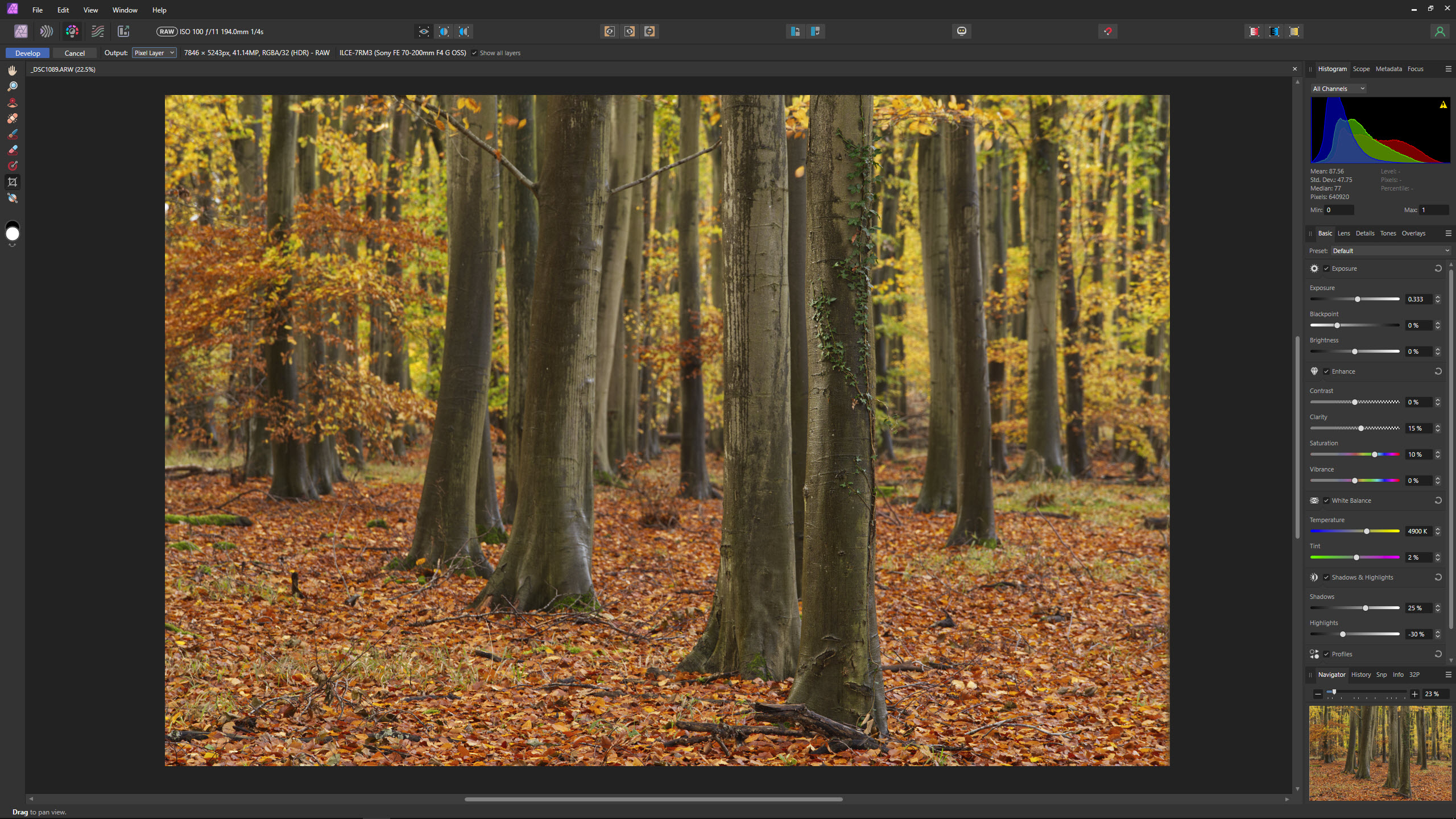
Affinity Photo 2 Quality of results
When it comes to results, it’s fair to say that Affinity Photo 2, like its predecessor, is capable of being used within a professional or enthusiast workflow. Results are excellent overall and the range of tools and features available allow you to achieve almost any result you’re aiming for regardless of the subjects you shoot.
There are some quirks to the software though, which haven’t been ironed out since the previous version. These include clunky batch processing of Raw files where you have to save adjustments as Presets that can then be applied to subsequent images you process, and localized adjustments aren’t included here so these have to be applied manually for every image in a batch.
So, while Affinity Photo can’t be faulted in terms of the overall features available, especially when considering the cost of the software, the workflow remains unintuitive in some areas. It’s certainly not a deal breaker, but something to be aware of.
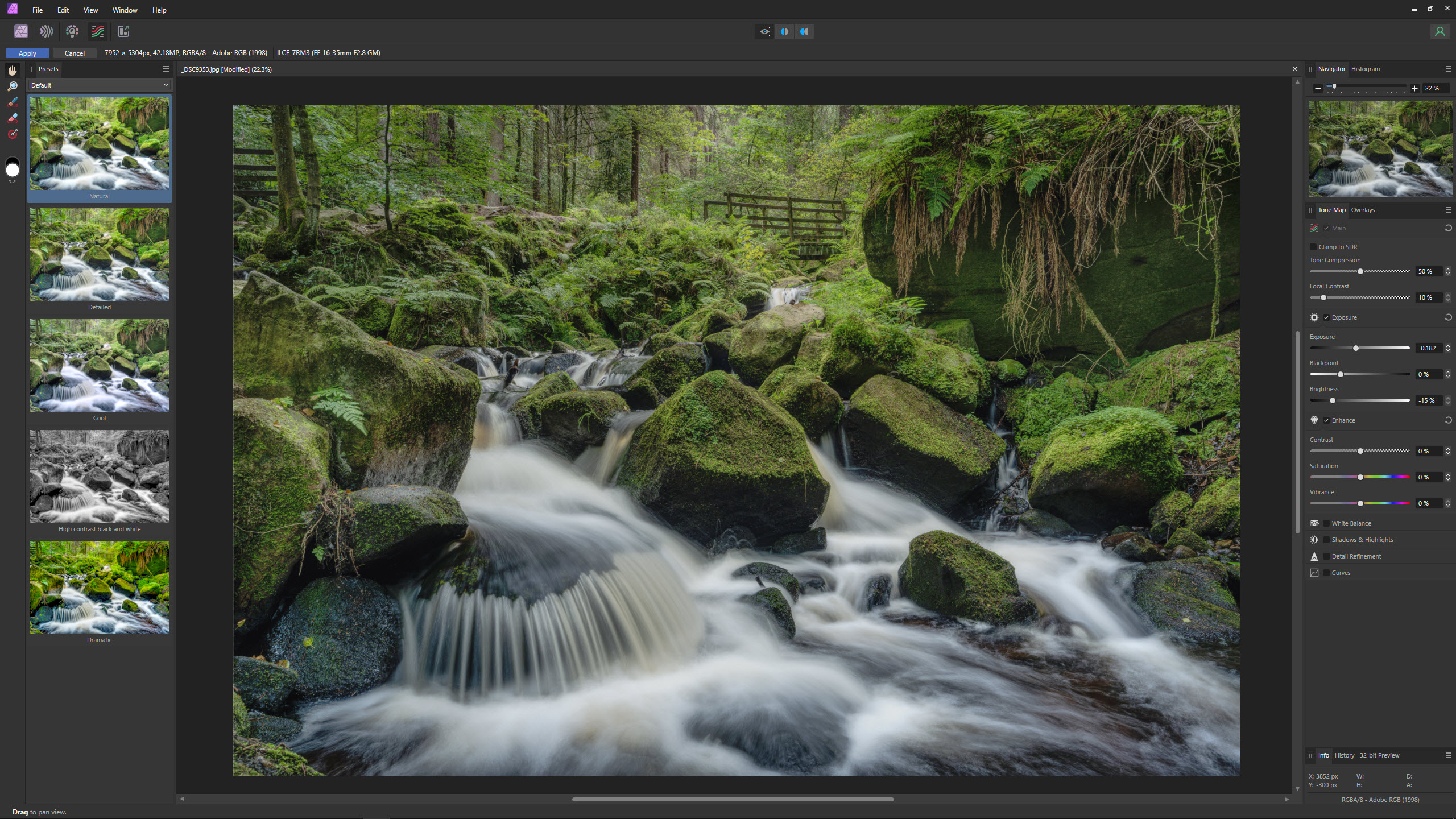
Affinity Photo 2 Verdict
In some ways, Affinity Photo is better than Photoshop and more intuitive, although in others it’s the complete opposite. Photoshop arguably has slightly more finesse when it comes to the workspace and overall performance. However, the low cost of the perpetual license means that Affinity Photo 2 represents excellent value for money, especially if you resent paying a regular subscription for the Adobe Creative Cloud Photography Plan.
There’s no denying that Affinity Photo has long been the best Photoshop alternative available, and Affinity Photo 2 is Serif’s most impressive version of the software to date. And the new features, in some cases, are remarkable. So, if you’re looking for a highly capable Adobe alternative with an incredibly good value perpetual license to boot, then look no further than Affinity Photo 2
The software isn’t perfect and a useful, and indeed much-needed, image browser/catalog for Raw files remains absent. Users could take advantage of the free Raw editing software RawTherapee to use its File Browser, and this software is available for both Mac and Windows.
This is the best free photo editing software and these are the best photo-editing laptops today.
James Abbott is a landscape and portrait photographer based in Cambridge. He’s also an experienced photography journalist specializing in camera skills and Photoshop techniques. He is also a CAA-approved drone pilot and professional aerial photographer.