Digital Camera World Verdict
The Acer ConceptD CM2 CM2241W places an emphasis on color accuracy which means it’s very well suited to image-editing applications. Additionally, the ease of setup and adjustment – along with the likelihood of long-term calibration stability – make it ideal for the enthusiast-level photographer who just wants a consistent color accuracy that will translate to great-looking prints.
Pros
- +
Built-in monitor calibration
- +
Desk-friendly 24in screen
- +
Easy to set up
Cons
- -
Not 4K
- -
No USB-C sockets
Why you can trust Digital Camera World
A calibrated photo monitor is an essential part of any digital imaging workflow, but price and size can be deterrents. The Acer ConceptD CM2 CM2241W could be the simple solution for photographers - saving the need to buy a separate monitor calibrator.
We all know that the monitors in desktop computers and photo-editing laptops are usually the cheapest displays manufacturers can get away with. We also know that a calibrated monitor is essential for image editing, especially if you’re planning to make accurate prints. But then the inevitable questions about photo monitors are – does it have to be so big and do I really have to spend that much money? The answers are ‘no’ and ‘no’.
The good news is that the choice of more affordable photo monitors is on the increase and Acer is the latest arrival with its ConceptD CM2 series. The CM2241W is the 24-inch monitor and this display size strikes a good balance between something that’s big enough to be useful for applications such as image editing, but doesn’t take up a whole lot of space on your desk. The panel’s 16:10 aspect ratio helps here too, as it’s a bit taller than 16:9 and works well with images in the 3:2 aspect ratio, which is basically anything from a digital camera with either a full frame or APS-C sized sensor.
The resolution is Full HD (at 1920x1200 pixels so, to be precise, WUXGA), which might cause a raised eyebrow now that 4K displays are becoming so common, but for some applications you can, in fact, have too much resolution. It may sound contradictory, but in terms of evaluating fine detailing in a still image, less resolution can be better than more, especially at the smaller monitor sizes which result in very high pixels-per-inch (ppi) counts. The CM2241W is very much targeted at enthusiast-level photographers who simply don’t need a big 4K monitor.
The display is an IPS panel with LED backlighting, an area of 518.4x324.0 millimetres and the resolution gives 109ppi. It has 10-bit color processing, delivering a palette of 1.07 billion for smoother shading, color transitions and tonal gradations. The IPS (In-Plane Switching) technology enables a wide viewing angle of up to 178 degrees, both horizontally and vertically. The response time is 1.0ms VRB – which is very fast indeed and more than enough for video-editing applications – and the refresh rate is 75Hz. A light matte anti-glare coating helps reduce reflections and glare, but doesn’t eliminate the latter entirely.
Acer ConceptD CM2 CM2241W: Specifications
Panel Type: 61 centimetres (23.8 inches) IPS with white LED backlighting.
Display Area: 518.4x324.0 millimetres (full scan). 16:10 aspect ratio.
The best camera deals, reviews, product advice, and unmissable photography news, direct to your inbox!
Native Resolution: 1920x1200 pixels (91 ppi).
Viewing Angles: 178 degrees horizontal and vertical.
Brightness: 350 cd/m² (typical).
Contrast: 1000:1 (typical).
Display colors: 1.07 billion.
Color Range: 99% of Adobe RGB 1998, 100% sRGB, 94.7% of DCI-P3.
Internal Processing: 10-bits per color.
Height Adjustment Range: 12 centimetres.
Mount Adjustments: -5.0-25 degrees tilt, 360 degrees swivel, 90 degrees pivot (for portrait format).
Connections: Display Port 1.2, two HDMI 2.0, one USB 3.1/3.2 Type B (upstream), three USB 3.1/3.2 Type A (downstream), 3.5mm audio output.
Features: Seven color mode presets (sRGB, Adobe RGB, DCI-P3, Standard, Movie, Graphics and CAD/CAM), one user-defined preset and two for external calibrations, 75Hz refresh rate and 1.0ms VRB response time, Delta E <= 2 (CIE) color accuracy, 3D LUT for hardware calibration, Adaptive Sync technology, anti-glare screen coating, built-in loudspeakers. Pantone validated. VESA wall mount compatible.
Dimensions (WxHxD): 533.4x509.2x 233.6 mm (including stand at highest setting).
Weight: 5.5 kilograms (including stand).
Design & features
Externally, the CM2241W is very stylish looking with super-slim bezels, a gently rounded back casing, a silver tubular support arm, and a circular base with a timber-effect finish. Initially, the base looks like it might just be a bit too small, but it’s actually quite weighty and certainly stable enough. Monitor positioning adjustments are very easily applied, including swiveling through a full 360 degrees. The height adjustment range is 12cm and the panel can also be tilted through 30 degrees (five degrees forward, 25 backwards), plus it can be rotated through 90 degrees to a vertical orientation.
All the connections – along with the main on/off switch and the power cord’s plug-in – are on the base and comprise one Display Port, one USB Type B (upstream) and one USB Type A (downstream), two HDMI and a stereo audio output via 3.5mm minijack socket. Two more USB Type A ports are on the monitor’s left side and these are obviously the ones you’d use for temporarily connecting devices, such as a camera or card reader. There’s no built-in SD card reader and no USB-C connector either.
The physical controls are discreetly located at the lower right of the monitor’s rear panel and comprise a joystick controller – which Acer calls the ‘Navi button’ – and four unmarked rectangular buttons. As its name suggests, the Navi button serves as the navigator for the on-screen menus (OSD), with a press action serving as the ‘enter’ command. One of the buttons cycles through the input sources and two are ‘hot keys’ so they can be assigned various functions as desired. It’s all very logical and straightforward so, operationally, the CM2241W couldn’t be easier to set up or more efficient to then subsequently use.
The display comes calibrated for the three main color spaces of RGB, Adobe RGB and DCI-P3, plus there are another four presets designated Standard, Movie, Graphics and CAD/CAM. A 3D LUT (Look-Up Table) is included, enabling hardware calibration independent of a computer’s color management system. You can store two custom calibration profiles and also one user-defined screen setup (for brightness, contrast, black boost, etc.). If you aren’t planning to delve too deeply into the arcane world of digital color management, this is really all you need.
Acer ConceptD CM2 CM2241W: Verdict

As usual, to test the Acer monitor’s performance, we ran software-based calibration using the Datacolor SpyderX Elite colorimeter. The DisplayCal scores for color gamut, tone response, white point uniformity, contrast, luminance uniformity, color uniformity and color accuracy were all excellent. In fact, this display truly excels for color accuracy, which is exactly what you want for image editing, and the really good news is that the factory calibration is pretty spot-on, so you don’t actually need to do your own profiles (which, of course, is an added expense in terms of buying a colorimeter).
Acer has been smart with the CM2241W’s design and specifications because although it’s not a combination of size and resolution that would make headlines any more, the emphasis on color accuracy means it’s very well suited to image-editing applications. Additionally, the ease of setup and adjustment – along with the likelihood of long-term calibration stability – make it ideal for the enthusiast-level photographer who just wants a consistent color accuracy that will translate to great-looking prints. It’s essentially set-and-forget, so you can get on with getting the most out of your photography. Result.
Read more
The best monitors for photo editing in 2021
Best video-editing monitors
Best monitor arms
What to look for when choosing a monitor
The best ultrawide monitors for photo editing
Best USB-C monitors for photo editing
The best photo editing tools and accessories
The best monitor calibrators
The best photo editing software
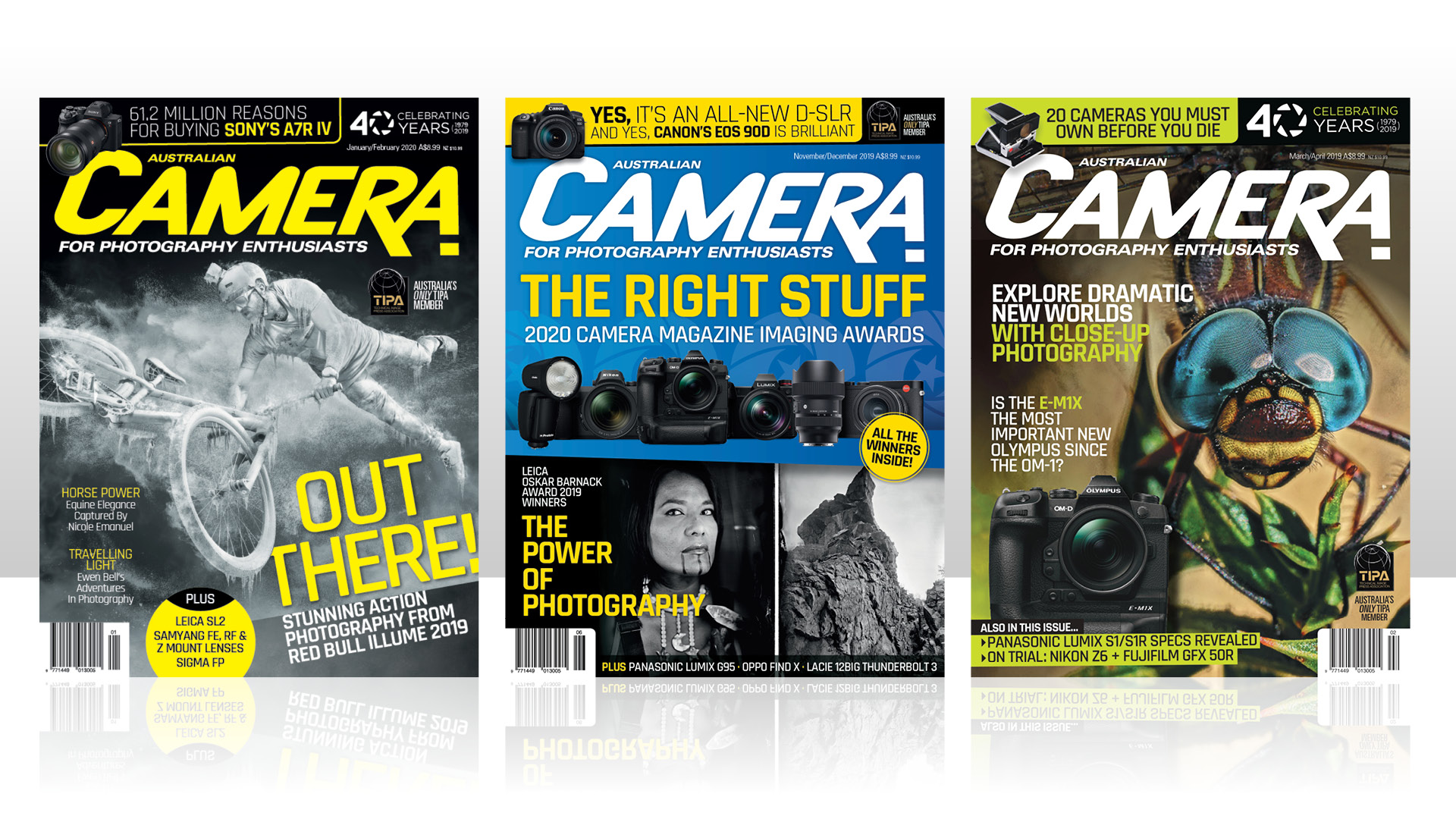
This article originally appeared in Australian Camera magazine, one of Digital Camera World's sister titles Down Under. Click here to find out more about Australian Camera magazine, including how you can subscribe to the print issues or buy digital editions.

Paul has been writing about cameras, photography and photographers for 40 years. He joined Australian Camera as an editorial assistant in 1982, subsequently becoming the magazine’s technical editor, and has been editor since 1998. He is also the editor of sister publication ProPhoto, a position he has held since 1989. In 2011, Paul was made an Honorary Fellow of the Institute Of Australian Photography (AIPP) in recognition of his long-term contribution to the Australian photo industry. Outside of his magazine work, he is the editor of the Contemporary Photographers: Australia series of monographs which document the lives of Australia’s most important photographers.




