Memory card symbols explained – how to understand the info on your new card
Wondering what all those memory card symbols mean? We demystify all those cryptic figures and icons!

Many of us have unwrapped our presents on Christmas morning and torn the paper off a shiny new memory card – but just as many will be wondering, just what do all those symbols mean?
Whether it's an SD or CompactFlash or, if you're very lucky, an XQD or CFexpress, your memory card will feature information in the form of numbers and symbols that can be hard to understand – even for professionals who use them all the time.
• Read more: Best memory cards
The situation has become more problematic in recent years, as more advanced cards have been inscribed with new terminology to indicate certain aspects of their performance and capabilities.
More basic cards are thankfully free of many terms, but as cameras get more advanced it becomes even more important to understand whether you’re actually using the right card to do its features justice. Fail to do so and you can end up having your camera's burst depth cut short or your video recording interrupted – along with lots of hanging around waiting for images to be buffered and played back.
To help clear everything up, we’re going to run through all the symbols currently used on common cards and explain what each one means.
Memory card symbols…

1) Brand
This is the easy one: the manufacturer of the card. The most common names you will see here are SanDisk and Lexar, although Kingston, Transcend, Samsung, Toshiba and others are also commonly available. You may even have one from the same manufacturer as your camera.
The best camera deals, reviews, product advice, and unmissable photography news, direct to your inbox!
Most people will have a card from one of the first two brands, as these are the most popular, but there are perfectly good cards from the others that are often cheaper. As with hard drives, memory cards are typically only made by a handful of companies and are simply rebadged by others.
Some brands are known for providing particularly good warranties or image-recovery software with their cards as standard, so you may want to factor these issues in if choosing between brands. Your best bet is to check the manufacturer's website for full details as to what you get with each.
Some brands are known for providing particularly good warranties or image-recovery software with their cards as standard.
2) Position in range
This indicates where in a manufacturer's lineup a card sits. Not all manufacturers have these different classes, but those that do will give you a quick idea as to what kind of performance you should be able to expect from a card.
SanDisk, for example, currently has Ultra, Ultra Plus, Extreme, Extreme Plus and Extreme Pro classes for its SD-type memory cards, as well as a more basic one that bears no particular designation. As you step up a class you are likely to see improved transfer speeds (more on this later), and more advanced cards may offer things like protection from water and freezing temperatures, too. Naturally, this will be reflected in the asking price.
3) Capacity
The switch on the side of full-size SD, SDHC and SDXC cards protects the card's contents. When this is pushed down, you can't write to the card or delete anything from it. Make sure this is moved to its uppermost position if you want to shoot images or delete them – and be careful when inserting the card into your camera as it can sometimes move as you push it in.
All memory cards have a capacity that should be clearly indicated on the card itself. This could be as little as 4GB or 8GB (and even less, for older cards), or as much as 1TB (at the time of writing). Larger 2TB cards will at some point be available, too, but frankly 512GB is more than enough unless you're shooting reams of 4K video.
The larger the card, the more images and videos you can squeeze onto it, although quite what you end up with in practice depends on a number of factors. Whether you shoot JPG images or RAW files, for example, together with what level of compression you use, and whether you shoot 1080p or 4K video and at what kind of frame-rate or compression.
Most people tend to go for a card that’s about 32GB or 64GB in size, and these are now very affordable. From the perspective of security it's a good idea to have a number of smaller cards rather than a single large one, as it means less potential loss should a card misplaced or corrupted, but the convenience of being able to fit weeks' worth of shoots or video footage onto a single, high-capacity card makes these tempting.
4) Type
Currently, all SD-type cards (including their microSD counterparts) fall into one of three camps: SD, SDHC and SDXC. They are all the same shape and size, but the type will be indicated clearly on its front.
SD (Secure Digital) cards are still in existence, but there is not much demand for them anymore as they do not offer the kinds of capacities and transfer speeds to do today’s cameras justice. Even if you do manage to find one, you’ll get considerably better value going for an SDHC or SDXC card, so they're best avoided.
Going forward, SD Express cards will debut in 2020 (again, along with a microSD Express card counterpart) and are expected to be adopted by cameras in 2021.

SDHC (Secure Digital High Capacity) cards are those that have a capacity between 4-32GB (inclusive). As they get larger in size they double in capacity, so you can go for a 4GB, 8GB, 16GB or 32GB card. If you find an SDHC card with any other capacity – 21GB, for example – you probably need to start shopping elsewhere.
SDXC (Secure Digital Extra Capacity) cards are those that offer anything above this. These are currently 64GB, 128GB, 256GB, 512GB and 1TB cards, but soon this will increase to even greater capacities.
Most of today's cameras that take SD media will also support SDHC and SDXC cards, but older cameras that only support SD cards won't work with SDHC or SDXC cards – and cameras that only support SD and SDHC varieties will not accept SDXC cards.
5) Speed
Okay, this is where things start to get a little confusing. Most cards have one or more of their transfer speeds written in either MB/s (megabytes per second) or with an 'x' suffix to show this as a factor. This tells you how quickly the card can operate – more on this in a second.
The card below is one of a handful that has both. These figures mean exactly the same thing, but it can become confusing when trying to compare cards that aren't marked with both. This card is a good example of how you do just that; a speed of 150MB/s is equal to 1000x, as a speed of 150kb is equal to 1x. So, a card with a 45MB/s rating is the same as 300x, 90MB/s is the same as 600x and so on.

Often there will only be one figure, and in this case it will refer to the read speed. Read speed is how quickly information can be read from the card; this is different to the write speed, which refers to how quickly information can be written to it. When you take images on your camera they are written to the card, while when you put your card into your computer the images are being read from it.
Read speeds are typically a little bit higher than write speeds, so if you only see one figure it will be this one – after all, a higher figure looks more impressive. Some cards even show both. Either way, you should be able to find what both of these speeds are on the card manufacturer's website.

This is particularly useful to note if you shoot with a modern camera with a high-resolution sensor (as more and more cameras nowadays are), especially if you capture bursts of images in one go.
You may find with slower cards that you can't shoot images consecutively for as long a period (known as burst depth) or that you're just having to wait around for your camera to clear these to the card.
6) Speed Class
For some time now, SDHC and SDXC cards have been marked with a figure inside an almost-complete circle. These figures are either 2, 4, 6, or 10, and they refer to the Speed Class of the card.
What this figure tells you is the minimum sustained write speed of the card in MB/s. In other words, this is how quickly the card guarantees to have information written to it continuously. This is useful for those capturing videos, where data needs to be recorded to the card without any interruption for prolonged periods of time.

A Speed Class 2 card guarantees a minimum sustained write speed of 2MB/s, a Speed Class 4 card guarantees a minimum sustained write speed of 4MB/s, and so on. Bear in mind that this is the minimum guaranteed speed, and not the set constant speed.
These figures don't sound very good in comparison with those mentioned earlier, but video is recorded in a different way to still images and the demands are not quite the same. But which do you need? The SD Association reckons that a card with a Class 4 rating is good enough for 1080p / FullHD video, but that you should ideally opt for a Class 6 or Class 10 card. This does also depends on framerate, however, with higher framerates requiring faster cards.
When you start to shoot 4K video, you will need something more capable – more on this in a second.
7) UHS speed class
There are currently two UHS speed classes: UHS Speed Class 1 and UHS Speed Class 3. The way this is written on a card is with the number 1 or 3 inside the letter U.
This one is fairly easy to understand: UHS Speed Class 1 cards have a minimum write speed of 10MB/s, while UHS Speed Class 3 ups this to 30MB/s. Again, this is one for those capturing video, who need to know that their footage will be recorded steadily and without issues.
These are only found on SDHC and SDXC cards, rather than older SD types. You can still use these cards in older cameras that don't support the UHS standard, but you won't realize the same speed benefits.
The smaller microSDHC and micro SDXC cards also bear many of these markings, so all of this applies equally, although they are not designed with the same write-protect tab on their side as full-size SD cards.
8) UHS Bus IF product family
Not to be confused with the U1 and U3 markings described above, there are currently three UHS Bus IF categories: UHS-I, UHS-II and UHS-III. On the card, these are simply marked with a Roman numeral.
This figure relates to the card's 'bus interface', which plays a crucial role in determining transfer speeds. UHS-I cards have a maximum bus speed of 104MB/s, while UHS-II cards have a maximum bus speed of 312MB/s. UHS-III cards, meanwhile, double this to 624MB/s, but they are not available yet.
Why is this important? A faster card will help your camera to have a longer burst depth and will write images in less time. As such, this factor is particularly important for sports, action or wildlife photographers.
It will also mean that you can transfer images and videos from the card to a computer in less time, provided that you're using a card reader (and connections to and from your computer) that support this technology. Right now, it's a particular concern to those shooting VR and 360° footage, or for any other data-intensive recording such as high-framerate 4K.

UHS-II and UHS-III cards are easily recognizable for their two rows of contacts on the rear side, whereas UHS-I cards only have one.
Just because your camera might benefit from a UHS-II (or UHS-III) card over UHS-I, that doesn't mean it will actually support one. Check your camera's specifications; next to the type of memory card your camera supports, it will usually state whether support is provided for one or more of the UHS formats.
Also bear in mind that cameras with two card slots may not support UHS equally in each; as a general rule, the primary card slot will be the more capable one, although some are now equally matched.
These cards are backwards-compatible, which means that UHS-III and UHS-II cards will physically fit and can still be used in devices that only support UHS-I (or even that don't support UHS at all) – you just won't get the same speed benefits of them, and they will perform to the limits of whatever card type is supported by your camera.
9) Video Speed Class
Right now, there are five Video Speed Classes: V6, V10, V30, V60 and V90. Much like Speed Class described above, each figure corresponds with a minimum sustained write speed in MB/s. So, the V6 card has a minimum sustained write speed of 6MB/s, the V10 has a 10MB/s speed and so on.
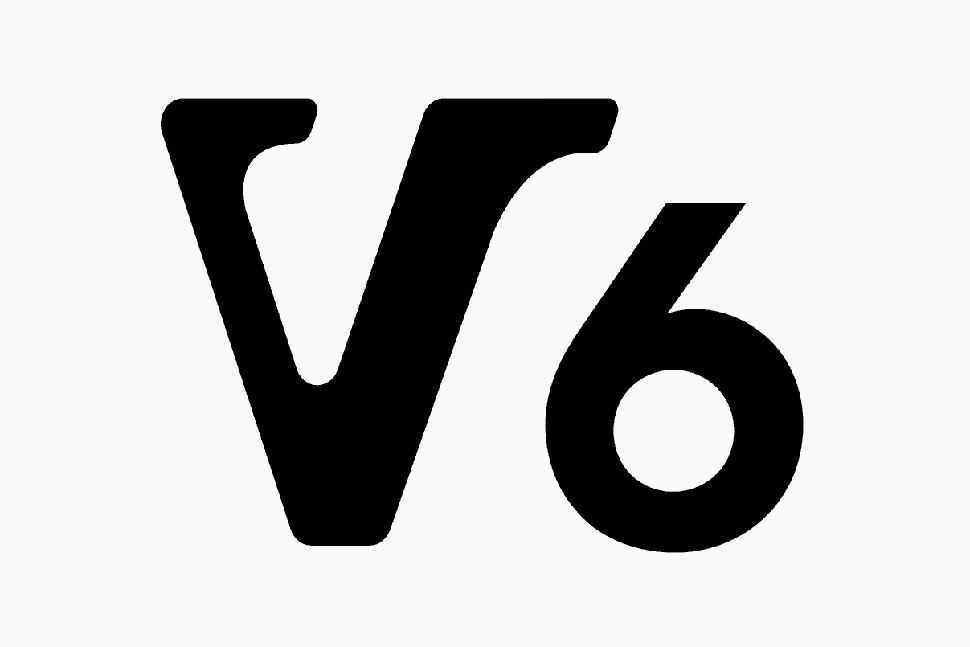
This relatively recently designation was designed to keep up with the demands of video capture on modern cameras. Again, which one you need depends on exactly how you are capturing video, but the SD Association recommends V6, V10 and V30 cards for 1080p / FullHD, V30 and V60 for 4K video, and V60 and V90 for 8K video.
Which isn't to say that you can't or shouldn't use a V90 card for 1080p video, just that it's not required to do so. Essentially, the rule is that higher-rated cards are designed for higher-resolution video footage – so buying a top-end card will cover all the bases and make your videography more future-proof.
What about CompactFlash cards?
CompactFlash cards don't have the same UHS and video designations as SDHC and SDXC cards, but things like capacity and speed are typically marked in the same way. They do, however, sometimes have a couple of icons that you won't find on SD-type media.

One of these is UDMA, which stands for Ultra Direct Memory Access – a technology that has been used by CompactFlash cards for some time now. This tends to have a number next to it, and this guides you on the performance of the card. The most recent types offer UDMA mode 7, simply written as UDMA 7, which has a rating of 166MB/s. The older UDMA mode 6 has a rating of 133 MB/s, although it's quite common to just see UDMA with no figure next to it.
The other icon exclusive to CompactFlash cards is the Video Performance Guarantee (VPG) speed, which shows a number inside a small clapper board icon. Although this appears slightly different to the Video Speed Class marking on SDXC cards, the principle is the same: the number simply tells you the minimum sustained write speed in MB/s.
How about CFexpress and XQD cards?

The latest memory card format, CFexpress, is not only the fastest storage format out there – it's also one of the cleanest and easiest to understand when it comes to the symbols on each card.
Because the format is so new, and cards are so inherently fast, there isn't the same alphabet soup of letters, numbers and hieroglyphics to decipher on CFexpress cards (not yet, at least). Current cards simply have the manufacturer, format, capacity, read and write speeds on their labels – and long may this trend continue!
CFexpress cards are physically identical to XQD cards, as CFexpress is essentially the next revision of the XQD standard. As such, firmware updates either already have or soon will make the format compatible with a number of existing Nikon, Sony, Panasonic and Phase One cameras or camcorders that use XQD.
Like CFexpress, XQD cards are more streamlined than previous format when it comes to the information displayed on their labels, so are generally much easier to read at a glance.
The best thing to do ...
... is to see what your camera's manufacturer recommends you use with your camera, as it knows your specific model better than anyone else. This will be in the manual, often detailed with the exactly same icons that you see on the card itself.
If you use a camera that takes XQD cards, however, make sure to check the manufacturer's website for firmware updates, as these will potentially unlock support for the CFexpress format going forward.
Read more:
The best memory card for your camera: top SD, microSD, XQD & CF cards
The best memory card readers: get your images on to your computer the easy way
SD card deals: SDHC & SDXC memory card best buys for your camera
microSD card deals: best buys on memory cards for smartphones, drones, Nintendo Switch + action cams
The former editor of Digital Camera World, "Matt G" has spent the bulk of his career working in or reporting on the photographic industry. For two and a half years he worked in the trade side of the business with Jessops and Wex, serving as content marketing manager for the latter.
Switching streams he also spent five years as a journalist, where he served as technical writer and technical editor for What Digital Camera before joining DCW, taking on assignments as a freelance writer and photographer in his own right. He currently works for SmartFrame, a specialist in image-streaming technology and protection.

