How to update your Canon EOS firmware
Firmware updates are released for new camera models to improve functions and add features

We talk a lot about firmware updates here at Digital Camera World. Just this month, Canon released firmware updates to three of its major mirrorless EOS R cameras, including the Canon EOS R3.
If you're not a regular and haven't really used firmware before, we'll explain it in a bit more detail here, and look at how you can update the firmware on your Canon EOS camera to get the most from it.
Firmware is essentially the computer program that controls how your camera operates. Like most other modern devices, updates may be necessary to cameras to ensure they remain secure, work with newer accessories, and to provide additional or revised functionality.
Firmware updates are even more important as the best Canon cameras, lenses and accessories become more intelligent. Sometimes the addition of a new type of accessory requires changes to the camera to fully support it, other times improvements are delivered that make the camera work better, or correct errors.
Carry out firmware updates when you have time to follow the steps accurately. Canon service can perform updates for you at a cost, but the process is designed for you to be able to do it yourself. When updating EOS R5/R6 the process seems to pause for around 90 seconds before a progress bar is displayed, just be patient and wait for the process to finish.
Firmware is an intrinsic part of the camera, lenses and some accessories created by the manufacturer of the product. In the past firmware updates for independent lenses have been required for full compatibility with newer cameras.
Updating firmware is not as daunting as it may seem… To get started, just check the support or download section of your regional Canon website to find the updates.
Once downloaded, you copy the updated firmware to a memory card and follow the steps in the camera menu to install. Most updates for cameras take around five minutes, and it’s important not to press buttons on the camera or switch it off while the update is in process.
The best camera deals, reviews, product advice, and unmissable photography news, direct to your inbox!
Step by step firmware update

1. Before you start
You need a charged battery and a memory card to perform an update. It’s good practice to format the card in your camera before copying the update to it, make sure images are transferred to your computer before formatting. Alternatively, use a small card for updates. The camera will not allow an update to proceed if the battery has insufficient charge.
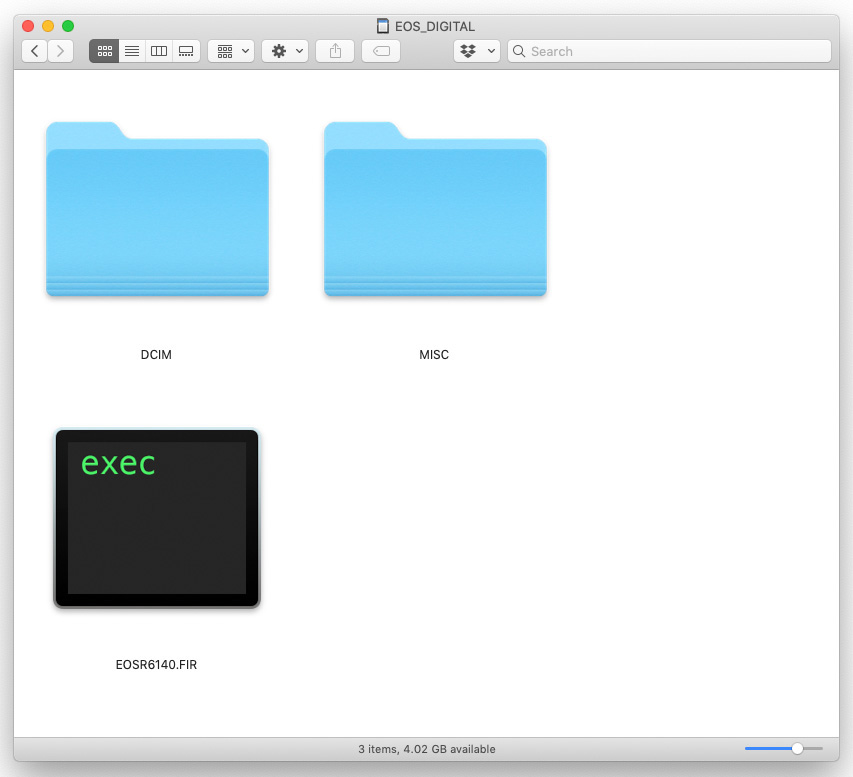
2. Copy firmware to memory card
Camera, lens and accessories are all updated in the same way. Download the update from the Canon site, and double-click to get to the firmware file inside the archive you download. Camera firmware files have the extension .FIR. Put the formatted memory card in your computer and copy the firmware file to the root of the card, the update won’t work if it is in a folder.

3. Start the update
Put the card with the firmware in your camera, and select a creative mode, P, Tv, Av, M or Fv to be able to display the firmware menu and allow updates. Navigate to the firmware update menu screen in the SETUP menu section, and press SET. Follow the prompts to select the firmware and start the update, then put the camera down and let the update proceed.

4. Lenses and accessory updates
The update process is the same for accessories as it is for cameras, however, you will need to attach the lens or accessory you want to update to your camera to be able to install the required firmware update. Since RF lenses share some of the image processing with the camera body, ensure they are kept fully up to date too.
PhotoPlus: The Canon Magazine is the world's only monthly newsstand title that's 100% devoted to Canon, so you can be sure the magazine is completely relevant to your system. Every issue comes with downloadable video tutorials too.
Brian is a freelance photographer and photo tutor, based in Oxfordshire. He has unrivaled EOS DSLR knowledge, after working for Canon for over 15 years, and is on hand to answer all the EOS and photographic queries in Canon-centric magazine PhotoPlus.
- Lauren ScottFreelance contributor/former Managing Editor


