How to find your Canon camera shutter count in TWO simple steps
Want to part ways with your Canon? Make sure you check out the camera shutter count before selling

Finding your Canon camera’s shutter count isn’t as simple as some other manufacturers make it.
Since it's not stored in EXIF data, you won't be able to follow the same steps required to find a Nikon camera’s shutter count. So, I’m going to show you an alternative method using two pieces of software for macOS and Windows users, respectively: ShutterCount and Canon EOS Digital Info.
Finding your camera’s shutter count is useful if you’re selling your camera, since it’s a better indication of the wear and tear it may have experienced than its age alone.
Most manufacturers provide an estimated shutter count lifespan. For example, the Canon EOS 6D Mark II is rated for 150,000 shutter actuations – but at the time of writing, there are examples of this camera over at MPB that far exceed this number. And that’s certainly not unusual.
But another reason you might like to look up your Canon camera’s shutter count is for no other reason than it’s often just cool to know. As Henri Cartier-Bresson famously said: “Your first 10,000 photographs are your worst.” So it’s certainly a useful figure to know!
How to find your Canon camera shutter count
1. Download the software

Download ShutterCount via the App Store if you’re using macOS, and Canon EOS Digital Info via your browser if you’re using a Windows computer. Physically connect your Canon camera to your computer using the USB cable that came with it and switch your camera on.
2. Find your shutter count
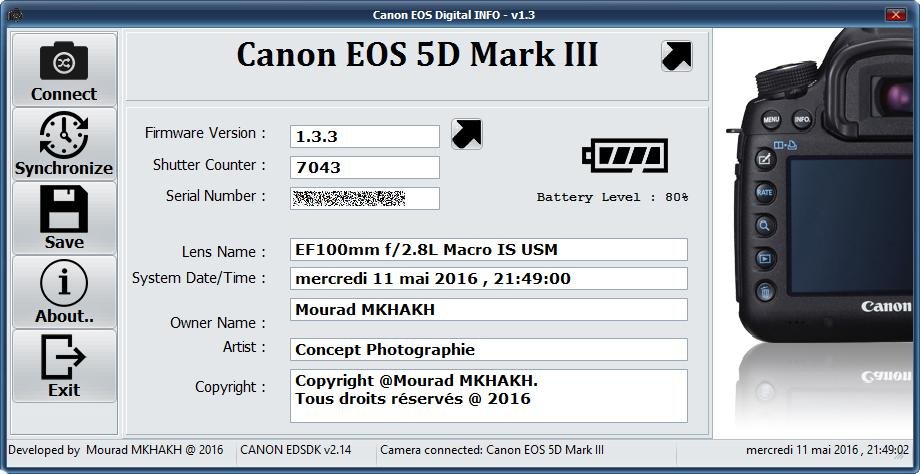
If you’re using ShutterCount, the camera will automatically connect, supplying you with the camera model, serial number (also useful when selling), shutter count and rather interestingly, shutter wear.
The best camera deals, reviews, product advice, and unmissable photography news, direct to your inbox!
This is calculated as a percentage, suggesting it’s finding what percentage of the camera’s estimated shutter life your shutter count represents.
If you're using Canon EOS Digital, click ‘Connect’ and you’ll be greeted with the camera model, firmware version, attached lens, serial number, and shutter count.
If you’re not using a Canon camera, check out our guide on how to find your shutter count. Fujifilm and Olympus users, for example, can actually find their shutter count in-camera, simplifying the process somewhat.
You might also like...
If you're a Canon user then check out the best Canon cameras and the best Canon lenses for DSLRs. If you're looking to learn more about your camera, here's how to update your Canon EOS firmware.

Mike studied photography at college, honing his Adobe Photoshop skills and learning to work in the studio and darkroom. After a few years writing for various publications, he headed to the ‘Big Smoke’ to work on Wex Photo Video’s award-winning content team, before transitioning back to print as Technique Editor (later Deputy Editor) on N-Photo: The Nikon Magazine.
With bylines in Digital Camera, PhotoPlus: The Canon Magazine, Practical Photography, Digital Photographer, iMore, and TechRadar, he’s a fountain of photography and consumer tech knowledge, making him a top tutor for techniques on cameras, lenses, tripods, filters, and more. His expertise extends to everything from portraits and landscapes to abstracts and architecture to wildlife and, yes, fast things going around race tracks...
You must confirm your public display name before commenting
Please logout and then login again, you will then be prompted to enter your display name.
