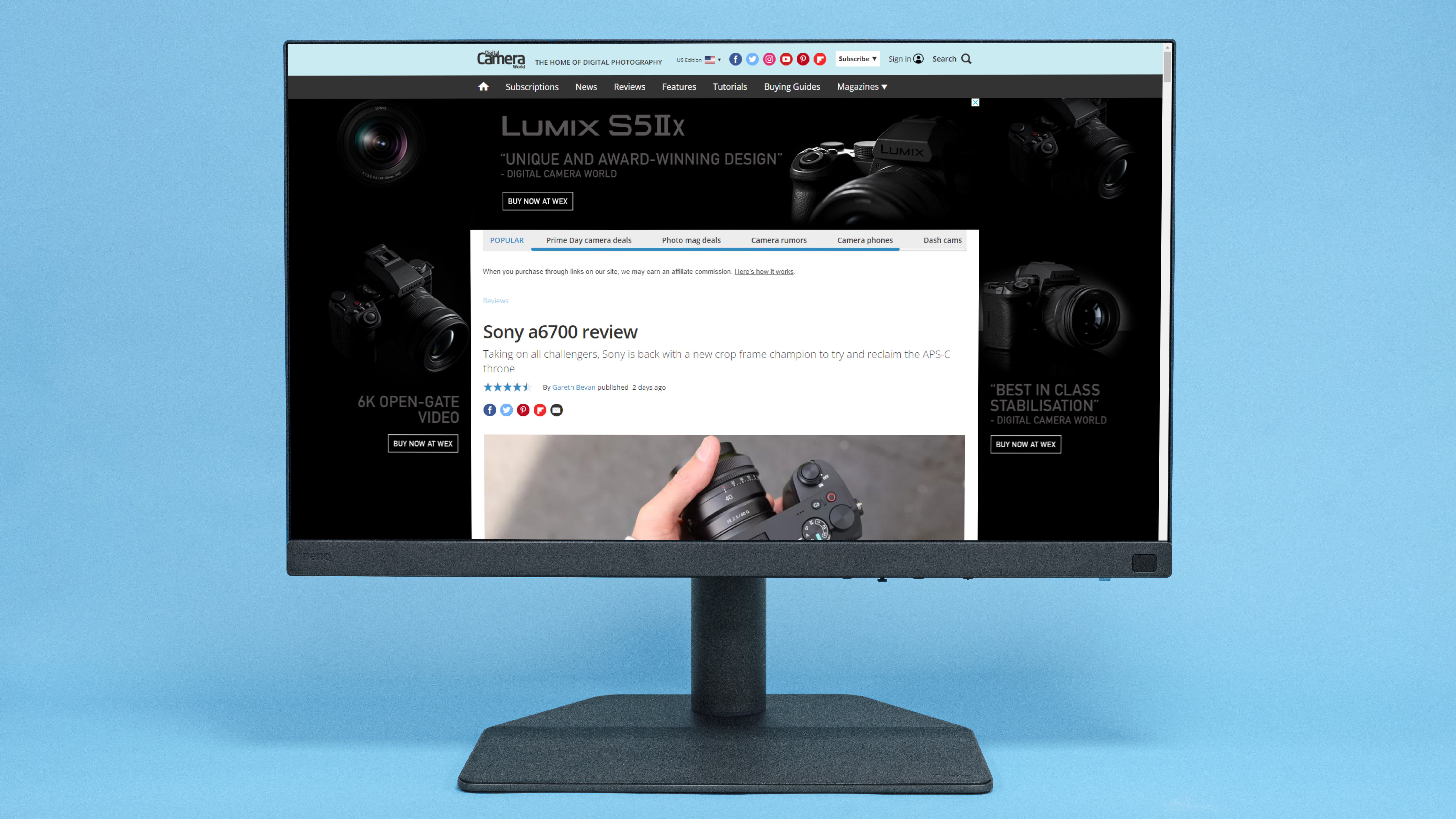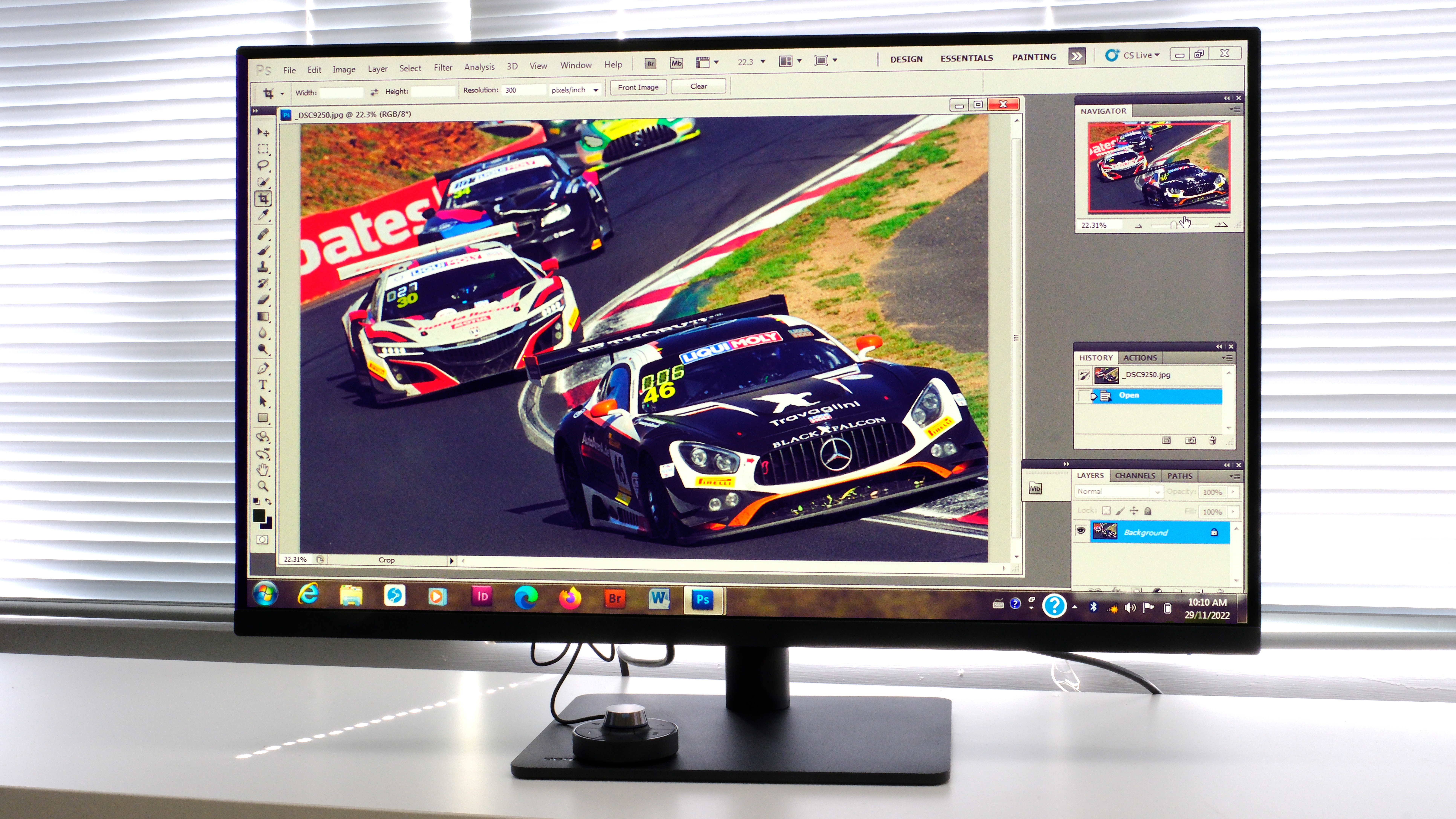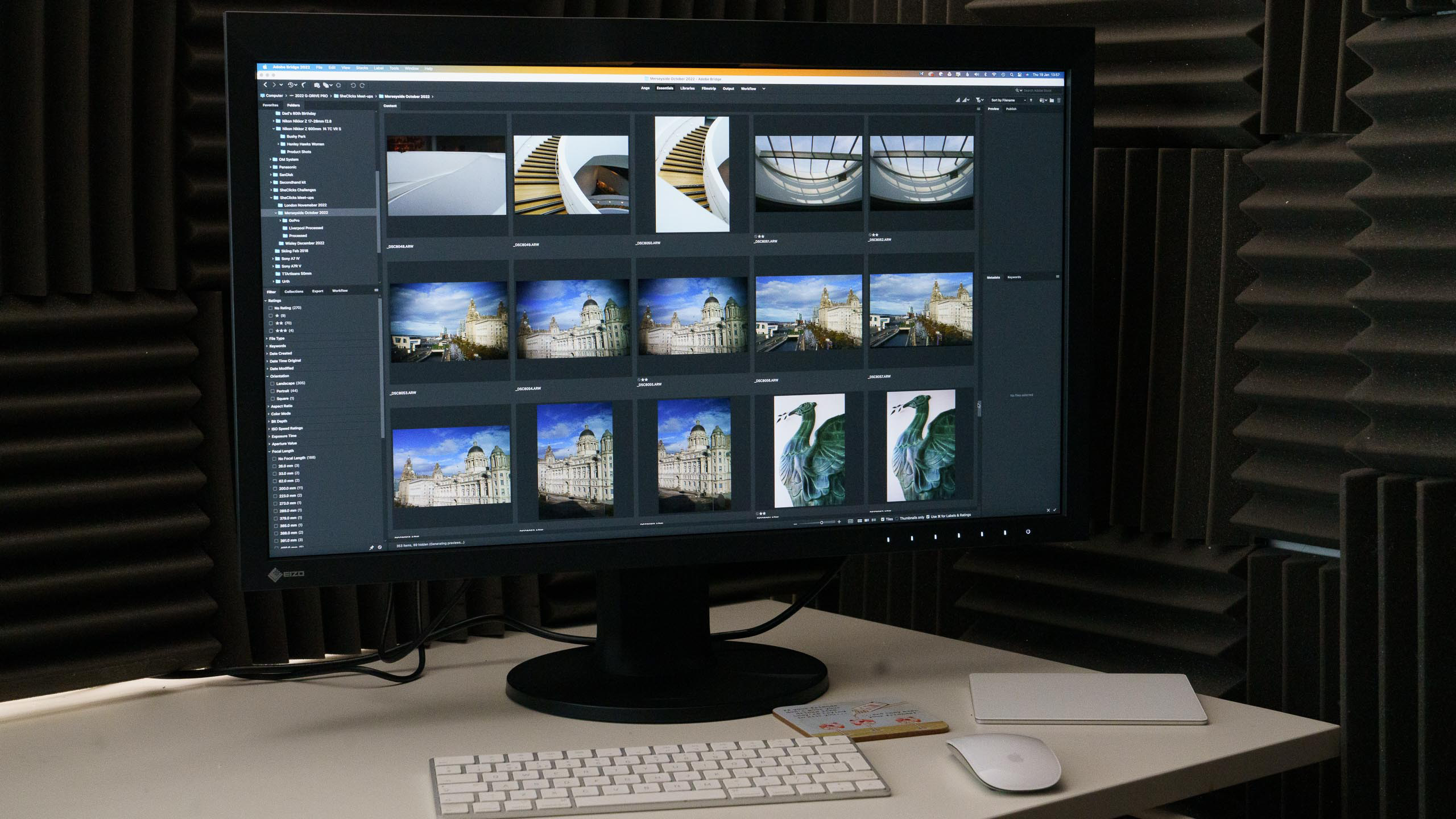The best monitors for photo editing in 2025: affordable and premium computer screens
Here's our roundup of the best monitors for photo editing right now, from cut-price bargains to high-end beauties

Choosing the best monitor for photo editing is important. It's not just about your own viewing comfort and satisfaction: it's essential that you get a proper rendition of the detail, color, and contrast in your photos.
When you're editing an image, you only have what you see on the screen to go by – and if your monitor isn't up to the job, you can easily end up correcting the monitor's faults when your photos are perfectly fine. Of course, the best monitor calibrators can help you to sort out your screen and ensure optimum accuracy, too.
In this guide, we've picked some of the best monitors on the market that prioritize resolution, color accuracy, brightness consistency, and contrast to display your photos properly. If you regularly move around with your system, then take a look at the best portable monitors.
The top monitors in this guide are high-end, high-performance monitors designed for more demanding work and aimed at enthusiasts, artists, and professionals. However, we appreciate that not every photographer wants to spend a fortune on a high-end display, so scroll down and you'll find affordable upgrades for photographers who want to replace an older monitor with one that's usefully better, but at an affordable price.
If you fancy getting more specific, we've already got a guide on the best video editing monitors, the best ultra-wide monitors, and even the slightly futuristic but best curved monitors.

Ben is the Imaging Labs Manager, responsible for all the lab testing of cameras and lenses on Digital Camera World. Whether he's in the lab testing the sharpness of new lenses, the resolution of the latest image sensors, the zoom range of monster bridge cameras or even the latest camera phones, Ben is our go-to guy for technical insight. His expertise also extends to computing, with extensive knowledge of the latest laptop and desktop computers, as well as monitors, external storage and memory cards.
The Quick List

With headline specs like 98% DCI-P3 color space coverage, 4K resolution, USB-C connectivity with Power Delivery this makes this a great option for photo editing and more.

With top-notch color accuracy, the BenQ PhotoVue SW272U aced our comprehensive testing, and it's packed with extra tech and features. If you can pay the premium price, this no-compromise display delivers stunning results.

Whether you're using a MacBook, Mac Studio or Mac mini, this is the ultimate monitor to pair it with. The huge 5K resolution and extensive multimedia features mean you're sure to fall in love with this stunning display.

This 31.5-inch screen is notably larger than a 27-inch model, giving you more real estate for tools and palettes as you edit. It also offers good color accuracy, and all at a great price.

This isn't the outright cheapest 24-inch monitor you can buy, but it's the Dell's premium IPS LCD innards, high color accuracy and respectable color space coverage that set it apart from crowd.

This bargain 27-inch screen gives you 4K resolution, excellent color space coverage and the kind of color and contrast consistency that only IPS LCD screen technology can offer. Amazing value.
Best monitors for photo editing
Why you can trust Digital Camera World
Best overall
Specifications
Reasons to buy
Reasons to avoid
✅ You want great value: The U2723QE boasts excellent image quality, yet is fairly priced.
✅ You need good connectivity: Extras like USB-C with Power Delivery are great if you want to use this alongside a laptop
❌ You regularly work in Adobe RGB: Adobe RGB color space coverage isn't particularly good.
The Dell U2723QE is a 27-inch display with headline specs like 98% DCI-P3 color space coverage, 4K resolution, USB-C connectivity with Power Delivery, and even IPS Black technology to boost contrast and give deeper black depth. In our testing we found those specs translate to excellent image quality results across the board.
If you need extensive DCI-P3 color space coverage and USB-C connectivity with Power Delivery, this display is certainly worth the money and is definitely worthy of serious consideration if you're in the market for a high-performing display for image or video editing.
Read our full Dell UltraSharp U2723QE full review for more details
Lab results | Score | Rating |
|---|---|---|
Color accuracy (Delta-E) | 0.74 | ★★★★★ |
Colour gamut (Adobe RGB) | 89% | ★★★★ |
Brightness uniformity (Delta-E) | 12% | ★★★ |
Best no compromise option
Specifications
Reasons to buy
Reasons to avoid
✅ You demand top-class image quality: The SW272U aced our lab testing - its image quality is excellent across the board.
✅ You need consistent color accuracy: Hardware color calibration ensures this monitor always stays calibrated, regardless of the computer it's connected to.
❌ You want maximum bang per buck: As great as this display is, you can spend a lot less and still get image quality that's almost as good.
BenQ has a history of making some of the best monitors for photo editing, and the SW272U is its latest flagship offering for discerning photo and video editors. The new 4K display boasts factory color calibration to an accuracy of Delta E ≤1.5 and is capable of displaying 100% sRGB and 99% AdobeRGB coverage - impressive stuff. Elsewhere, you get USB-C connectivity with 90W Power Delivery, plus BenQ's third-generation color Uniformity Technology, hardware color calibration, and a separate 'Hotkey Puck' remote control for easy settings adjustment and color mode switching. We found the SW272U performed brilliantly in our comprehensive testing. In fact, the only drawback here is the monitor's price, which is significantly more than some rival screens like the Dell UltraSharp U2723QE which perform almost as well as the BenQ.
Read our full BenQ PhotoVue SW272U review for more details
Lab results | Score | Rating |
|---|---|---|
Color accuracy (Delta-E) | 1.07 | ★★★★★ |
Colour gamut (Adobe RGB) | 89% | ★★★★ |
Brightness uniformity (Delta-E) | 8% | ★★★★ |
Best for Mac
Specifications
Reasons to buy
Reasons to avoid
✅ You want the best possible display to go with your Mac: This no-compromise monitor is the perfect partner for a MacBook or Mac Studio.
✅ You don't just want a monitor: This is much more than just a screen - the built-in FaceTime camera with triple-mic array is great for video conferencing, and there's a 6-speaker audio system, plus much more.
❌ Ergonomics are a high priority: It's frustrating that despite its cost, the Studio Display's stand isn't hight-adjustable.
For many, the Apple Studio Display is seen as a long-awaited replacement to the previous 27” Apple Cinema Display. It could also be the perfect partner to an Apple Mac Studio or M1 Mini.
For others, it’s a way of extending the desktop of their new MacBook Pro setup. Whichever way you look at it, the latest 27” 5k Apple Studio Display is a well-designed product, at a competitive price point (given its professional specifications).
Its multimedia features make it an ideal primary display for most creatives, while true and consistent color and brightness across the entire panel mean in some ways the Studio Display is on a par with that Apple's Pro Display XDR.
During our time testing the Studio Display we did get a little frustrated that the ability to raise or lower the display comes at an additional cost, and that the built-in camera isn’t exactly ground-breaking. But as a companion to any recent Mac, the Studio Display is hard to beat.
Read our full Apple Studio Display review for more details
Best large monitor
Specifications
Reasons to buy
Reasons to avoid
✅ You need to regularly multitask: You can display two Full HD windows alongside each other and they'll still be comfortably sized.
✅ Image quality is a priority: The PD3205U performed well in our color accuracy, luminance uniformity, white point uniformity and tone response tests.
❌ You work in Adobe RGB: The AdobeRGB color space is very wide - you'd need to spend a lot more to get a monitor that'll display a high percentage of it.
Here's proof that you don't need mega bucks to bag a large-screen 4K monitor that'll perform well. The BenQ DesignVue PD3205U boasts a huge 31.5 inches of screen real estate, while its 4K resolution keeps everything super-crisp even at this screen size. It's IPS LCD screen tech enables excellent color and contrast uniformity, regardless of your viewing angle. Other welcome extras include HDR10 support, and the display comes pre-calibrated so you can be confident it'll be working at its best straight out of the box.
Our testing found that this calibration is exceptionally accurate - even better than the quoted Delta E <3 - and we were also impressed by the screen's color accurate, brightness uniformity and contrast. The bundled shoot in dci-p3
provides easy adjustment of options and menus, plus there's even USB-C connectivity with 90 watts Power Delivery to an attached laptop.
The only downside here is this monitor won't cover a high percentage of the Adobe RGB color space coverage, so you'll be restricted to editing in sRGB only. But otherwise this is an awful lot of monitor for the money.
Read more: BenQ DesignVue PD3205U full review
Best for professionals
Specifications
Reasons to buy
Reasons to avoid
✅ You shoot and edit in Adobe RGB: 99% coverage of this demanding color gamut is a mightily impressive feat that few rival displays can match.
✅ You want the best possible build and reliability: Eizo monitors are built to last, and are backed by a 5-year on-site warranty.
❌ You're a more casual hobbyist: This is an uncompromising monitor, with a price to match - it's best suited to pros who need a monitor that'll stand up to years of frequent use.
Eizo is one of the best-known names in computer monitor production and it has strong reputation amongst photographers and videographers thanks to producing no-compromise screens that command no-compromise prices.
The CG2700X can reproduce 99% of the Adobe RGB photo color space, and 98% of the DCI-P3 digital cinema standard. Another attractive feature for photographers and videographers is that this monitor has a calibration system built in. The hardware is recessed into the edge of the screen ready for deployment and it operates with Eizo’s free ColorNavigator 7 software which also enables features such as the ability to control a network of screens with colour matching.
The ColorEdge CG2700X’s 4K resolution ensures there is plenty of detail visible, while the 10-bit colour means that gradations look great. Meanwhile, the calibration system is easy to use and ensures that the colors are always accurate.
Inevitably, the main drawback here is the screen's hefty price. There are plenty of other 27-inch, 4K monitors that'll perform almost as well but for a lot less cash. But if only the very best will do, then it's got to be an Eizo.
Lab results | Score | Rating |
|---|---|---|
Color accuracy (Delta-E) | 0.40 | ★★★★★ |
Colour gamut (Adobe RGB) | 99% | ★★★★★ |
Brightness uniformity (Delta-E) | 3% | ★★★★★ |
Best ultra-wide option
Specifications
Reasons to buy
Reasons to avoid
✅ You want a comfortable editing experience: The extra horizontal screen area here is ideal for displaying multiple Photoshop pallets, or for split-screen multitasking.
✅ You want to minimize cable clutter: Thanks to USB-C with Power Delivery, you can power your laptop from the monitor, cutting down on power cords.
❌ You need HDR support or 4K resolution: Maximum brightness isn't high enough to qualify this as a true HDR monitor, and despite its size, it's 'only' 1440p resolution, not 4K (2160p).
❌ Adobe RGB coverage is a must: sRGB and DCI-P3 color coverage is great, but 87% of Adobe RGB is more mediocre.
An ultrawide monitor like this will give you an aspect ratio of 21:9, rather than the standard 16:9, giving you extra space to view lots of photos at once, place multiple windows side-by-side, and see all the tools and palettes in your photo editing software.
The BenQ PD3420Q is our preferred ultrawide monitor for photographers. It boasts a quality 3,440 x 1,440 resolution, spread over a 34-inch 21:9 ultrawide screen, giving you a huge desktop to work on. Crucially, this monitor also has 100% sRGB, 100% Rec.709 and an impressive 98% DCI-P3 color space coverage, making it a great choice for photographers, videographers and designers alike.
If you're in the market for an ultrawide monitor that's going to give you solid, dependable image quality for image or video editing, the BenQ PD342Q is a fine choice. Extras like USB-C connectivity with Power Delivery are also welcome, as is the factory color calibration and Hotkey Puck remote control.
Lab results | Score | Rating |
|---|---|---|
Color accuracy (Delta-E) | 0.82 | ★★★★★ |
Colour gamut (Adobe RGB) | 87% | ★★★★ |
Brightness uniformity (Delta-E) | 5% | ★★★★ |
Best budget monitor
Dell UltraSharp U2424H
Specifications
Reasons to buy
Reasons to avoid
✅ You're upgrading from an older, non-IPS display: Older monitors using cheap LCD tech will give you uneven color and contrast. This IPS-based display fixes that, giving you a reliable monitor on which to edit.
✅ You're after a good second screen for your laptop: Want to extend your laptop's display when you're at home? This is the ideal size for the job, and it's accessibly priced.
❌ You're a color purist: If you work in Adobe RGB or DCI-P3, you'd be wise to spend the extra on a monitor that can display more of these color spaces.
❌ You want a 'Retina'-like display: The Full-HD res here is an ideal fit for a 24-inch display, but you will be able to see individual pixels if you look closely.
If you want a useful step up in specifications from our old monitor and the reassurance of a well-known brand, you've found it. The Dell UltraSharp U2424H isn't the cheapest 24-inch monitor you can buy, but there is such a thing as a false economy, and this Dell does give photographers a good combination of performance and value.
The Full HD (1920 x 1080) resolution is about as low as we'd want to go in a 24-inch monitor if you can accept a little visible pixelation if you look hard enough. Otherwise, this Dell's IPS image quality gives great color space coverage for the money (100% sRGB, 100% Rec709, and 85% DCI-P3), along with factory color calibration ensuring accuracy of Delta-E less than 2.
This is the kind of quality we'd expect from a monitor costing several times the price, therefore the Dell UltraSharp U2424H is an absolute steal. Our guide to the best Dell monitors offers plenty of alternatives if you're not sure that this is the right option for you.
Best value
MSI PRO MP273U
Specifications
Reasons to buy
Reasons to avoid
✅ You're after a bargain: You'll be hard-pressed to find a screen that offers better specs for less money.
✅ You want wide color coverage: DCI-P3, AdobeRGB and sRGB color space coverage are all excellent, especially at this price point.
❌ You're a gamer: The basic 60Hz refresh rate and lack of frame syncing compatibility isn't ideal for fast-paced gaming.
If you're after the best possible bang for your buck, this 27" screen takes some beating. Here you get 4K resolution, IPS LCD screen tech for optimal color and contrast consistency regardless of your viewing angle, plus respectable 300cd/m2 brightness and 1000:1 contrast.
What's more, unlike many budget monitors that sacrifice a wide color gamut to keep the price low, the MP273U manages excellent 95% DCI-P3 and 93% Adobe RGB color space coverage. You could spend 3x more and not get appreciably better performance than this.
This is otherwise a no-frills monitor aimed at productivity, so don't expect creator-themed features like factory color calibration or HDR support. Gamers should also look elsewhere, as there's no FreeSync/G-Sync support here, and the refresh rate is a basic 60Hz.
But for typical image or video editing, this monitor is an absolute steal!
See also Best 4K monitors
Other budget options
ASUS ProArt Display PA279CV
Specifications
Reasons to buy
Reasons to avoid
While you can get monitors with the same resolution and even wider color gamuts for around half the price of this display, you won’t find a certified color-accurate sRGB monitor for less than the PA279CV. The 27-inch display doesn't just use IPS screen tech, it's also capable of displaying 100% of the sRGB photo color space and 100% of the Rec. 709 video color space.
What's more, a Delta-E color accuracy of less than 2 - along with factory color calibration - ensures color is spot-on, right out of the box. Elsewhere, you get a versatile spread of connections - HDMI, DisplayPort, and USB-C connectivity with 65W Power Delivery to power a connected laptop. The panel sits on an ergonomically-designed stand with full tilt, swivel, pivot, and height adjustment.
For a quality monitor at a fair price, we think the PA279CV is hard to beat.
Best high res
BenQ PD2730S 5K Monitor
Specifications
Reasons to buy
Reasons to avoid
4K monitors are everywhere, but if you want an even higher resolution for extra image crispness, your options are still fairly limited. The BenQ PD2730S is a member of the elite 5K club though, with its 5120 x 2880 resolution providing around 80% more total pixels over the screen area than a 27-inch 4K display. You also get 98% coverage of the wide-gamut DCI-P3 video color space, along with a high 2000:1 contrast ratio. Color accuracy is excellent, too: BenQ ships each PD2730S pre-calibrated to an accuracy of within Delta-E 2.0, but in our lab tests we recorded an incredibly low 0.42 deviance from perfect color accuracy, and our other lab tests generated similarly impressive results. Extra features that help justify the price include super-fast USB-C connectivity that enables a one-cable link to an attached laptop, and you get a Hotkey Puck wireless remote dial for easy settings adjustment and color profile switching.
Few people will actually need a resolution higher than 4K for photo editing, but is it nice to have? Absolutely!
How to choose the best monitor for photo editing
What size monitor is best for photo editing?
Bigger is usually better, as extra screen space makes for a more comfortable editing experience, with additional room for tool pallets or split-screen viewing. Generally, a 27-inch screen is a good compromise between screen space and a comfortable working distance, but a 24-inch monitor is fine if you work quite close to the screen, or for extending the display area of your laptop. At the other end of the scale, 32-inch monitors give an expansive screen area, and these days they needn't break the bank.
What resolution is best for photo editing?
Cheaper screens tend to max out at Full HD 1920 x 1080 resolution. That's fine for a smaller screen, but at larger sizes (24-inch and above). You'll start to see the dots. If you can, look for high resolution 4K or Mac 'Retina' screens so that you don't see the pixels. Photos will look beautiful and you don't have to zoom in to see if they're sharp.
Is the aspect ratio of a monitor important?
What are aspect ratios, we hear you cry. Most modern screens have a 'widescreen' 16:9 aspect ratio. This corresponds to current video standards and also gives a little space at the side of the screen for tools and palettes when you're editing regular still images. Once you've used a 16:9 screen, you won't go back to an old 'narrow' 4:3 display. Also consider ultrawide monitors, which can give you more space to view more windows or palettes – and are an alternative to using a second screen.
What other features are important in a photo editing monitor?
IPS screen technology: IPS (in-plane switching) screens have much better colour and contrast consistency than older, cheaper, older TN (twisted nematic) panels. All the screens in our premium list use IPS technology.
Graphics card: When buying a high-end display, it’s important to make sure your computer’s graphics are up to the task of displaying 4K resolution smoothly. Most recent PCs or Macs should have the necessary firepower to run Photoshop on a 4K screen, but older computers may not.
Color gamut: The base level standard for all displays and devices is sRGB. You can’t go wrong with this because every device will support it. However, in commercial publishing, where the demands are higher, they like to use the larger Adobe RGB color space. High-end photographic monitors can display most/nearly all of the Adobe RGB gamut.
USB-C connection: this makes it easy to hook up your monitor to a computer with USB-C output. We have a separate guide to the best USB-C monitors for photo editing.
How we test monitors
Wondering what makes us qualified to judge the best monitors for photo editing? How we test and review is very important to us, and we evaluate a monitor with particular attention given to its core image quality, including brightness, contrast, color vibrancy and accuracy. While this can – and will – be assessed by the experienced eye of our professional reviewer, some manufacturer screen specs can only be definitively judged by an 'electronic eye' - a monitor calibrator.
Where possible, a calibration device will be placed on the screen to verify its advertised color space coverage, brightness output and consistency, and factory color calibration accuracy. Beyond image quality, we'll also scrutinize the monitor's display and data ports to ensure acceptable connectivity, and will give a thorough assessment of build quality, including the range of ergonomic adjustment in its stand. Only then will we determine if a screen is worthy of use by a discerning imaging or video enthusiast.
Any monitors included on this list which have not undergone our full testing process have been selected based on whether their specifications are good enough to satisfy discerning photo editors. We then choose the best-specified monitors for a range of budgets.
Find out more about how we test and review on Digital Camera World.
Prices compared
The best camera deals, reviews, product advice, and unmissable photography news, direct to your inbox!
Ben is the Imaging Labs manager, responsible for all the testing on Digital Camera World and across the entire photography portfolio at Future. Whether he's in the lab testing the sharpness of new lenses, the resolution of the latest image sensors, the zoom range of monster bridge cameras or even the latest camera phones, Ben is our go-to guy for technical insight. He's also the team's man-at-arms when it comes to camera bags, filters, memory cards, and all manner of camera accessories – his lab is a bit like the Batcave of photography! With years of experience trialling and testing kit, he's a human encyclopedia of benchmarks when it comes to recommending the best buys.