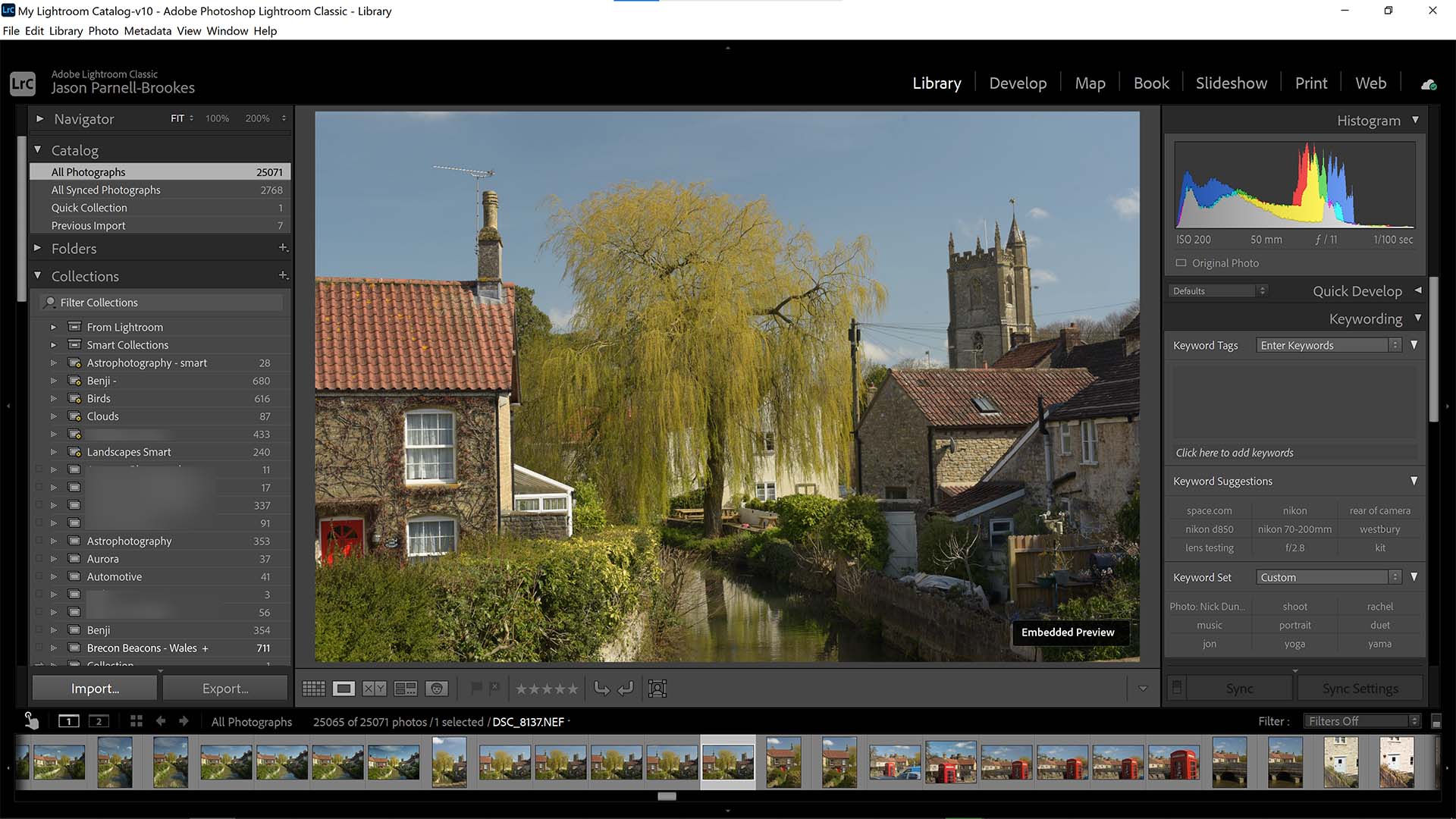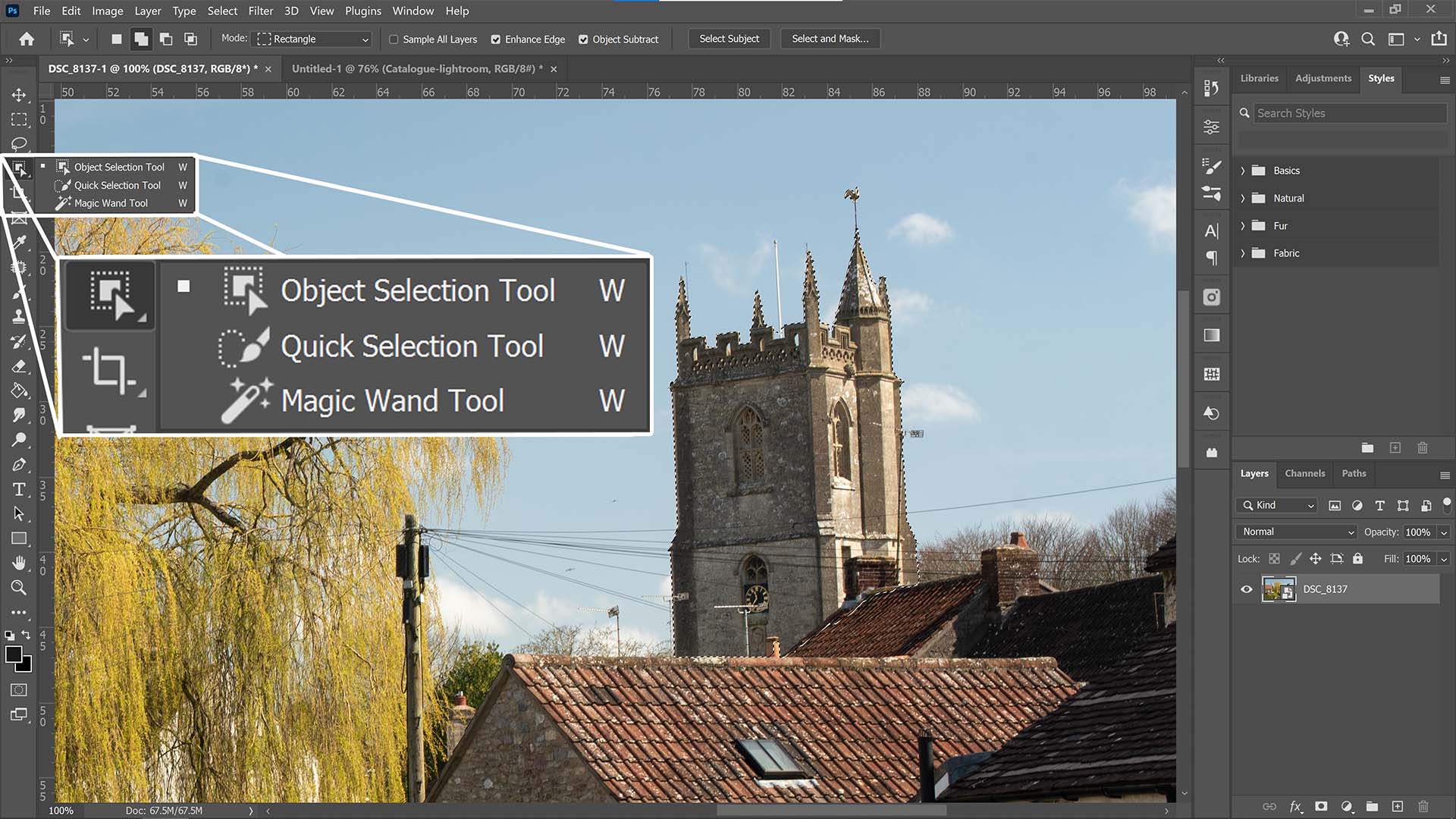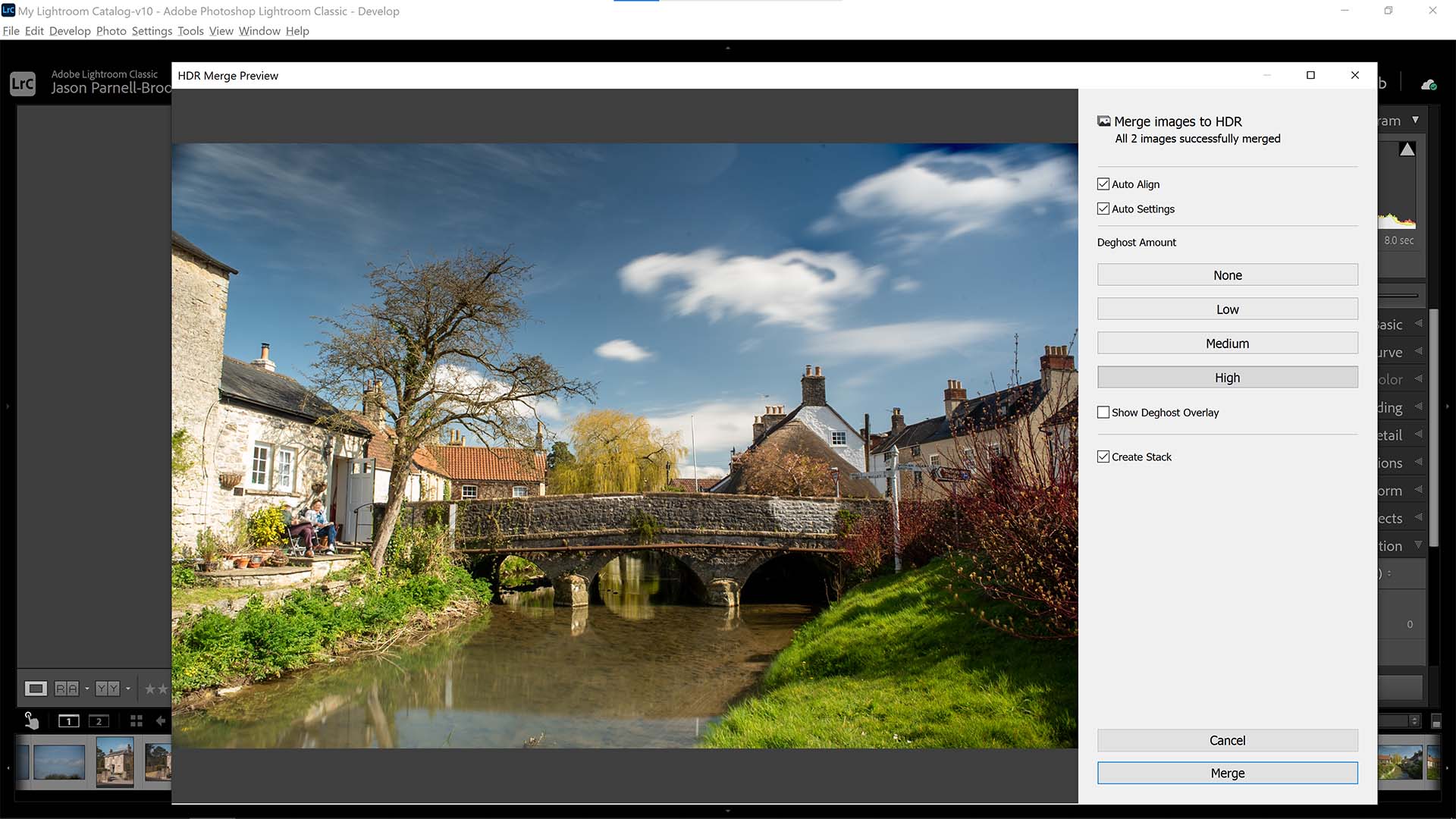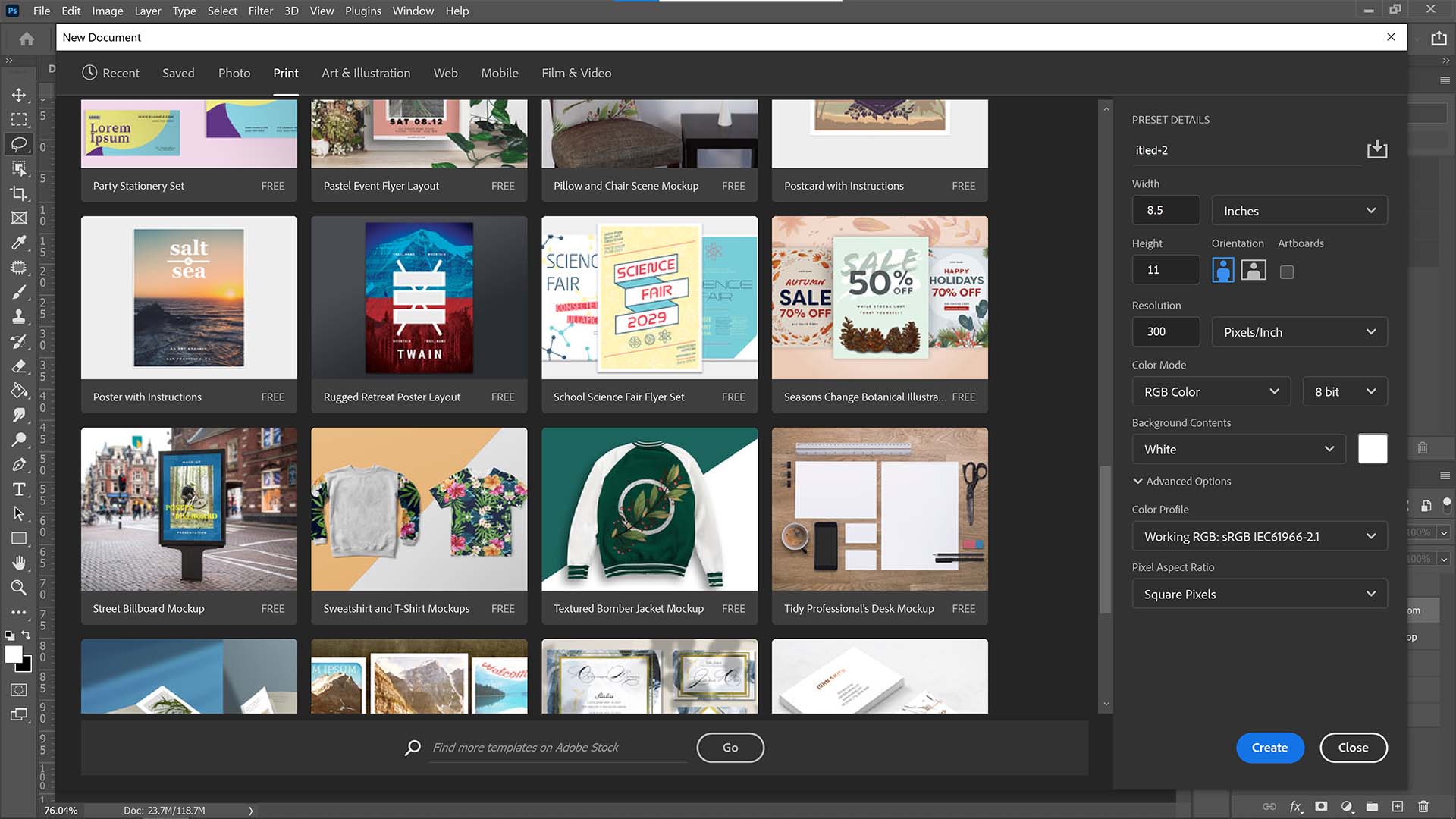Adobe Photoshop vs Lightroom Classic: which is best for photo editing?
Photoshop and Lightroom Classic are both photo-editors, but they go about things in a completely different way...
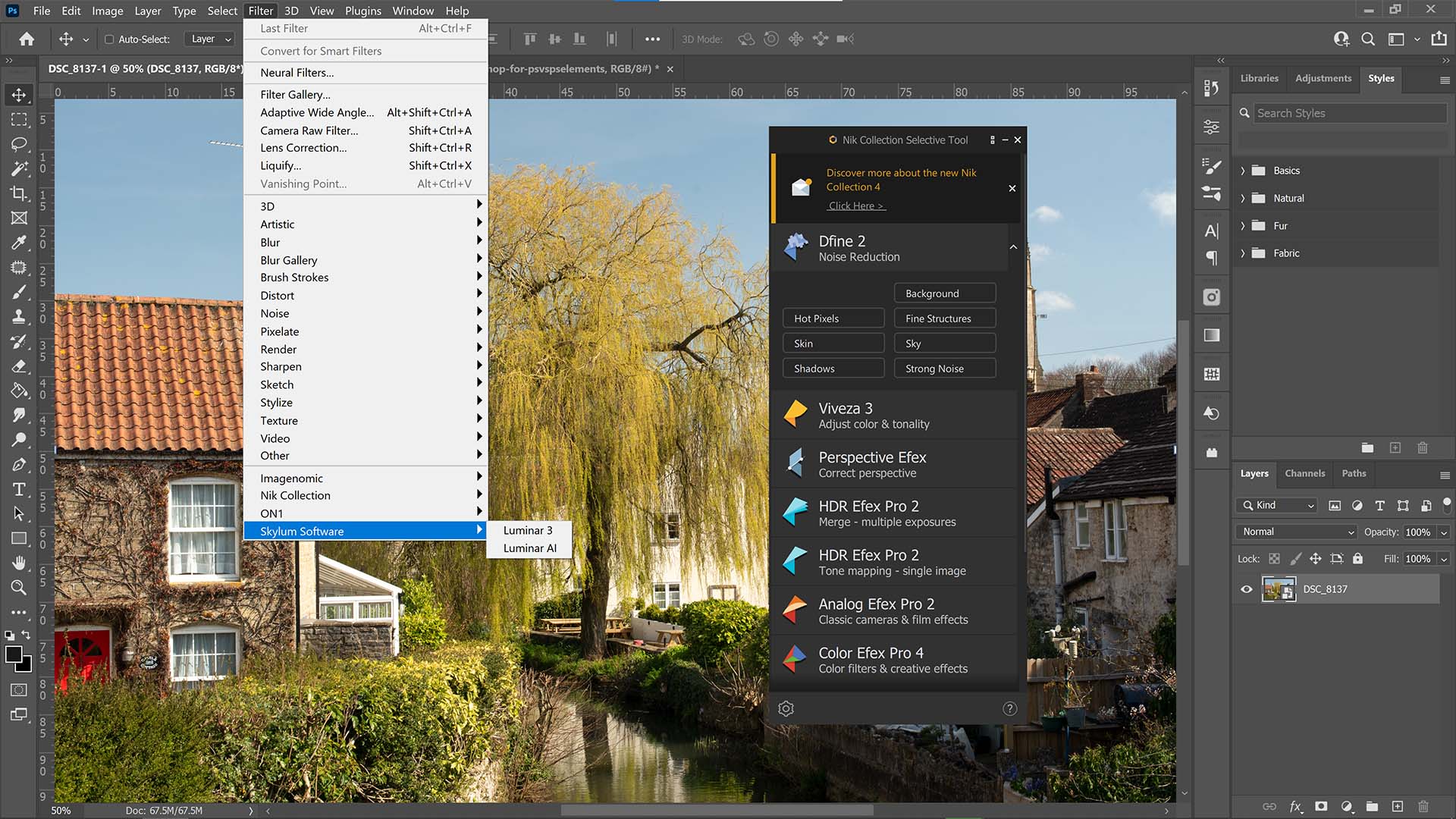
Deciding on which image editing software to use is difficult at the best of times, and choosing between two of the best, Photoshop and Lightroom Classic, doesn’t make it easy. Considering Adobe historically called Lightroom “Adobe Photoshop Lightroom” it only complicates things further for those not completely up to speed. But in this article we’ll be comparing both Photoshop and Lightroom Classic to help you decide which to choose – and which to use.
While Photoshop allows users to work with layers to create composite images through the use of masking and blending, Lightroom Classic focuses on non-destructive batch processing with flexible, re-editable tools and has a brilliant file management system built-in.
We’ll be taking a look at how each software handles common tasks you’ll be using every day such as: cataloguing your images; making selections and creating masks; working with layers and compositing images together.
Also, we'll take into account cloud storage, synchronisation and plug-in compatibility. So let’s put them head-to-head in a direct comparison.
1. Cataloguing and managing your images
Photoshop doesn’t specifically catalog images in the same way as Lightroom and instead relies on users to create folders and organise their own images on the local storage device.
In Photoshop, users can access Cloud-synchronised photos directly from the main window in the Lightroom Photos tab under the Your Work heading. It also lists documents saved or shared with you via the Cloud and allows easy recalling of delete files, too.
Lightroom on the other hand is designed for large-scale image cataloguing and management. Photographs are stored in the Library and split into Collections and Folders. In the Library module you can access the same directories that are stored natively on your computer or laptop under the Folders tab. However, delve into the Collections tab and you’re met with a Lightroom Classic-specific set of image folders. Collections help to divide up groups of images, and Smart Collections go one further with the ability to input rules which allow Lightroom Classic to automatically group images with minimal fuss.
Images can be searched for in Lightroom Classic with a variety of criteria including camera settings, keywords, and ratings. You can choose to keep all your file organisation within Lightroom’s architecture (leaving local file directories alone) or manually organise them and point Lightroom in the right direction (the former is our favourite way of working).
Photoshop has no equivalent for this, though you can use Adobe Bridge (which comes with it) to browse folders.
2. Selections and masks
Photoshop is renowned for its selection and masking tools. Probably the most flexible is the Pen tool, which users can draw, bend, lengthen, or shorten to create working paths. These paths can have text added to or simply be used as a layer mask to cut out subjects.
Other tools include the Lasso tool, Magic Wand, and more recently Quick Selection and Object Selection. Object selection is powered by AI to scan an image and automatically detect the subject, making a clean and accurate mask without user input. This saves a lot of time and often does a fantastic job but can also be refined using the Select and Mask options.
Not capable of layering, Lightroom instead makes selections by using non-destructive local adjustment tools. The Adjustment brush has an Auto Mask feature which will detect tone and colour from the initial sample point when brushing onto an image so that complex edges can be selectively edited without interfering with surrounding objects. This can be turned off, however, and the brush can be altered for changes in feather, flow, and density. As can the healing brush with parameters to change feather and opacity.
Masks can be shown with a colored overlay, (default is red) that can be toggled on or off. The healing brush also gives a Visualize Spots tick box which converts the image to a high contrast black and white view for noticing sensor or dust spots for removal.
Lightroom is good at enhancing single images with both global and local adjustments, but Photoshop offers far more precise selection and masking tools.
3. Using layers and creating composites
Photoshop’s main advantage here is that it is a layers-based editor. That means multiple images, text layers, adjustment layers and graphics can be combined one atop the other for special composites with plenty of blending options. That makes it useful not only for photographers and retouchers but for graphic designers, artists, illustrators and many more. Templates are available via Adobe Stock and are searchable from right within the starting window when creating a new document.
Lightroom Classic operates on a single-image basis without the option to layer. But it can perform photo merging in the forms of panoramas, High Dynamic Range (HDR) images, and an HDR panorama. These are probably the most common uses for layering images together outside of Photoshop, and make it easy to stay within the Lightroom sphere without exporting.
Lightroom is fine for single images, but if you need to combine images, or images, shapes and text, you need Photoshop.
4. Can you use plug-ins?
Yes, Photoshop is capable of supporting third-party plug-ins from a wide net of developers. They’re useful for improving workflow, adding new features, creating custom styles, and optimising your productivity. Many standalone image editing tools such as the Nik Collection, Auto FX, DxO software and more have a plug-in counterpart which can be installed directly as a plug-in to Photoshop.
Lightroom Classic also has this ability and is compatible with plug-ins that help to process DNG files, provide developing presets, aid with export control, publish images, as well as supporting better workflow. Many of the same developers that create plug-ins for Photoshop also make compatible versions for Lightroom Classic (and vice versa).
For plug-ins, Lightroom Classic is as effective as Photoshop. What's more, you can configure Lightroom to use standalone external editors.
5. Cloud synchronisation
Photoshop can synchronize to the Creative Cloud to upload or draw down creative content such as templates, images and other Cloud documents. It’s not intrinsically set-up to be a cloud-based editor as the desktop version utilises local storage primarily. But images saved in the Cloud via Lightroom (or appropriately synchronised in Lightroom Classic) are accessible from directly within Photoshop, provided you have an internet connection.
Lightroom Classic operates under the same guise, being focused on local storage editing. But again, it too can access images saved to the Cloud via Lightroom, but only if the folders are set-up to synchronise. However, it’s Lightroom (not the Classic version) that really is the Cloud hugger, as it stores all image data and automatically synchronises to the Cloud. Images can be stored on local storage devices but aren’t set to by default due to the fact that Lightroom is designed more as a mobile-friendly image editor, compared with Lightroom Classic’s desktop-focus.
Both Photoshop and Lightroom can use Creative Cloud to share and synchronize images. Lightroom Classic is designed more for online cataloguing and albums than Photoshop, but shares lower-resolution Smart Previews rather than full size images – but you can still edit these and have your changes saved back to your Lightroom Classic catalog.
Conclusions
Overall, both Photoshop and Lightroom Classic are used by professionals to edit and retouch images. But there are clear distinctions to be made between the two programs.
If layering, making composites, and having a vast array of in-depth technical tools is important to you then Photoshop is the one to go for. It even has new Neural Filters which use Artificial Intelligence, powered by machine learning behemoth Adobe Sensei which can make some amazing new changes to photos.
Lightroom Classic is much better for users that need good file management, simple batch editing processes and would prefer to work non-destructively on all images. It doesn’t have a layering function so you’ll still need another image editing software (such as Photoshop) for that. But most photographers and retouchers will find that Lightroom Classic is more than enough.
If you’ve read this far and still can’t make your mind up, remember that the Adobe Photography Plan includes both! This is available for a reasonable monthly subscription cost and you can even get a free 7 day trial for both softwares to try before you buy.
So ultimately, it may not be a decision about which to buy, since Adobe Photography Plan subscribers will get both. The real decision is which one is best for your kind of photo editing.
The best camera deals, reviews, product advice, and unmissable photography news, direct to your inbox!
Jase Parnell-Brookes is an award-winning photographer, educator and writer based in the UK. They won the Gold Prize award in the Nikon Photo Contest 2018/19 and was named Digital Photographer of the Year in 2014. After completing their Masters Jase has spent a good chunk of two decades studying and working in photography and optics shooting and writing all over the world for big-name brands and media outlets. Now the Channel Editor for Cameras and Skywatching at Space.com their speciality is in low light optics and camera systems.