Capture One showed me an early glimpse at new retouching tools – and I think it's a huge boon for portrait photographers
The latest edition of Capture One boasts a raft of AI-infused retouching tools and a streamlined folder system for Sessions
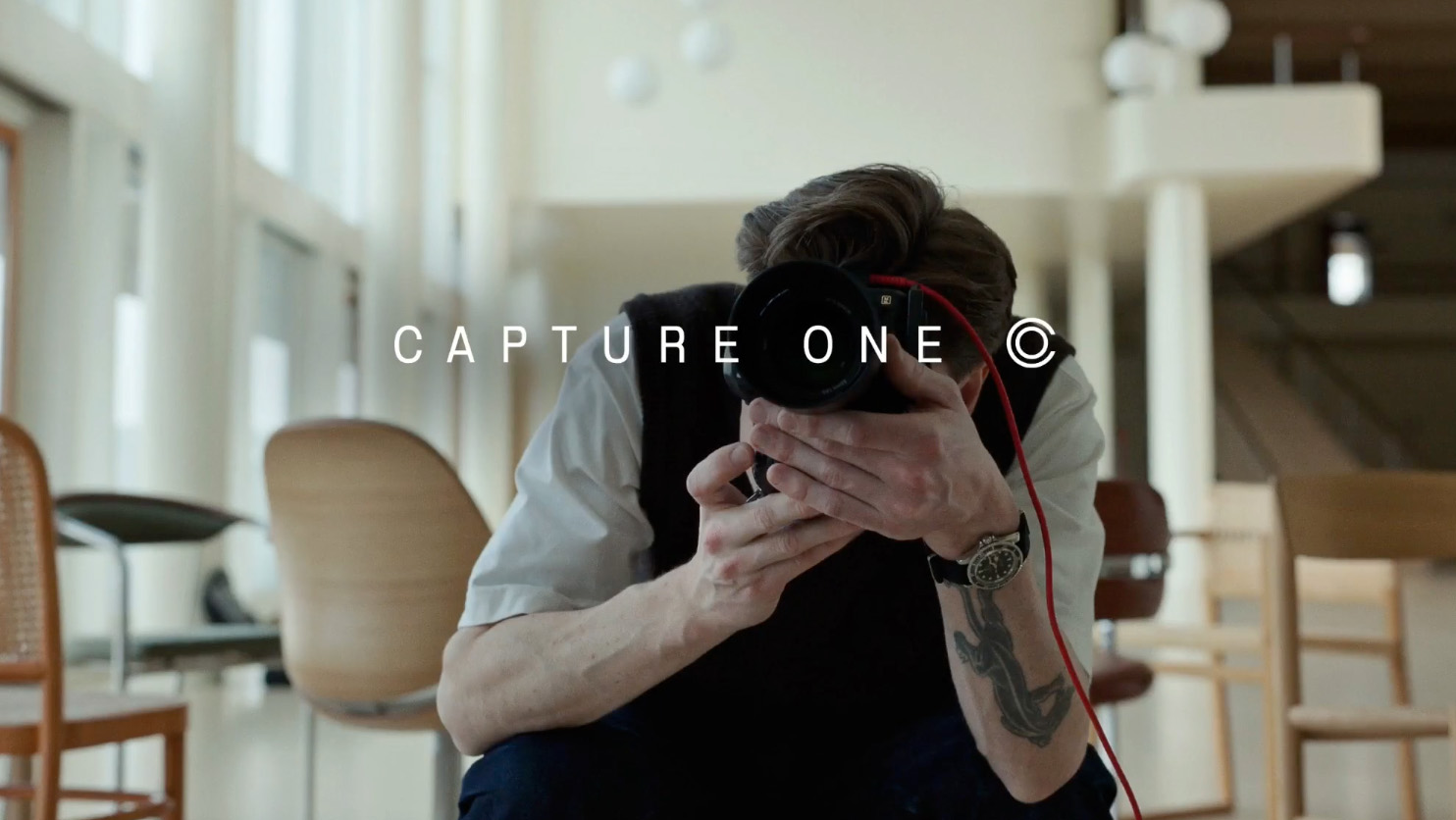
Adobe Lightroom Classic alternative and the tethering stalwart’s favorite photo editing software suite, Capture One, is back with a plethora of exciting new features designed to revolutionize batch skin retouching and generally streamline the outlet’s already slick batch and tethering workflow.
The Capture One update, unveiled on May 08 and now available in beta, is designed to create a more end-to-end workflow so photographers don't have to use multiple programs. The long list of new portrait editing tools is designed to handle more types of edits while also allowing for quick adjustments for tethered users.
I got to sit in on a webinar with the editing software developer’s Global Head of Product Training, David Grover, who took me through the new edition’s headline features, and my first thought was, Phew! I’ll never have to do frequency separation on the fly again. And while you’ll have to wait for the inevitable Digital Camera World review to find out exactly how it fares on test, I was certainly impressed by the software’s retouching capabilities that I got to see in action. Especially for photographers who require a quick, on-the-fly fix to present images to models and clients mid-shoot.
As the global announcement of Capture One kicks off – complete with a sleek new logo – there’s plenty to be excited about. So, let's dive into the new features.
New portrait retouching tools means Capture One can handle more edits
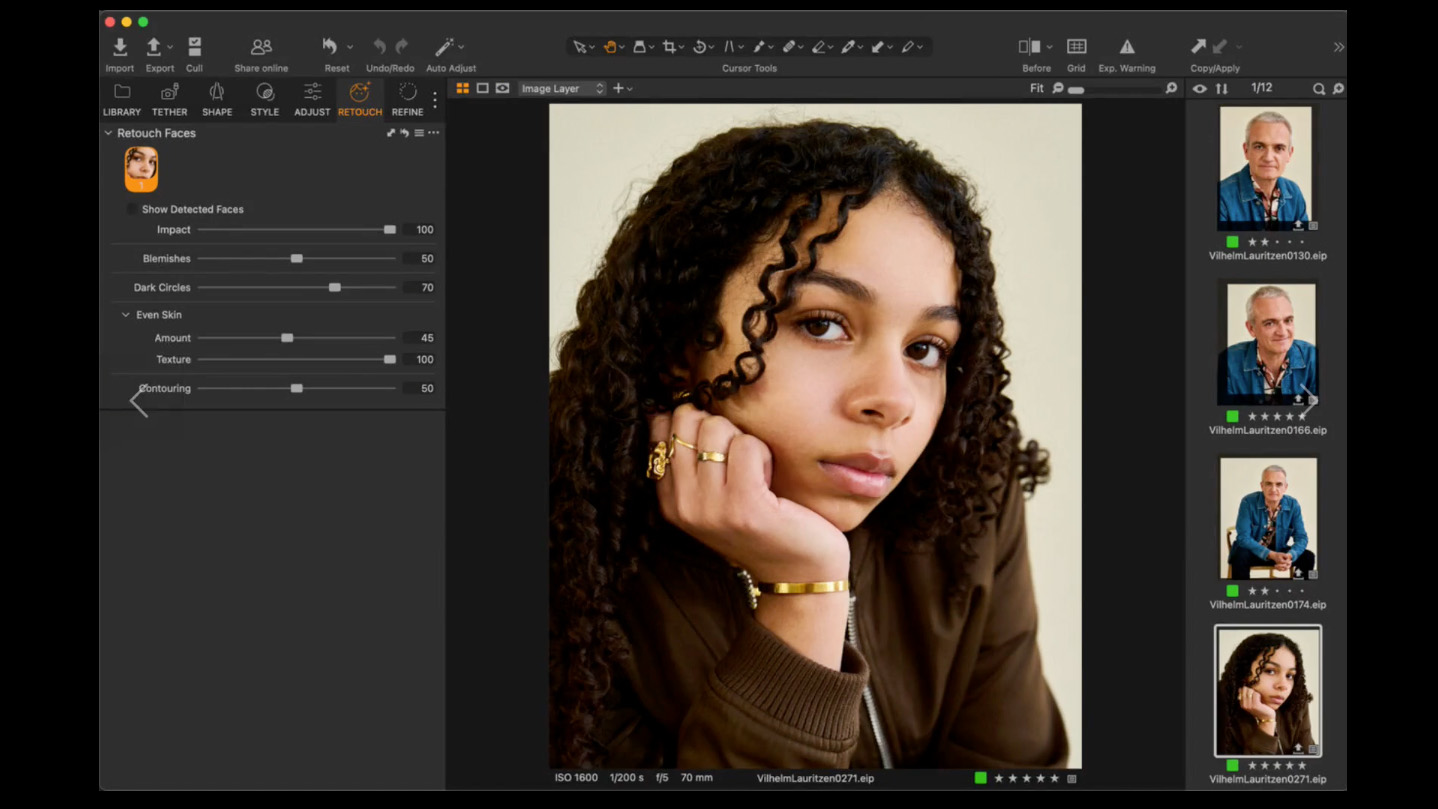
Capture One’s intention with this update is to make it easier for photographers to remain inside Capture One, without having to work across multiple editing suites. As such, the software’s retouching features have received a big upgrade. As David puts it: “What we do with this feature is to keep you in Capture One and improve your efficiency.” There is now a powerful new retouching tool called Retouch Faces.
This tool features a variety of sliders: Impact, Blemishes, Dark Circles, and Contouring. You also have a dropdown option called Even Skin, with dedicated Amount and Texture sliders. Easily the most impressive tool is Blemishes. Push the slider to the right and blemishes magically disappear while retaining the skin's texture. Where I think this tool is particularly clever is that the software removes what it deems to be the largest blemishes first, with smaller blemishes disappearing thereafter.
I asked how this behaves with freckles, and although I’ll have to test it out myself, I was told that because freckles tend to be smaller, the Blemishes slider will initially avoid them while dealing with larger blemishes. However, David was very honest regarding the limitations of the tool. He told me, “We are doing some freckle detection, if you like. But it’s not always completely foolproof...and we are also looking at ways to be able to improve that as well.” And I have to say, from what I saw in the demo, Capture One is definitely on the right track.
The best camera deals, reviews, product advice, and unmissable photography news, direct to your inbox!
As for whether this tool is AI-powered or not, Capture One says it’s a bit of both. Ultimately, I doubt Retouch Faces is designed to actually replace traditional retouching. But if you work in a fast-paced environment and require quick results, it looks like an excellent tool. And for portrait professionals who tether, it looks like a fantastic asset to do a quick retouch for showing models and/or clients previews in the studio. It’s also nice to hear that Capture One is dedicated to improving the technology, so it sounds like it’s only going to get better.
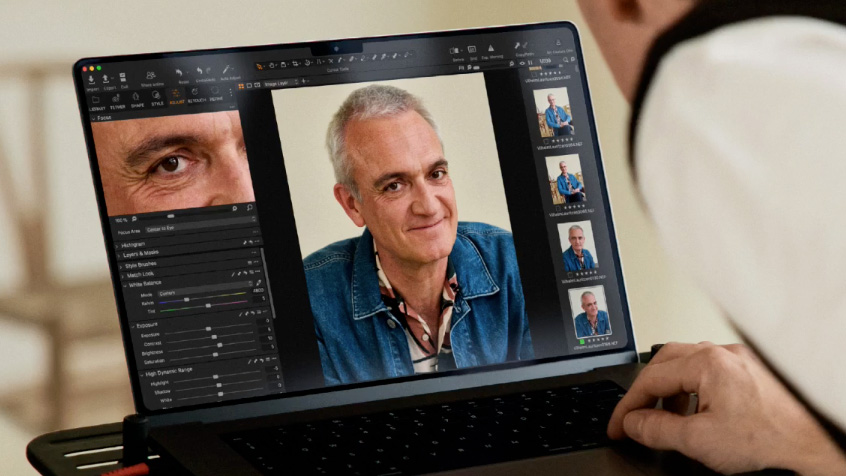
The Dark Circles tool removes shadows or dark circles from around the subject’s eyes. Even Skin’s amount slider works to even out the lighting across the subject’s face, while retaining skin texture. And indeed, the Texture slider provides an extremely subtle skin smoothing effect.
Capture One describes Contour as: “a bit of automated dodge and burn.” This is able to darken and lighten specific areas of the face, but in the example I saw, the tool was intelligent enough to leave the rim lighting added by the photographer.
The software can also detect up to 20 different faces, making Retouch Faces useful in group settings.
Batch editing makes it possible to quickly apply those adjustments to other photos. When batch editing is required, you can ‘Copy/Apply’ your retouching settings across multiple images. In addition, there’s an option in the Layers & Masks dropdown called People Masking, which allows you to check various boxes such as ‘Body Skin’, ‘Face Skin’, and ‘Hair’, so you can work on specific areas and copy those masks across to other images. ‘Copy/Apply’ works across Capture One, too, so it isn’t just limited to the Retouch Faces features. The Styles and Presets tab also allows you to save your workflow so you can instantly apply multiple retouches to an image.
A neat touch is the ‘Impact’ slider, which reduces the impact of all of the Retouch Faces tool’s effects. This looks like a useful asset should you come back to a photo and decide that you want to dial it back a little, without having to manually tweak each slider. And if you don’t like what you’ve done, you can reset at almost every stage, meaning you can reset a particular subject, reset the entire Retouch Faces tool, or reset your entire edit.
When it comes to artificial intelligence, copyright is a hot topic, and David made a point of stating, “You don’t have to be online. Nothing is uploaded to Capture One. We do not use any images for training of the models.”
Streamlined Sessions improve tethering with Capture One
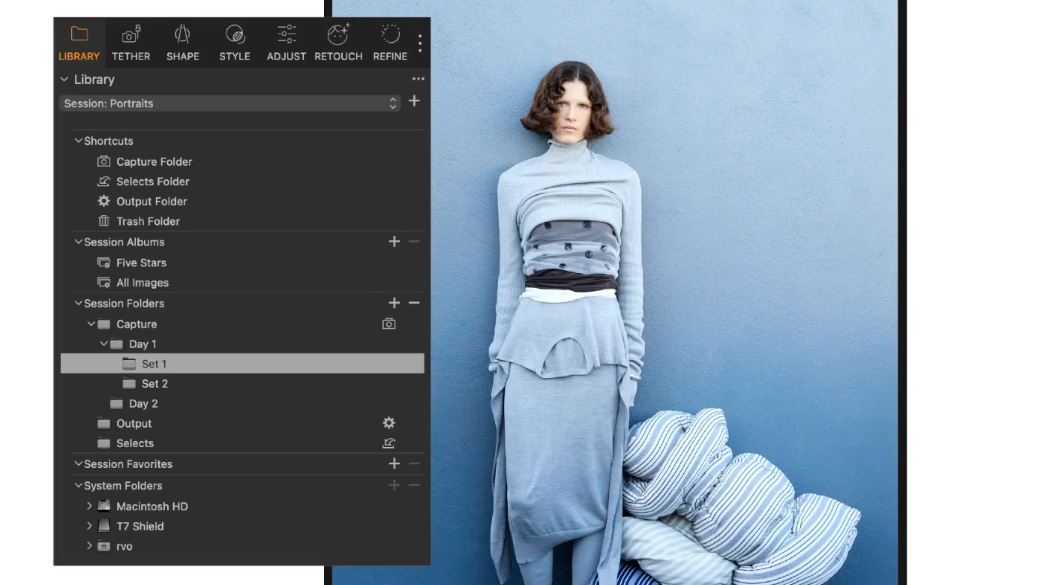
A core component of Capture One’s filing system is Sessions. A Session is a self-contained project format with its own folder structure that’s ideal for tethered studio photography. Typically, a photographer would create a new Session every time they start on a new project or shoot. This latest Capture One release is designed to streamline creating a new Session by implementing an automated subfolder system. This is a Capture One Studio exclusive, with Capture One Pro sticking to the manual system only.
And the manual system still looks to be very useful. Capture One will create a Capture folder when you create a new session, but previously, you had to create a new folder and then drag it into the Capture folder to create a subfolder. Now, the Session window has a dialogue box called ‘Foldernames’, where you can simply type or paste in your preferred subfolder names and they will be automatically added to the Capture folder in Capture One, while also being replicated in your computer’s folder system.
You can also create a subfolder within a subfolder – a parent and child – by separating the two terms with a forward slash. For example, pasting in ‘Day_1/Look_1’ will create a ‘Day_1’ subfolder within the Capture folder and a ‘Look_1’ subfolder within the ‘Day_1’ folder. You can then add further subfolders within the ‘Day_1’ folder by typing in ‘Day_1/Look_2, Day_1/Look_3’ and so on. What I like about this is that you can write out your folder structure on a text document and paste it all in at once. Provided you’ve stuck to the correct formatting, Capture One will add and structure the folders accordingly.
The automated version, reserved for premium Capture One Studio users, provides an Automated dropdown option, which changes up the Session window slightly. This allows you to use what Capture One calls Tokens. When you type in your folder name, you can drag in various Tokens, each with its own automated function. This might be the current day, month, or year, for example, and can also include counters, which tell Capture One to add a number onto the end of the folder in question, with the option to tell the software how many folders you’d like and at what number the counter starts. This makes it easy to automate folders such as ‘Day_1’, ‘Day_2’, ‘Day_3’, etc.
You can even save custom presets, which is another time saver for photographers with repetitive workflows who tend to use similar folder structures in their Sessions. But don’t worry if you’re set in your old Capture One ways. David says: “The good news is that we haven’t broken anything, so if you want to continue exactly as you’ve been working before...then nothing is broken.”
The open beta for the latest version of Capture One is now live. You can purchase Capture One Pro as a one-off license for $317 / £317.00. Or, the software is available as a recurring monthly or annual subscription, which starts at $15.75 / £15.75 per month, moving up from there for All-In-One at $22.83 / £22.83 or Studio for $45.75 / £41.58 per month.
You might also like...
Want to keep up to date on the latest photo editing software? I’m excited about DxO Nik Collection 8 for one big reason – MASKS! Perhaps you'd like to check out the best photo organizing software. And if you want a hardware upgrade, here are the best monitors for photo editing.

Mike studied photography at college, honing his Adobe Photoshop skills and learning to work in the studio and darkroom. After a few years writing for various publications, he headed to the ‘Big Smoke’ to work on Wex Photo Video’s award-winning content team, before transitioning back to print as Technique Editor (later Deputy Editor) on N-Photo: The Nikon Magazine.
With bylines in Digital Camera, PhotoPlus: The Canon Magazine, Practical Photography, Digital Photographer, iMore, and TechRadar, he’s a fountain of photography and consumer tech knowledge, making him a top tutor for techniques on cameras, lenses, tripods, filters, and more. His expertise extends to everything from portraits and landscapes to abstracts and architecture to wildlife and, yes, fast things going around race tracks...
You must confirm your public display name before commenting
Please logout and then login again, you will then be prompted to enter your display name.

