Digital Camera World Verdict
Supplied in a foam hard case, this is a surprisingly transportable device that can be set up and moved quickly thanks to its brilliant design, yet produces a 3,000 ANSI lumens image with HDR 10 support. It feels like the best of both worlds between the convenience of a portable projector and the quality of something much heavier.
Pros
- +
Built-in gimbal
- +
Relatively small and lightweight
- +
4K image and bright 3-laser system
- +
Bright enough for the HDR to look good
Cons
- -
Not the cheapest (though I found a few good deals around)
- -
Limited ports (and no Ethernet)
- -
No optical port or eARC
Why you can trust Digital Camera World
The JMGO N1S Ultra 4K is the company's flagship projector, boasting 4K and HDR 10. It's seemingly designed for a largely wi-fi world, with 32GB of built-in storage for its Google operating system, and stereo 10-watt speakers, though there are still some "old-fashioned" ports. It's amazing how you can display your images or video without the need for them now.
This is a triple laser projector with an expected life of around 30,000 hours and a throw ratio of 1.21:1 (a throw ratio that makes a lot of sense in smaller and medium-sized rooms, useful for many.)
Thanks to the cunning built-in gimbal design, it's easy to project straight onto a ceiling, wall, screen, or anywhere else you're inclined. Because you can make very small adjustments easily by hand, you're less dependent on digital zoom and keystoning, resulting in a much better picture than you often experience with portable projectors.
JMGO N1S Ultra: Specifications
Max screen size | 150-inch |
Brightness (claimed) | 3,000 ANSI Lumens |
HDR support | Yes, BT.2020 |
Optical tech | Triple laser |
Interface | Google Home |
Connectivity | HDMI x 2, 3.5mm Audio, USB |
Weight | 4.5kg / 9.9 pounds |
Size | 241 x 236 x 203mm |
JMGO N1S Ultra: Price
The asking price of $2,499 is at the higher end of what you might pay for this kind of projector given that JMGO for customers with a strong enthusiasm for brand history, but I should add that there are some spectacular launch discounts on that when I was doing my review.
JMGO N1S Ultra: Build and handling
The JMGO N1S comes in a light, hard case polystyrene case with a handle that makes it surprisingly easy to move around, given the power of the projector. That makes it very practical and powerful as something you can pop on a flat surface, use, and then take somewhere else.

The real flexibility, though, comes from the in-built gimbal design, with a rotating base and tilting body; it is very easy to place on a flat surface and then position more precisely. This isn't unique to this device – not even the first of JMGO's projectors to use the approach – but it is very practical, and works well here. It's a doddle to pop the projector out and then align it to a screen or wall, and the device then adjusts itself too. It tilts by 135˚ and can rotate a full 360˚ (though you'll tangle the power cable up if you try that).
I found that human and machine work together very quickly and naturally to get the best image from a single location. It's especially good for my main projector set-up – a shelf opposite my screen – but it is also equally good at getting the best from projecting against a white wall.
The best camera deals, reviews, product advice, and unmissable photography news, direct to your inbox!

The remote control is simple and small, but I found myself feeling that the arrangement has more to do with Google TV than the needs of projection. Still, it worked without any of the irritating setup processes that I've experienced with some projectors, and it is simple. Personally, I'd love a few more old-school marked buttons (play, pause, etc.), but the entire TV world will look at me like an old man for saying that!

In general, the design is pleasing and practical. Like all similar devices, there is a barrel connector and an external power brick, but cleverly this one connects to a port in the back of the gimbal rather than the rear of the projector, making positioning that bit easier if, like me, you're inclined to use the projector entirely via wi-fi.
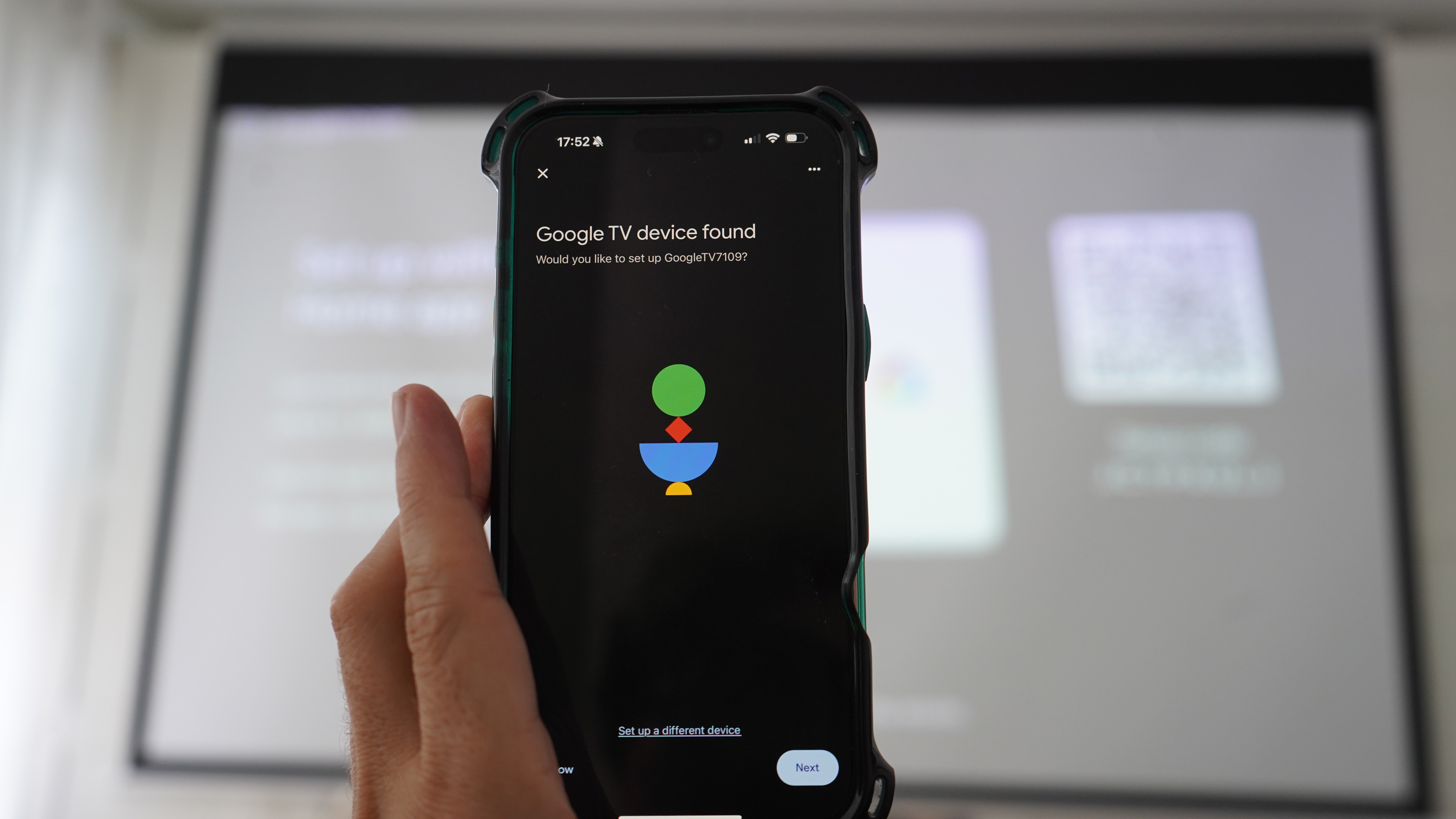
Setup is reasonably straightforward with the assistance of a smartphone (yes, I used an iPhone and the Google OS still tolerated me!) If you use YouTube, the chances are you've already got a Google account, so the process feels seamless.
Pleasingly, I found there was almost no bloatware atop the Google operating system – just the opportunity to download a JMGO app for remote control.

Otherwise, connectivity is restricted to 2 HDMI ports, a 3.5mm headphone socket, and a USB-A socket. That's certainly less than some, but Google Home – powered by the MediaTek MT9679 chip – will play all the Google TV apps (which, worry not, Apple enthusiasts, includes Apple TV). There is also native Netflix support without the need for a stick (though for some reason, I found that the BBC iPlayer refused to work).

JMGO N1S Ultra: Performance
As mentioned, setup is fast, and that is because the auto-keystoning and auto focus are amongst the best and fastest I've experienced. You can pop it on the meeting room table, coffee table, or wherever, and it'll sort out the rest, and 4K resolution makes it pretty forgiving too.
Software setup is slightly more annoying the first time – don't do it in the meeting room, as you'll need five minutes to sign into your Google Home account. On the plus side, if you've already connected your Google Home account to Netflix elsewhere, you won't have to do that twice.
I found the picture surprisingly good in dim and lower lighting, though, on a 100-inch projection screen, the brightness wasn't really enough to overcome daylight through two windows. You could absolutely make out a bit of the image for a slideshow, but certainly not enough for a good quality movie or photography experience, so don't forget to turn down the lights or get a bit nearer the wall.

Picture sharpness impressed me, and I had no reason to question the HDR 10 with 10-Bit color depth – a color gamut of 110% BT.2020 after testing all of my standard movies and sequences – from sci-fi and action to animation, and even a nice rom-com. It was sharp and vibrant on my projector screen.
I also found it hard to detect any evidence of laser speckle, and no image distortion. This is quite unusual and impressive.

JMGO N1S Ultra: Final Verdict
The N1S Ultra is a brilliant projector is a surprisingly small and light package. The physical appearance will not surprise anyone who has seen JMGO's older N1 Ultra, but the faster processor and Google Home compatibility are nice, as is the bump to 3000 ANSI lumens projection – enough for a presentation (if not a movie) in a daylit room.
The gimbal body design is one of the best I've encountered, and ventilation is so good that the fan noise is almost unnoticeable when you're using the device for movie night, while the built-in speakers have an impressive range.
The launch price is a little high, still, to my mind, given there are much more established brands out there, but that brightness, the color accuracy, HDR, and the subtleties of the design mean that – if you can find it for a good price – this device actually has the edge in practice. For video (and displaying photos), this might be a winner for many.
Features ★★★★☆ | Not as many sockets as an old-school user might desire, but the Google Home system's app-based system even lets you use your own photos as screensavers. |
Design ★★★★★ | Brilliant tilting gimbal design is perfectly weighted, with great airflow keeping fan noise low. |
Performance ★★★★★ | Startlingly fast autofocus and auto keystone, and a sharp HDR picture that is easy on the eye. |
Value ★★★★☆ | At its full price this seems a bit pricey, hence the missing star, but I've seem some brilliant deals already. |
Alternatives
The Valerion VisionMaster Pro 2 has some very striking physical looks a well as an impressive image created using pixel shifting (0.47-inch DMD DLP chip is rapidly moved in front of the triple laser) and an extensive array of inputs. It is also 4K, though it is noticeably heavier. The detachable tilt gimbal gives another setup alternative (though only tilt, not rotate).
The Anker Nebula Cosmos 4K SE is a cheaper 4K portable that is very luggable thanks to the handle in the design. It is also a bit noisier, lacks the gimbal and the brightness is not as high, but it is still a native 4K device for a bit less cash, so it might be worth considering.
How I test projectors
When I test projectors, I try the device on a dedicated projection screen – a 100-inch pull-down screen – and on a white-painted wall. Reflected light, after all, is what cinema is all about. Where possible, I also test on a light gray-painted wall to see how it copes with less-than-ideal conditions (to be honest, life is a lot easier, especially with a portable projector, if you can use a wall!)
I also conduct what I call the 'coffee table test' – to see what the effect of putting the projector on a table at an awkward angle from the wall is. This is important because many projectors have automated keystone corrections.
I also always test by connecting to a MacBook to see how typical monitor images look – after all, this is a photography & video site! The appearance of type (black on white, white on black, etc.) and typical sample photos as well as standard tests like the color bars, and a selection of video clips with dark backgrounds, fast motion, and other key criteria are all important.
Finally, I also like to declare it "movie night" and see whether the device works with friends and family. My fiancée's input is always interesting too, different pairs of eyes might feel differently about projector effects.

With over 20 years of expertise as a tech journalist, Adam brings a wealth of knowledge across a vast number of product categories, including timelapse cameras, home security cameras, NVR cameras, photography books, webcams, 3D printers and 3D scanners, borescopes, radar detectors… and, above all, drones.
Adam is our resident expert on all aspects of camera drones and drone photography, from buying guides on the best choices for aerial photographers of all ability levels to the latest rules and regulations on piloting drones.
He is the author of a number of books including The Complete Guide to Drones, The Smart Smart Home Handbook, 101 Tips for DSLR Video and The Drone Pilot's Handbook.
You must confirm your public display name before commenting
Please logout and then login again, you will then be prompted to enter your display name.




