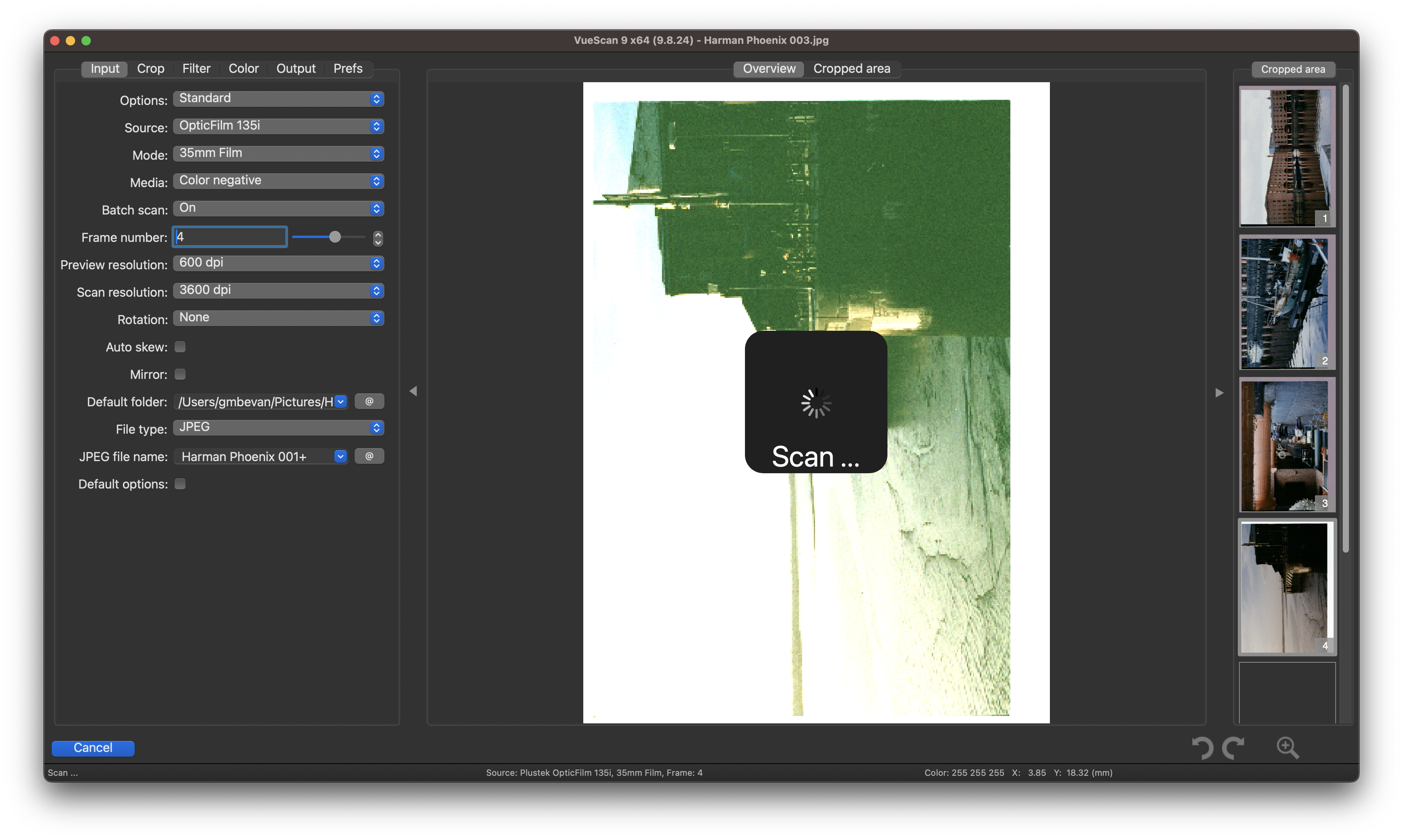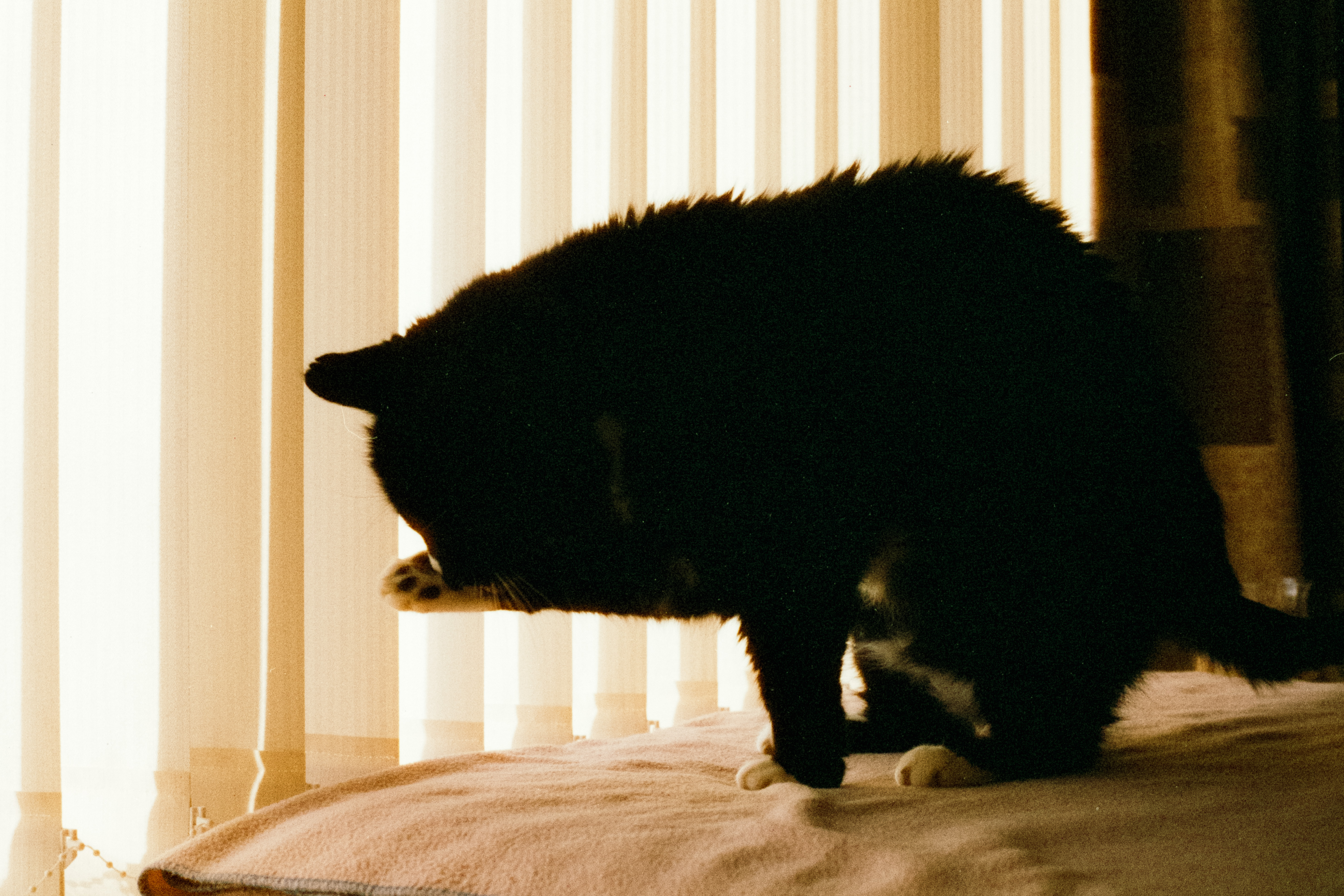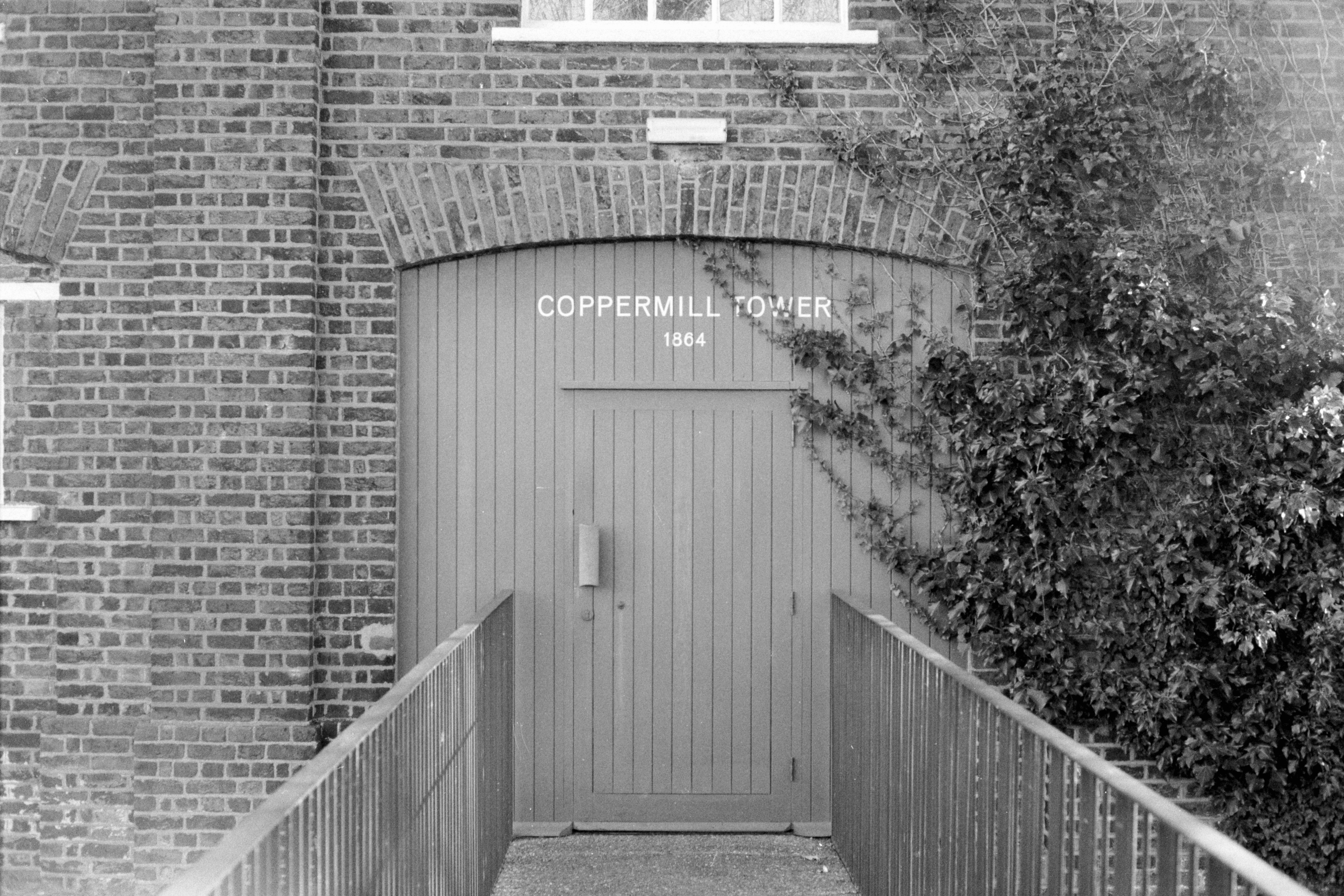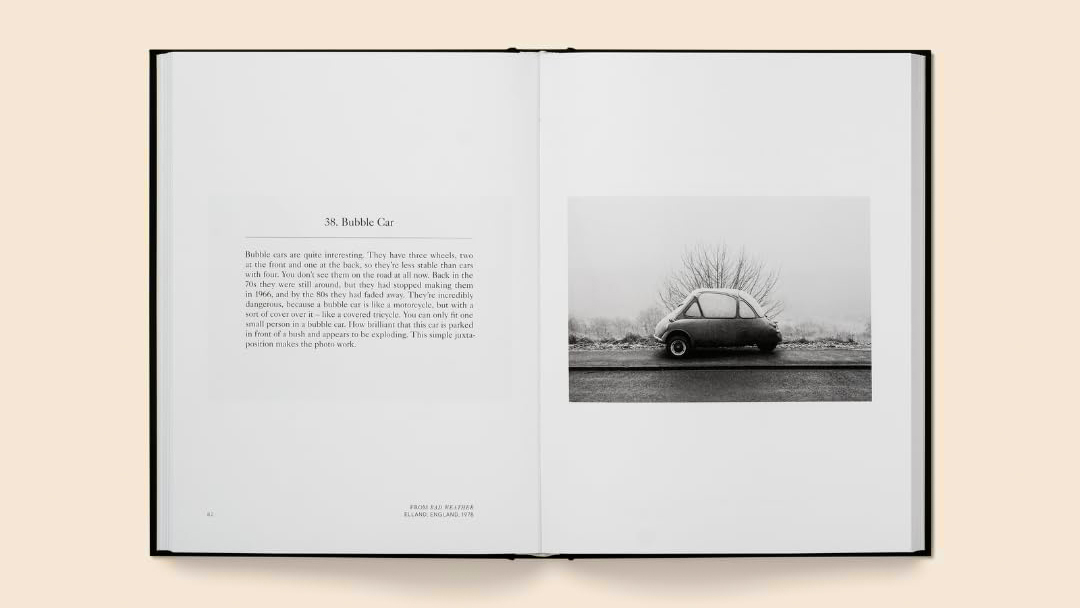Digital Camera World Verdict
The Plustek OpticFilm 135i is probably the best hardware that Plustek makes – taking the high-quality scans from its 8200i series and making the process more automated for speed and simplicity. Unusually though, the 135i doesn’t come bundled with the usual SilverFast software, and its replacement – Plustek QuickScan Plus – is too problematic to recommend. It’s only saving grace – a separate purchase of VueScan or SilverFast can unlock just how incredible this scanner can be.
Pros
- +
High-quality 7200dpi scans
- +
Infrared dust and scratch removal
- +
Automated scanning
- +
Excellent film holders
Cons
- -
Lousy software
- -
USB-A connection
- -
Sound can get irritating
Why you can trust Digital Camera World
Film photography continues its comeback, with a whole new generation of photographers enamored with the tones and textures that you can only get with film. No matter how much those Lightroom presets claim otherwise, there is something special about film that can’t be recreated.
Plustek's scanners for different types of film have been hugely popular in the film photography community, and Plustek contributed several scanners to our guide to the best film scanners. Plustek’s OpticFilm 8200i SE is my favorite 35mm scanner – and the OpticFilm 8100 is one of the most affordable ways to get high-quality scans of your negatives.
There are other options for film scanning, including camera scanning – which can be very fiddly, and actually very expensive if you don’t already own all the gear, and flatbed scanning – which is great for bulk scanning, but flatbed scanners are big and heavy to keep around your desk.
Plustek’s scanners fit somewhere in the middle, a dedicated scanner for one frame at a time that requires some amount of effort to nail perfectly, but is also simple enough that almost anyone can get decent scans with a little know-how.
The Plustek OpticFilm 135i takes the Plustek formula that has been so successful with models like the OpticFilm 8200i SE and adds in a motor to automatically move frames from the scanner, saving photographers everywhere the tedious task of manually pushing each frame through. The 135i also keeps hallmarks like a high-quality 7200 max DPI and an infrared channel for identifying dust and scratches that can automatically removed.
However, the OpticFilm 135i is the only scanner in Plustek's current popular range that doesn’t come bundled with SilverFast scanning software, instead opting for Plustek’s own QuickScan Plus. Which as you’ll discover as you read on, is the scanner's eventual undoing.
Plustek OpticFilm 135i: Specifications
| Image Sensor | CCD |
| Light Source | LED |
| Max Resolution | 7200 dpi |
| Scan Modes | Color: 48-bit input, 24/48-bit output Grayscale: 16-bit input, 8/16-bit output |
| Dynamic Range | 3.4 |
| Infrared | Built-in |
| Compatible with | 35mm film strip and mounted slide |
| Scanning Area (W x L) | 35 mm x 226 mm (1.37" x 8.9") |
| Scanning Speed | Approx. 52 secs at 600 dpi (IR enabled), Approx. 360 secs at 3600 dpi (IR enabled), Approx. 25 mins at 7200dpi (IR enabled) |
| Dimensions (W x D x H) | 175 mm x 259.2 mm x 104.3 mm (6.9" x 10.2" x 4.1") |
| Weight | 1.56 Kgs (3.49 Lbs) |
| Hardware Requirements | Windows PC & Mac, Intel i5 CPU or faster, 4GB RAM (8GB RAM recommended), 20GB free space on hard disk drive, CD/ DVD drive or internet connection |
| Bundled Software | Plustek QuickScan Plus |
Plustek OpticFilm 135i: Price & Availability
The RRP of the Plustek OpticFilm 135i is $429 / £429, although can be found for cheaper a lot of the time (at time of writing it has $30 off at Amazon). This places it as around a $50-70 premium option over the entry-level Plustek OpticFilm 8100, although offers a few extra key features, with automated scanning and an infrared channel, however, the Plustek 8100 does come with superior SilverFast 9 SE Plus scanning software bundled in though.
The best camera deals, reviews, product advice, and unmissable photography news, direct to your inbox!
Where the decision becomes tricky is the 135i is around the same price as the outstanding Plustek OpticFilm 8200i SE, which features a much better software experience with a SilverFast 9 SE Plus license included in the box, but lacks the OpticFilm 135i’s automated scanning.
Depending on your scanning needs you might find out need to purchase additional software for the OpticFilm 135i to get the same experience – but more on that later in the review.
Plustek OpticFilm 135i: Design & Handling
In my opinion, the Plustek OpticFilm 135i is the best-looking of all Plustek’s 35mm scanning solutions. Trading in the cheaper-looking molded plastic chassis of the 8200 series for a faux leather finish that looks much more classy to be sitting on your desk. The sides also have a ridged design to them giving them the illusion of being vents and making the 135i scanner look like a serious bit of kit.
Along the top are LED-backed buttons for quick control of the scanner. I personally don’t find these that useful as I prefer to control everything from within the software on my computer for ultimate accuracy in what I am doing, but for those that prioritize speed then this is a faster way to get scanning. There is also an on/off standby button (there is a mains kill-switch power button on the rear of the device), and the only button you will have to use – is the eject button. Putting the film holder into the machine activates the motor that then locks the holder in the first position, the only way to remove the holder is by safely ejecting it which protects the precise motor controls from being yanked out of place.


The film holders also go through the machine front to back instead of through the sides, which to me, just makes so much more sense, and I found they get in the way far less when I am working. You do have to leave the scanner with some clearance room at the back, but not much more than you need for the wiring, and to get a hand in to flick the on-off switch. As the holder goes through the machine, the motor sound is loud enough that I can still hear it over the music coming from my laptop, so I had to get out my noise-canceling headphones as the pitch was quite irritating after a few rounds through the scanner.


The holders themselves are outstanding, I have heaped so much praise on Plustek’s holders for the 8200i SE as they hold film so incredibly flat, but the 135i’s holders raise the bar even further. The holder is much heavier and more solid feeling as it adds tracks around the sides for the automated scanning, but the clip for the film strip is much more pleasurable to open and load, with a smooth action, and magnets that hold it in place instead of the slightly flimsy feeling clips from the 8200i.
The OpticFilm 135i comes with two holders, one for 35mm frames, and one for mounted slides – I would still love Plustek to sell a holder for getting the spokes of my film in shot, as that would be an instant purchase from me, but alas no, although you can buy a panoramic film holder from Plustek directly.
The 135i connects to a computer with a USB-A to printer lead, now I am not sure how frequently the 135i is being manufactured and packaged, but in 2024, it would be nice to get a USB-C lead or at least a USB-A to USB-C adapter dropped in the box. I have been using the USB-C adapter that came with my Google Pixel phone, which has done the job, although most USB hubs will also be fine. If you don’t have either of these, then you will need to add one to your basket, tacking on a little more initial cost.
Plustek OpticFilm 135i: Performance
Oh how perfect the OpticFilm 135i could have been. If this scanner was bundled with SilverFast then it would have been joining the 8200i SE in getting another five-star review from me. But no, Plustek decided that its own OpticFilm QuickScan Plus would be good enough – that was misjudged.
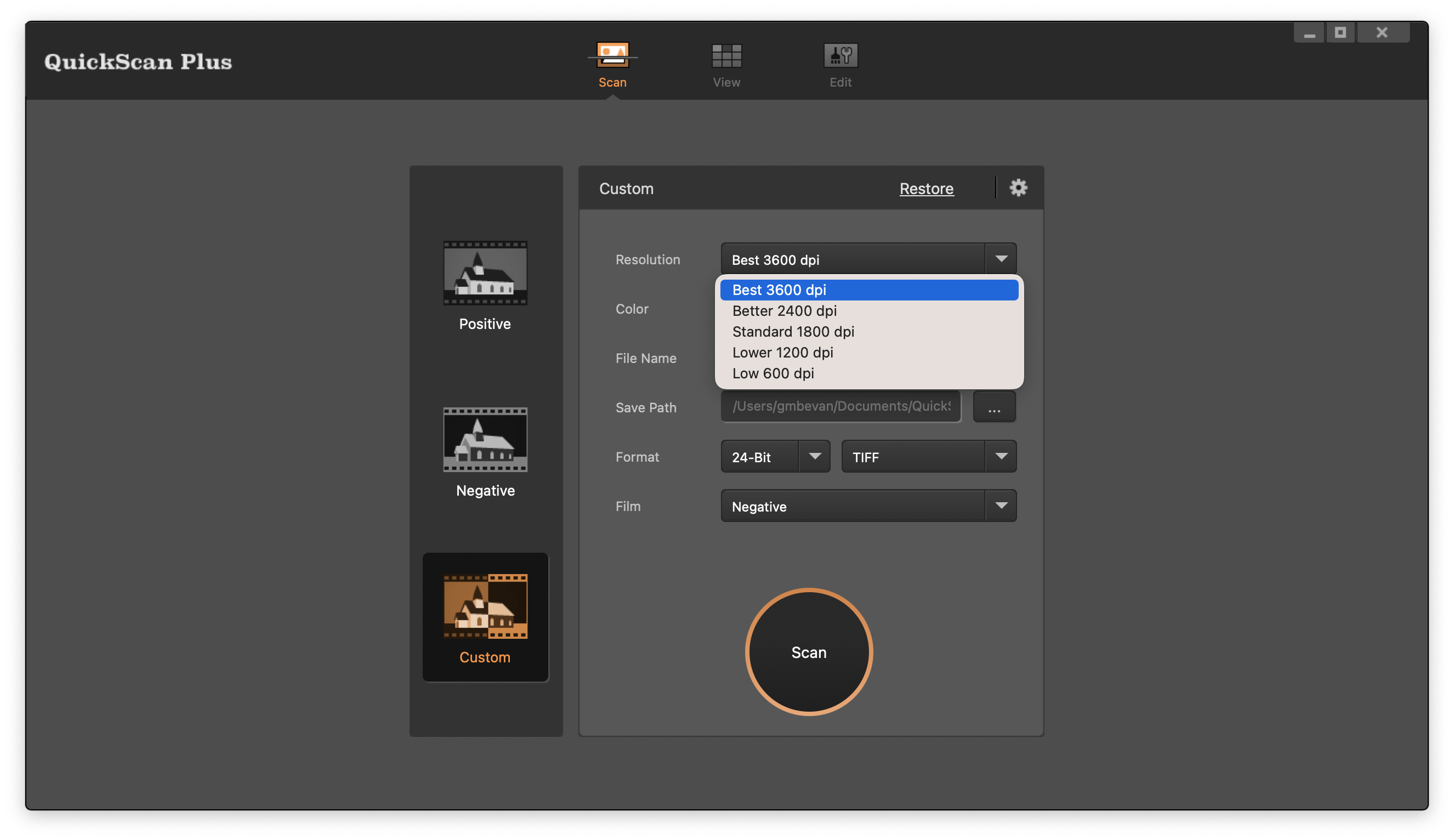
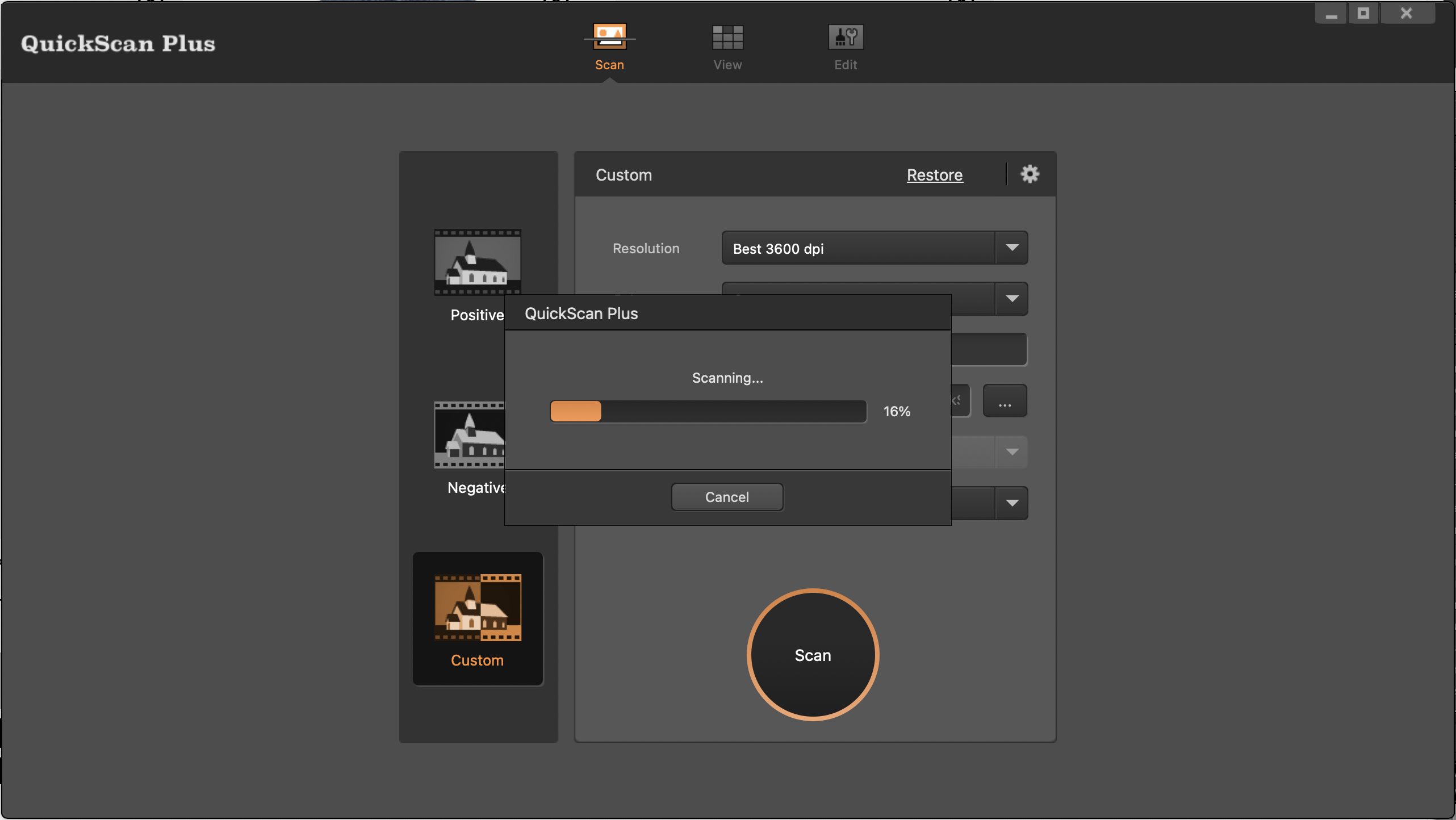
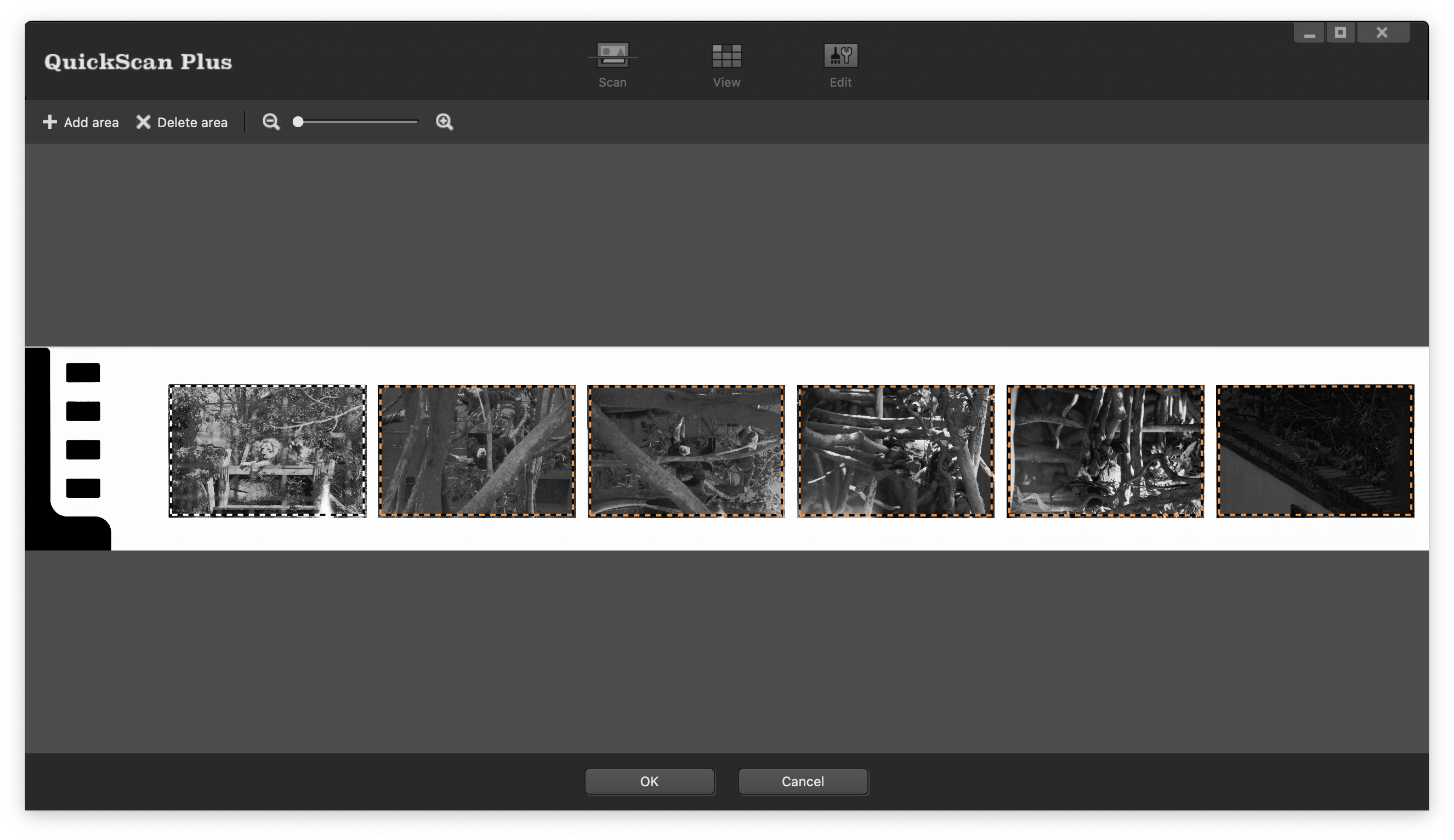

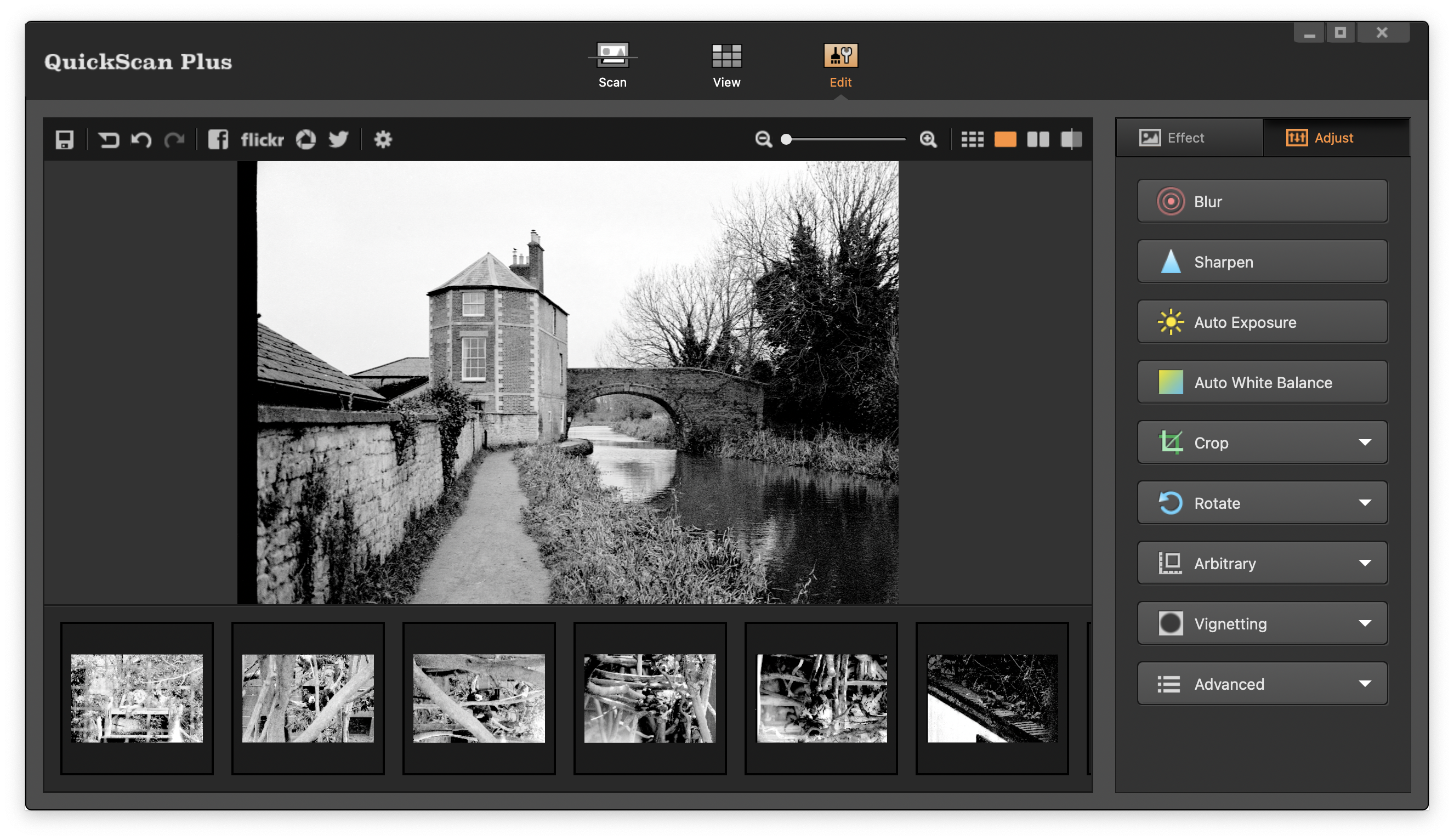
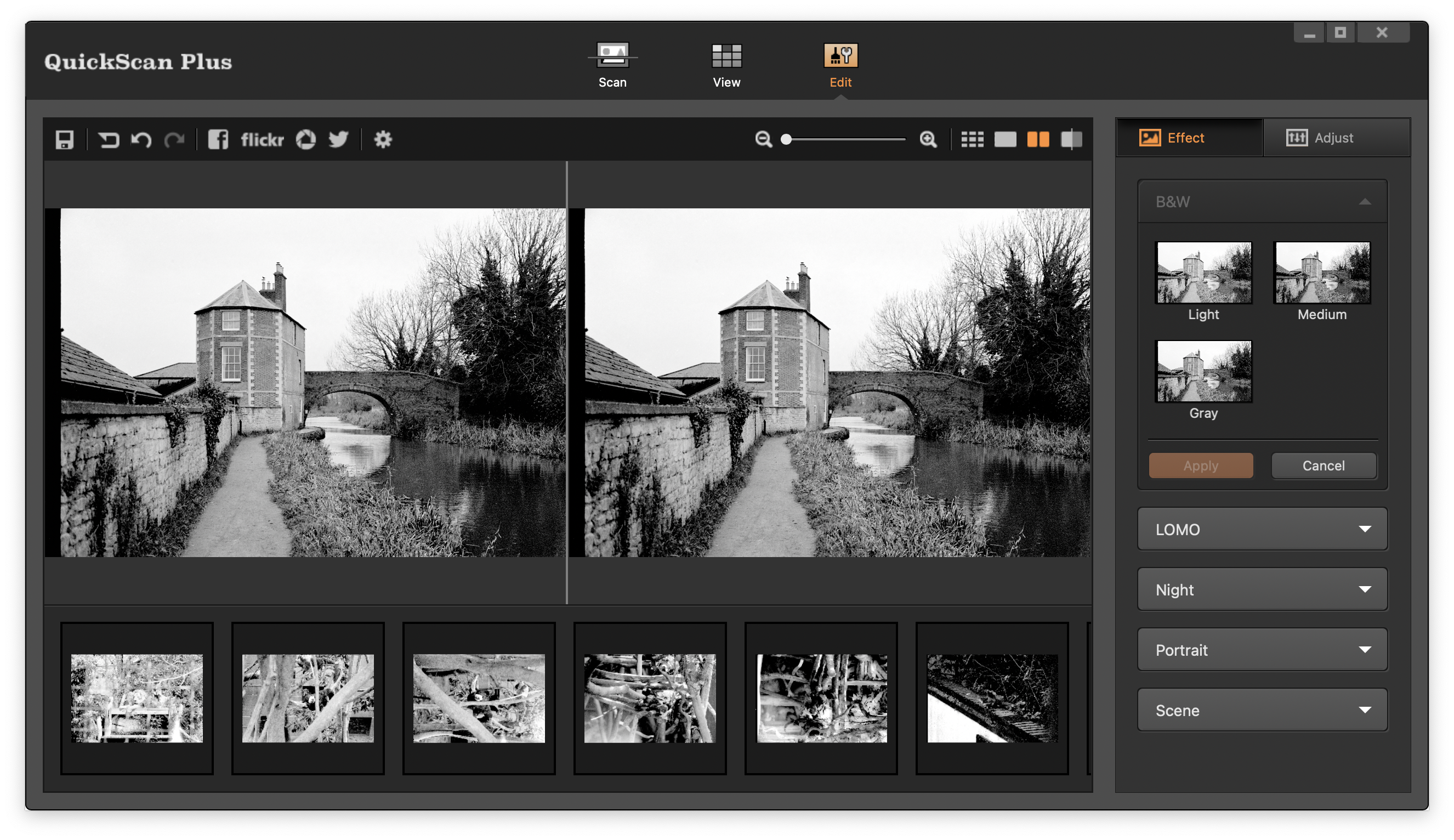
The software might look dated, although I will give it a free pass on that account as most scanning software has a trend of looking like it hasn’t been updated since the turn of the millennium, and QuickScan Plus is actually not the worst offender. The software is very straightforward to use, although this mostly stems from the fact that QuickScan Plus gives you precious few options to choose from, but it guides you through the scanning process with ease, and takes care of almost all the steps for you, with just a few clicks to continue here and there.
Curiously, when I first loaded the software, the top resolution I could scan using QuickScan Plus was 3600 dpi, with the 7200 dpi option just not listed, which left me perplexed the first few times I tried to use the scanner. Eventually, hitting ‘restore settings’ brought back the 7200 dpi option – although it is still missing from the ‘custom’ scan mode for some reason. QuickScan Plus will let you scan in 48-bit color Tiff files or standard JPEGs, but there is no option from Raw DNG, but you can scan in DNG with other software if that is essential to your workflow.
The scanning process with QuickScan Plus is relatively quick, with a strip of six images scanned at 3600 dpi taking around 5 minutes, with another couple of minutes added on for processing the images afterward. The software then gives some options to edit the photos a little using presets, or a few one-click adjustments for exposure or white balance, these aren’t as fine-tuned as you’d expect in any other photo editing app, but I did manage to salvage some poorly processed scans.
The overall scan quality however is where it all falls apart – as the images produced by the QuickScan Plus are just not good enough. Some of the scans were so bad that I assumed I must have done something terribly wrong – I checked the settings, I checked the film, and I even rescanned the film with another scanner just to make sure, but unfortunately QuickScan Plus is just borderline impractical for any serious scanning quality.
The below examples compare the output from the Plustek OpticFilm 135i using QuickScan Plus (in the image on the left), and the same image from the Plustek OpticFilm 135i, but instead using VueScan to scan and process the image (image on the right).




Most images were at least comprehensible but with an impenetrable layer of digital noise, but some scans just came out as blotchy garbled mess. You can see in the images below the overall quality is poor, and in the final image, I honestly don’t know what happened.


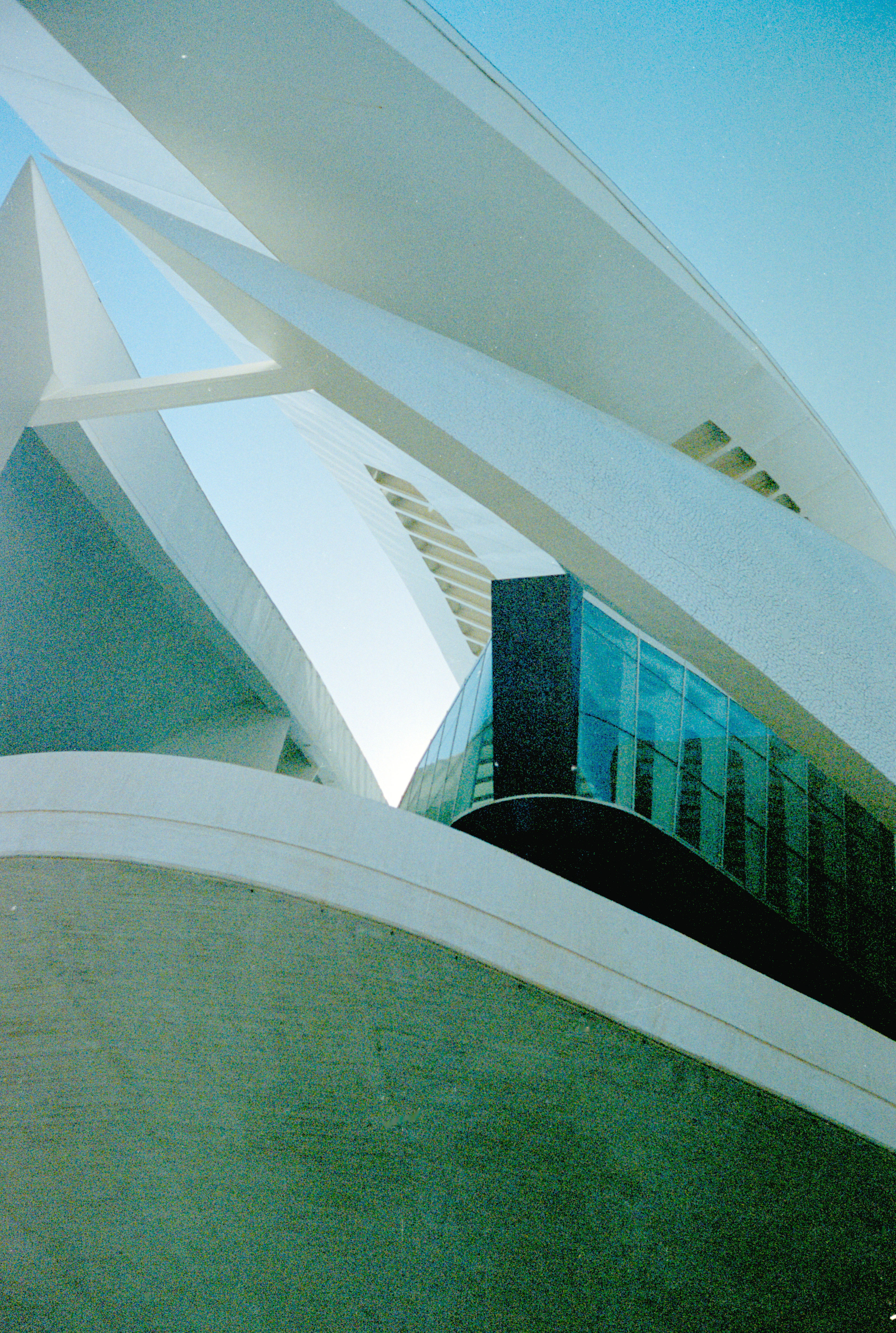

I quickly ditched QuickScan Plus and moved to testing the scanner using my usual go-to software VueScan – and suddenly the OpticFilm 135i became a whole different scanner. The fantastic image quality I had come to expect from Plustek after years of using an 8200i SE was back, proving that the hardware was just fine all along, and the software is the Achilles heel.
Using VueScan, the OpticFilm 135i could easily now be the scanner to replace my 8200i SE – I don’t know how I lived without the automated scanning! While the actual scanning itself isn’t faster, the time in between to manually push each frame through and click to scan (as well as all the time I don’t notice that I need to move on to the next frame) is gone, which speeds up my entire workflow dramatically.
Below are more sample images that were scanned using the Plustek OpticFilm 135i but VueScan v9.8 to scan to JPEG.
However, at just shy of $100 for a copy of VueScan or SilverFast SE 9 Plus – the almost necessity of adding additional software to your purchase for high-quality scanning makes the 135i so hard to recommend, but yet, I am going to anyway, as the improvements the automatic scanning brings to my workflow are too good to ignore.
Plustek OpticFilm 135i: Verdict
It is hard to come to a conclusion on the Plustek OpticFilm 135i as on one hand, the scanner has the incredible hardware that I have come to expect from the 8200i SE, but now with an even more streamlined process as it automatically progresses frames as it scans. On the other hand, the QuickScan Plus software that comes with the scanner is not good enough for anyone serious about getting quality scans from their images. I find it confusing that this seems to be the only Plustek scanner not bundled with SilverFast software.
If you are looking to scan as many negatives as possible just to preserve them for posterity alone, then perhaps the OpticFilm 135i will do that for you with enough ease that some persistent issues with quality can be ignored. But if you actively care about the quality of your 35mm scans then you should either look to the company's 8200 series of scanners or be prepared to invest in additional software to get the most out of what otherwise should be five-star hardware.
Should you buy the Plustek OpticFilm 135i?
✅ Buy this if...
- You want to scan lots of negatives fast
- You want a straightforward and easy-to-use scanner
- You already own a copy of SilverFast or VueScan
🚫 Don't buy this if...
- You don’t want to buy additional software
- You want the best quality scans out of the box
- You want to scan formats other than 35mm or mounted slides
Plustek OpticFilm 135i Alternatives
If your main goal is to scan lots of negatives quickly then the Epson Perfection V600 is a great scanner for this purpose. Being a flatbed scanner means it is large and heavy, but the V600 can scan strips of up to 12 frames in one go, other formats like 120mm film, as well as documents. However, the quality isn’t quite as high as what Plustek’s range is capable of.
The Plustek OpticFilm 8200i SE is probably the best scanner you can buy for high-quality 35mm scans. It comes bundled with SilverFast which can be tricky to use but produces excellent results. The major downside is that the scanner is limited to 35mm or mounted slides in strips of 6 only, and requires a lot of manual labor, so isn’t fast for bulk film scanning, but for film enthusiasts and pros – the results are worth it.
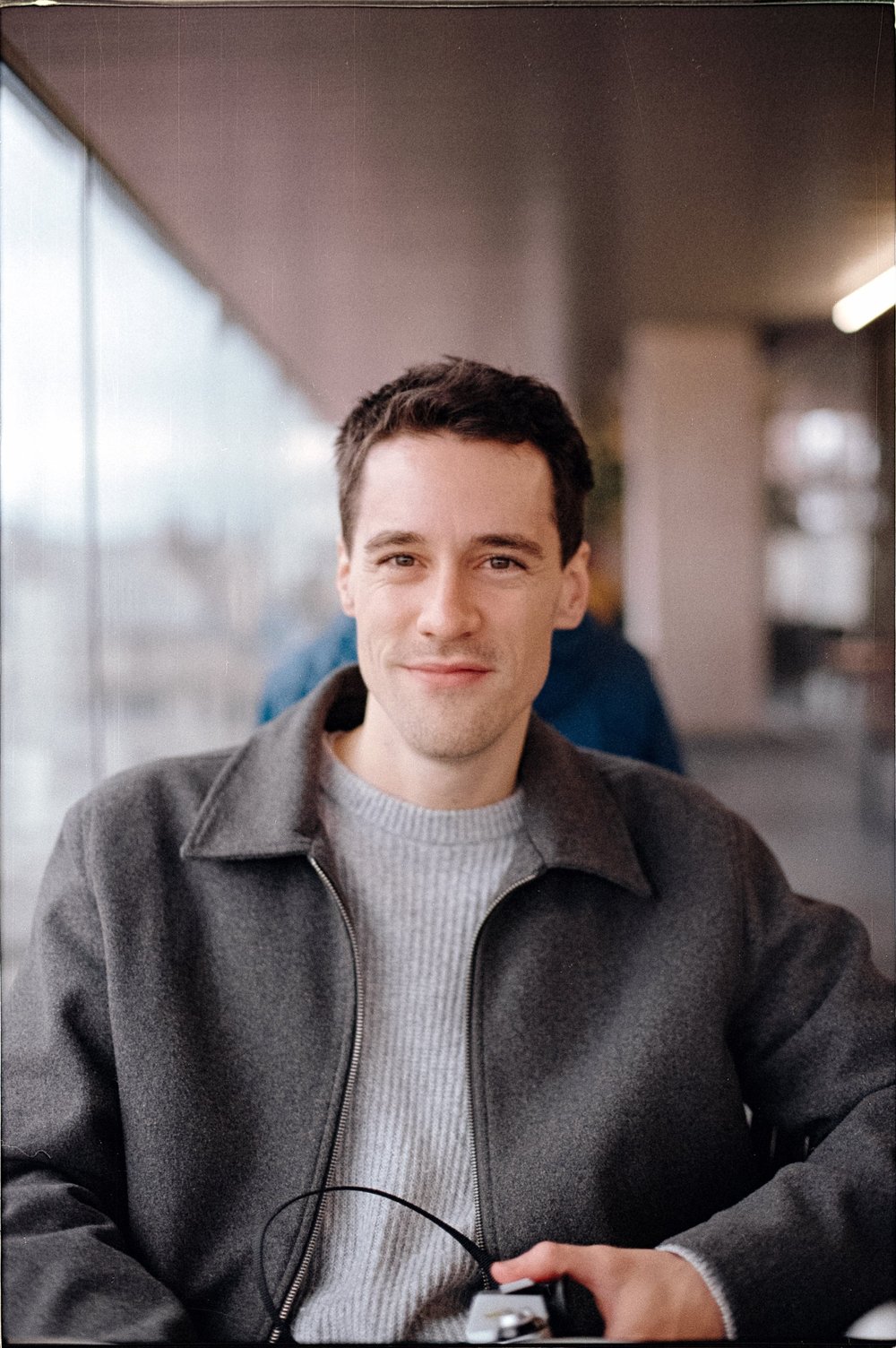
Gareth is a photographer based in London, working as a freelance photographer and videographer for the past several years, having the privilege to shoot for some household names. With work focusing on fashion, portrait and lifestyle content creation, he has developed a range of skills covering everything from editorial shoots to social media videos. Outside of work, he has a personal passion for travel and nature photography, with a devotion to sustainability and environmental causes.