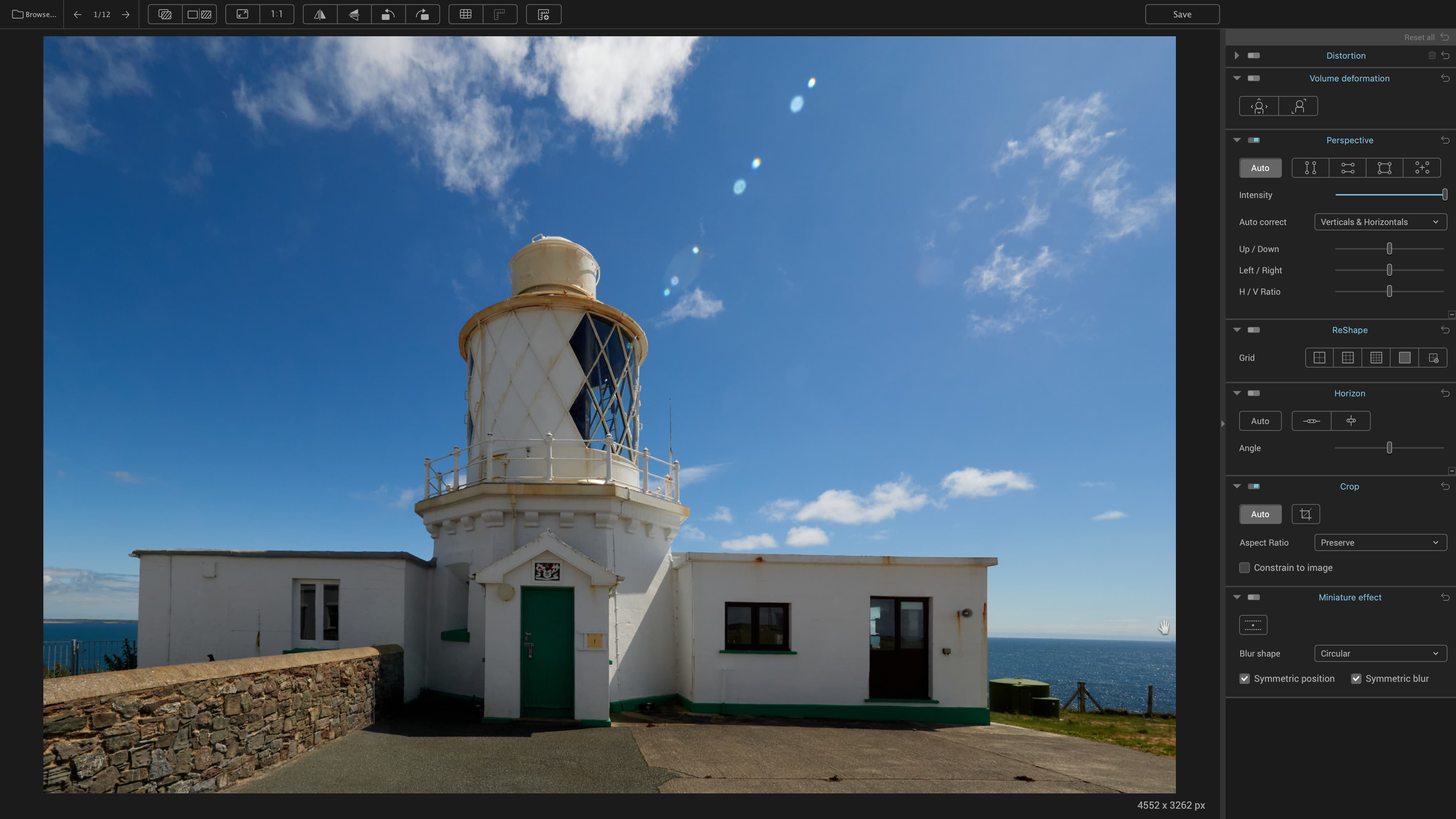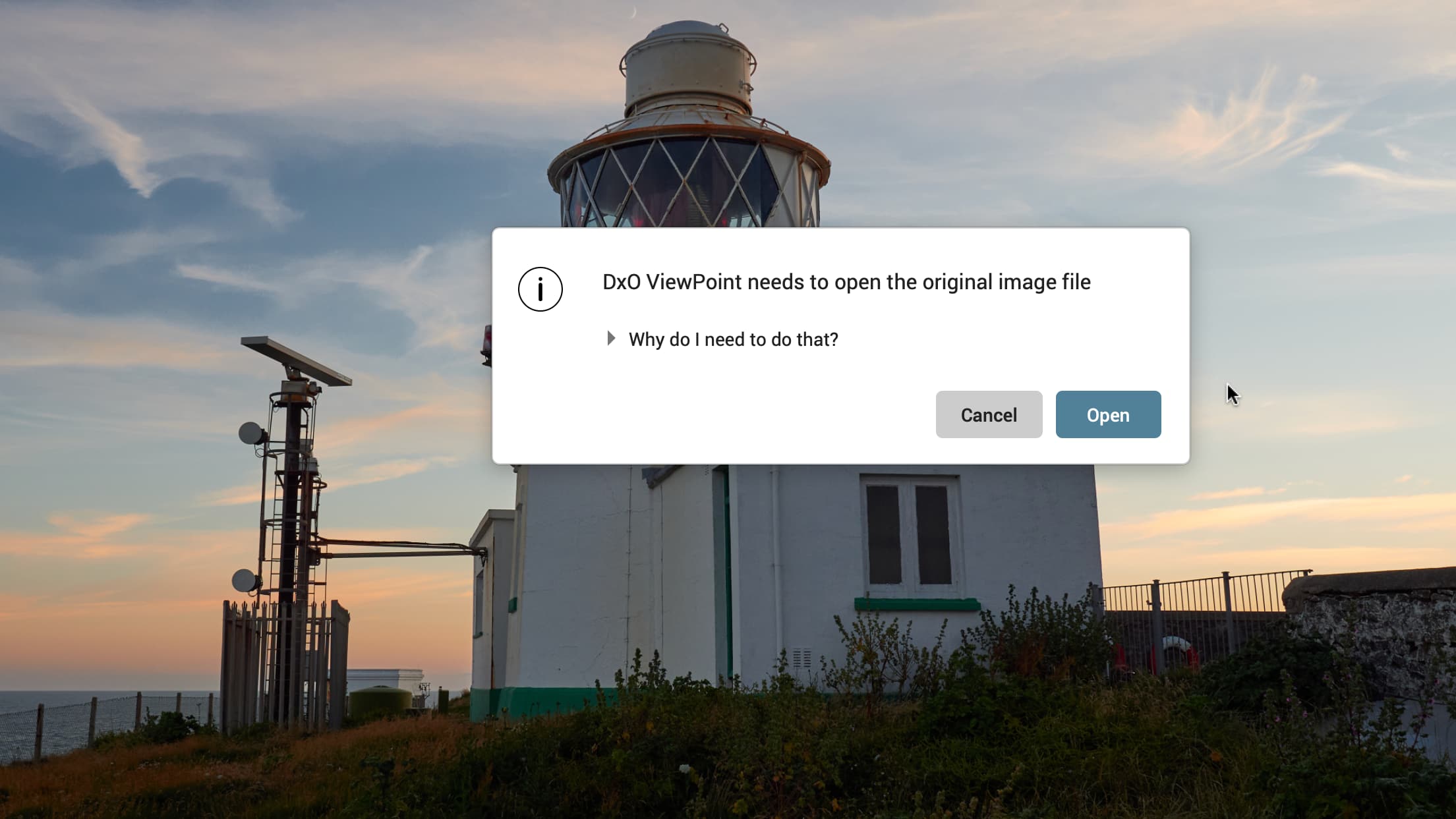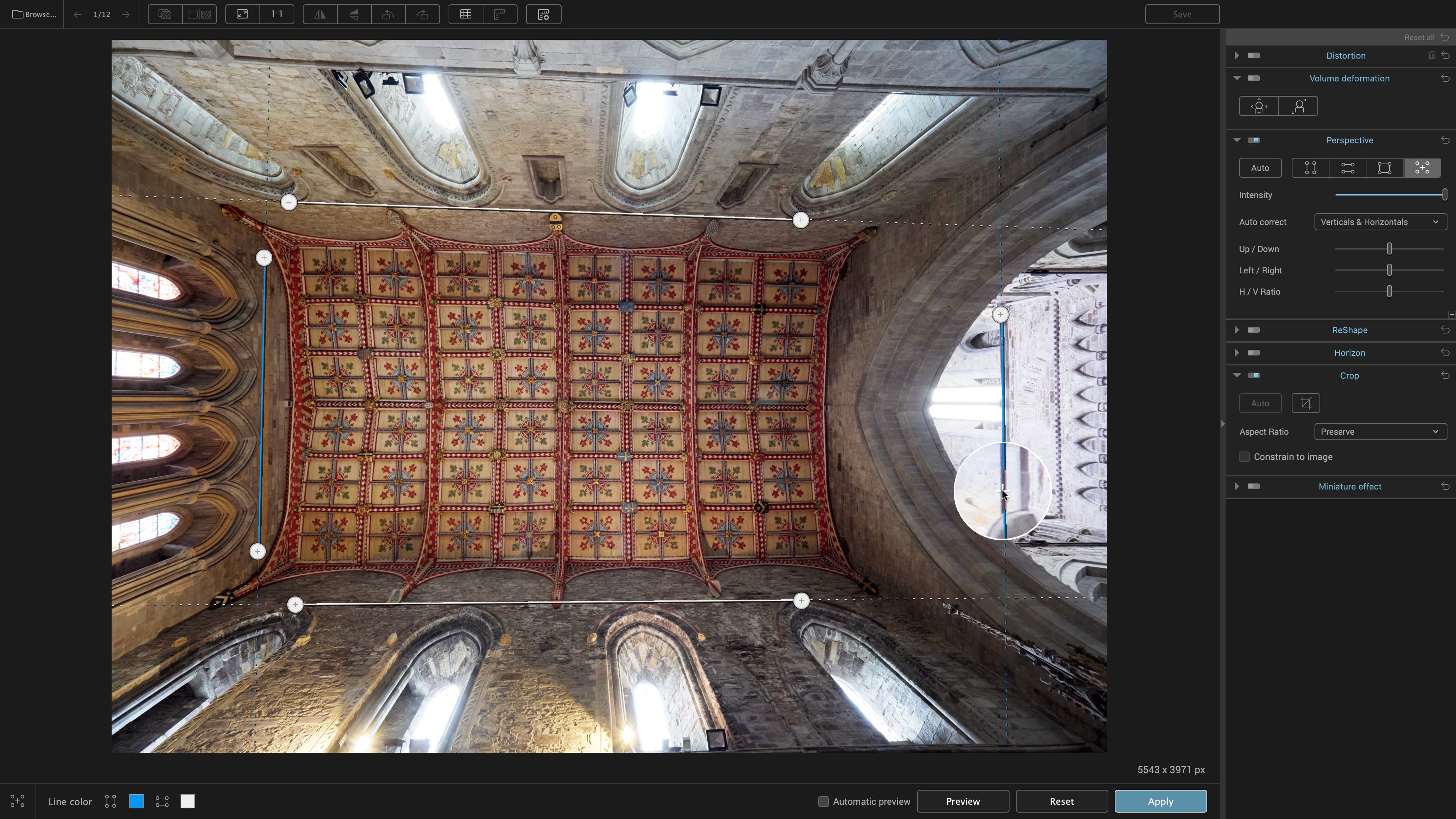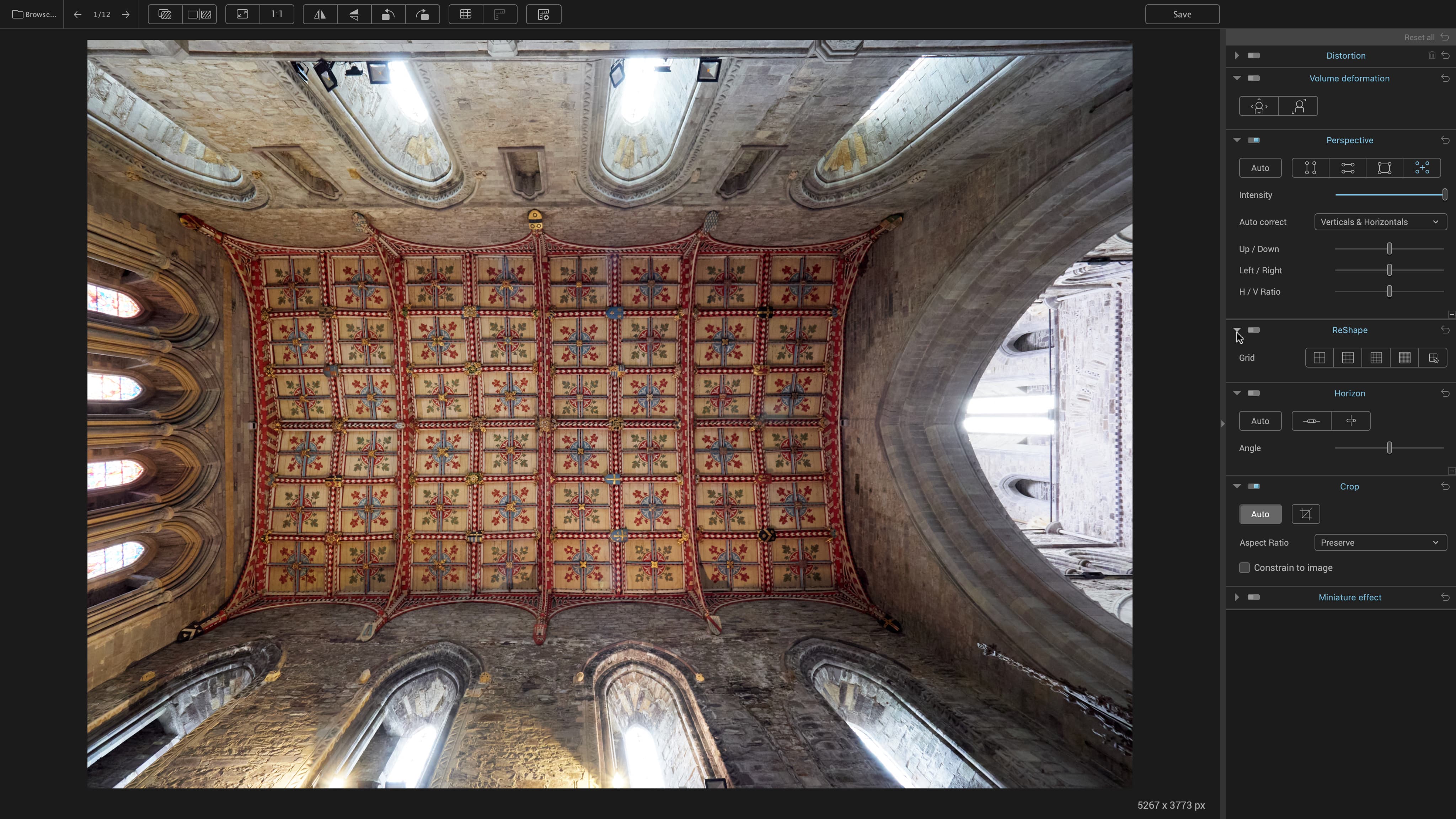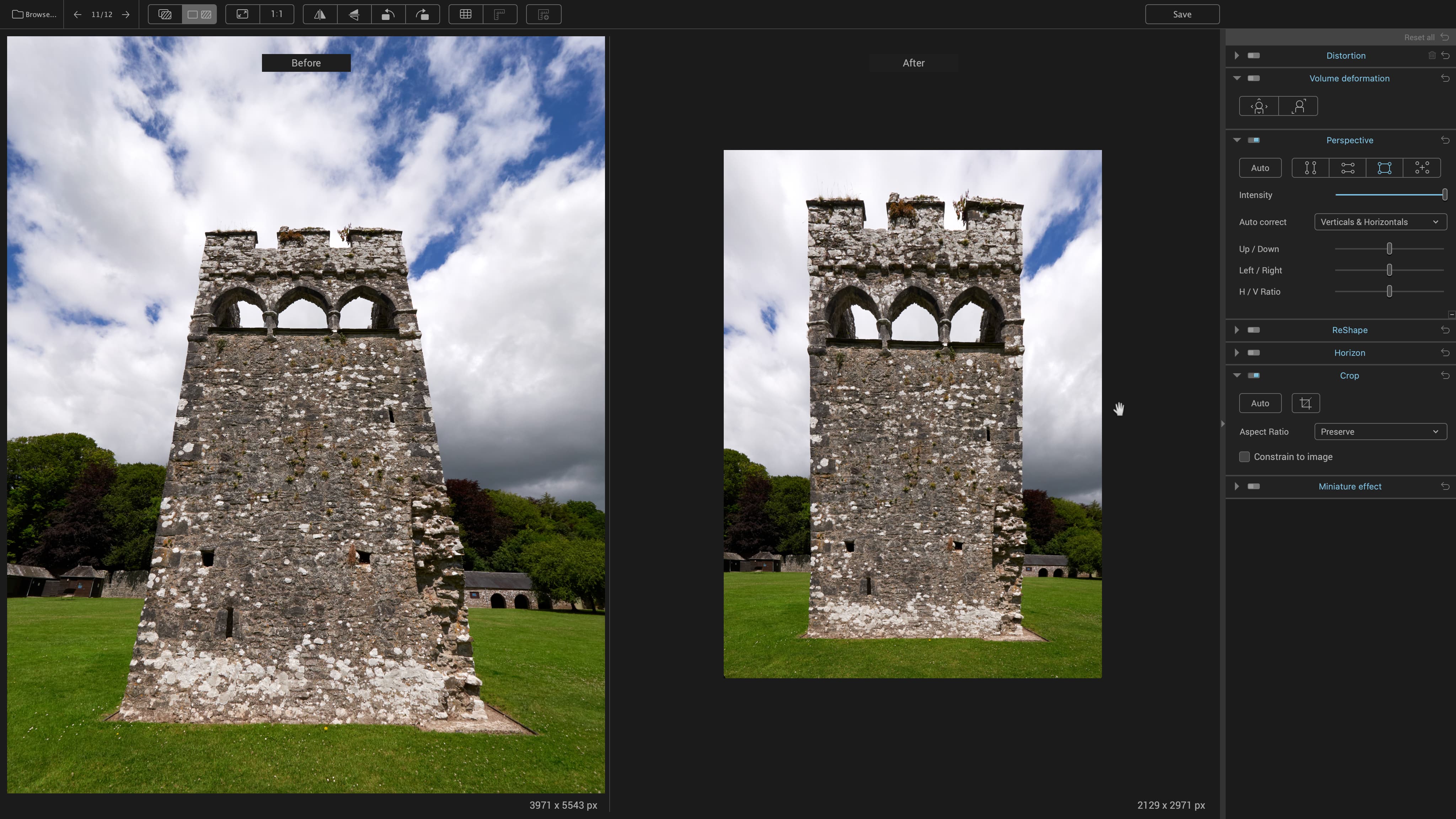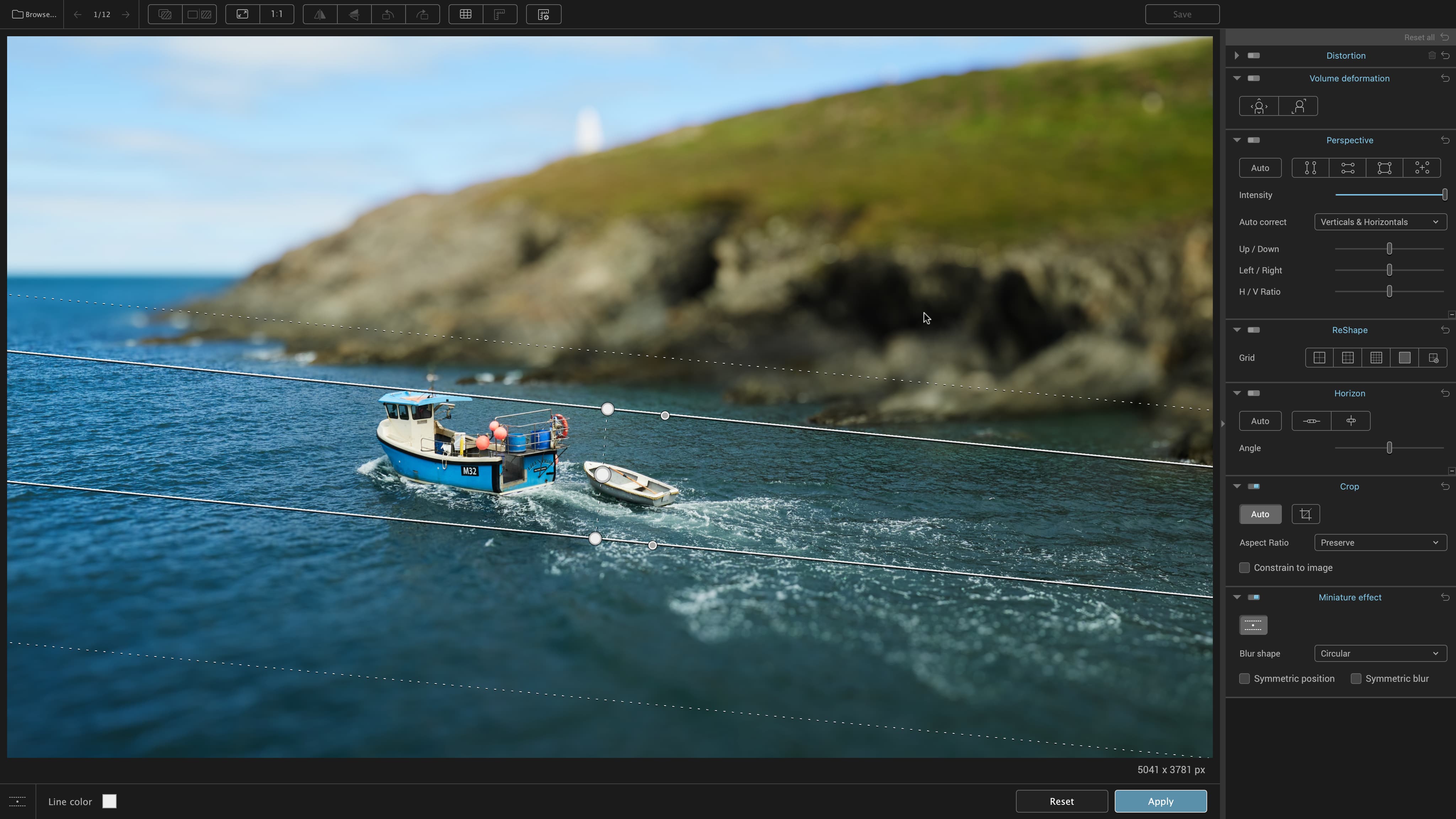Digital Camera World Verdict
ViewPoint 4 is extremely good at correcting perspective issues like converging verticals and horizontals, but it can also tackle tricky ‘volume deformation’ and apply local ‘warping’ with a new ReShape tool. But with many programs offering perspective correction tools of their own, ViewPoint 4 is more of a ‘might want’ than a ‘must have’.
Pros
- +
Excellent auto and manual corrections
- +
Volume deformation correction
- +
Standalone or plug-in use
Cons
- -
Expensive for what it does
- -
No direct raw support
- -
Host software may have similar tools
Why you can trust Digital Camera World
DxO PhotoLab 6 is the company’s flagship photo-editing software, but it also produces two ‘add-on’ programs. FilmPack 6 authentically recreates analog film and darkroom effects, while ViewPoint 4 is dedicated to precise perspective and lens distortion corrections.
We call them ‘add-ons’ because if you have PhotoLab 6 installed, FilmPack 6 and ViewPoint will integrate themselves into the PhotoLab interface with their own tools panels as part of PhotoLab’s non-destructive workflow.
Otherwise, ViewPoint 4 (and FilmPack 6) will work either as a standalone program or as plug-ins for Photoshop, Elements or Lightroom Classic. Keep in mind, of course, that Photoshop and Lightroom already have pretty decent lens and perspective correction tools of their own.
With PhotoLab 6 being one of the best photo editing software tools you can get, will ViewPoint 4 fall into the same category?
Key features
ViewPoint 4 has a series of adjustment panels. Starting from the top, these are:
Distortion: for applying automatic lens correction profiles, which can be downloaded as necessary.
Volume Deformation: a tool you won’t find anywhere else for correcting the artificial elongation of objects near the edges of the frame in photos shot with ultra-wide lenses.
The best camera deals, reviews, product advice, and unmissable photography news, direct to your inbox!
Perspective: automatic correction for vertical convergence, horizontal convergence or both, plus manual tools which include powerful 8-point adjustment.
Reshape: a new feature in ViewPoint 4 which is like a local warping tool for correcting the perspective rendering of smaller objects within a scene.
Horizon: an automatic or manual tool for levelling up horizons.
Crop: you can apply different aspect ratios and rotate images to straighten them here, too.
Miniature effect: this seems like a bit of a departure for an optical correction tool, but it mimics the shallow depth of field effect of a tilt lens.
And that’s pretty much all there is to ViewPoint 4. If you launch it as a standalone program, you’ll also get a directory tree of all your folders in the left sidebar.
Usability and workflow
ViewPoint 4 is both very powerful and easy to use, and that’s very much to its credit. There’s nothing to complain about in its design and interface layout. But when you start to figure out how it might fit into your workflow, things become more complicated.
The first surprise is that in standalone mode ViewPoint 4 can only open JPEG and TIFF files, not raw. If you want to work with raw files you must use it as a plug-in from Lightroom Classic, Photoshop or PhotoLab.
The issue here is that all three have perfectly good perspective correction tools of their own built in, so all that ViewPoint 4 can add, in reality, is volumetric deformation correction, local ReShape adjustments and – perhaps – slightly better results.
You may also end up applying corrections twice. Our Olympus E-P7 bakes lens corrections into its raw files and JPEGs, as do most mirrorless cameras, but ViewPoint 4 doesn’t seem to know this and will apply its own correction profiles on top if you ask it to (if you don’t know any better, say). And if you use ViewPoint 4 as a plug-in, your host application will almost certainly apply lens corrections itself before it even sends the image to ViewPoint.
The other factor is that Lightroom will apply perspective corrections within its own non-destructive workflow, but if you send an image to the ViewPoint 4 plug-in, that creates a permanent JPEG or TIFF image with adjustments you can’t revisit later.
Finally, let’s not forget the Perspective Efex plug-in, part of the Nik Collection – this does much of what ViewPoint 4 does.
Good as ViewPoint 4 is (and it really is very good), the workflow options are a real tangle.
Results
ViewPoint 4’s automatic perspective corrections are so good that they make others look clumsy and unreliable. That alone makes it an attractive plug-in for programs that have these tools already. And if you do need to make manual adjustments, these are quick and easy to do.
The volume deformation correction is especially interesting. If you always taken it for granted that ultra-wide lenses will distort object and people near the frame edges and that there’s nothing you can do about it – well now there is. It’s very effective – though the diagonal adjustment can introduce barrel distortion and the horizontal/vertical adjustments will mess with the crop or aspect ratio. You have to decide which is the greater evil – this, or the volume deformation you want to correct.
The ReShape tool sounds a good idea but is difficult to use because it’s in the nature of node grids to bend the underlying image – it’s actually quite difficult and time-consuming to maintain the straight lines you’re probably keen to preserve.
The Miniature effect is rather good. The tool is easy to use but extremely flexible, and the blur is ‘good’ blur that looks realistic.
Verdict
ViewPoint 4 is very good at fixing lens distortion and perspective issues – and a very welcome arrival given that version 3 has been out for a long time. But the world has moved on, and many photo editors can now do the same job, or at least as far as the average photographer wants to go.
So ViewPoint 4 is quite a specialized tool that perhaps only a few people will need – and even they might have to make some concessions and compromises to slot it into their workflow. It’s a shame, because its interface and tools are a model of simplicity.
Read more:
• Best photo editing laptops
• Best monitors for photographers
• Best photo editing software

Rod is an independent photography journalist and editor, and a long-standing Digital Camera World contributor, having previously worked as DCW's Group Reviews editor. Before that he has been technique editor on N-Photo, Head of Testing for the photography division and Camera Channel editor on TechRadar, as well as contributing to many other publications. He has been writing about photography technique, photo editing and digital cameras since they first appeared, and before that began his career writing about film photography. He has used and reviewed practically every interchangeable lens camera launched in the past 20 years, from entry-level DSLRs to medium format cameras, together with lenses, tripods, gimbals, light meters, camera bags and more. Rod has his own camera gear blog at fotovolo.com but also writes about photo-editing applications and techniques at lifeafterphotoshop.com