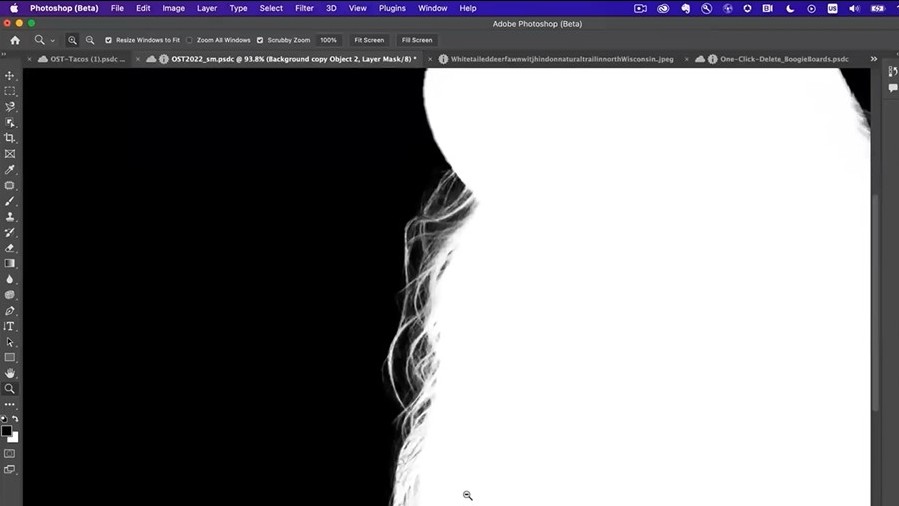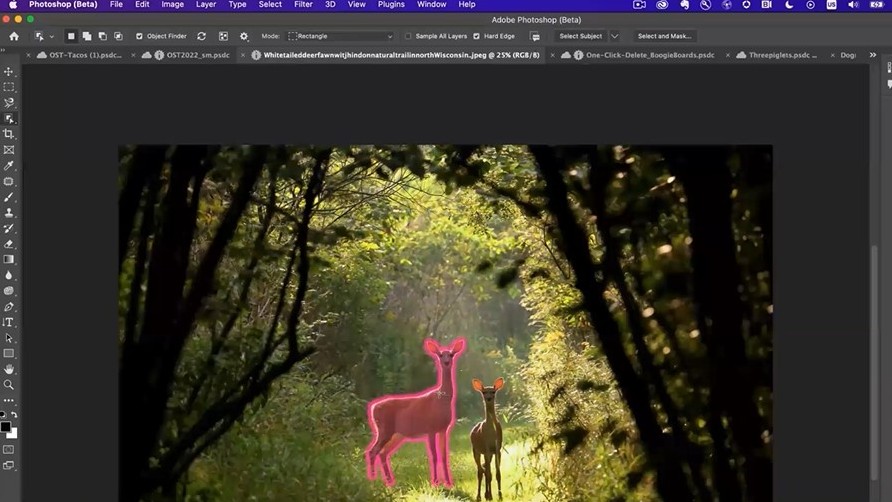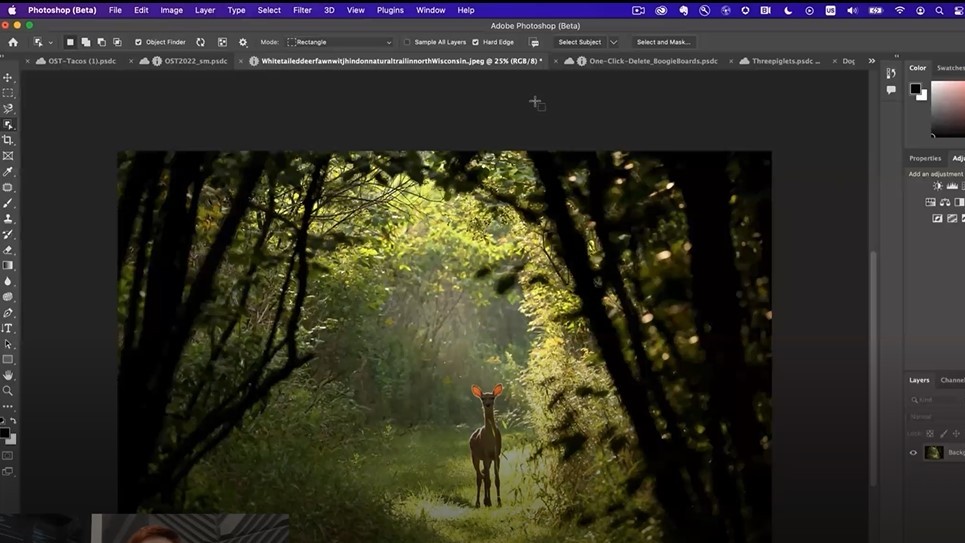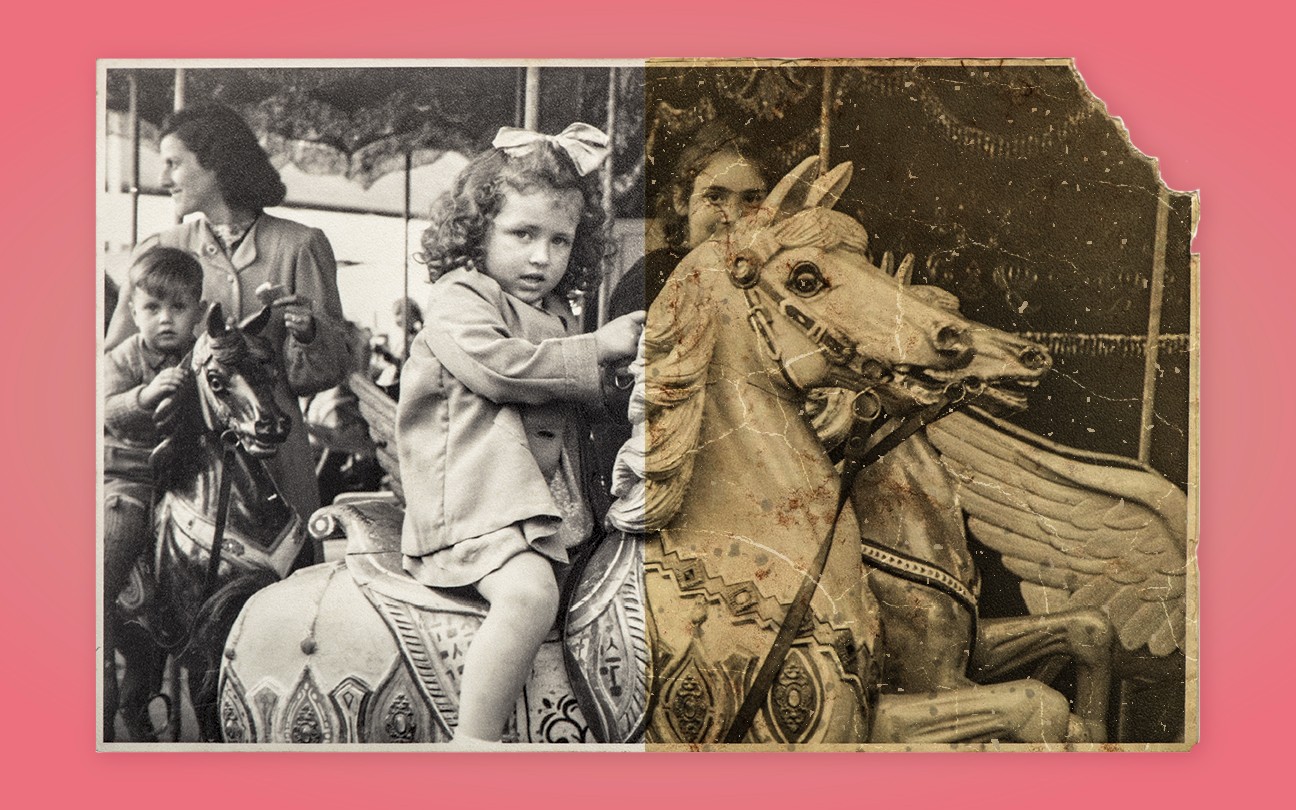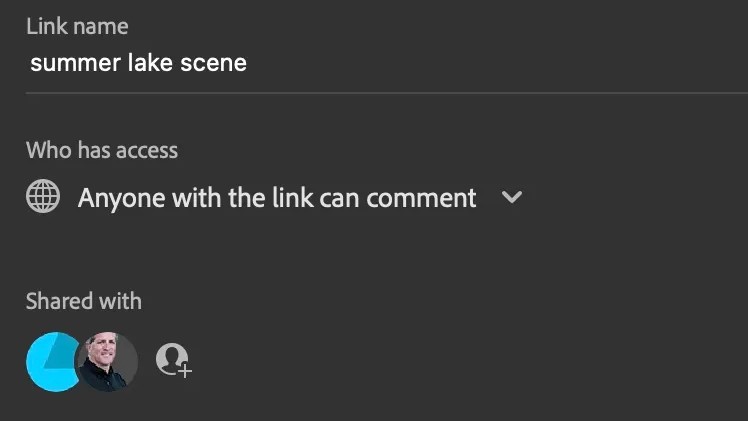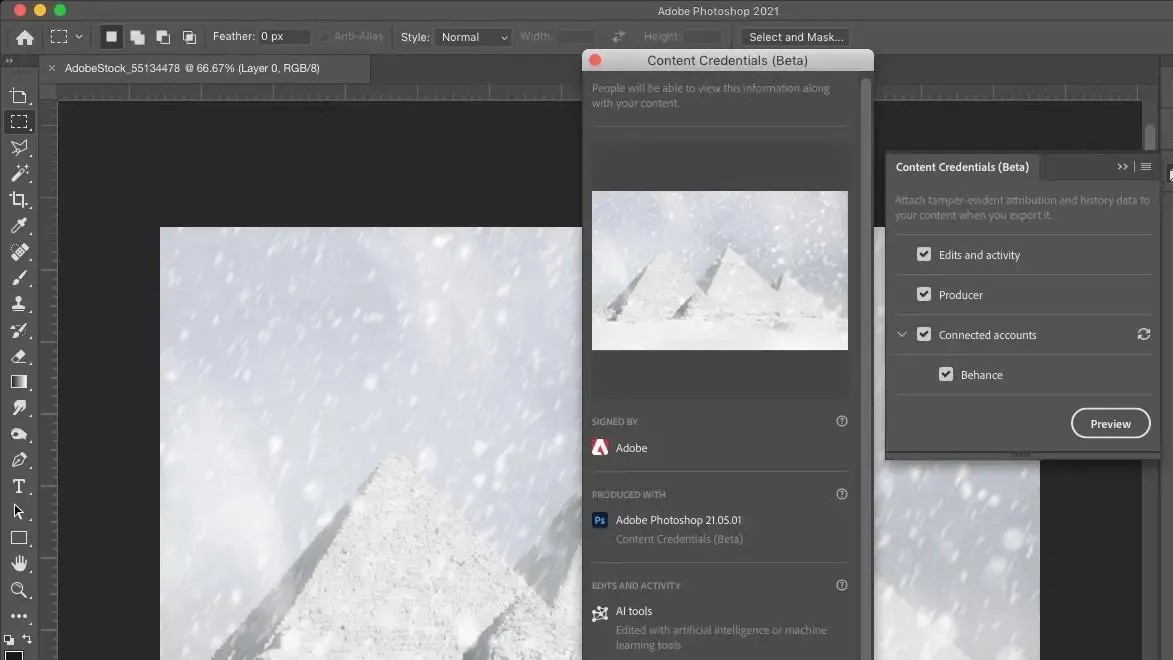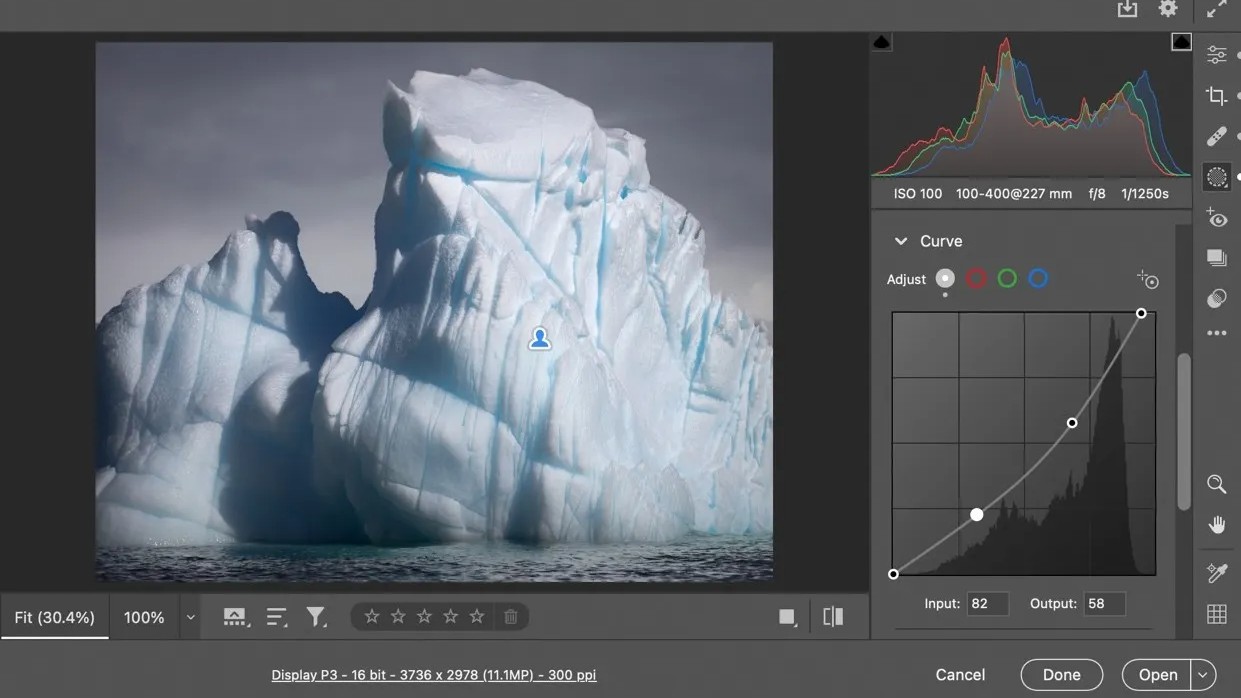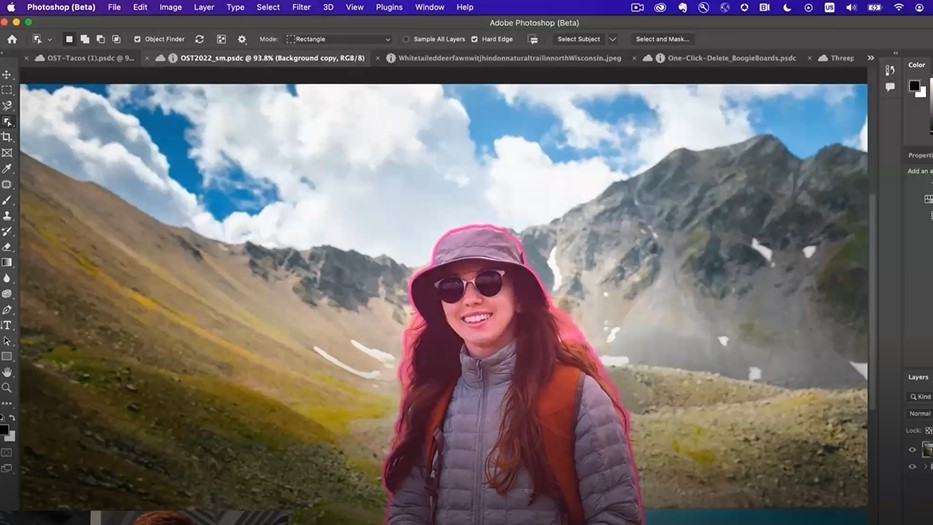
Starting today, Adobe Max 2022 is the software giant's annual event: a slightly odd combo of Apple-style product announcements and talks from big-name creatives like artist Jeff Koons, DJ Steve Aoki and comedian Kevin Hart.
You can watch along online, but if you don't have time, we've got the skinny on what really matters to photographers: the new features Adobe has brought to Photoshop. And this year, there are quite a few.
Below, we list the seven most significant changes for photographers, and what they let you do that you couldn't before.
1. Select the tinest details in a single click
Adobe introduced the Object Selection tool in 2020. If you haven't tried it, it's very cool: there's an easy walkthrough here. Basically, you just need to hover over an object within a photograph and the software will automatically detect and select it.
What's new for 2022 is the number and complexity of objects and regions that Photoshop can automatically recognise and select for you. These now include the sky, buildings, water, plants, different types of flooring, mountains, sidewalks, streets… you get the picture. At the same time, the selections have become more precise than ever.
In a demo for the media, we were shown how it can now identify and select the smallest of personal details using machine learning, like tiny wisps of hair and the edges of clothes, which would otherwise take hours of maddening mouse work to do manually.
2. Auto-select people more accurately
Select Subject is another one-click, AI-powered tool that's similar to the Object Selection tool, but is focused on the most prominent subjects in your composition, whether they be people, animals, vehicles, toys or whatever.
The best camera deals, reviews, product advice, and unmissable photography news, direct to your inbox!
Again, Adobe has now made this more accurate and useful than before. Once Photoshop has auto-selected your subjects, you can get on with using masks and adjustment layers to edit them. You'll find more details here.
3. Delete an object from your photo in one click
Another way that Photoshop can now save you a lot of time editing is using one-click Delete and Fill. As the name suggests, you just have to click on an object and then press Shift+Delete or Shift+backspace to remove it from your image. Content-aware fill immediately steps in to fill in the background, so it will look like it was never there in the first place.
You can use the context menu to access the Delete and Fill selection on any image at any time.This replaces the more cumbersome method of expanding the selection and calling up the Fill dialogue. Plus Adobe have made sure this keyboard shortcut is only available when using the Object Selection tool, and only on a single layer document, so fingers crossed that won't mess up your existing workflows.
As well as the desktop app, one-tap content-aware fill can also be used in Photoshop on iPad. The self-explanatory Remove Background tool, which was already one of the most popular features of Photoshop on desktop, has also now come to iOS, along with one-tap actions for Auto tone, Auto contrast, and Auto color. Learn more here.
4. Use AI to restore old photos automatically
Ever scanned in an old, damaged photo and tried to repair it digitally? It's often more difficult and time-consuming than it looks. Adobe has now introduced a Photo Restoration Neural Filter, which will do a lot of this work automatically. The filter uses machine learning to detect and eliminate scratches and other minor imperfections commonly found on old photos.
5. Get feedback from reviewers without leaving Photoshop
Do you ever need to share images with customers and clients, and get them to review and add comments to them? Whether you do this by emailing them, uploading them to Dropbox or Google Drive, or any number of other ways, it's probably quite a cumbersome procedure. So now Adobe has introduced a Share for Review tool that keeps the entire review process within Photoshop.
What happens is, you create a snapshot of your image and invite a reviewer to comment on it. They don't need to have Photoshop themselves: they can see it in their web browser, without having to register or sign up for anything.
Their comments then show up, in real time, in a Photoshop panel for you to see and answer. You can continue to update the image, with the reviewer seeing those updates when the file is refreshed or reopened. Learn more here.
6. Establish what edits have been made to your photographs
When your photographers get edited, by yourself or others, it can be quite difficult to work out what's changed, and who's done what. So a new tool called Content Credentials could come in handy, especially if you work with stock agencies or publishers, or sell NFTs.
Put simply, Content Credentials enables you to attach attribution information to your photo when exporting from the software. If you enable this opt-in feature, Photoshop will automatically capture edits and identity information from your image. This attached metadata establishes an edit trail for images that have been changed or enhanced. That could be particularly useful when it comes to allegations that news or documentary photos have been doctored in some way, to promote "fake news".
As you'd expect, Adobe Stock assets now automatically include their Content Credentials upon download. This will be displayed when imported into the Photoshop desktop app or when uploaded to the Verify website. You can learn more about Content Credentials here.
7. Apply AI presets in Adobe Camera Raw
Today Adobe is unveiling major new additions to the Adobe Camera Raw (ACR) plugin that make it easier to use masking workflows, remove unwanted elements from your images, and apply presets with AI masks inside ACR. New tools being made available today include select people, select objects, Content-Aware Remove and Portrait Adaptive Presets. You'll find all the details here.
Tom May is a freelance writer and editor specializing in art, photography, design and travel. He has been editor of Professional Photography magazine, associate editor at Creative Bloq, and deputy editor at net magazine. He has also worked for a wide range of mainstream titles including The Sun, Radio Times, NME, T3, Heat, Company and Bella.