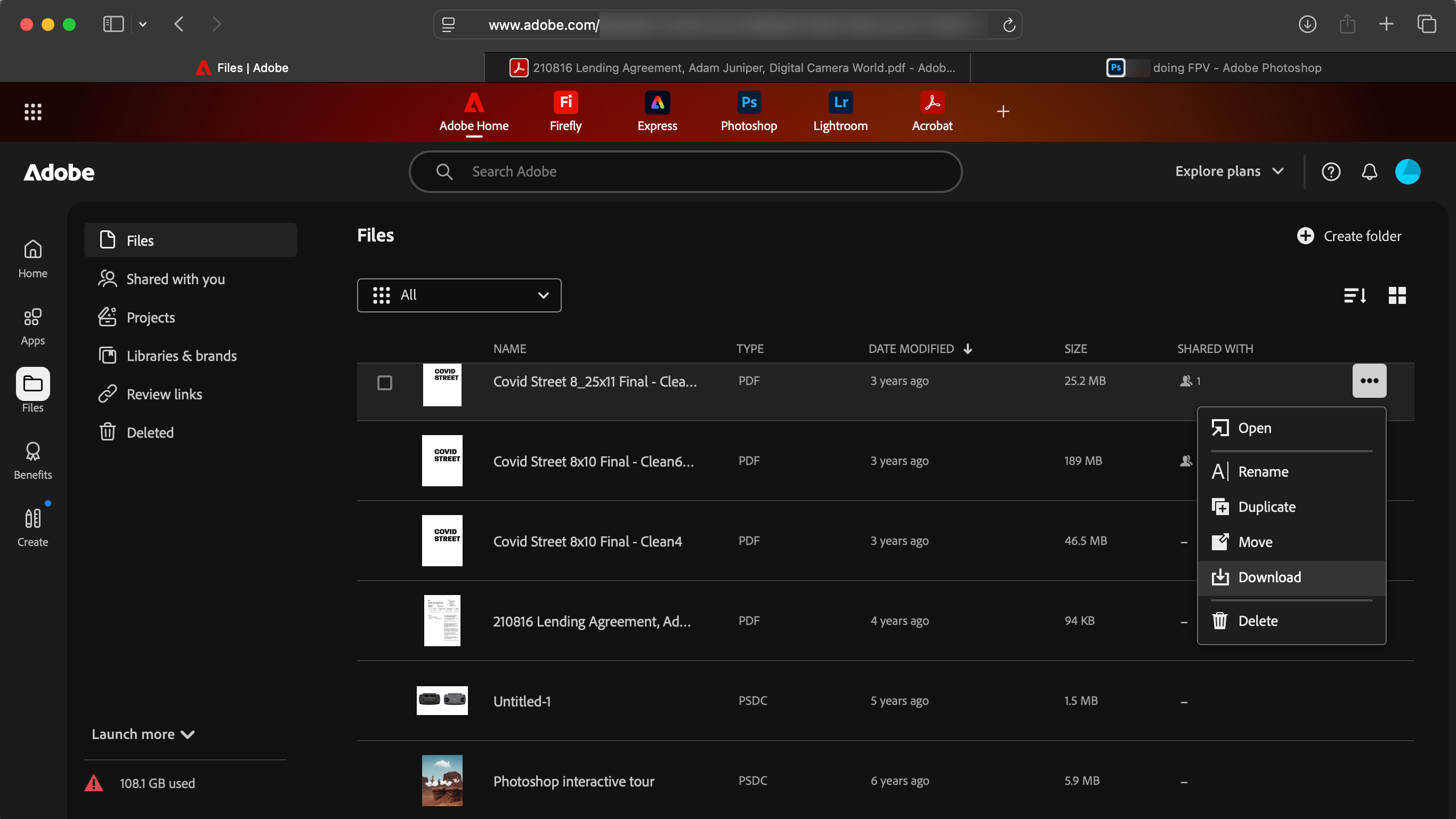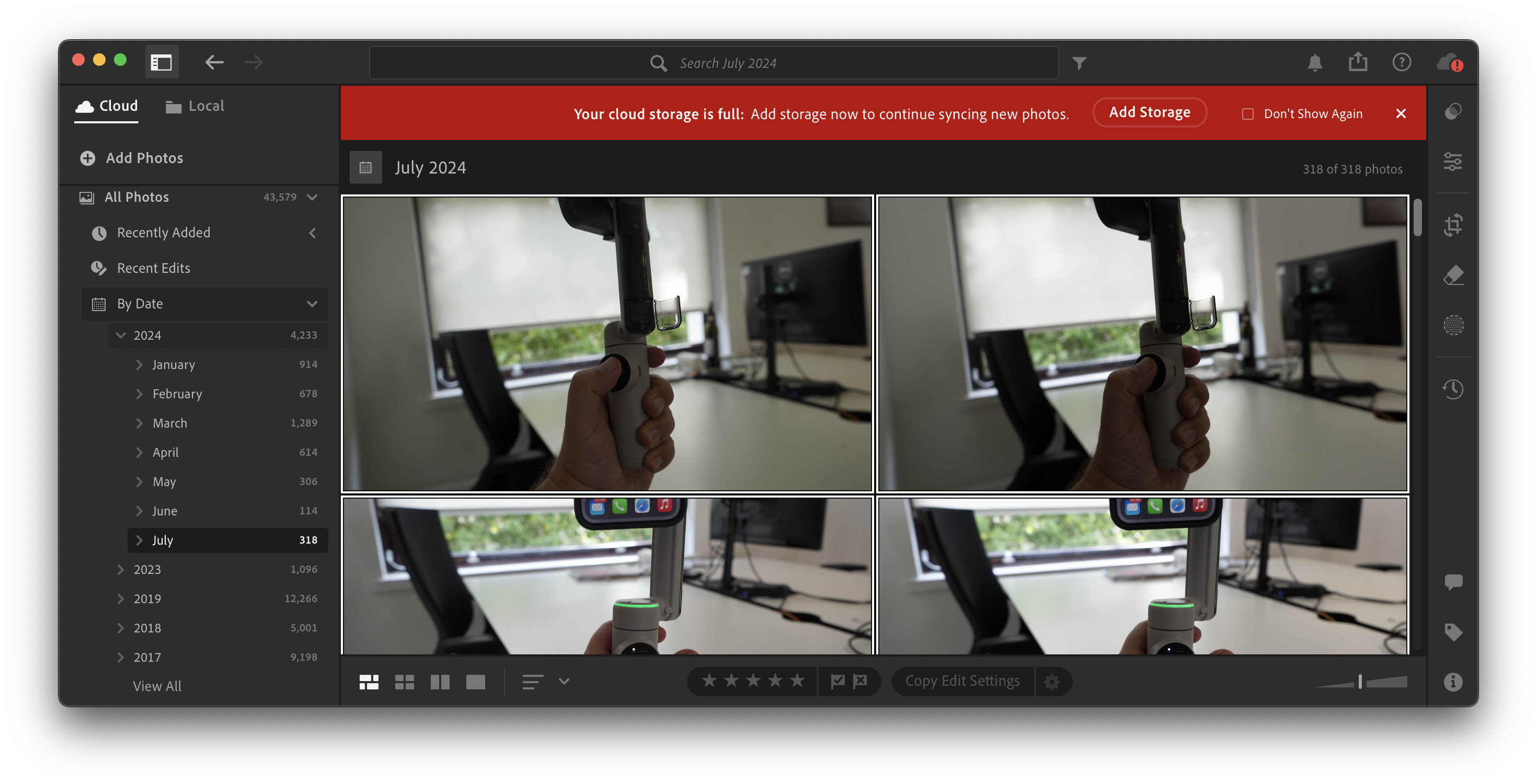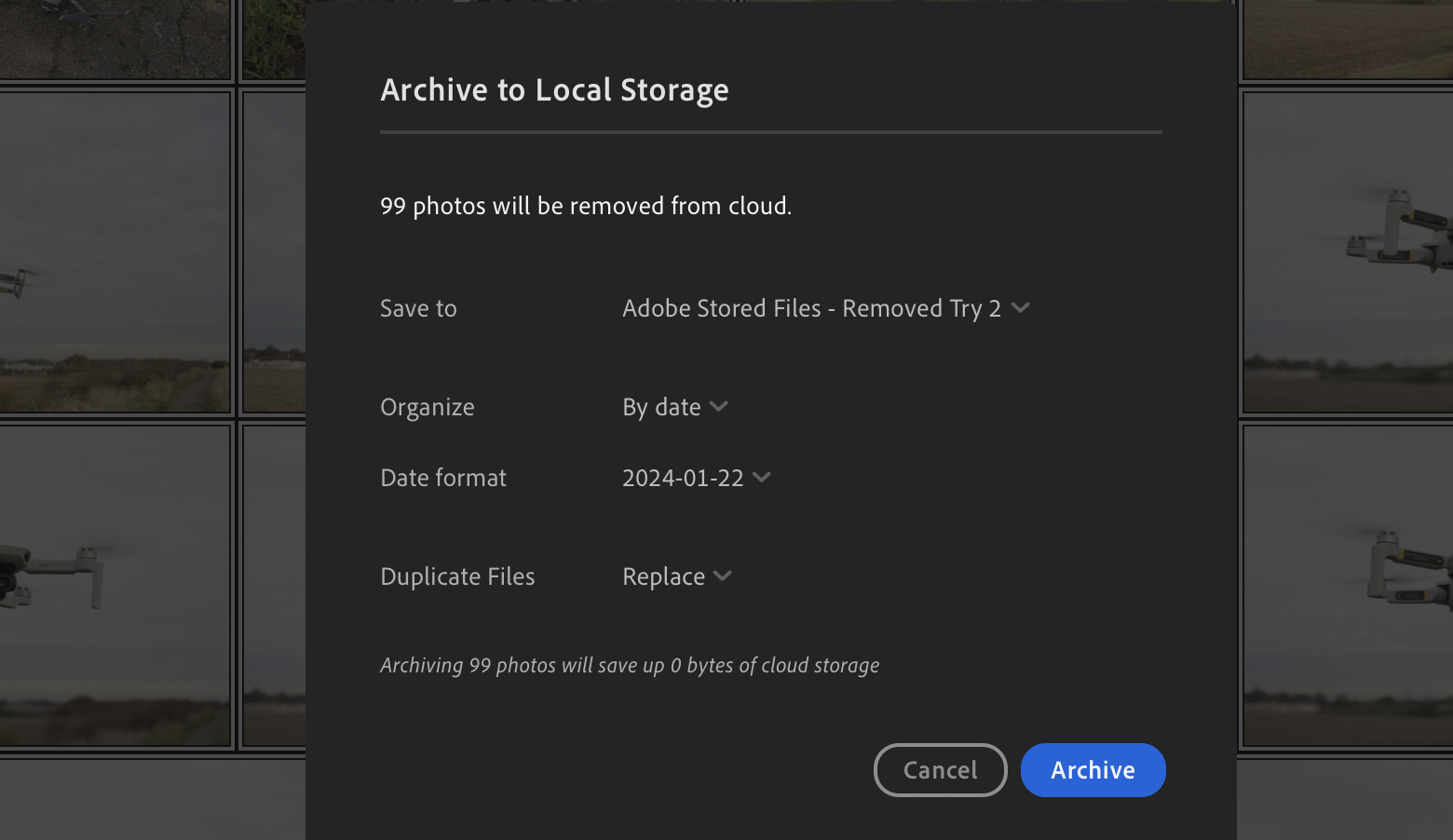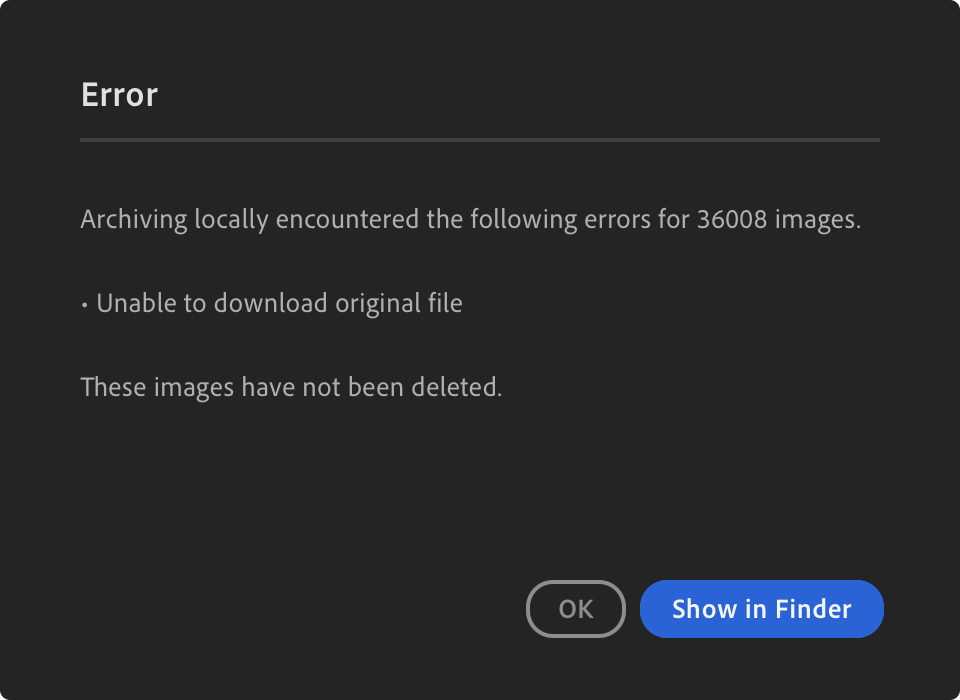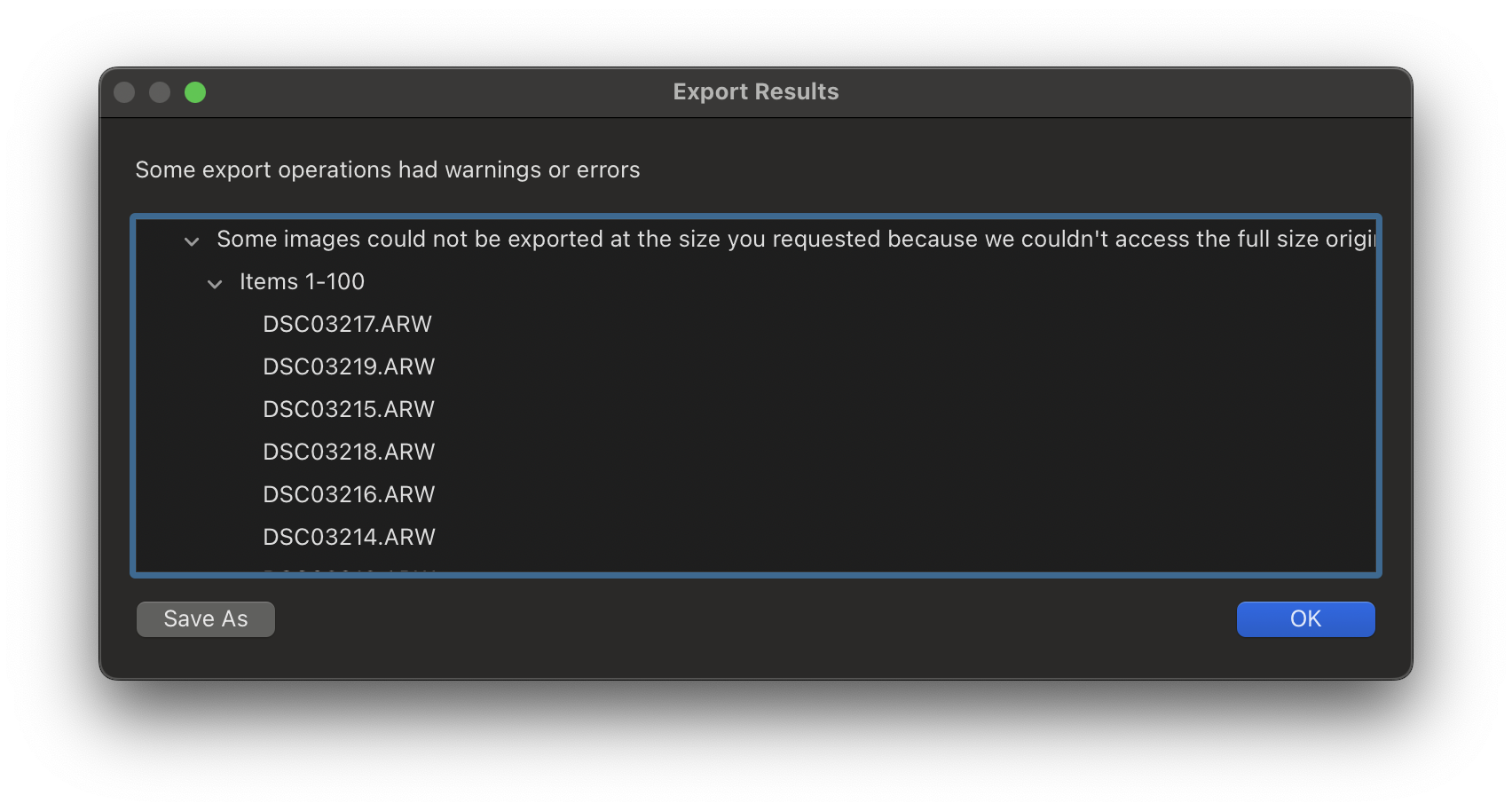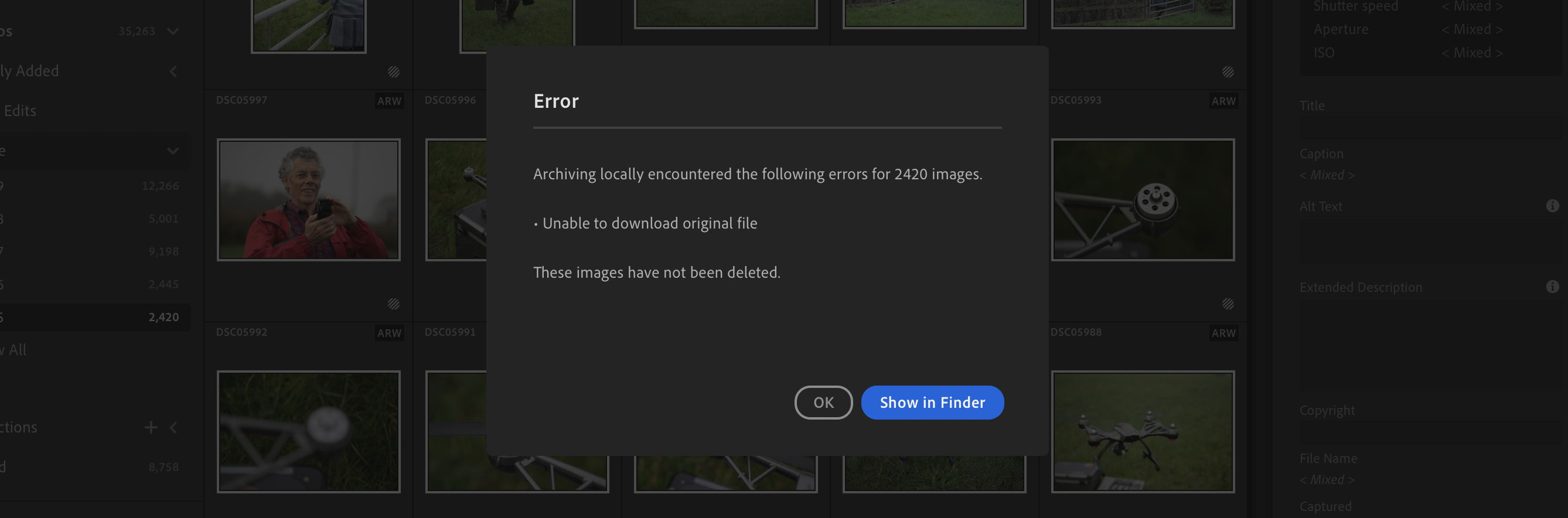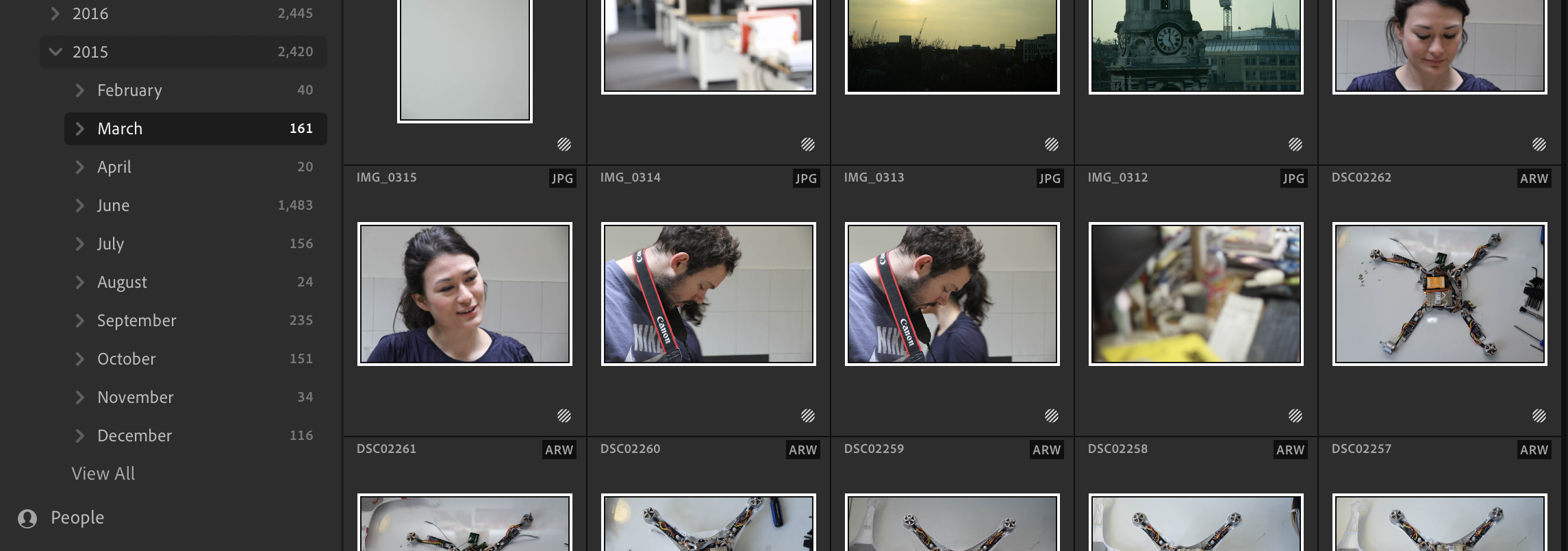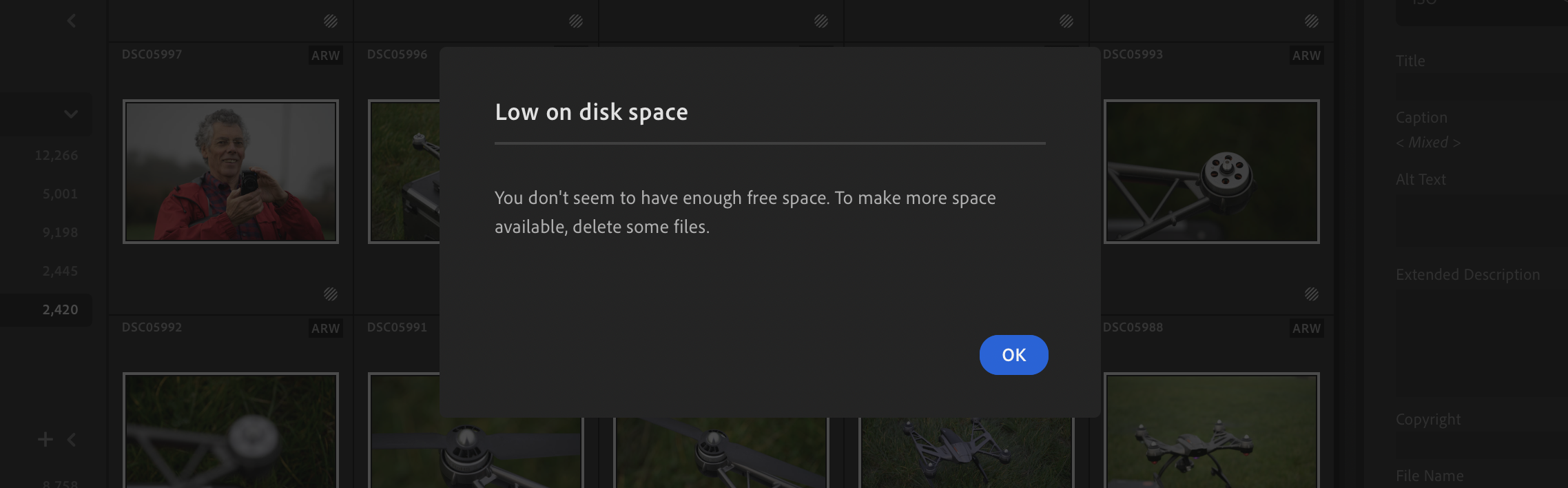Arrrrrghhhh! Has Adobe deliberately made it impossible to leave the cloud?
Never save a single file on the Adobe cloud – it's taken me over a week to free myself, I lost some of my data, and I think that's just how Adobe wants it!
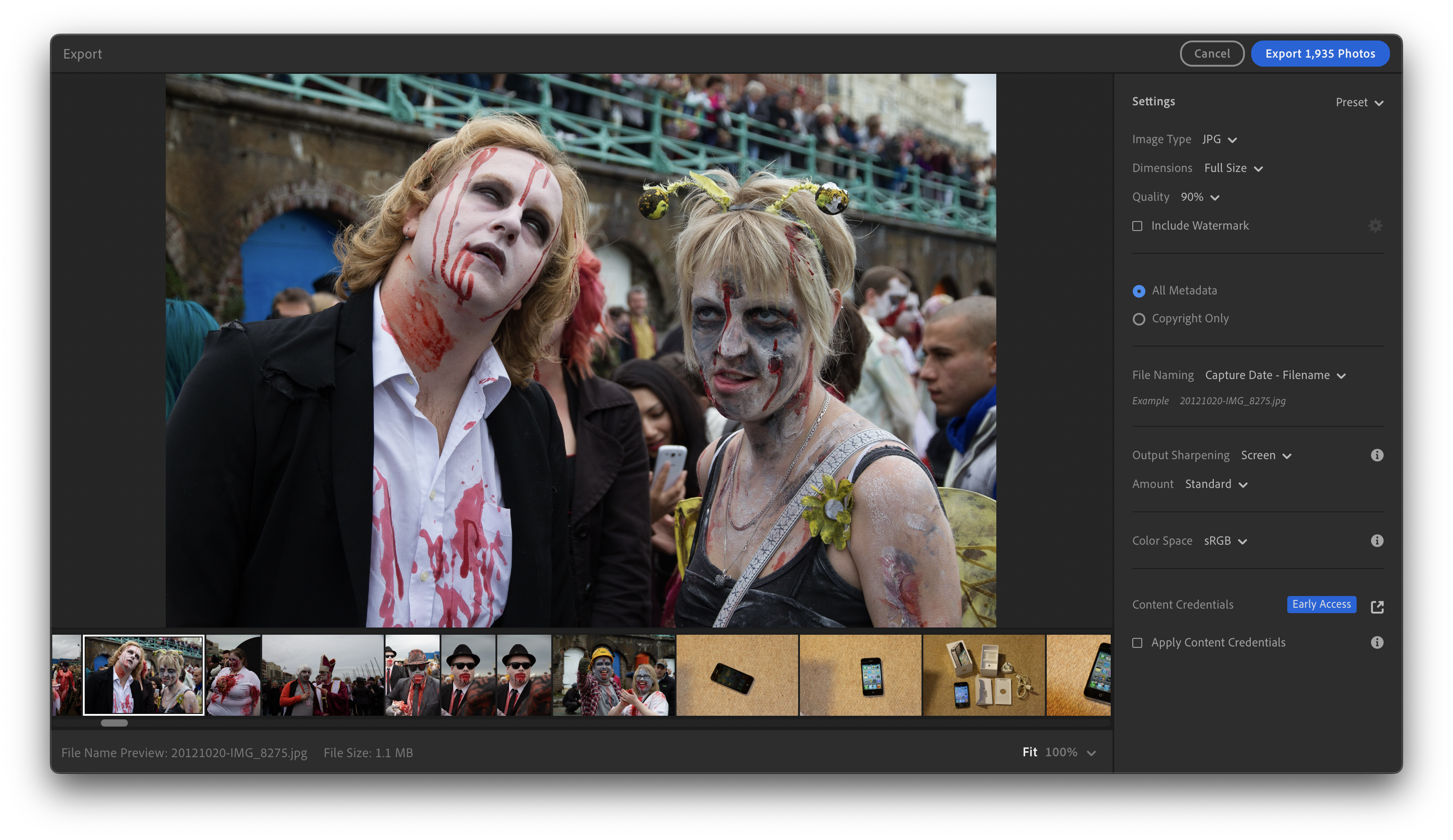
I wanted to leave Adobe Creative Cloud because it's expensive. The thing is, I'd also started to save some of my files into the 100GB of cloud storage included with the deal. I needed to download my files first, and store them – more cheaply – on one of my own drives. The problem? Adobe made the whole experience incredibly frustrating and difficult, and it took me days!
Now, I can't say for sure that this system is designed on purpose to prevent me from leaving – but it sure feels like it, and I'm definitely not alone in feeling this way.
One Adobe Community member called the system a "convoluted, labyrinthine nightmare." Another, kglad, explains that part of the problem is that it isn't even one system, so it's best to think of it as four locations with nothing in common. "If you try to think of these as one Adobe CC file 'feature' yes, it's a nightmare."
I eventually found that there were libraries, files and Lightoom – so that's three locations, at least.
But because it is presented as a single file system, that's what I thought it was, and that's where Adobe Community user mbs expresses my suspicion, saying, "They do it like this on purpose so you struggle to download your content and keep paying ridiculous prices for their incompetent devs."
"I agree!" says nyr.studio. "The only reason I haven't switched to another provider is that I don't want to download my 19,000 documents one by one."
Can you not even download multiple documents on Adobe Cloud?
I also found that downloading multiple files from the Adobe Cloud was not consistently allowed once I started. There are two means of accessing the system: the Cloud app, and through a browser. Both offer a similar view of your files, with a thumbnail grid or list view that can be toggled.
The best camera deals, reviews, product advice, and unmissable photography news, direct to your inbox!
When I hovered the mouse over, an ellipsis (three-dot) icon revealed a menu that includes a download icon – but a lot of the time this disappeared for me when I tried to do multiple files. At least some of the time.
Other times I found that I could select files – more than one at a time using the checkmark box – but the first few times I did that, the 'Download' option immediately vanished as soon as a second file was selected. Other times it came back.
Then my photos were hiding – in Lightroom – which had lost them
Originally, I thought that after I'd extracted the files I'd be ready to go. And, after a few painfully tedious individual downloads, an option magically appeared to let me do more than one at a time. This started to work more easily.
I thought once I had no files in the cloud, I'd be able to extricate myself from the subscription… nope, not a bit of it. In fact, the Adobe app was still telling me that I had more files stored in the cloud than I was allowed, even after I'd deleted every file and appeared to have no files. Crazy, right?
Certainly not a usability masterstroke!
Had I ever even used Lightroom (as opposed to 'proper Lightroom', as I think of it, or Lightroom Classic as Adobe insists on calling it)? Ah, yes, I did try that once… guess I'd better have a look, which meant loading that app.
There I found I had uploaded 44,021 of my photos – and confusingly for me, my past self had also managed to create an album called "Full Photography Archive" which contained 36,008 of them. So it looked quite full for a bit, but… well, it wasn't all of them.
How can I extract these? After a lot of fiddling I found that you can select all and choose File > Export.
Oh, except it didn't work.
Even though the computer seemed confident that the capacity of my external drive (to which I was aiming the files) was not under threat, the system gave up, creating folders to put them in but not moving a single file.
I ended up trying again, going to the 'By Date' sub-section of 'All Photos'. Here are automatically created (?) folders for each year in which you have a photo, and a total. Apparently in 2024, I created a more reasonable 4,675 images.
Okay, I selected that group, selected all the images and began an export. Some 20 minutes later it passed 10% (467 files) but at least something was happening. I now have a method that will, if I persevere, enable me to close my Adobe account by the end of the week without losing my files.
The many ways Lightroom ate my files
I can't even begin to describe the bugs and problems I found with Lightroom (not Classic) once I worked out that some of my files could be there.
The main one was that it had, well, lost my files. Or the RAW files, anyway. It still seemed capable of dealing with most of the images one at a time, from some kind of stored preview, but it would not perform a batch export without one of several errors.
Even weirder, it would batch export JPEGs but when I tried more than a few hundred at once – no matter how much disk space I cleared – the computer claimed there wasn't enough room. I exported a batch of about 2,500 files and the final size was under 4GB, but I was told 140GB wasn't enough space.
If I did it in smaller runs (a month at a time, or, in fact, up to 1,935 files) it 'worked'. By which I mean it created export JPEGs, but still gave me the error about the original file being lost at Adobe's end.
Will I ever save files on the cloud again?
It's certainly not made me want to do it as the only way I store files. Cloud systems might have a lot of failsafes (you have to hope, at least) but, even with high-speed internet access, Adobe's system seems to be grindingly slow. Perhaps it doesn't want to help me move a lot of files?
I used SpeedTest to find I have a connection of about 118Mbps, which, even allowing for problems, should have got 4,700 files down in 15 minutes. I allowed an hour and a half before I had to close up and get my train, but guess what? It wasn't even halfway.
That's really frustrating, as I had to unplug and disconnect the external drive I was moving files to – which computers don't really like, as a rule. Certainly they complain about it, and I don't really want to give this software any more reasons to slow things down! Adobe, on the other hand, probably wants me to at least cling on for one more billing cycle…
You might also like...
My friends here at Digital Camera World do keep a guide to the best alternative to Adobe Lightroom, which I think I'll be reading very soon! I've also realised that I can fit so many images on the best portable hard drive that there is very little reason to pay recurring fees!

With over 20 years of expertise as a tech journalist, Adam brings a wealth of knowledge across a vast number of product categories, including timelapse cameras, home security cameras, NVR cameras, photography books, webcams, 3D printers and 3D scanners, borescopes, radar detectors… and, above all, drones.
Adam is our resident expert on all aspects of camera drones and drone photography, from buying guides on the best choices for aerial photographers of all ability levels to the latest rules and regulations on piloting drones.
He is the author of a number of books including The Complete Guide to Drones, The Smart Smart Home Handbook, 101 Tips for DSLR Video and The Drone Pilot's Handbook.
You must confirm your public display name before commenting
Please logout and then login again, you will then be prompted to enter your display name.