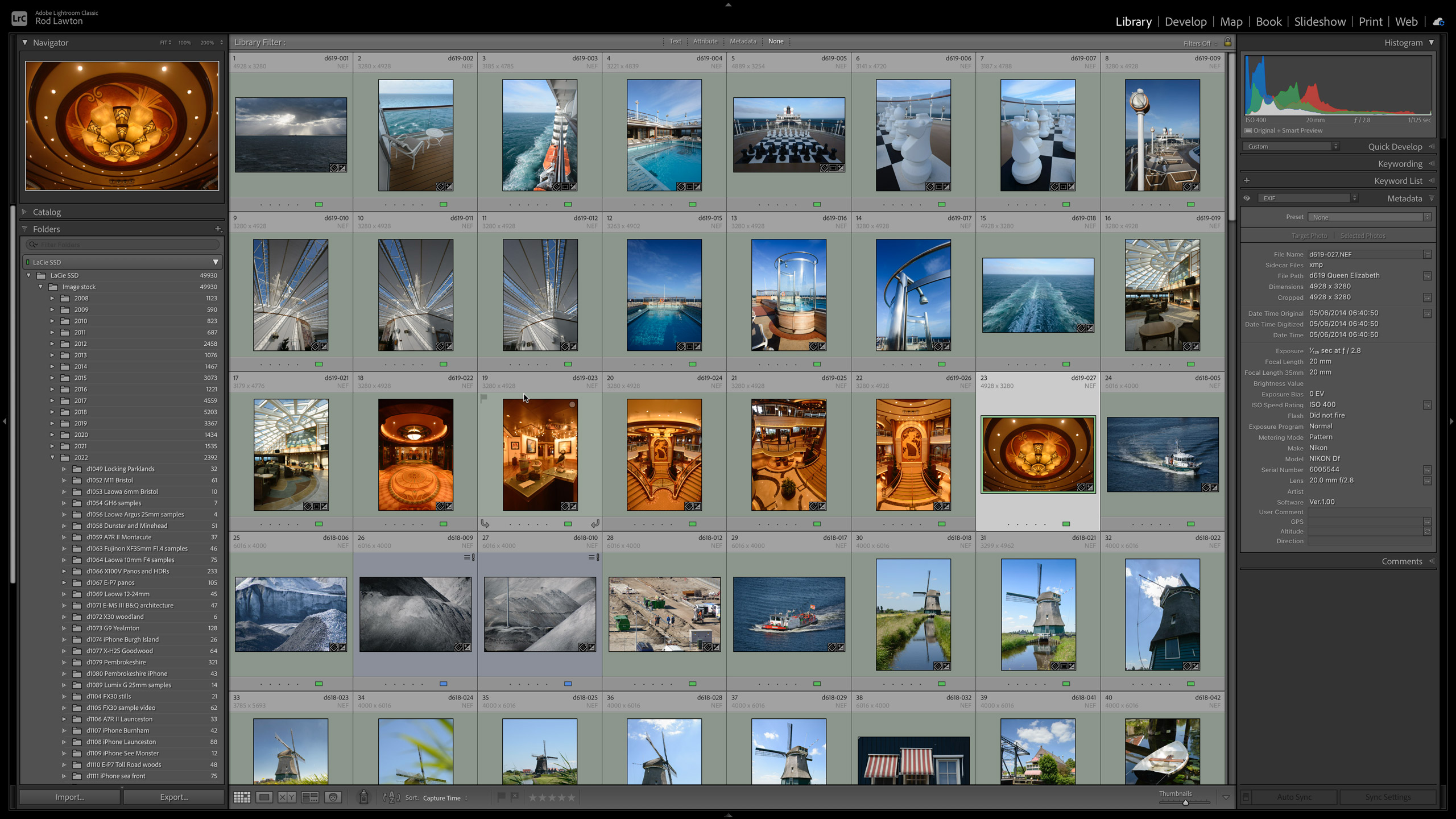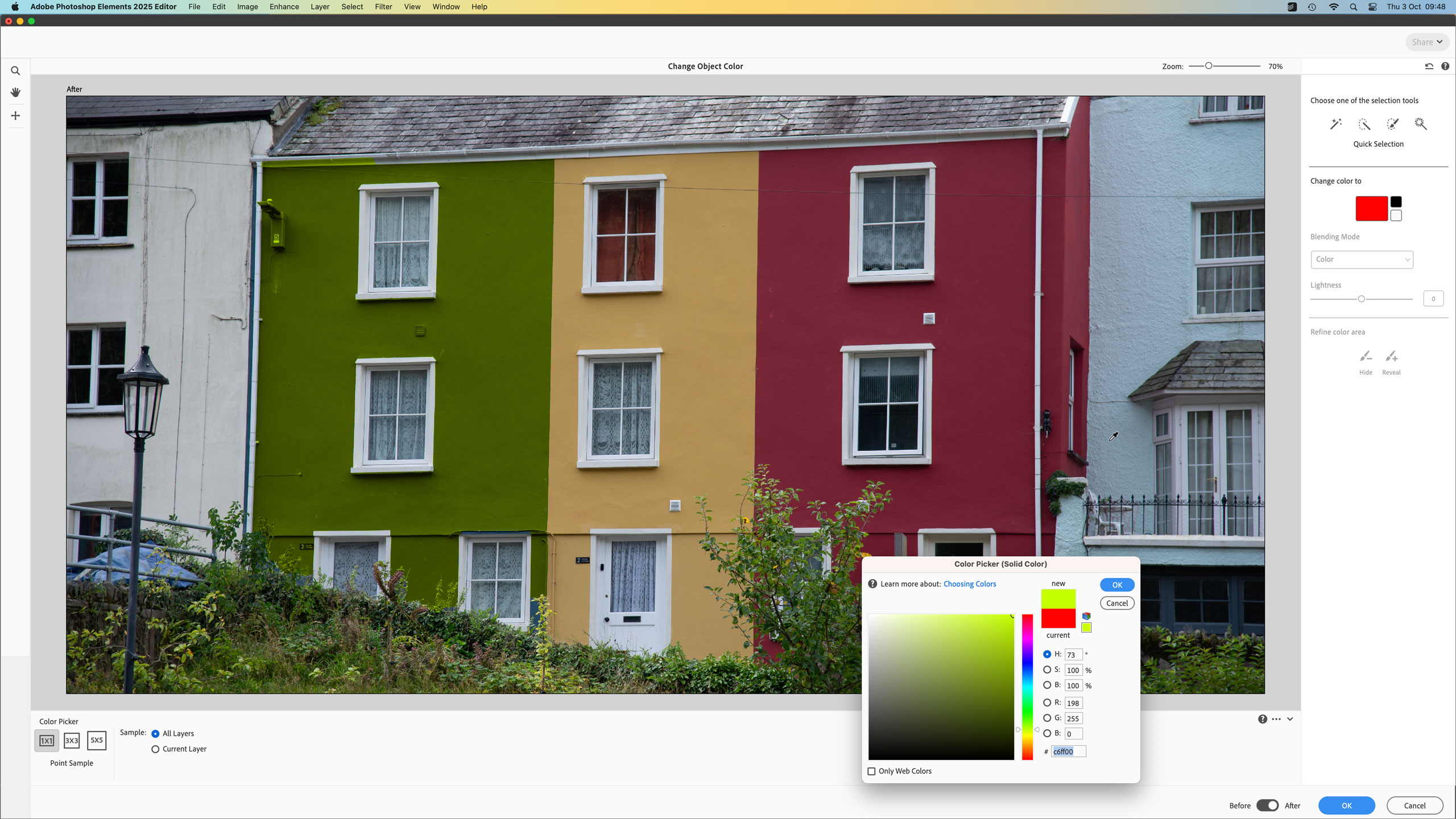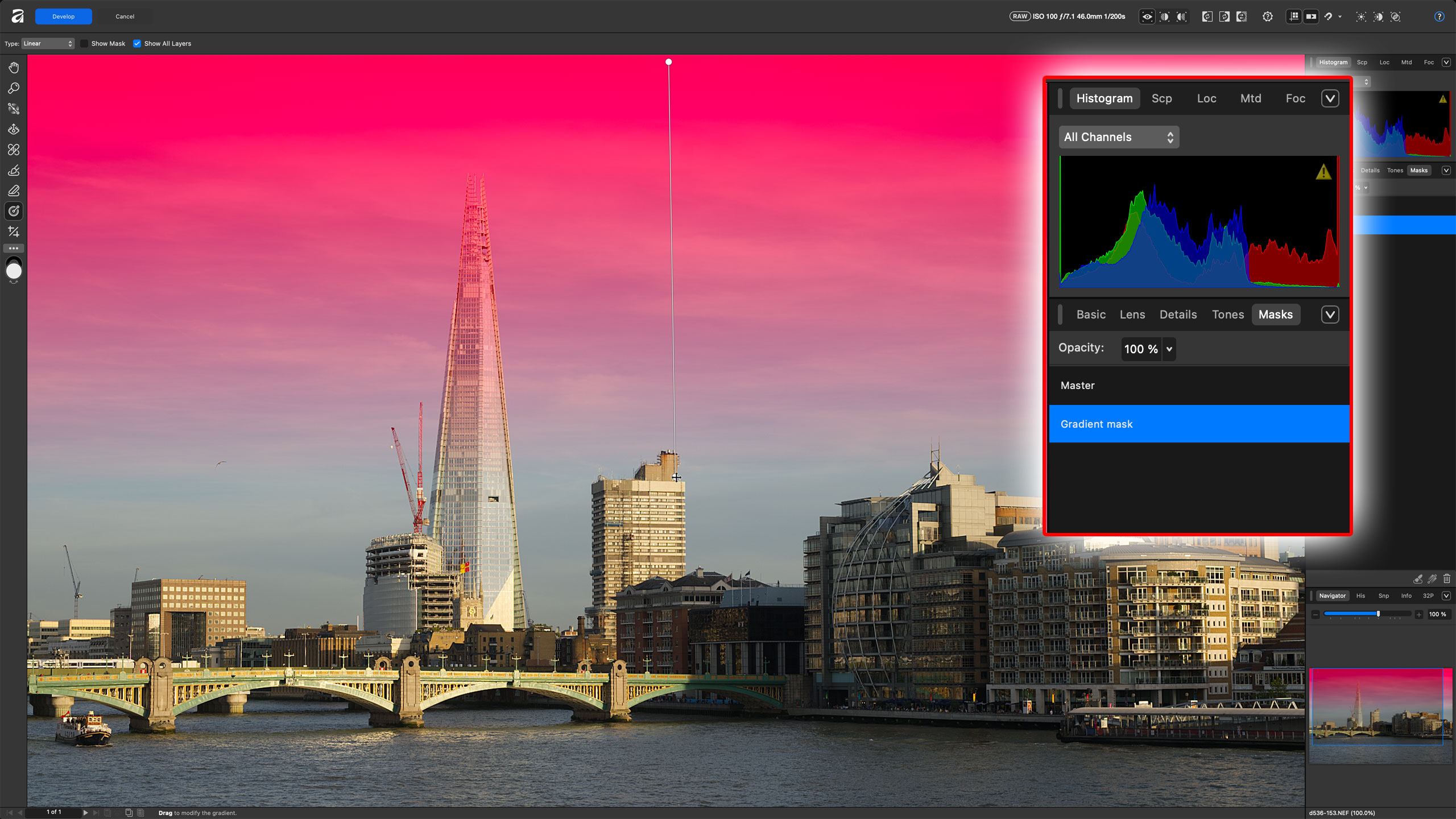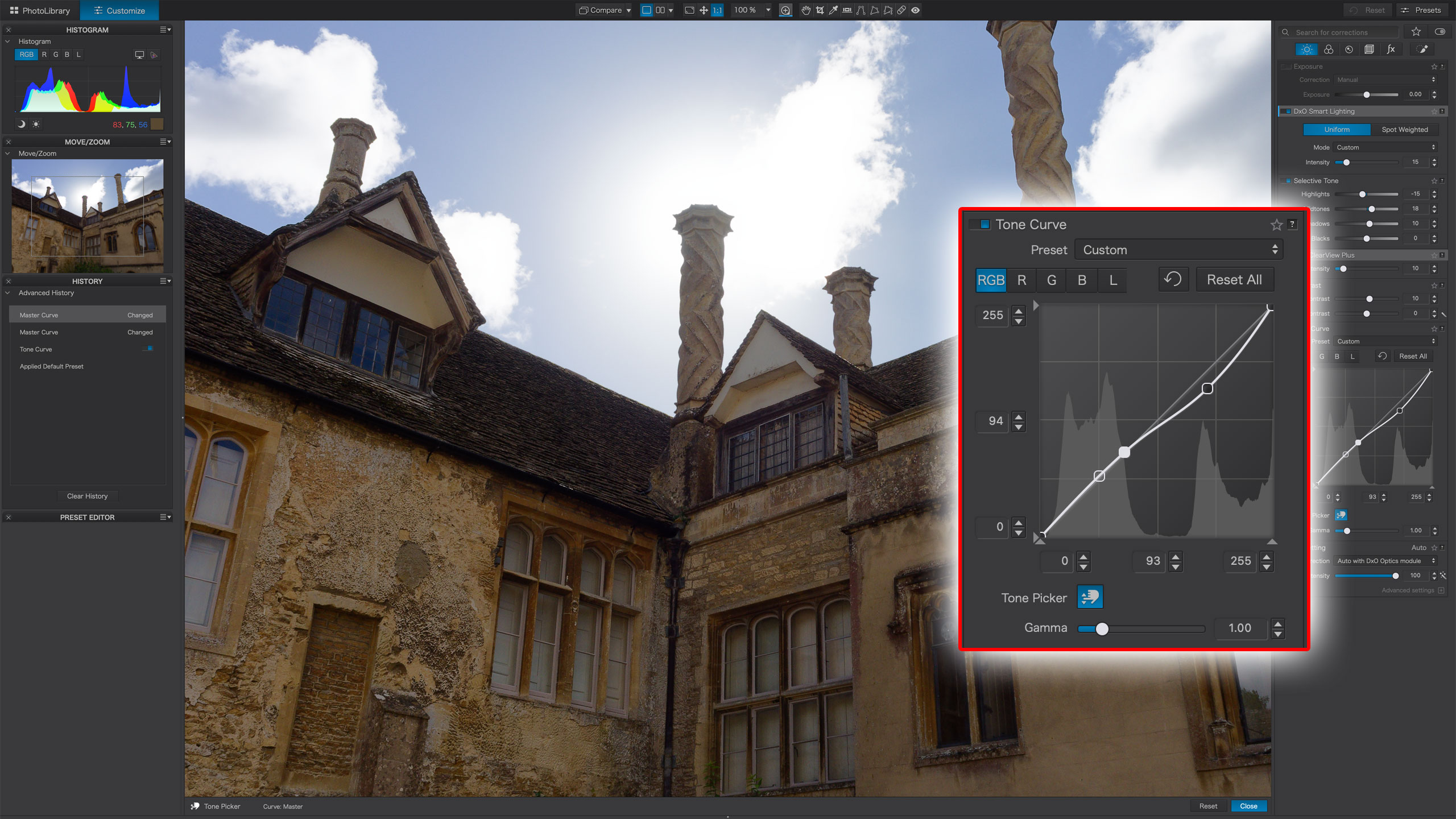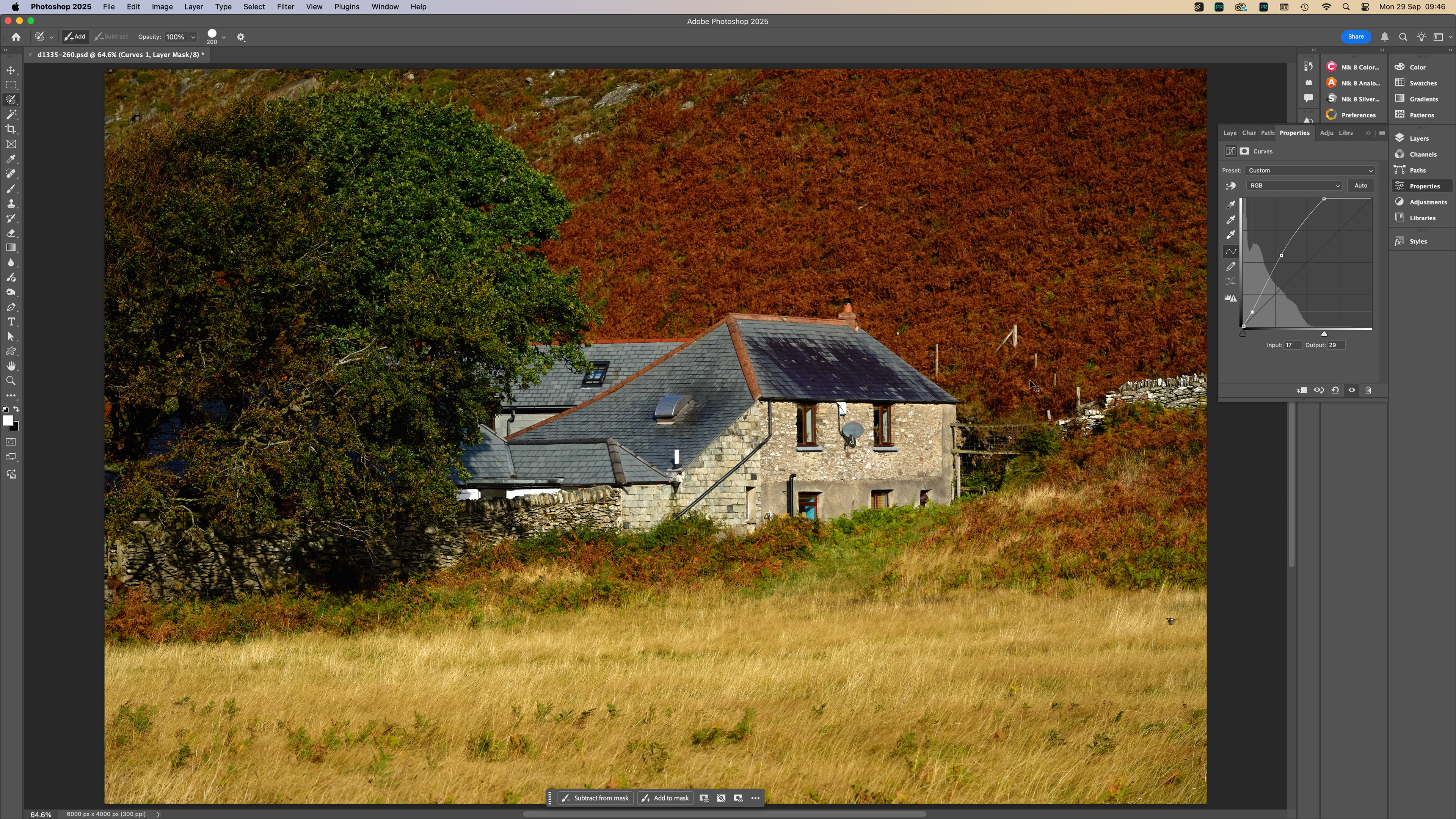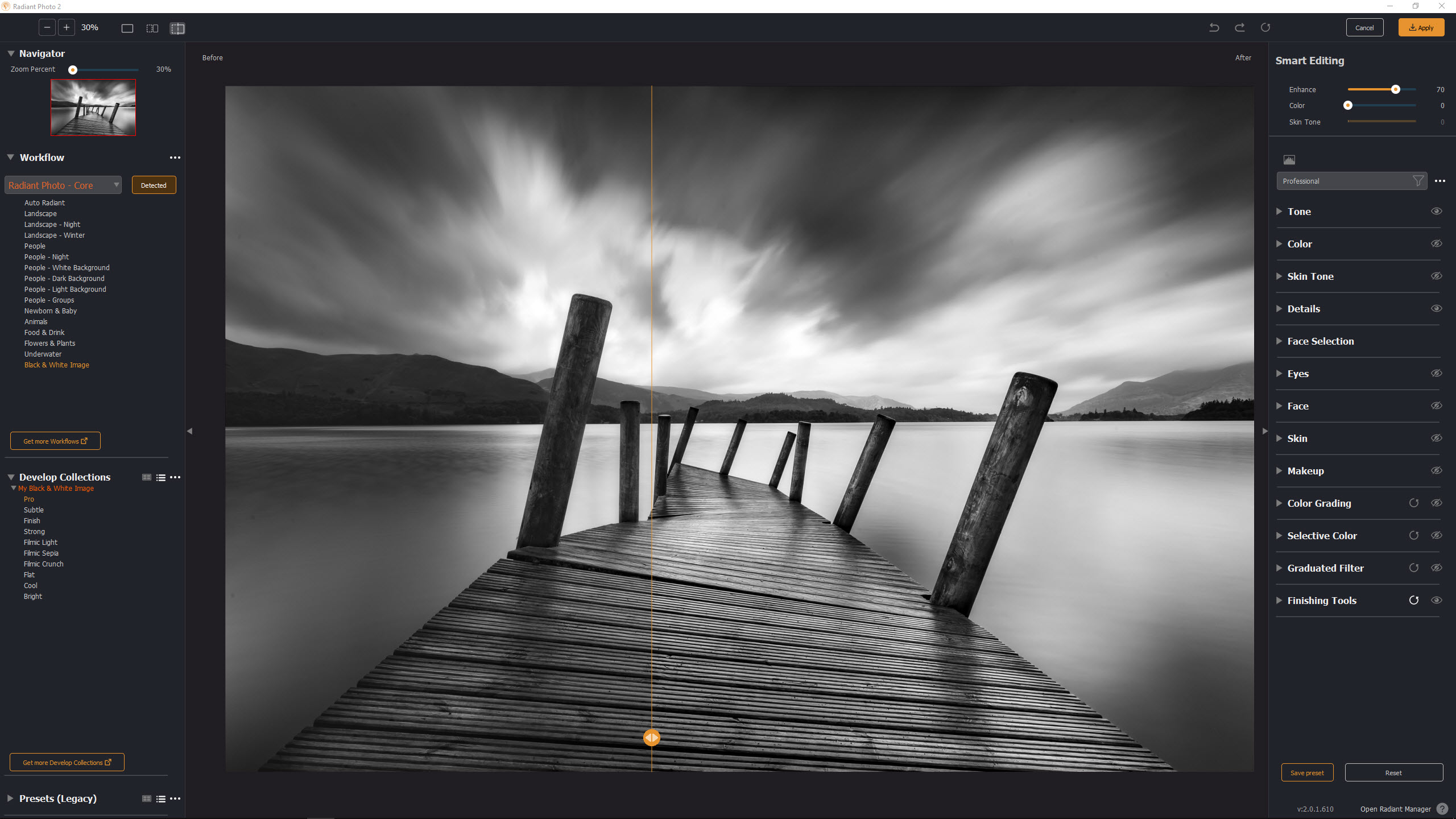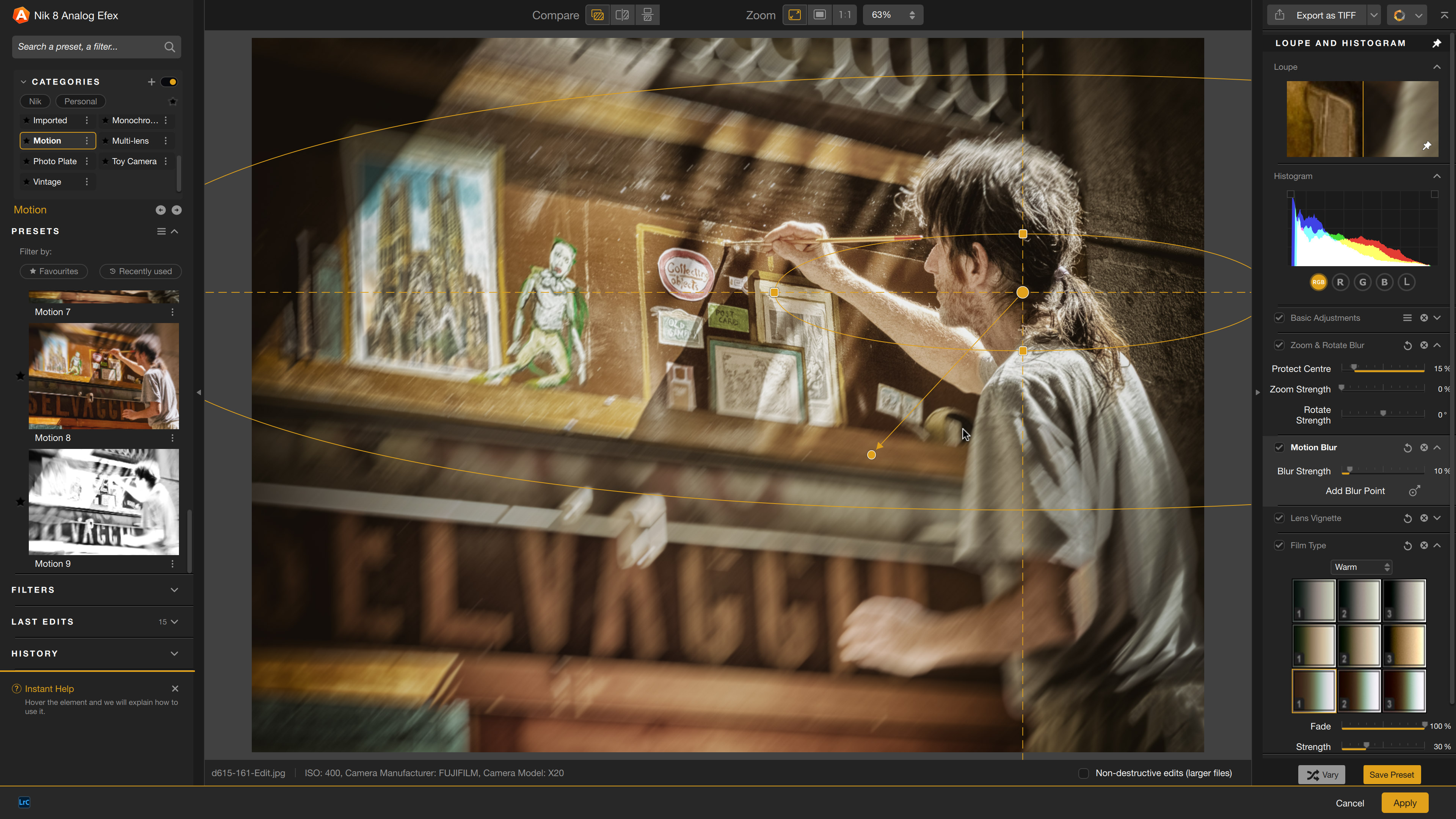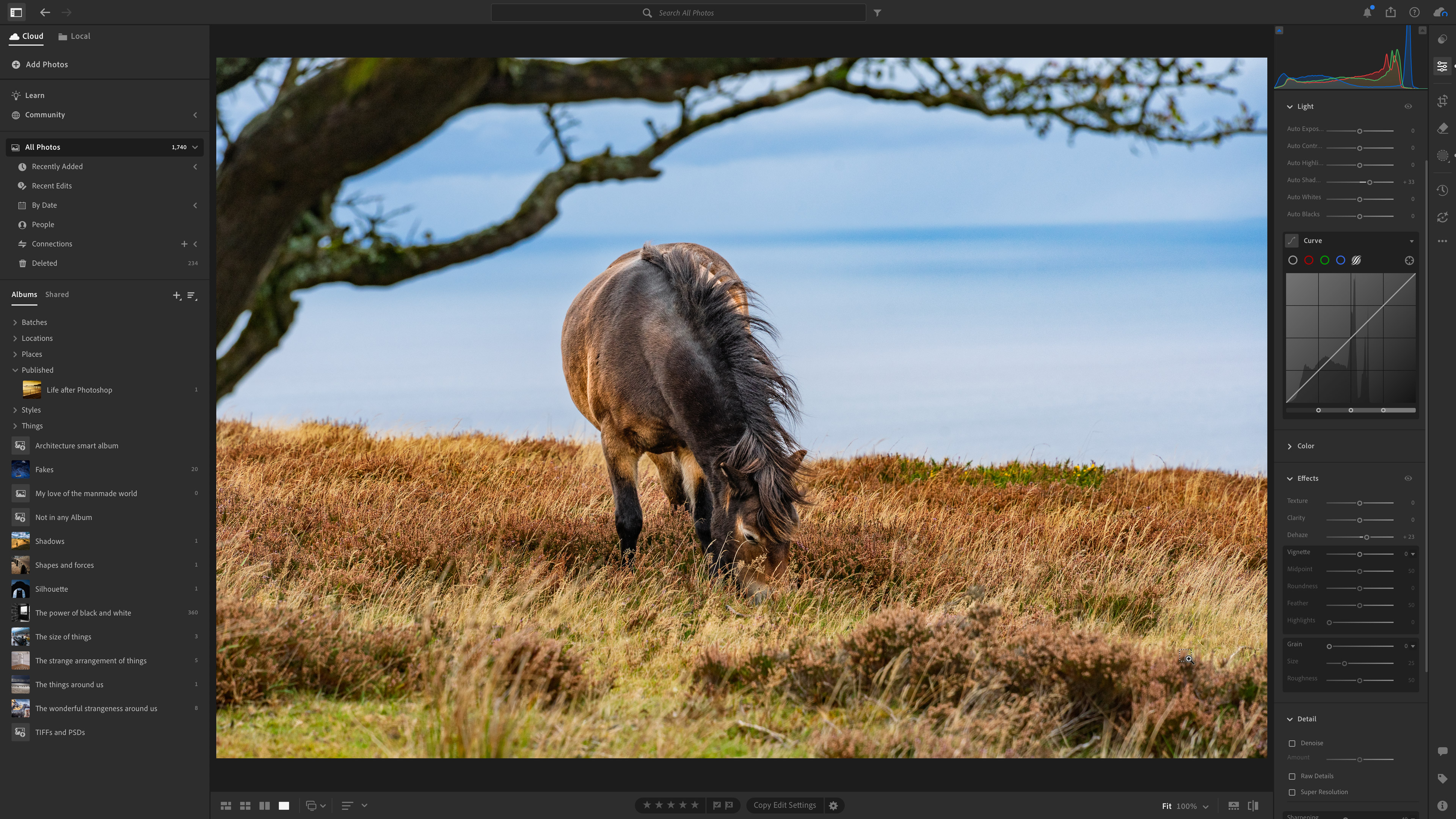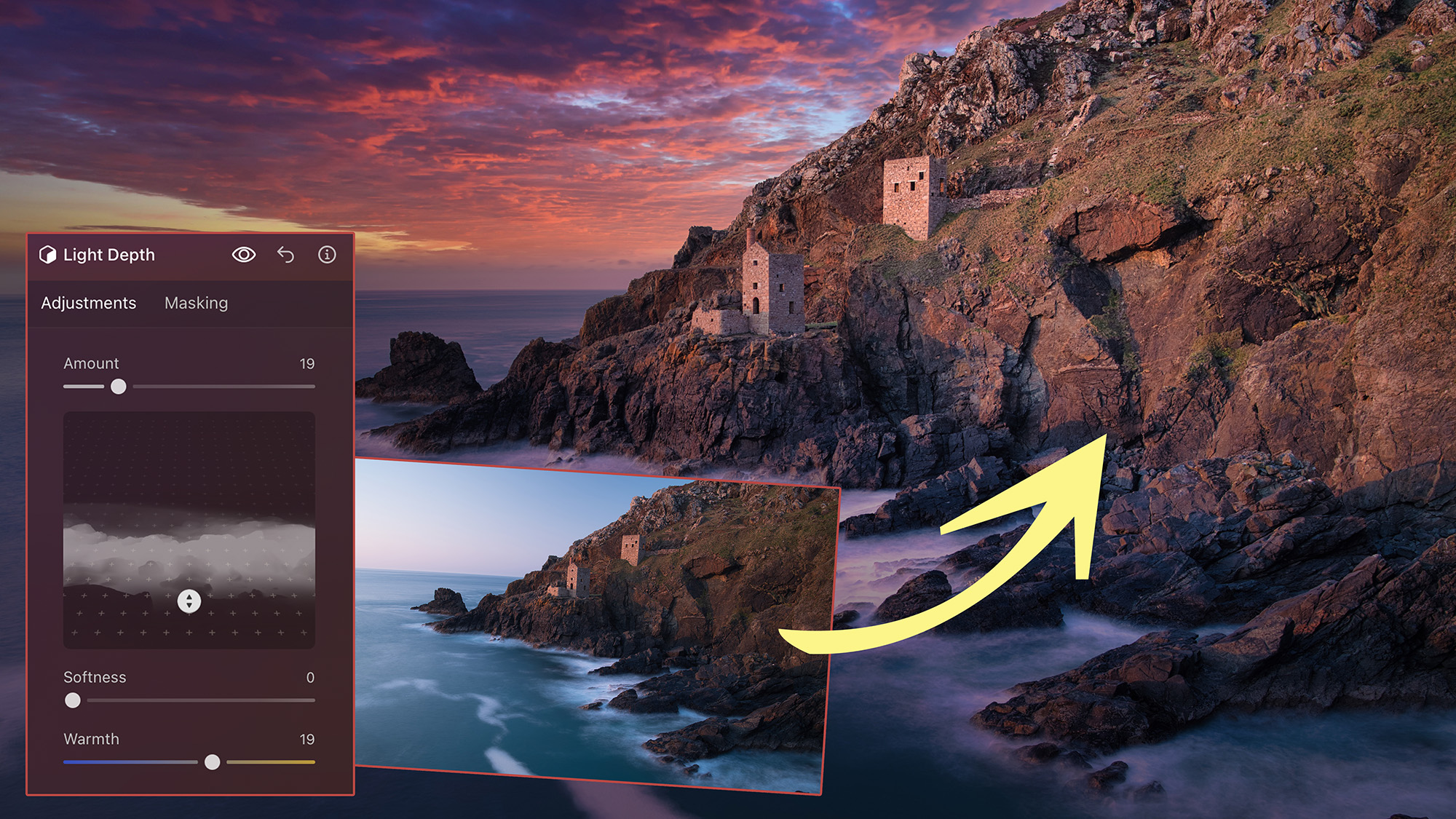The best photo editing software in 2025: retouch, fix and enhance your images
This is the best photo editing software for improving your images and feeding your creativity

Choosing the best photo editing software has become increasingly difficult thanks to the plethora of great applications photographers have at their fingertips. My team of reviewers and I have played with all of the major photo editing software suites from the likes of Adobe, Affinity, DxO, and more. So, whether you’re a beginner who’s only ever heard of Photoshop, a student who’s looking for the cheapest software solution or a professional photographer who simply wants the best photo editing software money can buy, my guide has got you covered.
The best photo editing software for you isn’t necessarily the most expensive or feature-rich option. If you’re a prolific photographer, you may opt for a batch-editing program, like Adobe Lightroom Classic or Capture One. If you require the best image quality possible, you’ll want to invest in the most powerful Raw image processors, such as DxO PhotoLab 8 Elite. And if you spend your time retouching or compositing imagery, then traditional layer-based editing applications such as Adobe Photoshop are the way to go.
And that’s before you consider the emergence of AI-powered editing software such as Radiant Photo 2, which seeks to take the legwork out of laborious edits, or Skylum Luminar Neo, which can convincingly replace a sky at the click of a button. If you’re new to the best photo editing software, all of this can sound a bit daunting. Thankfully, there are beginner-friendly options, such as Adobe Photoshop Elements, too.
Of course, price has always been a bugbear with image-editing software, but all budgets are catered for nowadays, with many companies opting for subscription-based packages that allow you to split the cost. But if you don’t want to have to commit to yet another subscription service, examples such as Affinity Photo 2 and ON1 Photo RAW still allow you to pay outright. Many options also offer free trials so you can find out firsthand if a particular package is the right fit, and in the case of RawTherapee, the software itself is entirely free.
So, whether you’re looking to pick up your very first editing suite or wanting to upgrade, double-check your system requirements and enjoy browsing through my list of the best photo editing software you can get right now.

Mike’s been using the best photo editing software ever since he cut his teeth using Photoshop CS4 and GIMP. Since then, he’s used a huge variety of desktop and mobile applications and continues to develop his editing skills when heading Digital Camera World's how-to content.
The Quick List

Best overall
The desktop-centric version of Lightroom allows users to store original files locally and boasts the best overall batch-editing experience on the market.
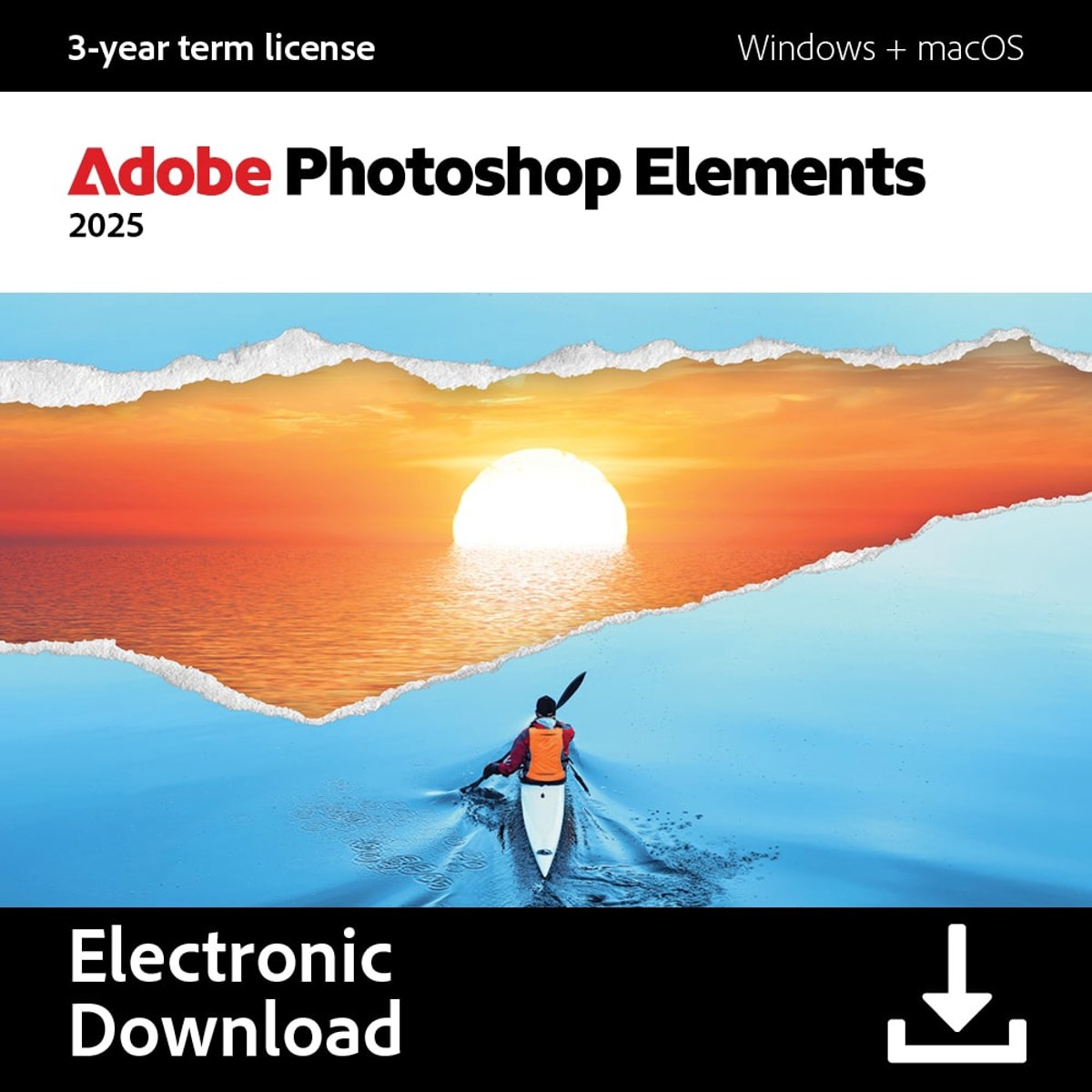
Best for beginners
At times dated and a bit clunky, but it's still the best gateway into editing for photography newcomers and can still produce great results.
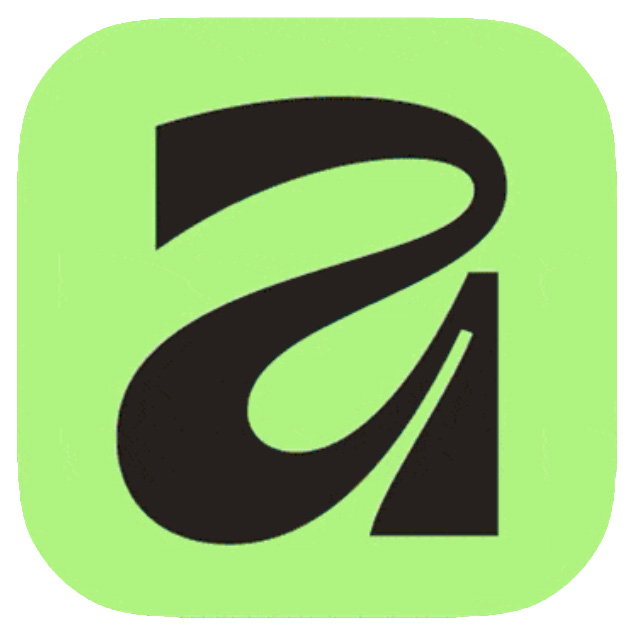
Best Photoshop alternative
Affinity’s layer-based workflow will feel familiar to those who use Photoshop, and it’s free!

Best for RAW processing
The updates to DxO’s flagship photo editor are significant and the results are superb; one of the best raw processing and photo editing tools you can buy.
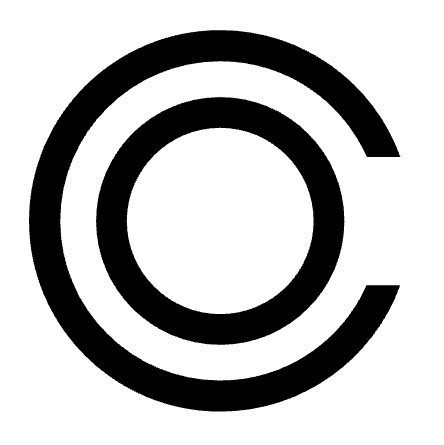
Best Lightroom alternative
Capture One is Lightroom's closest rivals with many of the same types of tools and workflows on offer. It is however nearly twice the price which may put some people off.

Best for creative editing
The world’s most famous editing suite is still the king of layer-based editing, provided you’re happy to commit to Adobe’s subscription model.
View the full list...
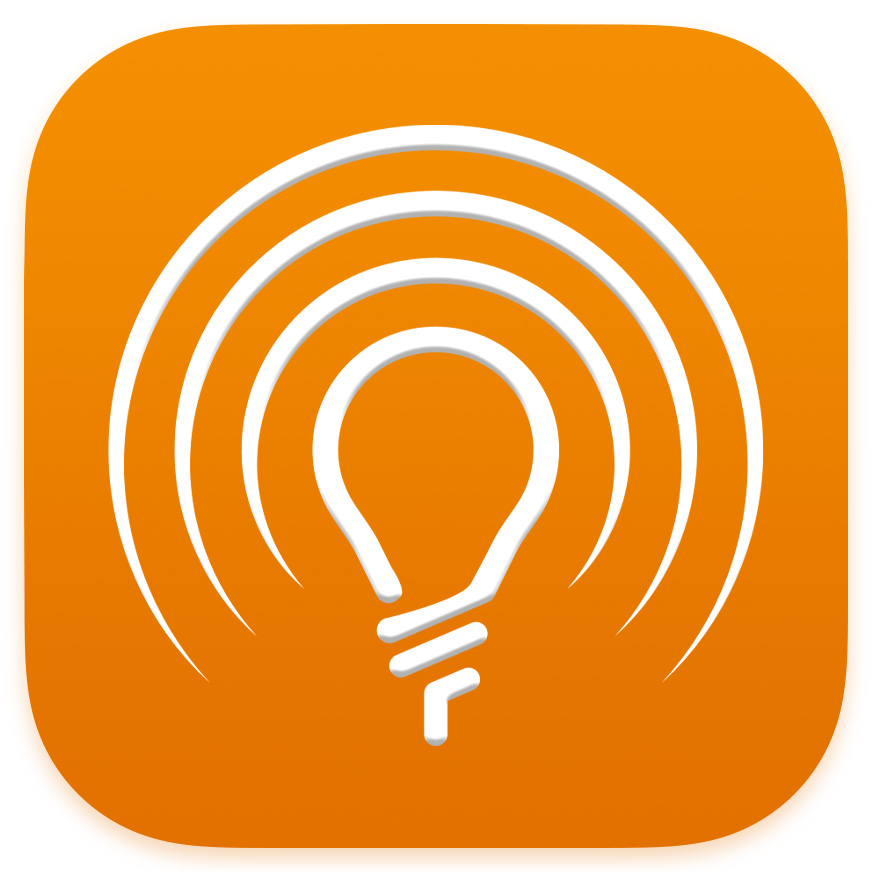
Best AI software
Radiant Photo 2 uses AI to cut down the time you spend editing without taking away your discretion as an image editor.
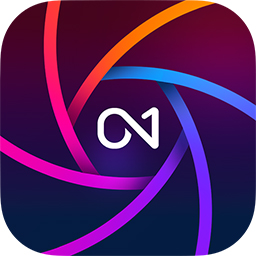
Best cheap
ON1 Photo RAW 2025 is a Jack of all trades. And while it isn’t always the best, it’s top dog if you’re looking for an affordable all-in-one suite.
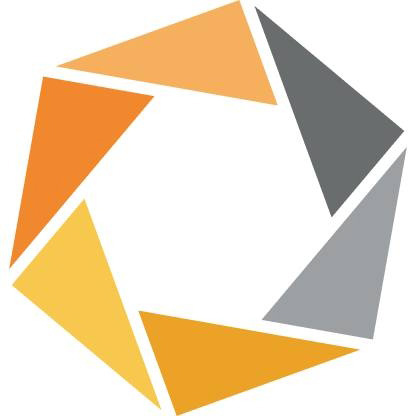
Best plug-in suite
This one’s worth picking up for Nik Color Efex and Silver Efex alone. A fine plug-in package that can also be used standalone.
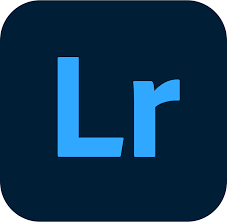
Best for cloud editing
The cloud-based version of Lightroom still offers a great batch-editing experience, and is a great choice for on-the-go users who work across multiple devices.
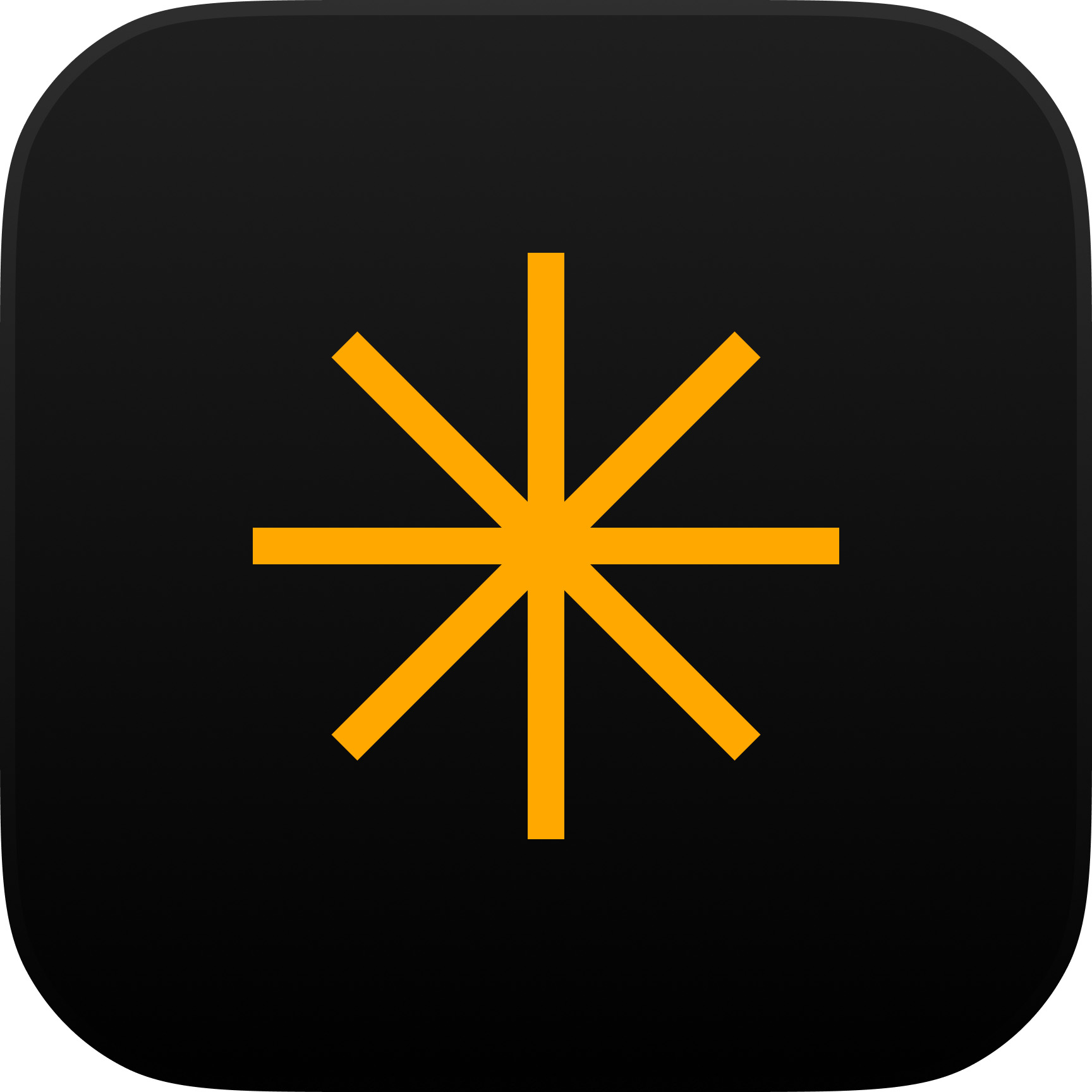
Best sky replacement software
Luminar Neo’s AI-infused architecture has the ability to deliver spectacular results, but inconsistent results prevent it from featuring higher on my list.
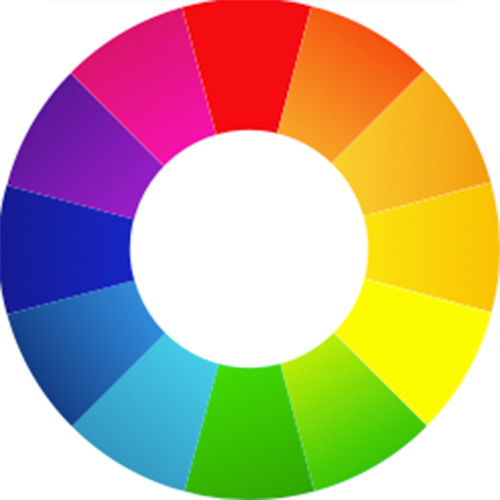
Best free software
RawTherapee proves that free doesn't have to mean less functionality. At times, this powerful software boasts more control than Adobe Lightroom Classic.
Best photo editing software in 2025
Why you can trust Digital Camera World
Best photo editing software overall
Specifications
Reasons to buy
Reasons to avoid
✅ Unrivalled batch editing: If you’re dealing with lots of large files and want to get through them as quickly as possible, Lightroom Classic is hard to beat.
✅ Effective AI: The latest updates use AI for intelligent subject and sky selection and noise reduction, enhancing editing efficiency.
❌ Subscription-model only: Some users dislike the ongoing subscription model, preferring one-time purchase options.
❌ Large catalogs are hardware intensive: Drawing up thumbnails in large catalogs can prove sluggish and selecting different images in the Develop module can chug a bit, too.
If you’re a prolific image editor, like me, then batch editing will dramatically reduce the time you spend in front of your computer. And in my opinion, batch editing doesn’t get much better on Mac than Lightroom Classic. Unlike Photoshop – which requires you to tackle each image more or less separately – Adobe Lightroom Classic allows you to speedily organize, edit, and print in batches. And since it’s not layer-based, it presents a more streamlined editing experience overall.
Adobe offers two versions of Lightroom: Lightroom Classic and Lightroom. Classic is the desktop-centric version (the other being cloud-centric), which means original files are stored locally on your computer, an external hard drive, or a local server. For this reason, Lightroom Classic is undoubtedly my recommendation for those working with big, high-resolution files, terabytes of data, or anyone who doesn’t have regular access to reliable and/or fast Internet.
Lightroom Classic’s file management workflow will prove confusing for newcomers, but editing images is much more intuitive than Photoshop – think a much more in-depth Camera Raw. And now, with access to a range of AI-powered tools, including state–of-the-art masking, object removal, and extremely competent denoising, I find myself having to dip into Photoshop less and less.
Another boon for Lightroom Classic is that its status as the industry standard makes it a great platform for a huge variety of plug-ins, such as DxO Nik Collection 8 and Skylum Luminar Neo.
Read our full Adobe Lightroom Classic review.
Best photo editing software for beginners
Specifications
Reasons to buy
Reasons to avoid
✅ Good value: Still represents good value for money, especially with the option to bundle with Premiere Elements 2025.
✅ In-app guidance: Photography newcomers will welcome guidance to help develop their image-editing skills.
❌ You’re a photography enthusiast: If you’re serious about photo editing, you’ll probably outgrow Photoshop Elements relatively quickly.
❌ Limited RAW support: If you’re looking for what is primarily a RAW photo editor then Elements' limited RAW capabilities may not satisfy your needs.
Adobe Photoshop Elements 2025’s headline updates are – as I expected – powered by AI. And I’m pleased to report that the new Remove tool and Depth Blur filter are impressive additions. It comes with a separate Elements Organizer application which is a useful way to streamline your workflow, but if you want to import RAW files you have to download free additional software, which isn’t particularly well communicated.
When you do get to editing RAW files, the options are extremely basic. And yet, as you’d expect from Adobe software, you do get good results. If you’re a JPEG photographer or would like to get more out of your camera phone’s photos, Photoshop Elements 2025 is easier to recommend. There are plenty of features, they’re just not always as deep or easy to find as I’d like.
Ultimately, it might feel dated at times, but I still think Adobe Photoshop Elements is the best gateway into image editing for complete beginners. It eases you into the Adobe ecosystem – where you’re statistically most likely to end up – and while software such as Affinity Photo 2 and ON1 Photo RAW offer much better value, Photoshop Elements’ simplified feature set is – if at times a little confusing – still more accessible.
Read our full Adobe Photoshop Elements 2025 review.
Best Photoshop alternative
Specifications
Reasons to buy
Reasons to avoid
✅ It's FREE: While you could bemoan the Canva subscription required for AI tools, I think it’s incredible that software like this is ostensibly free for everyone.
✅ All-in-one package: Affinity comprises Affinity Photo, Affinity Designer, and Affinity Publisher, but if you only need the photo editor, you needn’t fear this impeding your workflow.
❌ Lack of image browser/cataloging: Doesn't include a built-in image browser/cataloging feature for RAW files, which may be a drawback for some.
❌ Not a complete Photoshop replacement: While it competes closely with Photoshop, it may still lack some advanced features and integrations offered by the industry standard.
Affinity’s first release under the Canva banner has brought with it a fresh new look and a free-for-everyone model. That’s right, you can access the best Photoshop alternative entirely for free. Well, I say entirely, some AI tools are hidden behind a paywall. However, these are existing Canva AI tools that require a Canva subscription, so they’re an indirect purchase, and worry not, Affinity alone is more than powerful enough for most creatives.
What you’re getting for your (lack of) money is the same fully-fledged, layer-based Photoshop-alike the photography industry has come to know and love, and more, much more. You see, Affinity now combines Affinity Photo, Affinity Designer, and Affinity Publisher in a single application that can handle photo editing, vector design, and page layout combined. I was a little worried that this all-in-one ethos would feel a little cluttered and difficult to navigate, but tabs on the top toolbar for ‘Vector’, ‘Pixel’ (photo editing), and ‘Layout’ meant that I had no problem staying in my lane.
While Affinity remains a very faithful alternative to Photoshop’s tried-and-tested workflow, it isn’t for everyone. If you like to work in layers and on one image at a time, it’s fantastic, but if you’re searching for software that will enable you to organize your library and power through batch edits, this isn’t it. It doesn’t hold your hand, either, meaning it isn’t the most accessible software for beginners.
Ultimately, I wish I had access to this caliber of free software when I was studying photography at college. If you’re looking for a free alternative to Photoshop, Affinity is all that and more. If you don’t need (or want) to pay for Canva’s AI tools, you’re left with an old-school, layer-based editor that will either be right up your alley or not your cup of tea. In the saturated photo editing software market, that’s no bad thing.
Read the full Affinity review.
Best photo editing software for RAW processing
Specifications
Reasons to buy
Reasons to avoid
✅ Excellent lens corrections: Provides lab-developed lens corrections, including fixing edge softness, enhancing image quality.
✅ Incredible noise reduction: DeepPRIME XD2's noise-reduction performance is very hard to beat. If you're a low-light photographer, check it out.
❌ Learning curve: The advanced features may require a steeper learning curve for new users compared to simpler photo editing software.
❌ Complexity: The extensive features and tools might be overwhelming for users who prefer a more straightforward or less complex editing experience.
If you’re looking to turn out the best-quality RAW edits, image by image, the DXO PhotoLab 8 Elite is a great choice. This is a serious piece of editing software that’s probably not the best choice for beginners but will afford professionals and serious enthusiasts looking to pore over every image, extreme levels of control.
Its lens corrections capabilities boast more depth than its competitors and if you’re prone to working at high ISOs, DXO’s proprietary DeepPRIME XD2s noise-reduction technology is – in my humble opinion – unrivaled.
DXO PhotoLab 8 does sit behind the curve somewhat when it comes to AI-powered tools. But then again, its dense range of features will likely appeal to those with a more hand-crafted approach to photo editing.
And while the software doesn’t come cheap, it’s only sold as a perpetual license – a big plus if you loathe subscriptions – with discounted upgrade prices for existing users. The software is also available in a cut-down Essentials guise, so be sure to check the version before making a purchase.
For more details read our DxO PhotoLab 8 review.
Best Lightroom alternative
Specifications
Reasons to buy
Reasons to avoid
✅ Professional workflow: Well-suited for commercial photographers, especially those shooting tethered in studios and using the Capture One Live service for real-time client collaboration.
✅ Superior RAW processing: Offers high-quality raw processing, which is notably better than Lightroom’s.
❌ Lack of Creative Cloud integration: Does not have access to Adobe’s Creative Cloud ecosystem, which could be a drawback for those using multiple Adobe products.
❌ High cost: More expensive than Adobe Lightroom, which may not justify the expense for all users.
Capture One is a complete alternative to Lightroom Classic in that there’s very little it can’t do that the Adobe software can, and vice versa. As such, it’s become a popular alternative for serious enthusiasts and professional creatives alike, and a firm favorite among studio professionals, thanks to its unrivalled tethering workflow.
Despite the similarities to Lightroom, there are no modules. Everything is controlled via a single window, making its extensive feature set easily accessible. And while this information-heavy interface may prove daunting for beginners, that’s not Capture One’s demographic.
The software’s image organizing, searching, and filtering tools are all dead ringers for Lightroom Classic’s, but I’m a fan of Capture One’s ‘managed’ approach, where images can be imported into the catalog and ring-fenced against accidental moving or deletion.
Capture One really does excel as a RAW-image processor, and as Digital Camera World’s resident APS-C and Micro Four Thirds user, Rod Lawton, mentions in his review: “it’s much ‘kinder’ to smaller-sensor APS-C or Micro Four Thirds cameras than Adobe Camera Raw”. And I, personally, rate Capture One’s color-editing tools as some of the best in the biz.
While the software does feature some impressive AI masking and retouching tools, it doesn’t currently offer AI noise reduction, like Lightroom’s excellent AI Denoise, nor does it feature mod cons like generative object removal. It’s also more expensive than Adobe’s single-app Lightroom plan, and doesn’t boast the value of Adobe’s Photography Plan, which also includes Photoshop. However, Capture One’s pricing structure does offer the flexibility of a subscription or perpetual license.
Capture One is the best Lightroom alternative on the market. If you don’t need Adobe’s creative ecosystem and Lightroom Classic’s excellent AI Denoise, it’s definitely worth trying. If you’re a studio professional who uses tethering, it’s a no-brainer.
Read the full Capture One Pro review.
Best creative photo editing software
Specifications
Reasons to buy
Reasons to avoid
✅ It’s the OG: Software with more photography-friendly workflows, such as Lightroom, have moved many away from Photoshop, but it’s still the benchmark for RAW processing.
✅ Extremely impressive Generative AI: The introduction of Generative AI tools feels like the biggest Photoshop leap in years.
❌ Overbearing AI updates: Photoshop’s AI-centric updates aren’t necessarily a bad thing, but it does feel like more traditional features have taken a backseat.
❌ Limited asset management: If you're dealing with huge numbers of files, batch-editing software like Adobe Lightroom Classic will likely suit your workflow better.
Ask the person on the street to name a piece of photo editing software, and they’ll undoubtedly say “Photoshop.” I’ve sunk more hours into Adobe Photoshop over the years than the rest of this list put together, and that’s because it’s the OG – the program by which all photo editing software is judged.
Nowadays, its layer-based architecture can feel a little archaic for standard photo edits in comparison to slicker applications such as Lightroom and Capture One. And that’s because Photoshop isn’t just a photo-editing tool; it’s also a design tool. That’s why the majority of my editing workflow is completed in Lightroom Classic. I only turn to Photoshop for more complex edits, such as compositing or multiple masking tasks.
While layer-based competitors like Affinity have commandeered some of its market share – and with good reason – Adobe’s flagship still reigns supreme. Despite its many hats, Photoshop’s interface remains clean and straightforward to use, although I’d stop short of calling it beginner-friendly. I’ve also found it to be better optimized than many non-Adobe applications, at least for the various Mac computers I’ve used over the years.
Photoshop’s support for selections, masks, and layers is unmatched, making it the tool of choice for complex composite image processing, but most recent advancements have centered around AI. So much so, if you don’t use it, you may begin to feel a little left out. Generative AI, in particular, is a big focus, and it’s worth pointing out that generative usage does cost credits. How many free credits you get each month will depend on your plan.
Still, regular ‘free’ updates are a huge positive of Adobe’s controversial subscription model. No, it’s not a perpetual license, but incremental updates are all part of the subscription, so you never have to worry about getting left behind.
Read the full Adobe Photoshop review.
Best AI photo editing software
Specifications
Reasons to buy
Reasons to avoid
✅ Easy to use: The interface is intuitive, and the software is simple to use.
✅ Nice blend of AI and manual controls: The AI-powered edit does the heavy lifting, but you're still free to tweak the results as you see fit.
❌ Ultimate Package is expensive: If you want the definitive edition of Radiant Photo 2, you'll have to pay a premium.
❌ Raw files need to be handled in a specific way: While the software can open Raw files, 16-bit TIFFs will yield better results, which adds an extra step to your workflow.
Don’t confuse Radiant Photo 2’s AI-powered features with generative AI. This editing suite enhances what’s already there, it doesn’t add anything. The result is a natural edit that’s not always associated with AI editing software. Better yet, you’re free to tweak the AI-infused results how you see fit. Radiant Photo 2 does exactly what it’s intended to do, which is help speed up your editing workflow, without forcing you to relinquish control.
You can expect improved results nine times out of ten, as Radiant Photo 2 identifies the subject of an image and works its automated magic. And while it can be used standalone, Adobe users will be pleased to know that it can also be used as a plug-in for Lightroom Classic and Photoshop.
And my shots, edited with Radiant Photo 2, really did look the part. Several packages are available, so you can tailor the product to your needs, but with prices ranging from £79 / $79 to £349 / $349, things can get rather expensive. But if the AI workflow can save you time, it could work out to be a great investment. Ultimately, Radiant Photo 2 is easy to use and turns out great-looking images, without removing your creative discretion. And with the option for a 30-day free trial, you can see how the AI behaves for yourself.
Read our full Radiant Photo 2 review.
Best cheap photo editing software
Specifications
Reasons to buy
Reasons to avoid
✅ All-in-one solution: ON1 Photo RAW 2025 is a comprehensive tool, integrating various features into one program.
✅ Extensive AI options: Most of the new 2025 updates are AI-related and while they don't always hit the mark, there's still plenty of use here.
❌ Additional third-party AI costs: If you want to use Stability AI over the in-built Local AI, it will cost you extra.
❌ RAW image processing could be better: You’re getting a lot for your money here, but there are far better RAW image processors out there.
While I wouldn’t recommend ON1 Photo RAW to professionals or serious enthusiasts, it’s a great choice for casual and beginner photographers on a budget. It’s a capable photo editing software solution that can handle pretty much anything you throw at it. But it doesn’t hold up to scrutiny quite as well as the examples higher on my list.
Clearly, the 2025 edition of ON1 Photo RAW has gone all in on AI. In fact, almost all of its major updates involve generative AI, such as Generative Erase, Generative Crop and AI Depth Masks. And while this feature set is impressively broad, it doesn’t always hit the mark.
As a RAW-image editor, it’s certainly capable, but doesn’t reach the heady heights of DXO PhotoLab 8, Capture One and Adobe’s flagship titles. A standout feature, though, is the Effects tab. This is a veritable goldmine of film effects, borders, light leaks and more, with the ability to tweak each effect further.
It’s worth remembering that ON1 Photo RAW is an all-in-one photo editing package – which covers you for photo organizing, editing and effects – at a very competitive price point. Simply put, you’d be hard-pressed to find a better blend of features and bang for your buck.
Read our full ON1 Photo RAW 2025 review.
Best photo editing software plug-in
Specifications
Reasons to buy
Reasons to avoid
✅ Versatile plug-ins: Consists of seven separate plug-ins that can also be used as standalone programs, offering flexibility in their application.
✅ Compatibility: Can be used with Photoshop, Lightroom, DxO PhotoLab, and as external editors with other programs like Capture One.
❌ Dated features: Sharpener Pro and Dfine may feel outdated compared to newer alternatives, though they still offer functionality.
❌ Complexity and learning curve: The range of plug-ins and their functions might be overwhelming for new users, requiring time to learn and master.
DxO’s Nik Collection is a bundle of seven plug-ins that are typically used in conjunction with Adobe Photoshop, Adobe Lightroom Classic, and Capture One, but can also be used standalone. If you opt for the latter, be aware that it cannot process RAW files, so you’ll need a ‘host’ program to convert your RAW files to JPEGs or TIFFs.
I personally think that the meat of what’s on offer here is the excellent Analog Efex, Color Efex, Silver Efex, and HDR Efex. That leaves three plug-ins that I found considerably less useful: Dfine feels slightly dated, Sharpener is arguably too specialist for most users, and Viveza’s color adjustments feel somewhat redundant for those already working in Lightroom and Photoshop.
It’s a testament to the aforementioned ‘fab four’ plug-ins, then, that I deem Nik Collection 8 worthy of a perfect score. These plug-ins justify the price of admission, alone, so anything else really is a bonus. Analog Efex, Color Efex, Silver Efex, and HDR Efex all offer a rich and varied set of image effects that you simply cannot find anywhere else.
To find out more about each plug-in, you can check out the review, but at a glance, Analog Efex allows you to apply lo-fi effects to recreate the look of old cameras, Color Efex boasts 50 color-enhancing filters and 20 image presets, Silver Efex is perhaps the most coveted black-and-white converter on the market, and HDR Efex allows you to merge bracketed exposures or add HDR-style adjustment to single images.
A core upgrade in this year’s offering is enhanced Photoshop integration, allowing you to work on masks seamlessly between Photoshop and your chosen plug-in, as well as the introduction of a customizable and dockable Photoshop panel. Color Efex and Silver Efex – arguably the heart of the suite – have also received enhancements, resulting in quite simply the best version of Nik Collection yet.
Read the full DxO Nik Collection 8 review.
Best photo editing software for cloud editing
Specifications
Reasons to buy
Reasons to avoid
✅ Edit on the go: Cloud-based editing means you can access your files anywhere with a reliable Internet connection and across multiple devices.
✅ Streamlined interface: Lightroom CC jettisons Lightroom Classic’s modules to create a more streamlined organizer and digital darkroom
❌ Cloud storage fills up quickly: If you’re a prolific photographer, even 1TB of cloud storage can fill up quickly.
❌ Not suited to most pros: Busy pros with high-res cameras will be dealing with files that are too many and too big to suit cloud-based editing.
Adobe Lightroom (formerly Lightroom CC) is a cloud-centric editing application and not to be confused with the desktop-centric Lightroom Classic. I think it’s an excellent choice for those who like to work across multiple devices, have reliable Internet access, and don’t work predominantly with ultra-high-resolution files.
Where Lightroom Classic’s file-management system can be daunting for newcomers, Lightroom does away with multiple Catalogs, making image organization simpler and more accessible. Originally, Lightroom was purely cloud-based, but Adobe has relaxed this constraint, allowing users to access and edit images locally.
Similarly, you can now create smart albums, which makes organizing large image libraries much easier. It’s also now possible to open images from Lightroom into any external image editor, when you could previously only use Photoshop.
Performance-wise, Lightroom is everything you’d expect from an Adobe RAW image editor. Some X-Trans photographers still prefer alternative image editors, but for the vast majority, Adobe’s ecosystem is hard to beat, and Lightroom is no exception. And yes, Lightroom has Adobe’s excellent AI Denoise option and AI masking tools.
Lightroom’s cloud-based workflow also pairs seamlessly with the Lightroom app, allowing you to edit across devices with ease. Ultimately, just because Lightroom Classic tends to be the preserve of professionals doesn’t mean that Lightroom is inferior. If you use a mobile workflow and enjoy the convenience of working in the cloud, Lightroom is a great choice.
Read the full Adobe Lightroom review.
Best sky replacement
Specifications
Reasons to buy
Reasons to avoid
✅ Standalone and plug-in options: Can be used both as a standalone program and as a plug-in with Photoshop, Lightroom Classic, or Apple Photos.
✅ Cross-platform editing: Luminar Neo finally gets cross-platform editing so you can smoothly transition from app to desktop.
❌ Inconsistent AI tools: Luminar Neo’s AI roster ranges from incredible to not particularly useful.
❌ Only one year of updates: While the licenses are indeed perpetual, you only get one year of free updates before you’ll need to pay an upgrade fee for future enhancements.
The AI photo editing pioneer is no longer the only AI kid on the block, but its intelligent tools still provide solid results (for the most part), and it still boasts the best sky replacement tool on the market. It’s versatile, too. From retouching portraits, adding sunrays to landscapes, and sharpening soft imagery, Luminar Neo’s scope is broad enough to suit most photography interests. And if you want to start tweaking sliders and learn the basics of manual photo editing, it does that, too.
I think Luminar Neo is best suited to photographers with little to no editing experience who want to achieve decent results without having to learn the complicated workflow of a more professional editing suite, or enthusiast photographers who want a no-fuss solution so they can turn around images quickly and efficiently.
The recent fall update has boosted what the software has to offer, with some significant new tools, including the ability to restore and colorize old photos in just a few clicks, and an impressive new, dimensional-lighting tool, which I personally have found very useful. In addition, Luminar Neo is now cross-platform, meaning you can start a project on Luminar Mobile and seamlessly transition to the desktop application. It’s a shame this wasn’t available before, but it’s a welcome upgrade nonetheless.
That said, Luminar Neo’s interface can still be quite intimidating for photo-editing newbies, and it could be slicker. For example, lens corrections aren’t automatically added to RAW files, and for some reason, Generative AI tools are found in the Catalog panel, as opposed to the editing panel.
All that aside, Luminar Neo’s AI tools are solid and sometimes excellent, the perpetual license (albeit with just one year of updates) will be a boon for some, and the ability to make manual edits provides room for beginners to grow. It’s also worth noting that cross-device editing between the desktop version and Luminar Mobile has (at the time of writing) just been rolled out, making this a good choice for content creators on the go.
Read the full Skylum Luminar Neo review.
Best free photo editing software
Specifications
Reasons to buy
Reasons to avoid
✅ It's free: I found myself forgetting that this is free software; you’re certainly not left wanting in terms of features and control.
✅ Decent results: Image results aren’t quite at the level of Adobe software, but they’re not far off.
❌ At times, complicated: RawTherapee can feel overcomplicated at times, with scattered controls positioned in illogical places
❌ Slow performance: Images can take time to load, and slider effects can lag
RawTherapee is free raw processing software in a similar vein to Adobe Lightroom Classic. And you know what, its jam-packed feature set and very respectable image quality means I spent most of my time forgetting it was free.
Now, it’s by no means perfect. Getting to grips with the interface takes time thanks to some curiously positioned controls and overcomplicated processes, but it’s all here, and some adjustments provide even more control than Lightroom.
The interface comprises three main sections: Editor, Queue, and File Browser. I don’t think the File Browser is as good as Lightroom’s Library, but all the functions you’d expect are here. You edit files in the Editor section, akin to Lightroom’s Develop module. Interestingly, the software will attempt to automatically edit a Raw file to match the camera’s JPEG, and while it never produced a result I was happy to immediately export, it does provide a starting point that may be particularly useful to software editing newcomers. The Queue section is where your finished images end up, so you can batch export.
RawTherapee’s adjustment controls are so extensive, they’re arguably too complicated at times and I did experience lagging slider effects and images that took a while to load. But ultimately, this is free software that’s able to provide a professional-grade workflow. And that’s mighty impressive in my book.
Read our full RawTherapee review.
Honorable mentions
DxO PureRAW 5: DxO PureRAW 5 can be accessed as a standalone software or used from within Adobe Lightroom. And while it doesn’t come cheap, DxO’s DeepPRIME XD3 noise reduction is quite simply the best in the biz. Add to that remarkable detail recovery and X-Trans sensor support (still in beta), and it’s the best iteration of the software yet. ★★★★½
Read the full DxO PureRAW 5 review
Cyberlink PhotoDirector 365: While I can’t recommend Cyberlink PhotoDirector 365 for serious enthusiasts and professionals, or for its AI features, it is an easy-to-use Raw processor that suits a variety of budgets thanks to its reasonable annual subscription, and options for monthly subscriptions or a perpetual license. Once you’ve surpassed your 100 monthly AI credits, you’ll have to buy more, but its AI features are more miss than hit anyway. ★★★✩✩
Read the full Cyberlink PhotoDirector 365 review
GIMP: If you’re looking for a completely free alternative to Adobe Photoshop or Affinity Photo 2 then GIMP is where it’s at. The interface can be clunky, you won’t find any adjustment layers, and there’s no native Raw support, but for a completely free layer-based program, what’s on offer is still pretty impressive. ★★★✩✩
Read the full GIMP review
How to choose the best photo editing software
With so many photo editing possibilities, it doesn't take long to figure out that one application alone is unlikely to meet all those needs. You can find more help on what to look for in the best photo editing software at the bottom of this page.
Today, there are many more options than just Adobe Photoshop. Adobe's Photography Plan includes Photoshop and Lightroom, which cover a lot more ground between them – but there are still plenty of non-Adobe rivals that can match their scope.
If you want advanced black-and-white effects, retro/analog filters, HDR merging, or one of a dozen other specialized 'looks', you're often better off using a custom-made plug-in or a different application.
Remember, though, it's not just about the software. The best photo-editing laptops, desktop computers, and monitors for photo editing can help you process images quickly and accurately, while the best external hard drives store your finished works locally and safely.
What is the best photo editing software for beginners?
A lot of the editing software on this list is an easy entry point for beginners getting into photography but offers a lot of powerful features as you progress your skills, allowing you to gradually unlock your editing potential as you go.
I think Adobe Lightroom CC and Skylum Luminar Neo are two of the easiest pieces of software to get started with as you begin your editing journey. Both have easy-to-understand user interfaces and offer a quick editing experience without having to drill down into different panels and advanced settings. However, both of these photo editors do offer a lot of advanced features when you are ready for them.
But if you’re looking for the most accessible entry point into photo editing and have no experience using such software, then Adobe Photoshop Elements 2025 is still the best photo editing software for absolute beginners. Its interface is getting a little dated now and depending on how serious you are about photography, you could outgrow it quickly, but it holds your hand and is capable of delivering great results.
Do most photographers edit their photos?
The short answer is, yes. Most, if not all professional photographers apply some editing to their images, but the amount of editing varies for each photographer and what final image they are trying to create.
No camera is completely perfect, and there will usually always be a couple of very slight tweaks on lighting or color to make on any image. If a photographer's images look especially creative or stylized, then you can bet they have edited the image extensively.
Editing images is also a great way to add your own signature style and personality to an image and get future photos instantly recognized as yours. If every photographer used same the in-camera JPEG, wouldn't that be boring!
RAW files in particular are designed to be edited. They exist to hold as much image data as possible and may even appear relatively flat without editing. Think of them as a blank canvas in which to apply your own creative brush.
How I test photo editing software
Here are six factors my fellow reviewers and I evaluate when testing photo editing software. Think of this as a checklist. You might not need all of these features, but we do take them into account in our reviews.
1. Powerful retouching, masking and compositing tools: This is traditional Photoshop territory, and if you need to create complex illustrations or carry out detailed retouching and repair work, a program like Photoshop (or Affinity Photo) is likely to be your first stop.
2. Image organizing and cataloging tools: The more photos we take, the more organization they need. At the start of the digital imaging revolution, the novelty of being able to edit images caught everyone's attention, but now the task of keeping images organized, searchable and shareable has become increasingly important.
3. Non-destructive editing: Do you have to process or 'develop' RAW files before you can edit them? In Photoshop you do, via Adobe Camera RAW, but an increasing number of rival programs offer seamless RAW processing alongside JPEG and TIFF images. What's more, you can 'roll back' or change your edits at any time.
4. High-quality raw processing: All RAW processing tools are NOT the same. Adobe's RAW processing (in Lightroom and Adobe Camera RAW) is used by millions, but the results certainly aren't the best. If RAW processing quality matters to you, then you'll want to know how well it works.
5. One-click creative presets: Very often, the problem for photographers is not knowing how to do something, but knowing WHAT to do. That's where programs with an extensive library of one-click presets can give you a real head-start, showing you how your images could look using adjustments you might not even have thought of.
6. Beginner friendliness: Software has certainly moved on and many photo editors are now much more novice-friendly than they used to be. The more technical photo editors on the market may offer more tools and give better results in expert hands, but if you're just starting out and you're baffled by all the jargon, a basic beginner-friendly program may be a much better choice than a more advanced one, even if, technically, it's not as good.
7. Value for money and buying options. When we look at software, we evaluate how it compares to similar programs on the market, and how you can pay for it. Subscriptions are unpopular with some, but that’s the way the world is heading. A few of the programs in our list are available as single-fee licenses, but more and more publishers favor subscriptions – Capture One looks to be choosing them in 2023, and Skylum has practically finished
the transition
The best camera deals, reviews, product advice, and unmissable photography news, direct to your inbox!

Mike studied photography at college, honing his Adobe Photoshop skills and learning to work in the studio and darkroom. After a few years writing for various publications, he headed to the ‘Big Smoke’ to work on Wex Photo Video’s award-winning content team, before transitioning back to print as Technique Editor (later Deputy Editor) on N-Photo: The Nikon Magazine.
With bylines in Digital Camera, PhotoPlus: The Canon Magazine, Practical Photography, Digital Photographer, iMore, and TechRadar, he’s a fountain of photography and consumer tech knowledge, making him a top tutor for techniques on cameras, lenses, tripods, filters, and more. His expertise extends to everything from portraits and landscapes to abstracts and architecture to wildlife and, yes, fast things going around race tracks...
- Rod LawtonContributor
- George Cairns