How to take raw photos on iPhone (and why)
Get more from the camera of your iPhone 12 Pro and later by capturing ProRAW image formats for more creative control
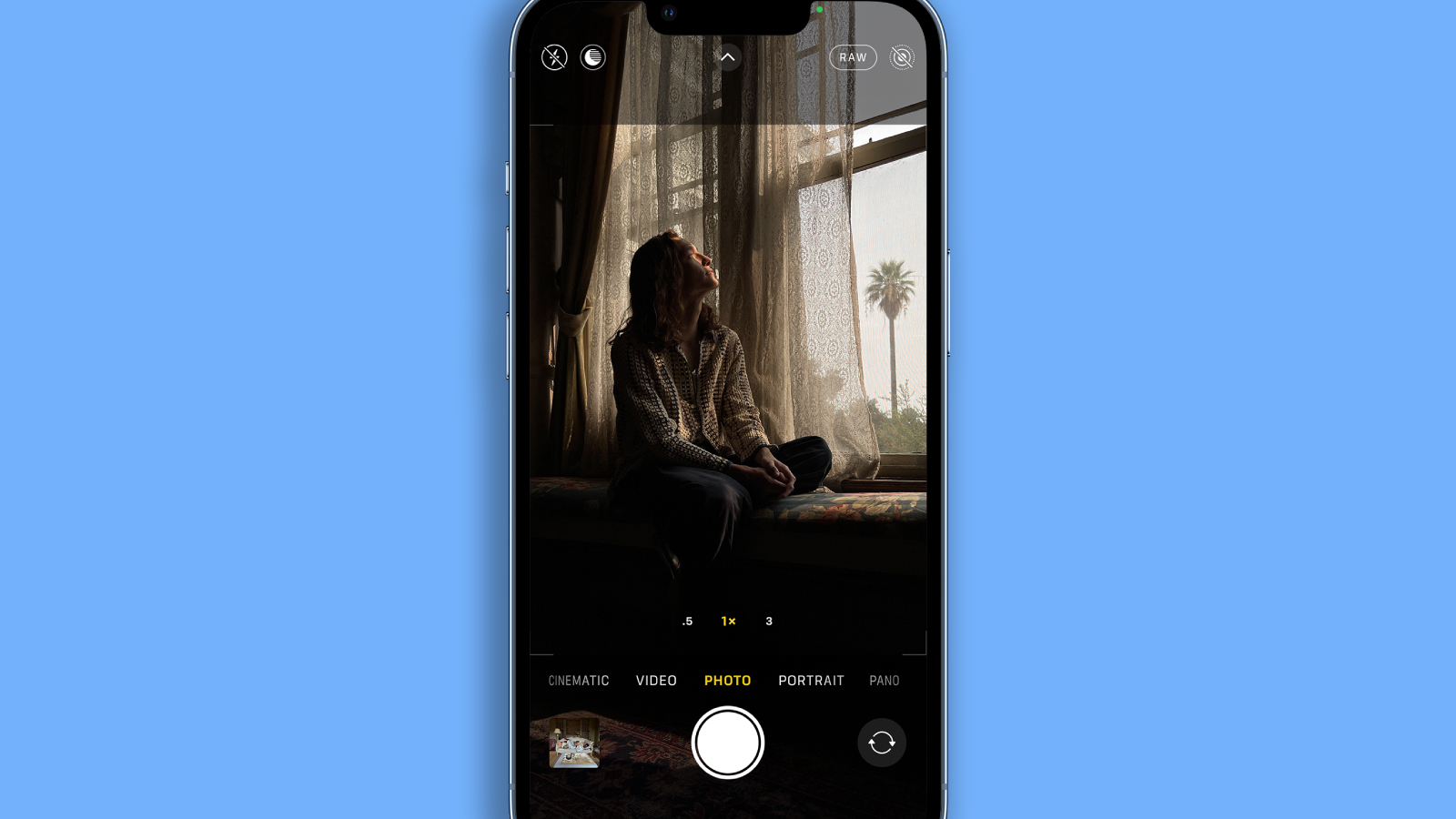
There are many generations of Apple iPhone for photography on the market, and while they're all decent camera phones in their own right, they also all offer different features and levels of advanced photo tools.
When the iPhone 14 Pro and iPhone 14 Pro Max launched in 2022, Apple ProRes video – a high-quality lossy video compression format – was a major selling point for the two devices. But many might not have been aware that Apple ProRAW, the RAW image format, was already available on the iPhone 12 Pro and 13 Pro.
• ProRes vs ProRes RAW: what's the difference?
Here, we'll look at what Apple's ProRAW feature actually is, what iPhones have the feature, and how to turn it on and use it to capture better image quality.
What is Apple ProRaw?
Apple ProRAW is a feature that photographers will find especially appealing, as it captures images similarly to the RAW format on standard digital cameras. This allows for greater creative control during photo editing, particularly with exposure, color, and white balance adjustments.
While ProRAW isn't available for Live Photos or Portrait mode, compatible iPhones can capture images in ProRAW format using any of their cameras, including when using modes like Smart HDR, Deep Fusion, or Night mode.
Which iPhones can shoot ProRAW photos?
ProRAW isn't a feature available on all iPhones, even if you've got the latest iOS installed. Currently, you use the Camera app to take photos in the Apple ProRAW format on these iPhones, with iOS 14.3 or later:
The best camera deals, reviews, product advice, and unmissable photography news, direct to your inbox!
• iPhone 12 Pro
• iPhone 12 Pro Max
• iPhone 13 Pro
• iPhone 13 Pro Max
• iPhone 14 Pro
• iPhone 14 Pro Max
• iPhone 15 Pro
• iPhone 15 Pro Max
Check out our guide to all the iPhone generations if you're not sure which model is right for you.
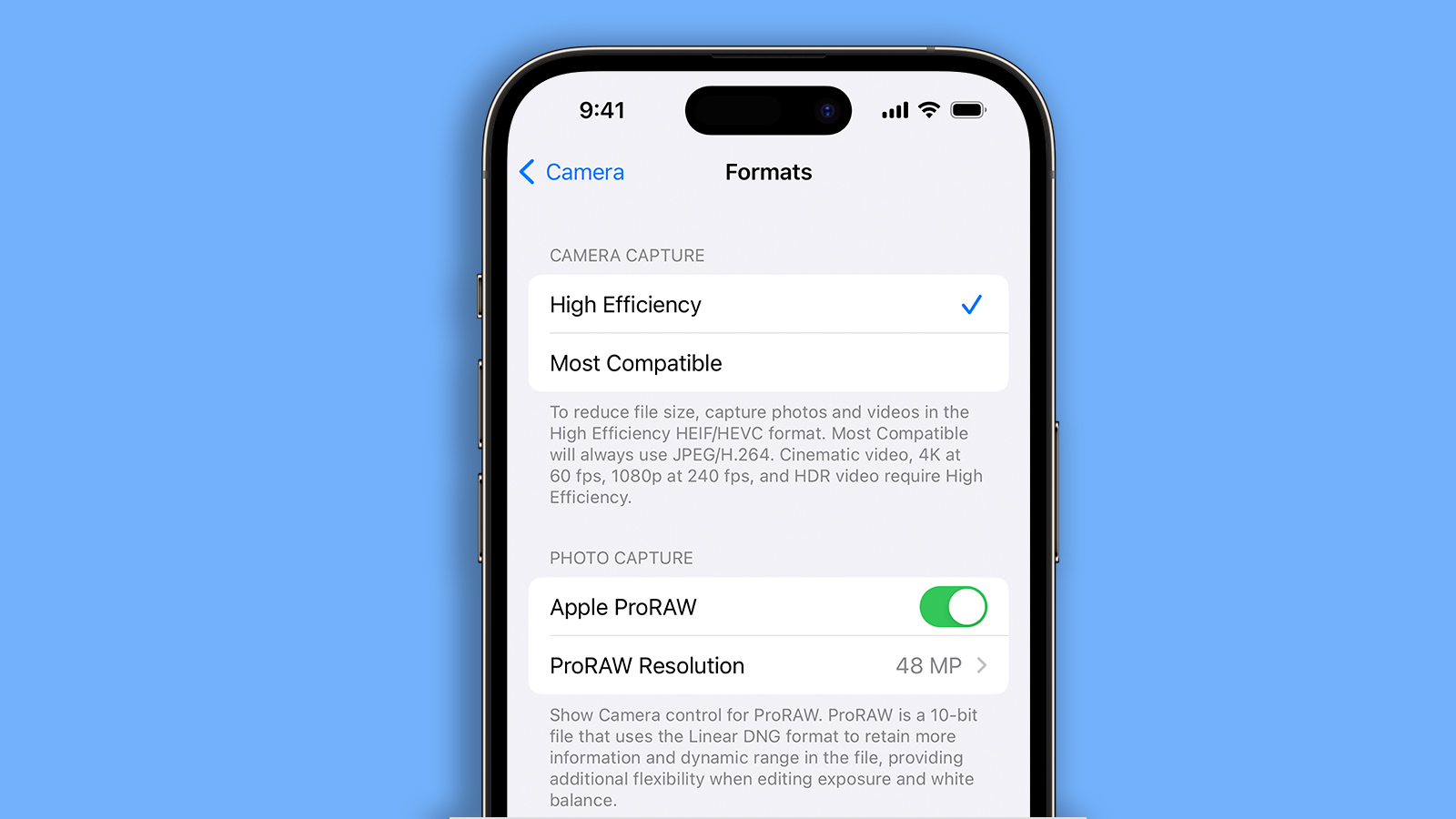
How to take Raw photos on your iPhone
It's incredibly simple to shoot Apple ProRAW images on a compatible iPhone. To take ProRAW photos on your iPhone, you'll first need to turn on ProRAW.
Turn on ProRAW
Go to Settings > Camera > Formats, then turn on Apple ProRAW under Photo Capture. To take a raw image, you can then tap RAW in the Camera app, then take the shot.
Choose the resolution
On the iPhone 14 Pro, you can capture Apple ProRAW images at either 12MP or 48MP. To change the resolution go to Settings > Camera > Formats and turn on Apple ProRAW to reveal the resolution options.
The best resolution to choose depends on how much storage space you have, and what you want to do with your image. For example, the file size of a 12MP ProRAW image is around 25 MB, and the file size at 48MP is around 75 MB. You can only capture 48MP photos with the main camera at 1x zoom.
Turn off ProRAW
If you turn off RAW in the Camera app, the format of the photo will default to the format you've set under Camera Capture in Settings > Camera > Formats: either High Efficiency (HEIF format) or Most Compatible (JPEG).

With over 20 years of expertise as a tech journalist, Adam brings a wealth of knowledge across a vast number of product categories, including timelapse cameras, home security cameras, NVR cameras, photography books, webcams, 3D printers and 3D scanners, borescopes, radar detectors… and, above all, drones.
Adam is our resident expert on all aspects of camera drones and drone photography, from buying guides on the best choices for aerial photographers of all ability levels to the latest rules and regulations on piloting drones.
He is the author of a number of books including The Complete Guide to Drones, The Smart Smart Home Handbook, 101 Tips for DSLR Video and The Drone Pilot's Handbook.
