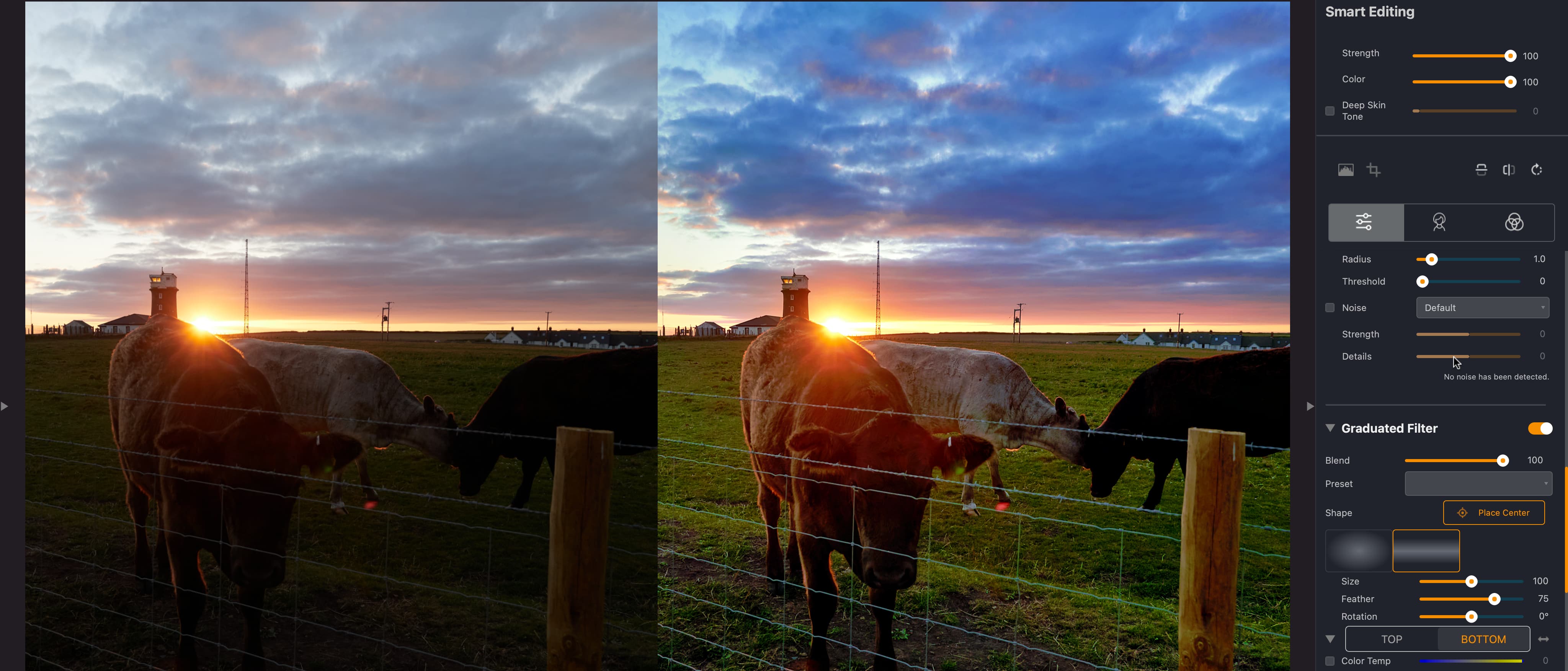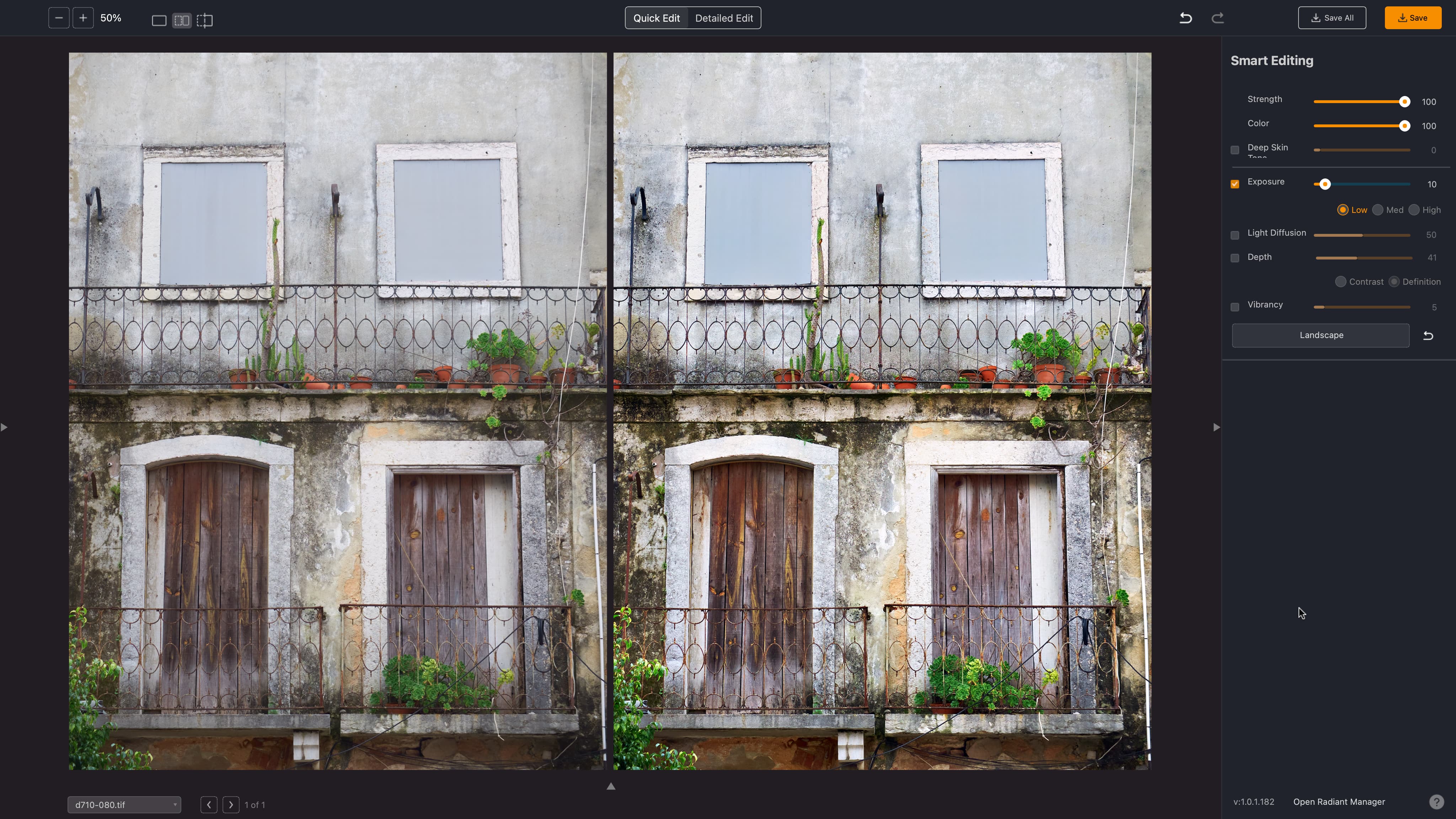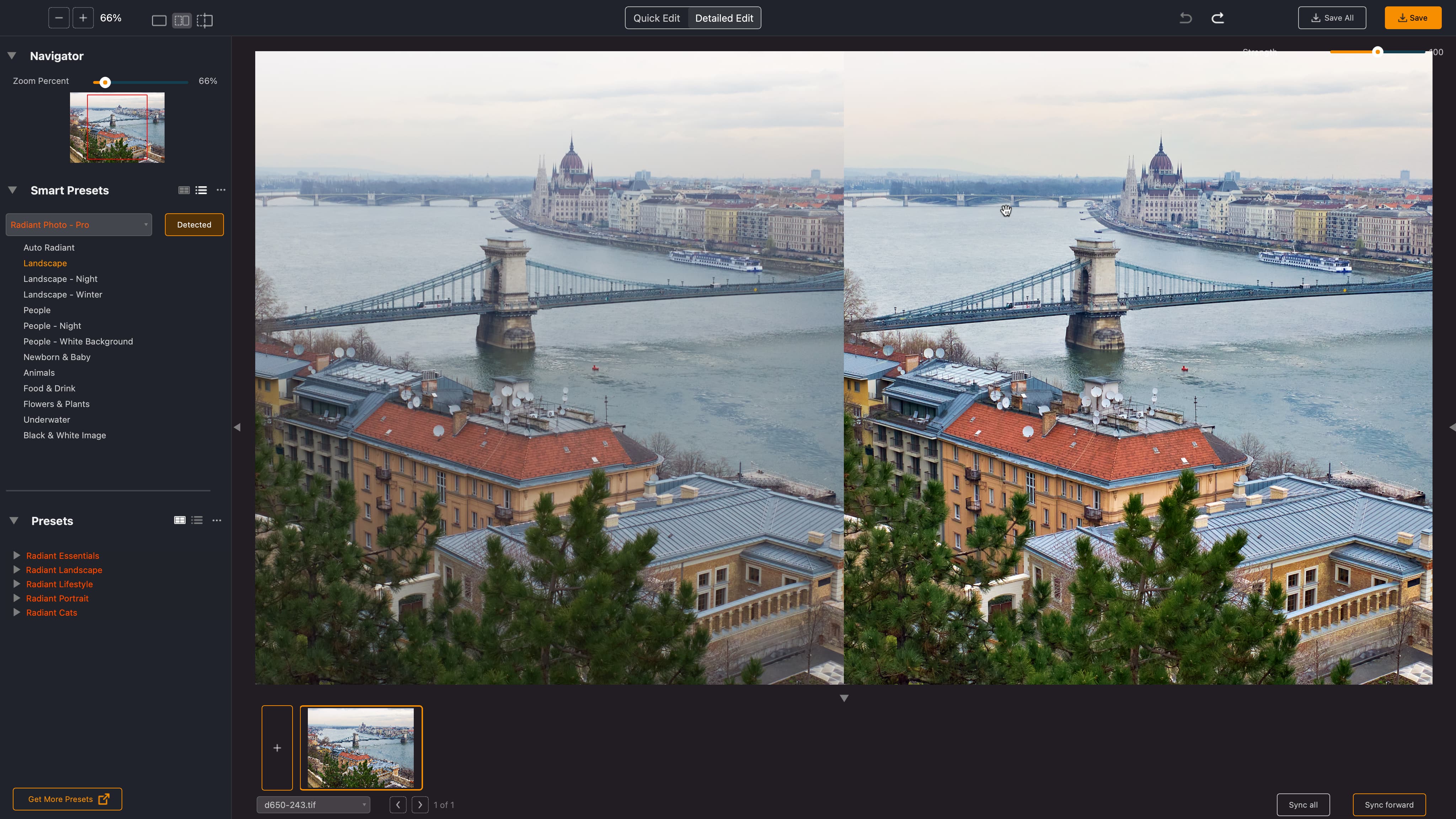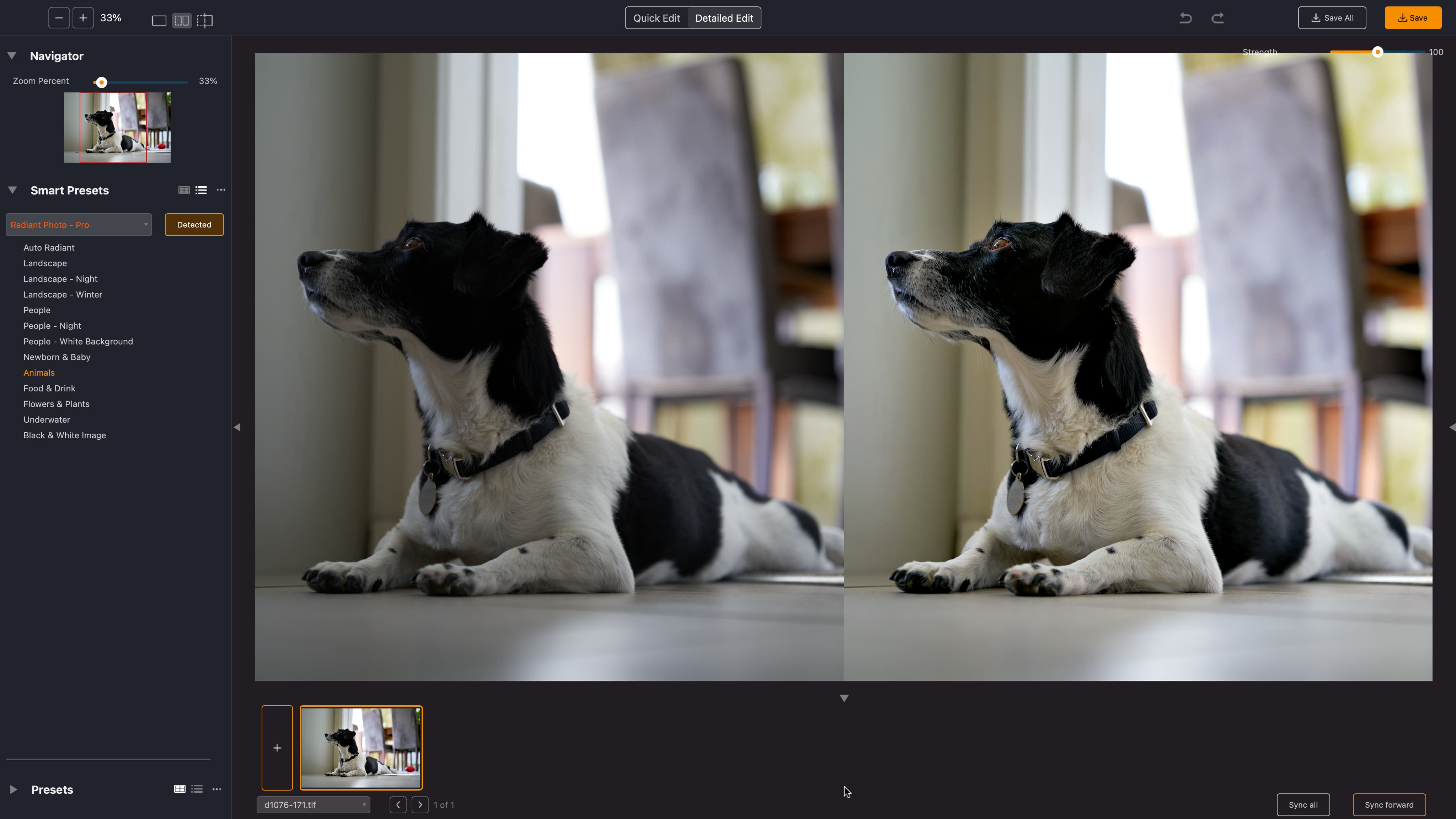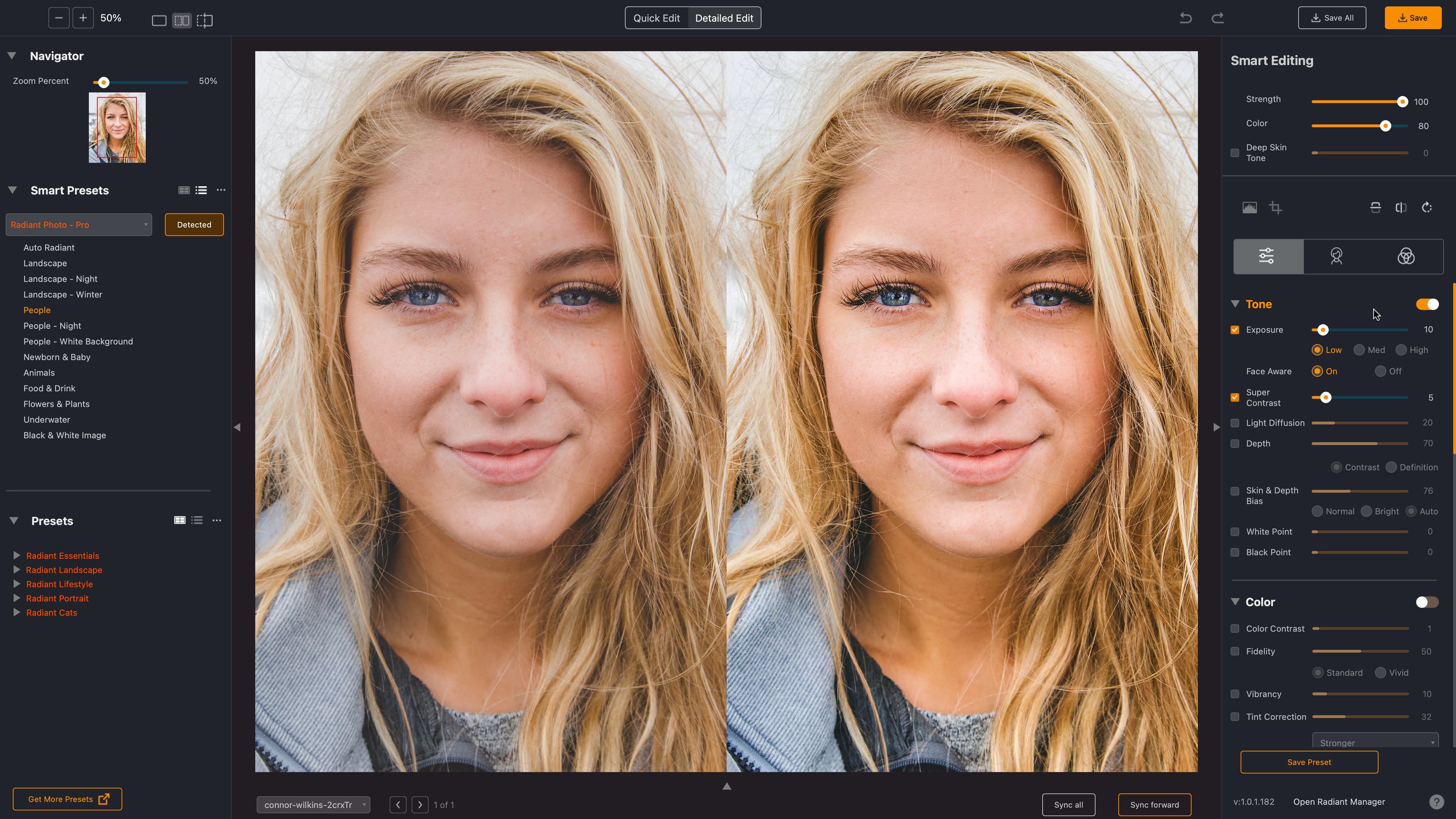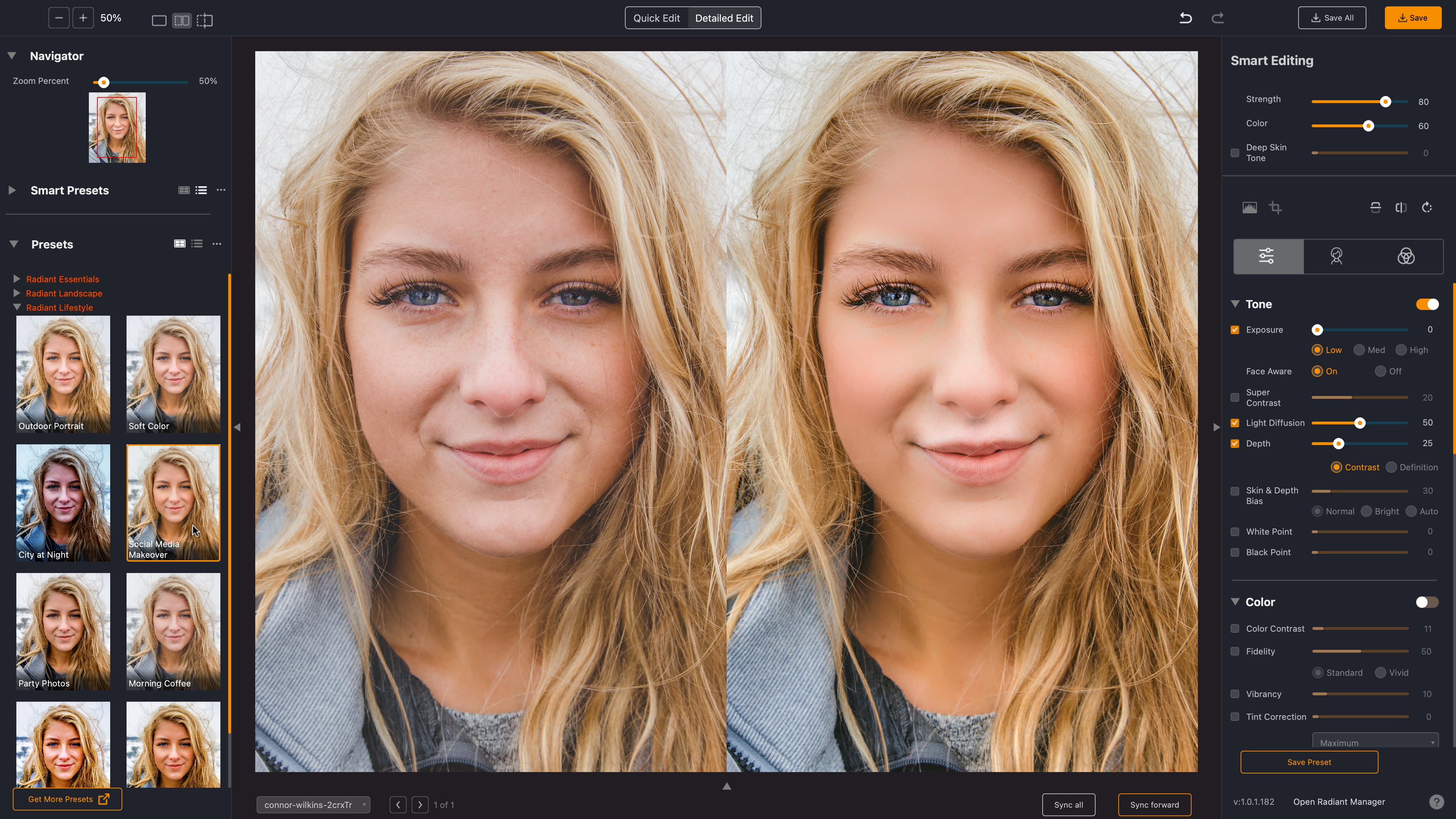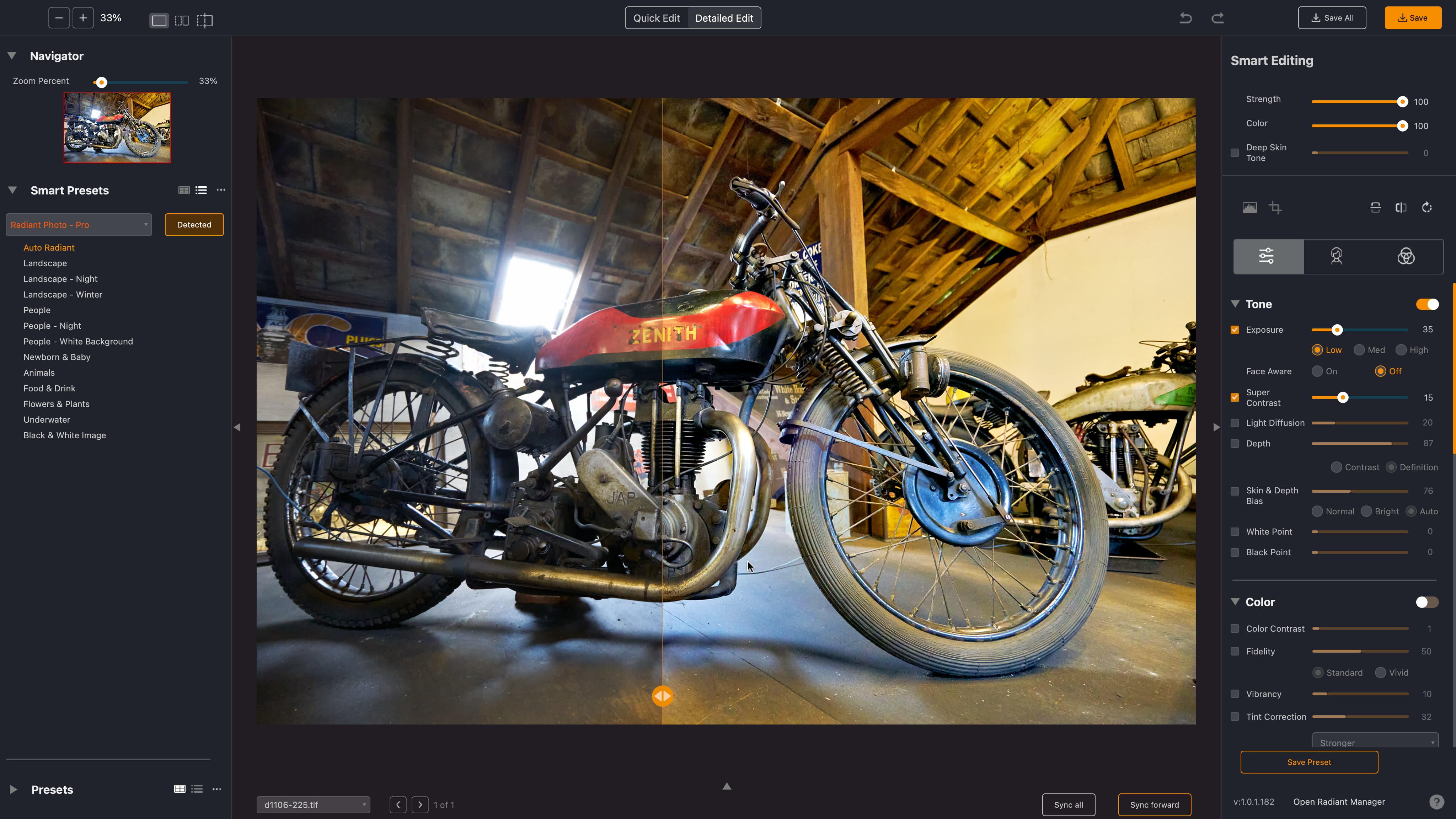Digital Camera World Verdict
We’ve seen lots of photo editors and plug-ins that claim to produce perfect photos automatically and never quite do, and lots of experienced users will be wondering what Radiant Photo can do that a few levels adjustments and a bit of sharpening can’t. Well, we were surprised and we think you may be too. Even if we could replicate some of Radiant Photos’ AI-driven results manually, this software’s time-saving alone would still make it worth it.
Pros
- +
Dramatic improvements with a single click
- +
Rejects can become keepers!
- +
Includes presets and portrait controls
- +
Results can be hard to match manually
- +
Results are bright, vibrant, crisp and realistic
Cons
- -
Seems quite expensive
- -
Processing takes a few seconds
- -
Not every image will benefit
Why you can trust Digital Camera World
Let’s not mention any names, but there are already programs which promise to leverage the power of AI to transform your images into masterpieces – but with the emphasis firmly on ‘reality enhancement’ rather than image quality.
Radiant Photo is rather different. It doesn’t attempt to change what you’re looking at but instead optimizes the colors and tones on a pixel by pixel basis to recreate scenes as our eyes see them. Human vision isn’t like a camera. Our eyes and brains use their own HDR, sharpening and color corrections, which cameras don’t have. It might be going too far to say Radiant Photo tries to recreate what our eyes ‘see’, but it’s not far off.
It doesn’t seek to replace your existing photo editing software but work alongside it. It comes in a standalone version, as a Lightroom Classic and Photoshop plug-in version, and as a bundle which includes both. You could use it as a finishing adjustment once you’ve carried out other work or, as Radiant Photo would suggest, as a starting point before you do anything else.
For example, you might use it with Lightroom as a plug-in or Capture One (say) as an external editor for optimizing images after you’ve carried out basic raw processing and before any further edits. Or if you shoot JPEGs, you might use the standalone version to batch process and optimize your images before you decide if any need further work (they may not).
Either way, you might find out that Radiant Photo can do with a single click a whole series of adjustments that would have been time-consuming done manually, even if you knew where to start. Will it make it on to our list of the best photo editing software you can get right now? It's definitely a candidate.
Specifications
Windows: Intel® Core™ i5 or better, Windows® 10 or Windows® 11 (64-bit editions), 8 GB RAM or more (minimum), 16+ GB RAM (recommended), 1 GB free space; SSD for best performance, 1280 x 800 display (minimum) 1920 x 1080 (recommended)
Mac: Apple ARM processor (M1/M2), CPU Intel® Core™ i5 or better, mac OS®X 10.9 or later (64-bit edition), 8 GB RAM or more (minimum), 16+ GB 1 GB free space; SSD for best performance, 1280 x 800 display, 1920 x 1080 (recommend)
The best camera deals, reviews, product advice, and unmissable photography news, direct to your inbox!
Key features
Radiant Photo uses AI firstly to analyse your image and work out what kind of scene or subject matter it contains. It then uses AI to optimize that image according to its subject matter, with tonal adjustments, color adjustments, sharpening and more (Radiant Photo has so far been pretty vague about how it works).
If you don’t like the default treatment, or you think you can do better, the software comes with a selection of Smart Presets for different subject types and also a collection of regular presets arranged into categories such as Radiant Essentials, Radiant Landscape, Radiant Lifestyle and more.
It goes further. You can also make manual changes via a Quick Edit tab or a more advanced Detailed Edit tab, both of which display adjustments in the right sidebar.
These adjustments are quite sophisticated, including not just tone and color controls (and graduated filters for basic local adjustments), but also portrait enhancement tools (courtesy of FotoNation) and Color Grading tools that can replicate film stocks and processing techniques.
You can buy more Presets and more Looks from the Radiant Photo website by clicking links in the software.
Interface and design
Radiant Photo is pretty straightforward to use. In fact, you might not need to do make any manual changes at all. In this respect, it’s reminiscent of DxO PhotoLab, in that you can get much of the benefit without having to dig deep into the tools at all.
If you do decide to dig deeper, Radiant Photo is pretty straightforward, though it can take a while to appreciate the differences between Smart Presets, regular Presets and the Looks in the Color Grading panel. (The way to think of Looks is as visual effects you might want to apply after the photo has already been optimized.)
Radiant Photo handles photo editing in reverse. It optimizes an image before offering you the tools to enhance it further. It does make a lot of sense. Optimizing an image first will give you a better idea of what you need to do next – if anything.
This does mean that it might be quite hard to position Radiant Photo within your existing workflow until you’ve thought it through. Our first reaction was to place it near the end, but Radiant Photo suggests – with reason, we realize – that it might be better used at the start. After all, why waste time fixing something that this tool might fix right at the start? Not only that, if you’re applying local adjustments or effects, wouldn’t it be better to apply them to an image that’s been optimized already?
Quality of results
Radiant Photo is extremely effective at producing bright, balanced, crisp and colorful images. It really is. Sometimes it makes a small difference that you could probably have achieved with your regular photo editor, sometimes it can tip an image over from being a probable reject into a probable keeper (that’s worth something in itself), and sometimes it can genuinely transform a flat, dull or just plain ‘difficult’ image that’s defeated all your attempts at manual adjustment.
Here's a couple more before-and-after examples:




After using it on a wide variety of subjects, we would say that its subject and scene detection proved pretty foolproof, that its results were either slightly better, much better or genuinely transformative, and that its portrait enhancement tools – easily overlooked – are very good indeed.
The only thing we would say is that its results are perfect for a commercial market or crowd-pleasing social media use. Wedding and commercial clients will be thrilled. But if you have your own definite creative ‘look’, then this probably isn’t the software for you. In this instance it might ‘fix’ things you’ve done on purpose, or edit out nuances you’ve worked hard to create.
Verdict
Radiant Photo is extremely effective at turning regular photos with all their flaws into bright, vibrant, crisp images that everyone will love, images that might even surprise you as the photographer. It’s easy to see how this could become an invaluable tool for professional photographers who need to produce sparkling and engaging images quickly and in bulk. It’s definitely worth a long, hard look if this is your line of work.
If you are a ‘creative’ photographer with a very particular ‘look’ and set of preferences, however, it might take a little more work. Radiant Photo is a great ‘leveller’, making ordinary images look great to most eyes, but if you have a particular signature look you want to recreate, you will need to dig deeper into Radiant Photo's Smart Presets, Presets and Looks – or just use your regular tools (Lightroom presets and edits, for example) and slip Radiant Photo into your workflow before you apply them or after.
Read more:
• Best photo editing software
• Best laptops for photo editing
• Best monitors for photo editing

Rod is an independent photography journalist and editor, and a long-standing Digital Camera World contributor, having previously worked as DCW's Group Reviews editor. Before that he has been technique editor on N-Photo, Head of Testing for the photography division and Camera Channel editor on TechRadar, as well as contributing to many other publications. He has been writing about photography technique, photo editing and digital cameras since they first appeared, and before that began his career writing about film photography. He has used and reviewed practically every interchangeable lens camera launched in the past 20 years, from entry-level DSLRs to medium format cameras, together with lenses, tripods, gimbals, light meters, camera bags and more. Rod has his own camera gear blog at fotovolo.com but also writes about photo-editing applications and techniques at lifeafterphotoshop.com