iPhone finally gets iCloud Photo Library sharing with iOS 16.1
Having been a long-awaited feature for years, iCloud Shared Photo Library is finally here with Apple’s new operating system
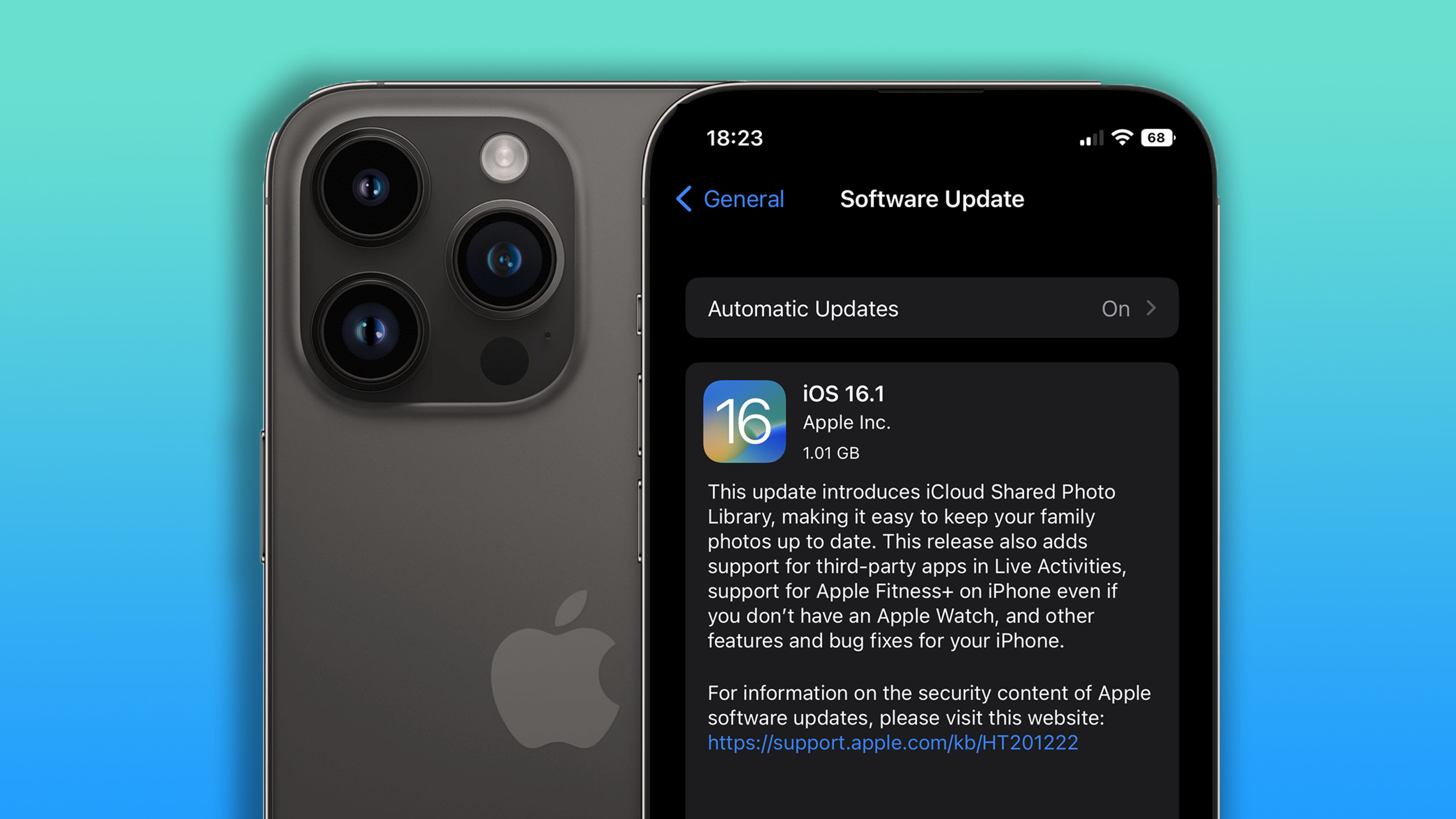
Having been requested by photographers for years, it’s not surprising that an iCloud Shared Photo Library was one of the headlining features when Apple first showed off its latest operating system: iOS 16.
We may have had to wait past the initial iOS 16 launch back in September, but today it finally launches along with iOS 16.1 – and here’s why we're seriously happy about it…
iCloud Shared Photo Library really does make sharing photos a lot quicker and easier, meaning you’re more likely to do so. Much better than the Shared Albums feature that’s been available for years, the iOS 16.1 feature lets you automatically, or manually, share your photo library – part of it or the whole lot. You can also directly share from your camera with a new toggle in your iPhone Camera app.
Collaborative iCloud library
Families and friendship groups are given a new way to share photos seamlessly with a separate iCloud library in iCloud Shared Photo Library, which facilitates six users working together on a library - collaborating, contributing, and enjoying.
Users can choose to share existing photos from their personal libraries, or share based on a start date or people in the photos, which will come in really handy for photos of kids.
As mentioned above, iCloud Shared Photo Library users can also choose to send photos to the Shared Library automatically using a new toggle in the Camera app. That’s not all either – Apple will send intelligent suggestions to share a photo that includes participants in the Shared Photo Library.
As you’d expect, every user in a Shared Photo Library has access to add, delete, edit, or favorite shared photos or videos. They’ll all appear in each user’s Memories and Featured Photos too so that everyone can relive the best memories.
The best camera deals, reviews, product advice, and unmissable photography news, direct to your inbox!
Outside of iCloud Shared Photo Library really, iOS 16.1 brings a host of other headline features with it, including Live Activities, Clean Energy Charging, more detailed Screenshot UI, and the ability to delete Apple Wallet.
How to use iCloud Shared Albums with iPhone
The great news is it's pretty simple to use iCloud Shared Albums with one of an iPhone for photography. There's a simple step-by-step on the Apple website, but we'll summarize it for you below.
First off, you'll need to Turn on Shared Albums:
- Go to Settings > [your name] > iCloud > Photos, then turn on Shared Albums.
- Create a new shared album, by tapping Albums > New Shared Album.
- Title the album, then tap Next.
- Choose who you want to invite (with an email address or phone number), then hit Create.
You can also make an album public via an URL, by tapping it and then turning on Public Website.
How to get iOS 16.1 on your iPhone
Users can now install the iOS 16.1 update now by going to Settings > Software Update on a compatible iPhone or iPad. iOS 16.1 is a free software update that is available for iPhone 8 and later.
Discover our guide to the best iPhone for photography or if you're interested in a different model, check out the best camera phone.
Rachael is a British journalist with 18 years experience in the publishing industry. Since working on www.digitalcameraworld.com, she’s been freelancing, and contributing to some of the world’s best-loved websites and magazines including T3.com and TechRadar.com and has also had a book, iPad for Photographers, published. She's currently acting as editor of 5GRadar.com - a website specializing in the latest cellular technology.

