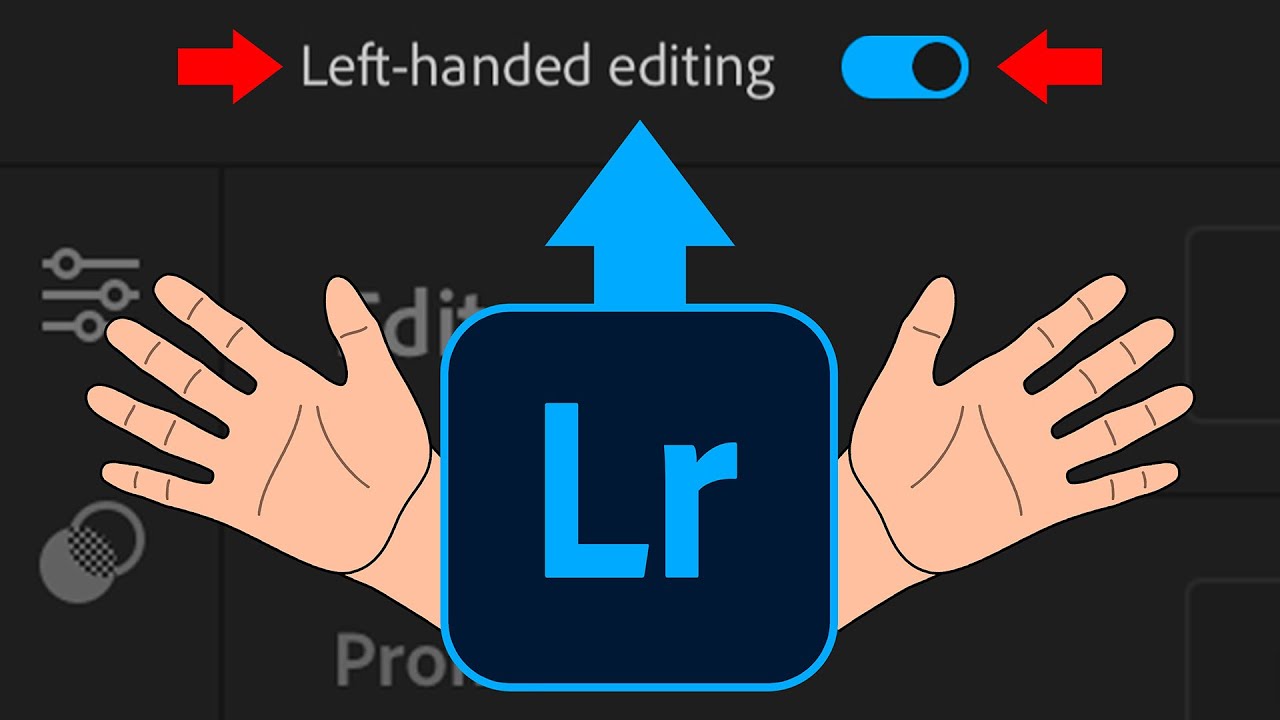Left-handed photographers rejoice! Lightroom is finally optimized for you
Southpaw photographers are no longer left out, thanks to the new Lightroom Mobile and Classic updates
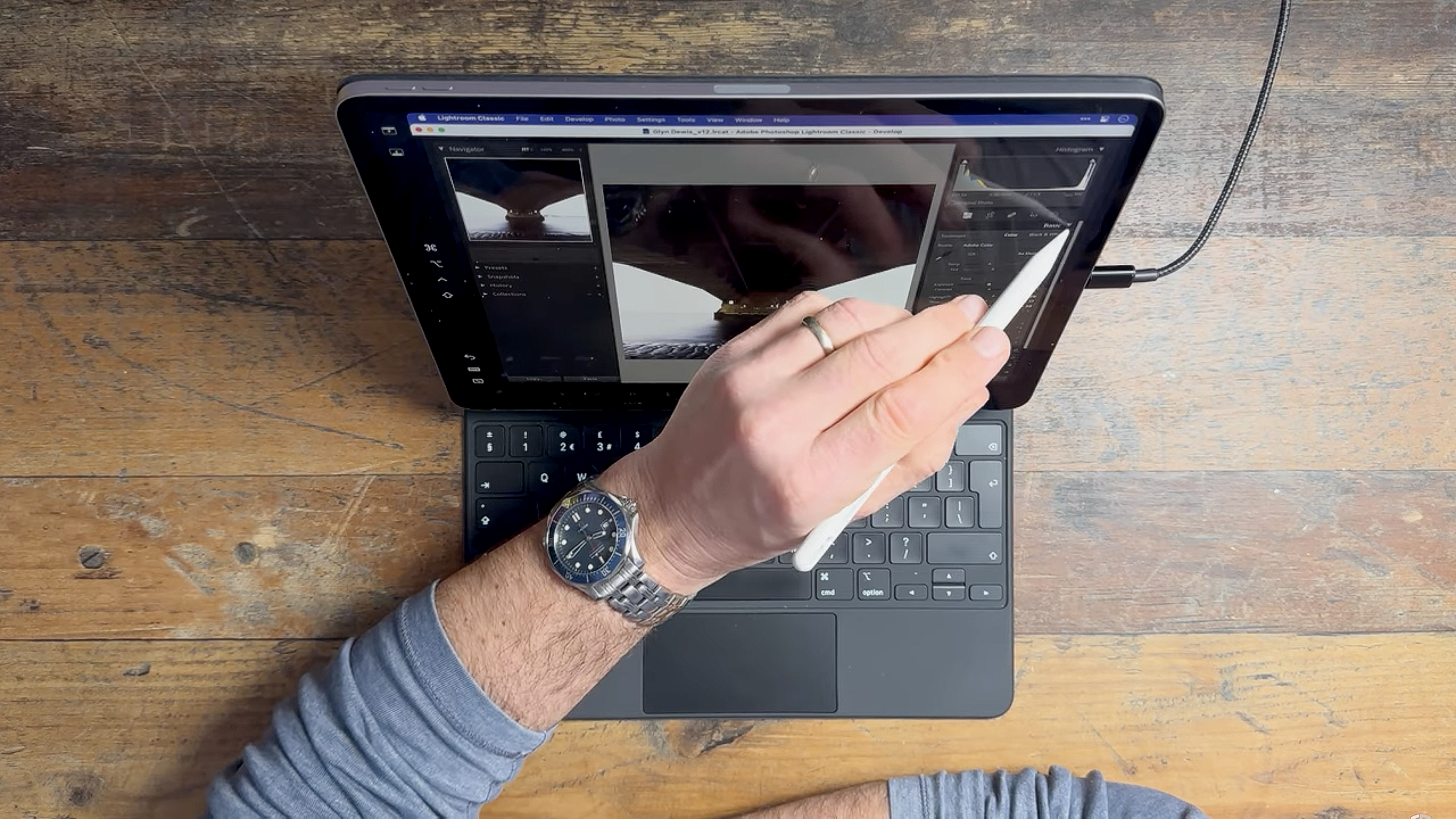
Left-handed photographers have long been complaining about photo editing software that's designed with right-sided menu tabs. So, when using apps such as Lightroom on a tablet or mobile device, it can be a real pain for left-handed creators to make editing adjustments.
Adobe has listened to the pleas of its users, and now there's a feature to change the positioning of adjustment panels in Lightroom Mobile and Lightroom Classic by enabling a hidden option called 'Left-handed editing' in the settings menu.
• Check out the best photo editing software to make the most of your images
This update from Adobe was actually kept pretty quiet, but thankfully photographer Glyn Dewis spotted this change – and in the video below, he shows leftie photographers exactly how to enable this new feature that many creators may not have known about.
Many left-handed Lightroomers have commented on Dewis' video, expressing extreme gratitude for bringing the feature to light. It's a shame that many feel they've already had to make adjustments to compensate for being a lefty, though, such as investing in a separate mouse for photo and video editing when using a tablet, or are simply now used to having everything on the right-hand side by default.
Watch video: How to make Lightroom work for lefties
If you haven't got the time to watch a video, here's the very simple method to enable Left Handed Editing in Lightroom Mobile:
The best camera deals, reviews, product advice, and unmissable photography news, direct to your inbox!
Head to the three dots in the top-right corner of the app, and then select App settings > Input > Interface. There you'll find two toggle switches to enable the options for 'Show touches' and 'Left-handed editing'. It's as simple as that.
This will switch your adjustments from the right-hand side over to the left, remaining this way until you turn the feature off using the same toggle switch.
In Lightroom Classic the process is a little different (but easier!) and requires you to select Preferences under the Lightroom Classic tab, then Interface, and click on the box that says 'Swap Left and Right Panel groups' to put a tick in it. You'll then need to restart Lightroom to see the changes applied.
Even though Adobe hardly publicized it, we can only hope that more software companies will follow suit and update their apps with more accessible features for left-handed photographers and videographers to make life just that little bit easier.
• You may also be interested in the best free video editing software, as well as the best photo editing tools and accessories, and not forgetting the best monitors for photo editing and the best iPads for photo editing to enhance your workflow.

Beth kicked off her journalistic career as a staff writer here at Digital Camera World, but has since moved over to our sister site Creative Bloq, where she covers all things tech, gaming, photography, and 3D printing. With a degree in Music Journalism and a Master's degree in Photography, Beth knows a thing or two about cameras – and you'll most likely find her photographing local gigs under the alias Bethshootsbands. She also dabbles in cosplay photography, bringing comic book fantasies to life, and uses a Canon 5DS and Sony A7III as her go-to setup.