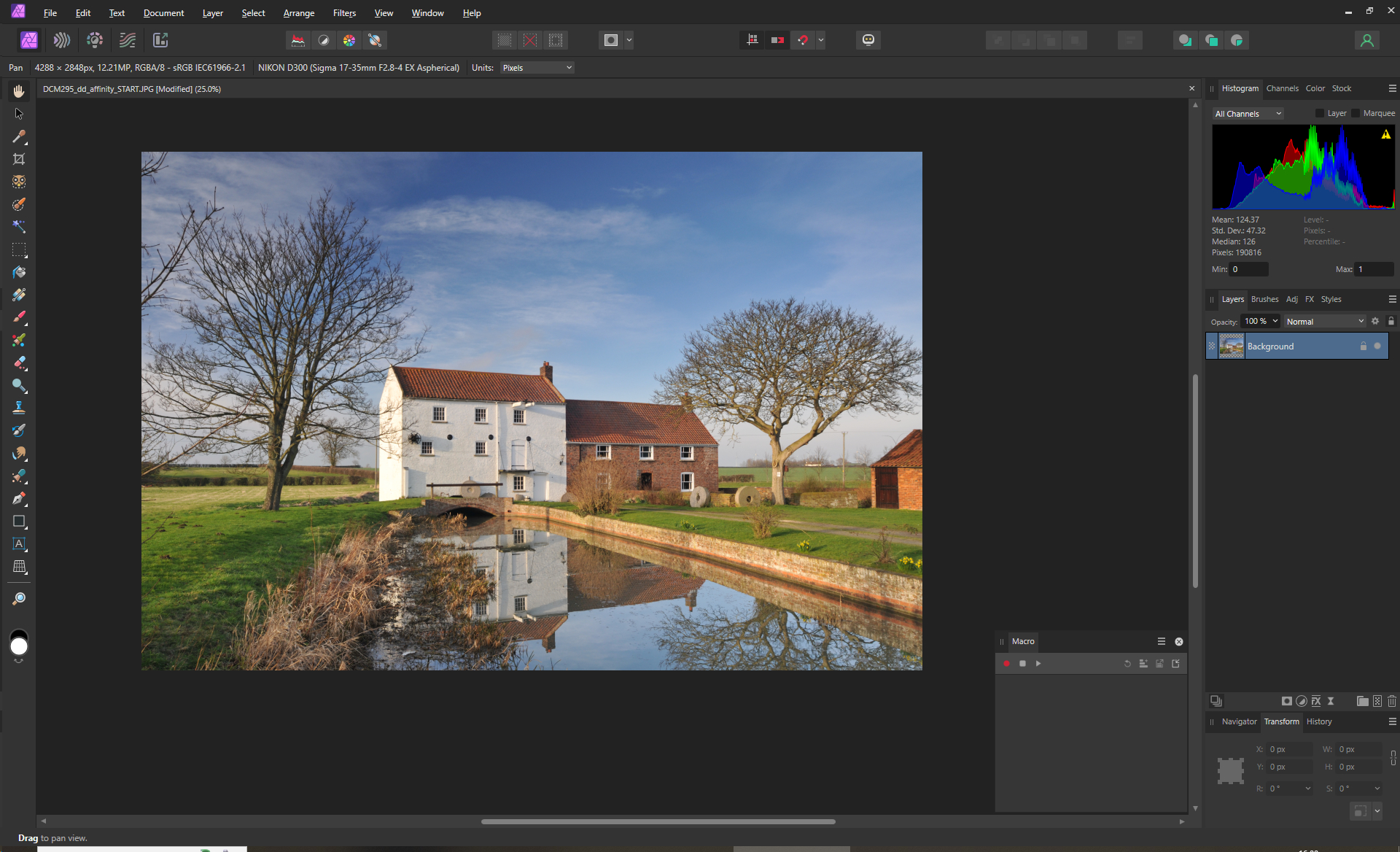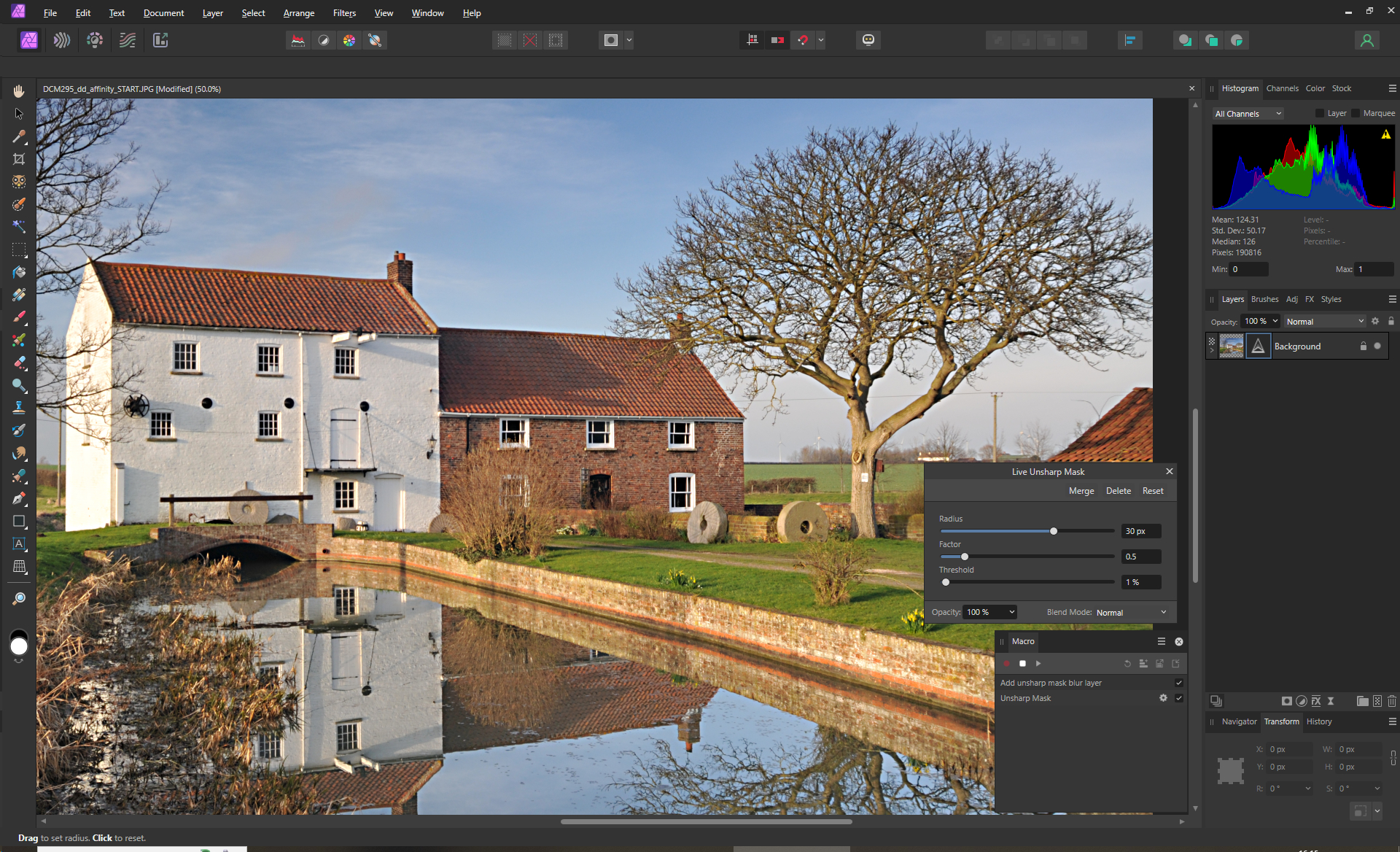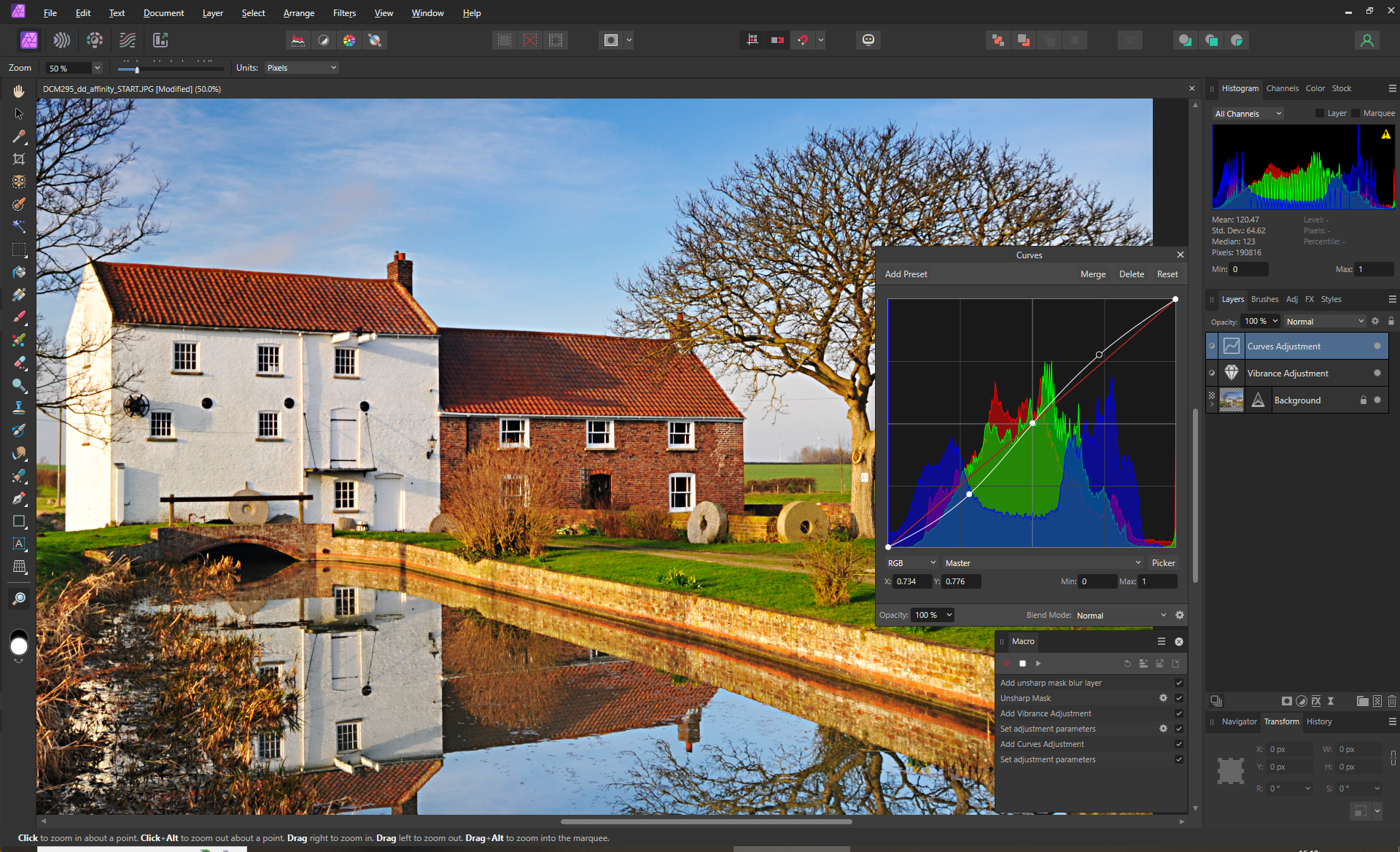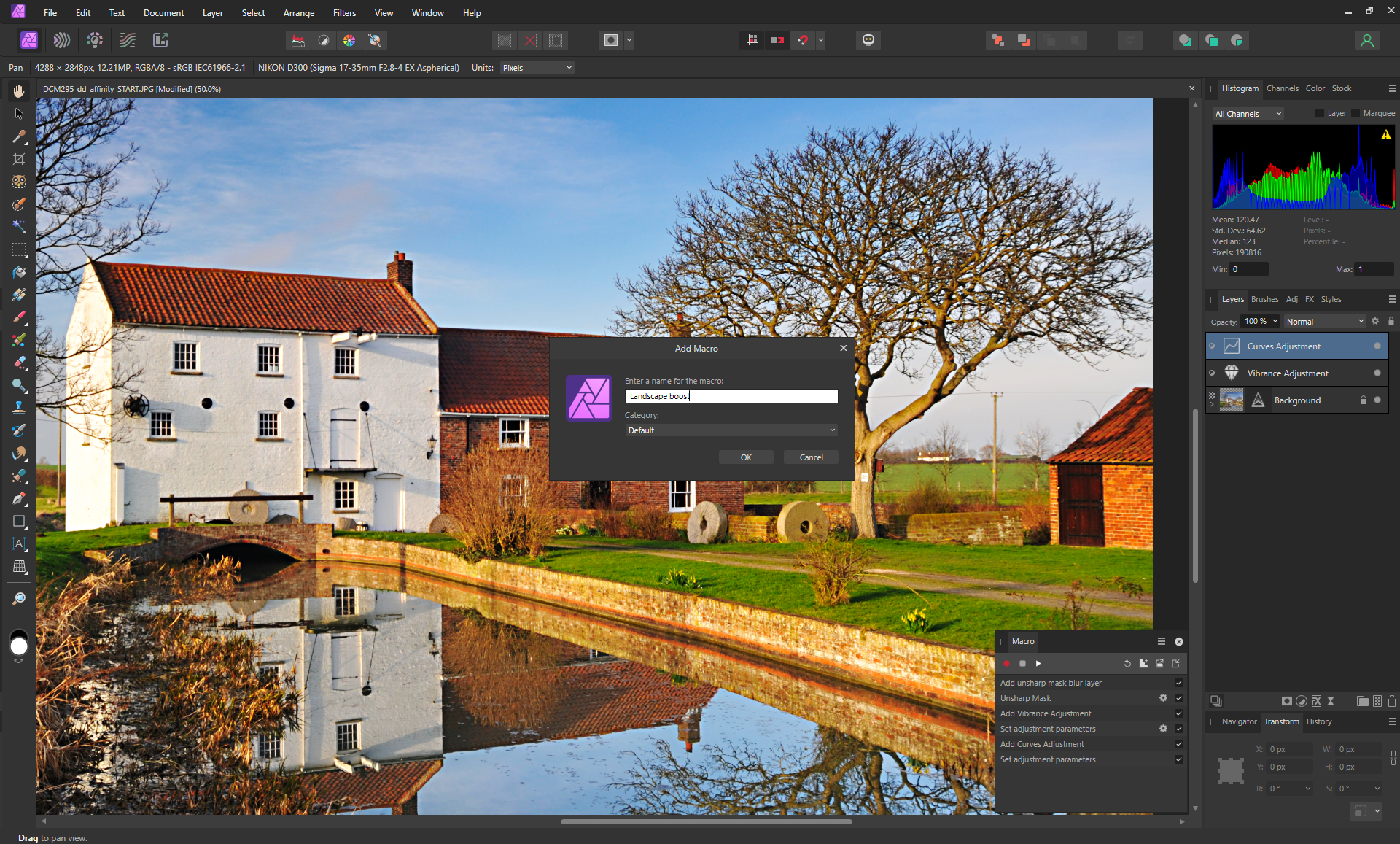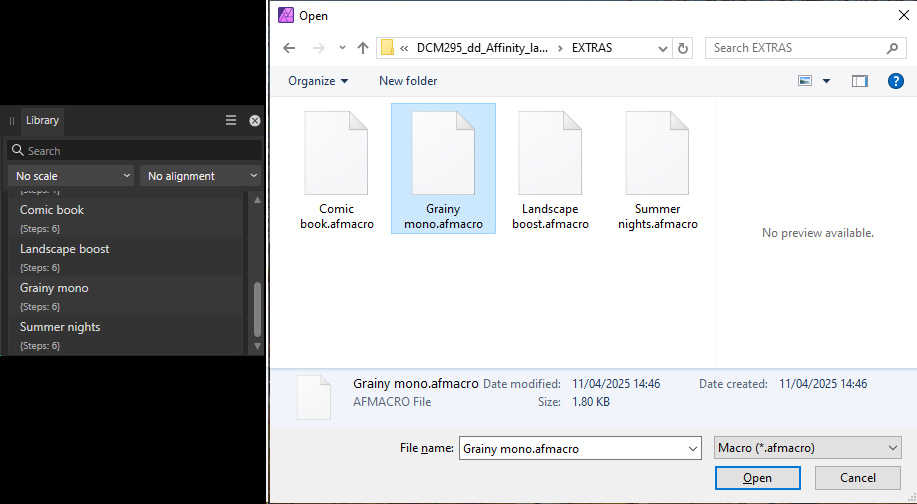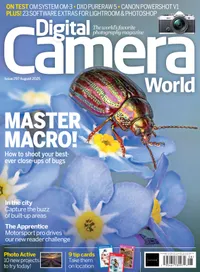How to create Actions in Affinity Photo 2 to enhance your landscape photographs
Make fast adjustments to your landscape images by creating macros to enhance them with just one click

There are some things you always tweak when editing landscape photos. Sure, you’ve straightened the horizon and cropped that dodgy looking bloke out of the corner of the photo, but the color, contrast and sharpening adjustments tend to be very similar, making them ideal to implement as macros. That’s just the start though, because whatever ideas you can come up with, you can create and save a macro of it to use later. That’s what we’re doing here, starting with those basic landscape edits, which are all created as adjustment layers so they can be tweaked for each individual image.
1 Work it out
Rather than loading a photo, correcting things and then deciding you want to create a macro halfway through, it’s best to have a clear plan of what filters or adjustment layers you’re going to use and write down the settings used. Then go to Window> Macro and move it from the left side to a more useful size.
2 Begin recording
Click on the red button in the Macro panel to start recording then go to Layer> New Live Filter Layer> Sharpen> Unsharp Mask. Enter values of Radius: 30px, Factor: 0.5, Threshold: 1%. Then click on the X in the corner of the palette to close. Next is colour so go to Layer> New Adjustment Layer> Vibrance.
3 Finish the edits
Enter value of Vibrance: 40% and Saturation: 20%. Close and then go to Layer> New Adjustment Layer> Curves. Put in three control points and create an S-shape to boost the contrast. You should now have three basic adjustments that can be edited later. Click on the Stop Recording icon.
4 Save your macro
In the Macro palette, click on the Add to Library icon. Enter a name for the action that reflects what it does then click on OK. It will now appear in the Library where it can be activated with one click. The adjustment layers can all have their parameters tweaked so if something causes highlight clipping you can reduce the effect.
Loading and saving macros
To export the macro that you’ve created, click on the Export Macro icon which is next to the Add to Library icon. In the file browser that appears, give the macro a descriptive name and save in a notable location. Next to this is the Load Macro icon. Click on this, navigate to the macro you want to load and click on it and then on Open.
See more Affinity Photo tutorials
The best camera deals, reviews, product advice, and unmissable photography news, direct to your inbox!
Digital Camera World is the world’s favorite photography magazine and is packed with the latest news, reviews, tutorials, expert buying advice, tips and inspiring images. Plus, every issue comes with a selection of bonus gifts of interest to photographers of all abilities.

Wendy was the Editor of Digital Photo User for nearly five years, charting the rise of digital cameras and photography from expensive fad to mass market technology. She is a member of the Royal Photographic Society (LRPS) and while originally a Canon film user in the '80s and '90s, went over to the dark side and Nikon with the digital revolution. A second stint in the photography market was at ePHOTOzine, the online photography magazine, and now she's back again as Technique Editor of Digital Camera magazine, the UK's best-selling photography title. She is the author of 13 photography/CGI/Photoshop books, across a range of genres.
You must confirm your public display name before commenting
Please logout and then login again, you will then be prompted to enter your display name.