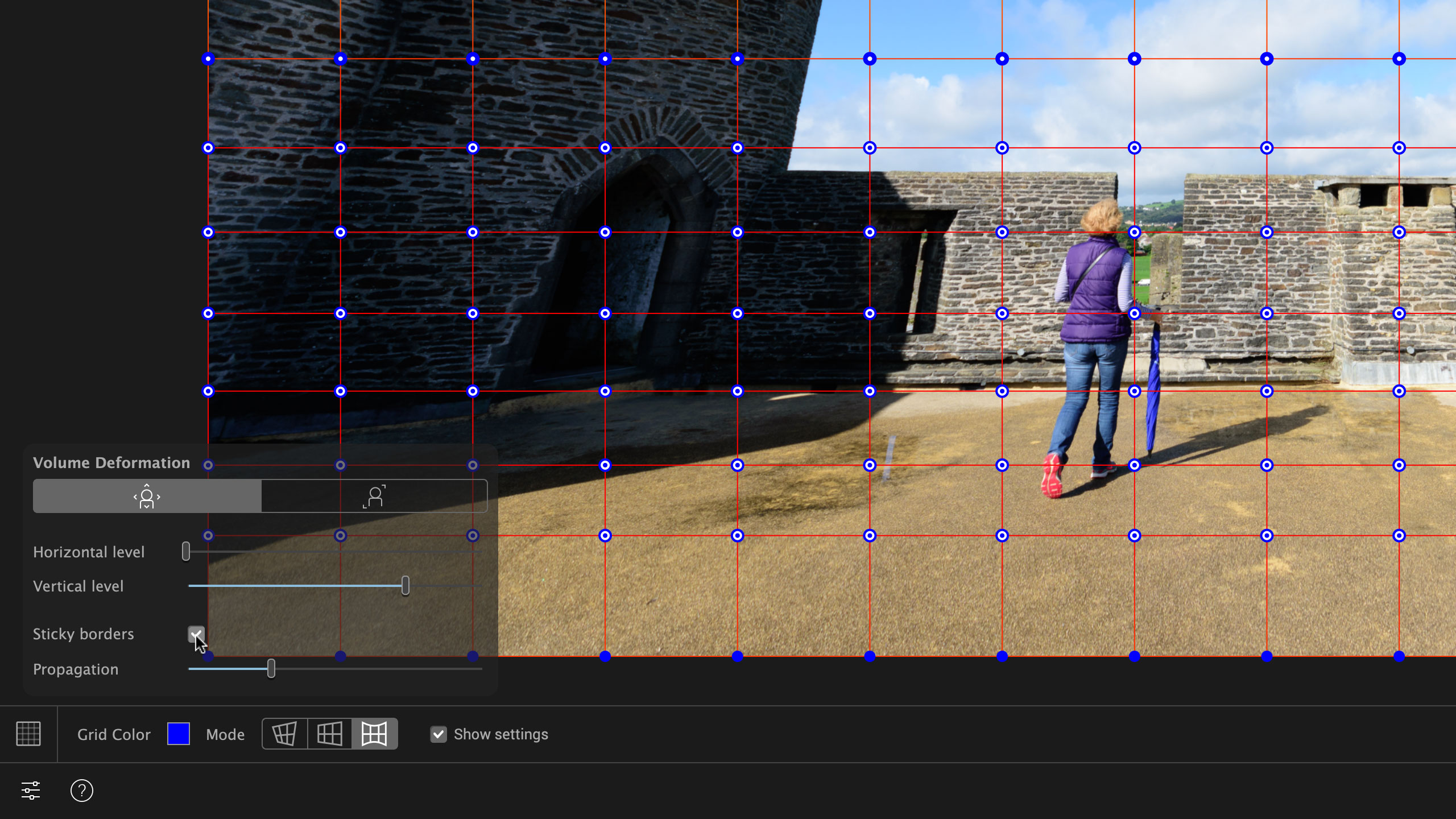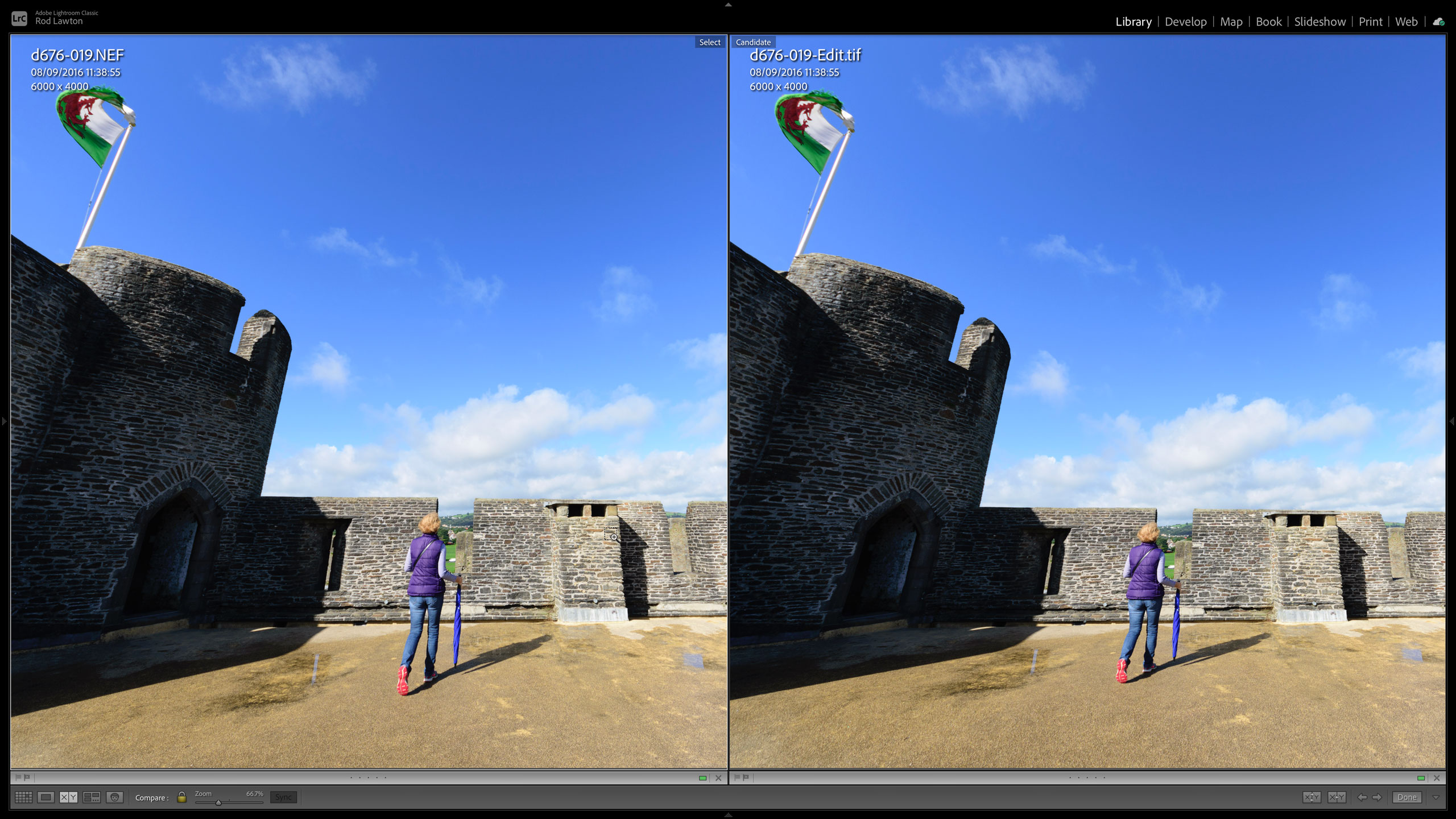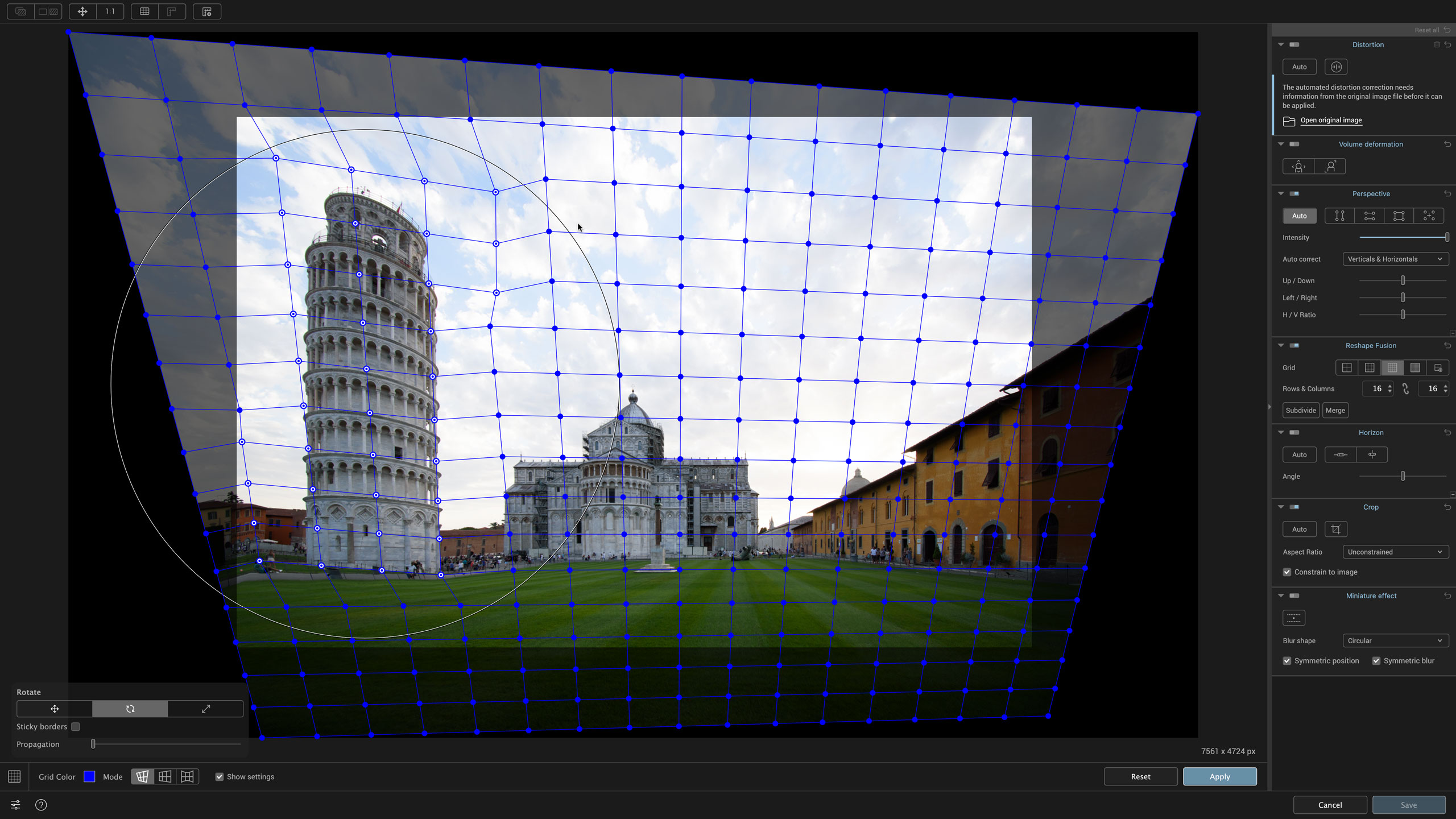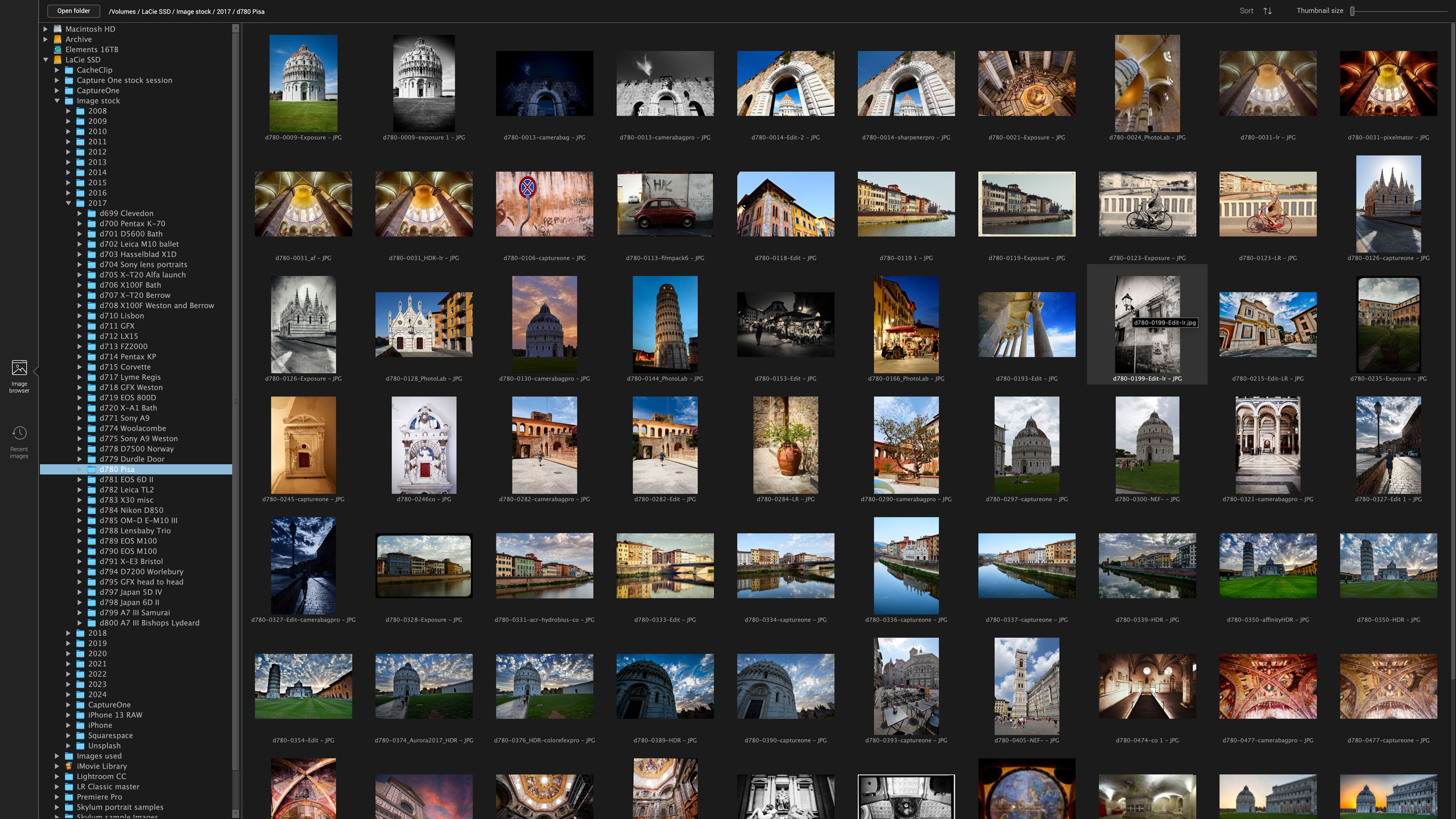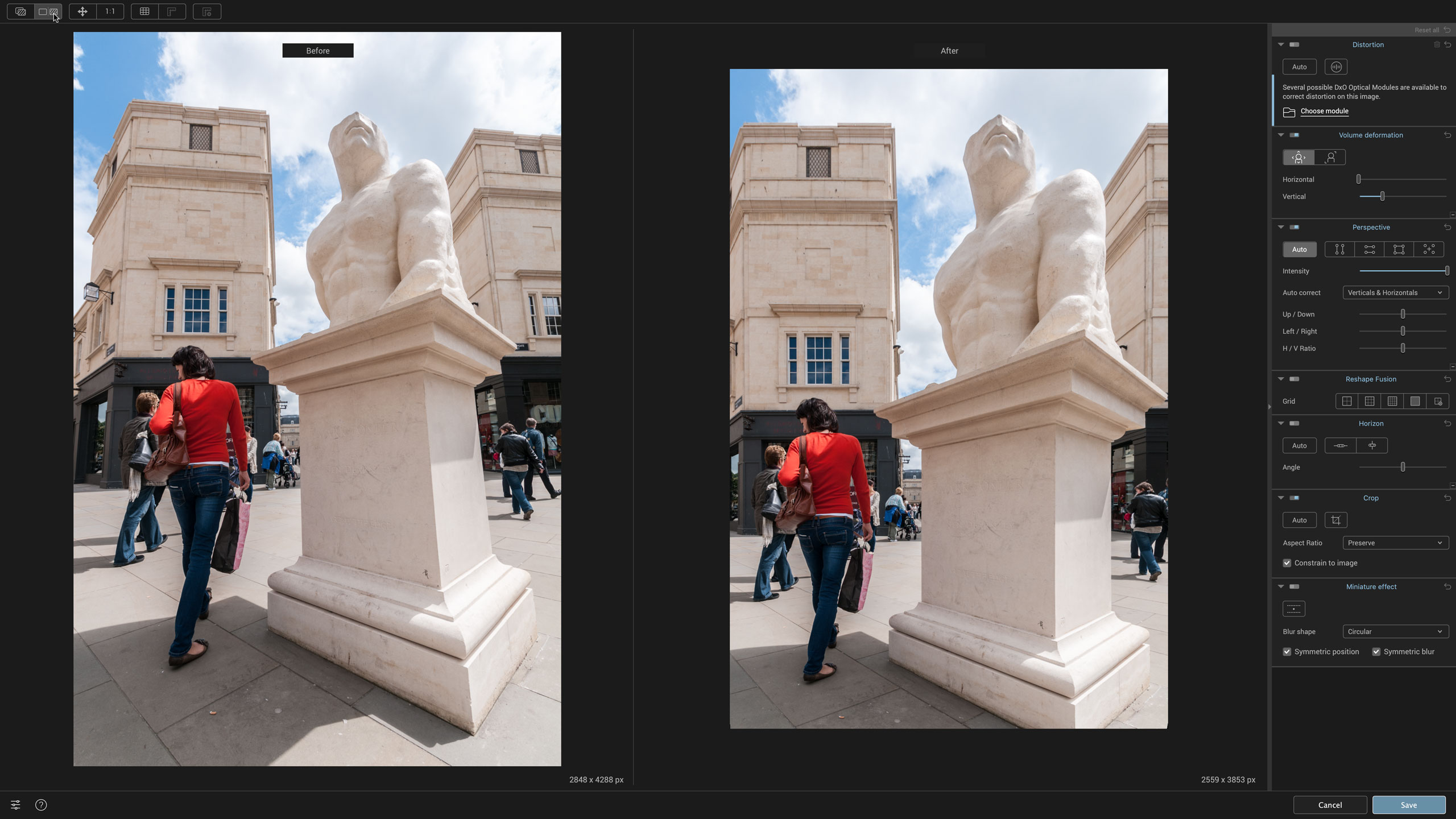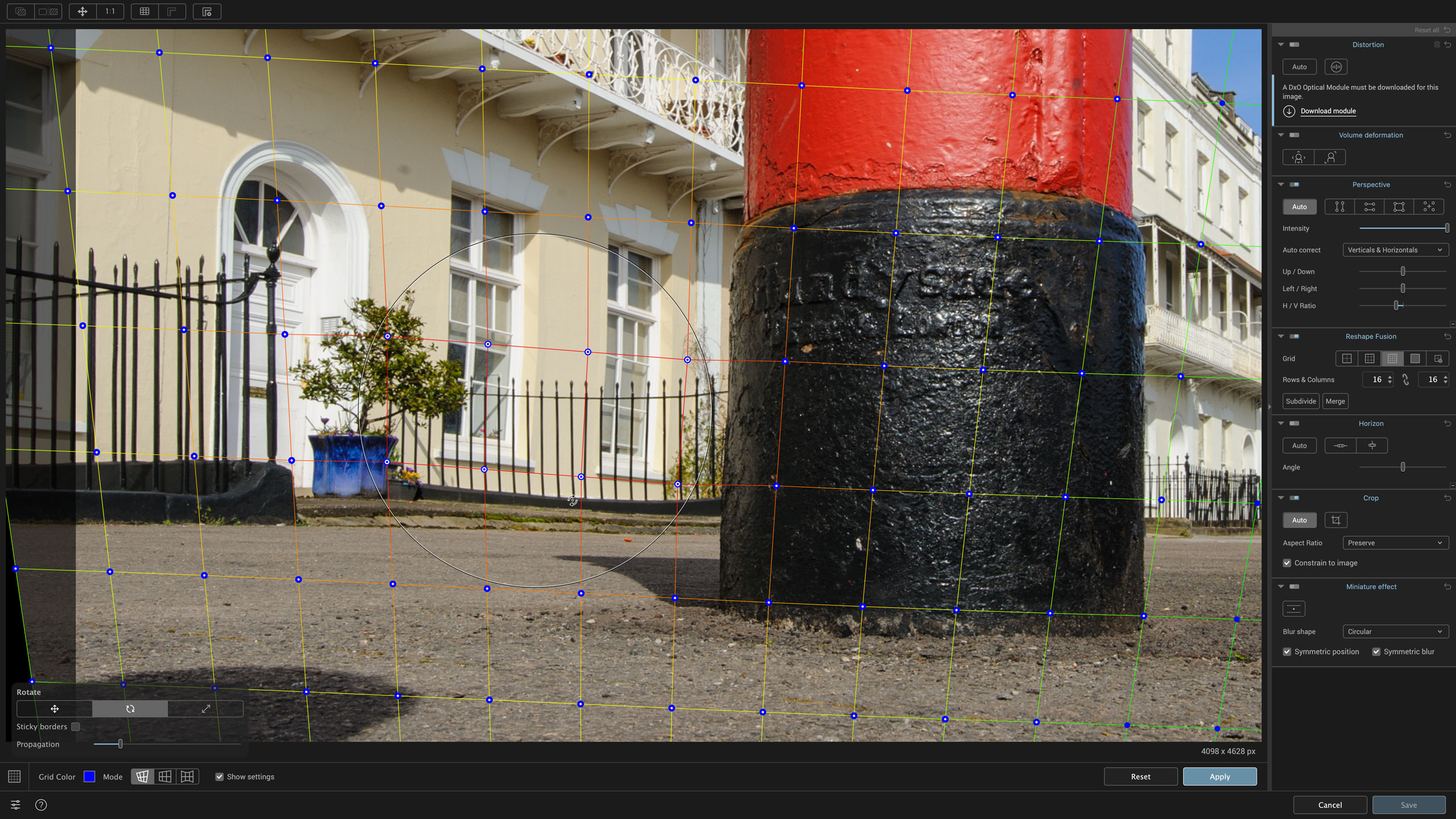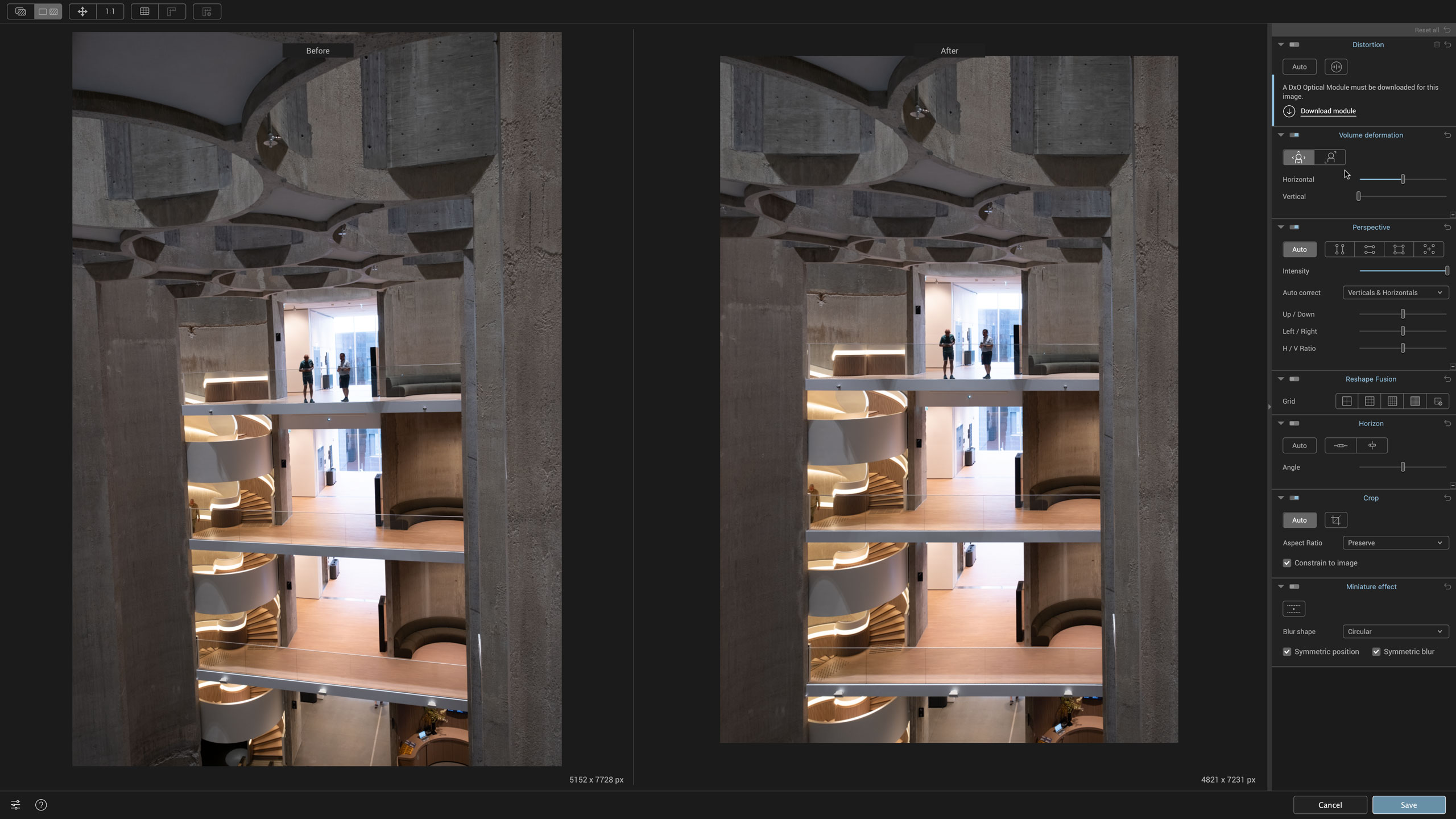Digital Camera World Verdict
DxO ViewPoint is excellent at perspective corrections, hence its five-star rating. However, not everyone will need its in-depth perspective and distortion controls or its powerful local perspective and reshaping tools. Its lack of raw support also makes it less effective as a standalone program, but it’s excellent as a plug-in for Adobe Lightroom or Photoshop or as an external editor for other programs. It’s when it’s installed with DxO PhotoLab, though, that it comes into its own because it becomes part of that program’s non-destructive raw workflow. In short, it’s excellent but specialized.
Pros
- +
Excellent one-click perspective corrections
- +
Extremely powerful new Reshape Fusion tools
- +
Unique volumetric distortion correction
- +
Very effective ‘miniature’ tilt-shift tool
Cons
- -
Standalone version does not work with raw files
- -
Needs PhotoLab for a non-destructive workflow
- -
Most photo editors offer basic perspective correction anyway
- -
Seems a little expensive
Why you can trust Digital Camera World
DxO ViewPoint 5 is a perspective control tool that can either be used as a standalone application or as a plug-in for Adobe Lightroom Classic or Photoshop. Many of the best photo editors have their own perspective control tools built in for correcting converging verticals and horizontals, but ViewPoint 5 goes further, with unique volumetric distortion correction for the ‘stretching’ effect of wide-angle lenses near the edges of the frame, and a tilt-shift ‘miniature’ tool for creating convincing diorama effects.
One of its key features, though, is its ability to apply not just global perspective adjustments, but local perspective and reshaping adjustments too. This is done with a clever ReShape tool that uses mesh of control nodes that can be moved individually or in groups, and in ViewPoint 5 this is evolved into a much more powerful ‘ReShape Fusion’ tool that offers a wider range of adjustments and simpler and more effective reshaping control.
Not every image will need local perspective adjustments – very often, global perspective adjustments are enough. Sometimes, though, you will get images where most of the image is best left uncorrected but small areas need attention.
DxO ViewPoint 5: What’s new?
The key new feature in ViewPoint 5 is its advanced ReShape Fusion tool. The previous ReShape tool, introduced in ViewPoint 4, was effective at local perspective and shape adjustments but relied on manual node adjustments and could be quite painstaking to use. ReShape Fusion offers the same manual adjustments, but goes much, much further, as well as making local reshaping easier and subtler.
With ReShape Fusion you can select different grid sizes, select a group of nodes around an object you want to reshape and opt for Free Transform, Perspective or Volume Deformation modes.
In the Free Transform mode you can select nodes or groups of nodes to move, rotate or scale. In the Perspective mode you can draw horizontal or vertical lines for perspective corrections for specific objects or areas only, and the Volume Deformation mode makes ViewPoint’s wide-angle stretching correction available for specific areas only.
Alongside these new tools is a ‘Propagation’ slider to adjust how these perspective controls are allowed to affect neighboring areas of the photo, and a ‘Sticky Borders’ checkbox to preserve the edges of the image if you’re working right up close to the edges of the frame.
The best camera deals, reviews, product advice, and unmissable photography news, direct to your inbox!
The major appeal of ViewPoint 5 over the previous version, then, is for users who need precise perspective control over specific image areas. This could be anyone from architectural and interior photographers to wedding photographers preserving the proportions of human figures while applying perspective corrections to dramatic backdrops or buildings.
DxO ViewPoint 5: Price and availability
DxO ViewPoint 5 is available and costs $109 / £99 (about AU$162). If you already own ViewPoint 3 or ViewPoint 4, you can upgrade for $69 / £59 (about AU$103). Or, if you want to try before you buy, there’s an unrestricted 30-day free trial. DxO is also offering bundle deals with PhotoLab 8. You can get ViewPoint 5 and DxO PhotoLab 8 for $269 / £249 (about AU$400) or a ViewPoint 5, DxO PhotoLab 8 and DxO FilmPack 7 for $349 / £329 (about AU$519).
DxO ViewPoint 5: Interface and usability
If you’re using ViewPoint as a standalone program, you can use the Browse window to find the images you want to work on. It’s pretty basic, and there are no other organizing, search or album tools, but it does the job. Be aware, though, that ViewPoint only works on processed images like JPEGs or TIFFs – it doesn’t support raw files. For this, you’ll need to launch ViewPoint as a plug-in or an external editor with other software such as Lightroom Classic or Capture One, for example, which have their own organizing tools.
Once an image is opened, the ViewPoint 5 interface is very straightforward. The image you’re working on takes up most of the interface and there’s a set of adjustment tools in a sidebar on the right. ViewPoint does not apply any adjustments automatically, so you need to select the ones you want to use.
The first in the list is the Distortion panel, and you might want to leave this alone unless you’re in standalone mode. It will probably ask you to locate the original image so that it can match a correction profile, but this is not relevant if you’re using ViewPoint as a plug-in or external editor since your ‘host’ software will probably have applied a correction already.
The Volume Deformation panel is where you correct the ‘stretching’ effect of wide-angle lenses near the edge of the frame. The horizontal/vertical option is usually best for man-made objects like buildings, but the diagonal option may be better for people. It only takes a couple of clicks to find out.
The Perspective panel is where you correct horizontal and/or converging verticals. The automatic adjustments will sort out most images with a single click, but there are manual adjustments too. It’s all quite straightforward.
The Reshape Fusion panel is where things get a little deeper. This displays additional controls at the bottom of the screen, and it can take a while to get to grips with how these controls work. This is really the only part where ViewwPoint 5 gets at all complicated, but it’s worth persevering and once you ‘get it’, the controls are easy to use.
You may not need the Horizon panel below if you’ve already applied Perspective corrections, but the Crop panel is useful. By default, ViewPoint will preserve the original image’s crop ratio, but it’s worth checking what it’s cropping off in case you want to choose a different crop.
The Miniature effect is easy to use too. It drops a horizontal gadget on to the image where you drag the center to position the ‘sharp’ area of the photo and you drag the edge handles to adjust the sharpness fall off. There are more precise control options, but that’s the gist of it.
Overall, ViewPoint 5 is easy to use. You don’t usually need all the tools in the sidebar, and very often it’s just one or two that will be useful. When you’re done, you just save the image. There is one thing to note here – by default, the ctrl/command-S shortcut is the ‘Save as’ command which offers a new filename. If you’re using ViewPoint from Capture One you need the ‘Save’ command (no shortcut) to save over the image Capture One has sent to ViewPoint.
The workflow within PhotoLab 8 is very different. Here, ViewPoint 5’s adjustments are integrated with PhotoLab’s own tools palettes and become part of its non-destructive workflow. This is much more flexible, but you don’t get the regular ViewPoint 5 interface seen here.
DxO ViewPoint 5: Performance
ViewPoint 5 does a terrific job. Its global perspective corrections are usually spot-on when applied automatically and at least as good as those in programs like Lightroom or Capture One. The icing on the cake is the volumetric distortion correction. When you see how this fixes wide-angle ‘stretching’ and compare this to an uncorrected image, you see just how much of this distortion wide-angle lenses can produce. Regular perspective correction tools don’t address this.
DxO also says that ViewPoint preserves the maximum image area, and in several of the test images used for this review, it does seem to preserve a slightly larger image area than other perspective correction tools.
The ReShape Fusion tools are extremely powerful and effective, there’s no doubt about that. You won’t need them for every image, though, as very often a global correction does the job fine. However, architectural and commercial photographers may find them invaluable for fine-tuning key images. It’s not always easy to blend local perspective adjustments with their surroundings seamlessly, though the Propagation slider helps. The move, rotate, scale and volumetric distortion adjustments are really effective, however.
The Miniature effect is really nice too. For it to look convincing you do need the right kind of subject – typically scenes shot from a high viewpoint – but ViewPoint’s controls are both easy to use and powerful at the same time.
DxO ViewPoint 5: Verdict
ViewPoint 5 does an excellent job of correcting perspective issues in photographs. Its regular perspective controls do overlap with those in ‘host’ programs like Lightroom or Capture One, but its automatic corrections do the same job at least as well, and often better.
Where it excels, though, is with features that other programs don’t offer. It’s important not to underestimate the value of the volume deformation correction in making wide-angle shots look natural, and the ReShape Fusion tools allow precise local perspective and shape adjustments you won’t find anywhere else, outside of ‘Liquify’ tools in other programs – but these don’t work alongside perspective corrections as they do in ViewPoint.
ViewPoint 5 achieves what it sets out to do exceptionally well. What you have to decide, though, is just how much you need these in-depth perspective correction controls, because your existing software may already offer all the basic perspective control you need.
| Features | All the perspective correction tools you can imagine, and then some more on top | ★★★★★ |
| Interface | Simple to use, but needs PhotoLab for a fully non-destructive raw workflow | ★★★★☆ |
| Performance | The perspective corrections are excellent and go above and beyond the scope of other photo editors | ★★★★★ |
| Value | ViewPoint 5 is powerful and effective, but you pay plenty to get these specialist tools | ★★★☆☆ |
Should you buy DxO ViewPoint 5?
✅ Buy this...
- If you routinely use wide-angle lenses for architecture and event photography where wide-angle ‘stretching’ looks bad
- If you often find yourself wanting to reshape parts of your images without adjusting the whole scene globally
- If you want a fast and effective ‘miniature’ effect that makes everyday scenes look like tiny dioramas
🚫 Don't buy this...
- If you’re perfectly happy with the perspective correction tools in your regular photo editor
- If you don’t use perspective corrections at all and are quite happy with the perspectives captured by the camera
- If you already have an earlier version of ViewPoint and don’t feel the need for in-depth local reshaping controls
DxO ViewPoint 5: Alternatives
It’s difficult to offer direct alternatives to ViewPoint 5 because there aren’t any. But for simple global perspective fixes, you can’t do much better than Adobe Lightroom. Its one-click fixes for vertical convergence, horizontal convergence or both are excellent, and there are really good manual controls if they fall short. You don’t get volumetric distortion correction or local reshaping, though.
If you use Capture One, which has its own perspective controls, you may not feel the need for ViewPoint 5 – though you can still use it as an external editor for things that Capture One can’t do, such as volumetric distortion correction (that again!), local reshaping and ViewPoint’s neat Miniature effect.

Rod is an independent photography journalist and editor, and a long-standing Digital Camera World contributor, having previously worked as DCW's Group Reviews editor. Before that he has been technique editor on N-Photo, Head of Testing for the photography division and Camera Channel editor on TechRadar, as well as contributing to many other publications. He has been writing about photography technique, photo editing and digital cameras since they first appeared, and before that began his career writing about film photography. He has used and reviewed practically every interchangeable lens camera launched in the past 20 years, from entry-level DSLRs to medium format cameras, together with lenses, tripods, gimbals, light meters, camera bags and more. Rod has his own camera gear blog at fotovolo.com but also writes about photo-editing applications and techniques at lifeafterphotoshop.com