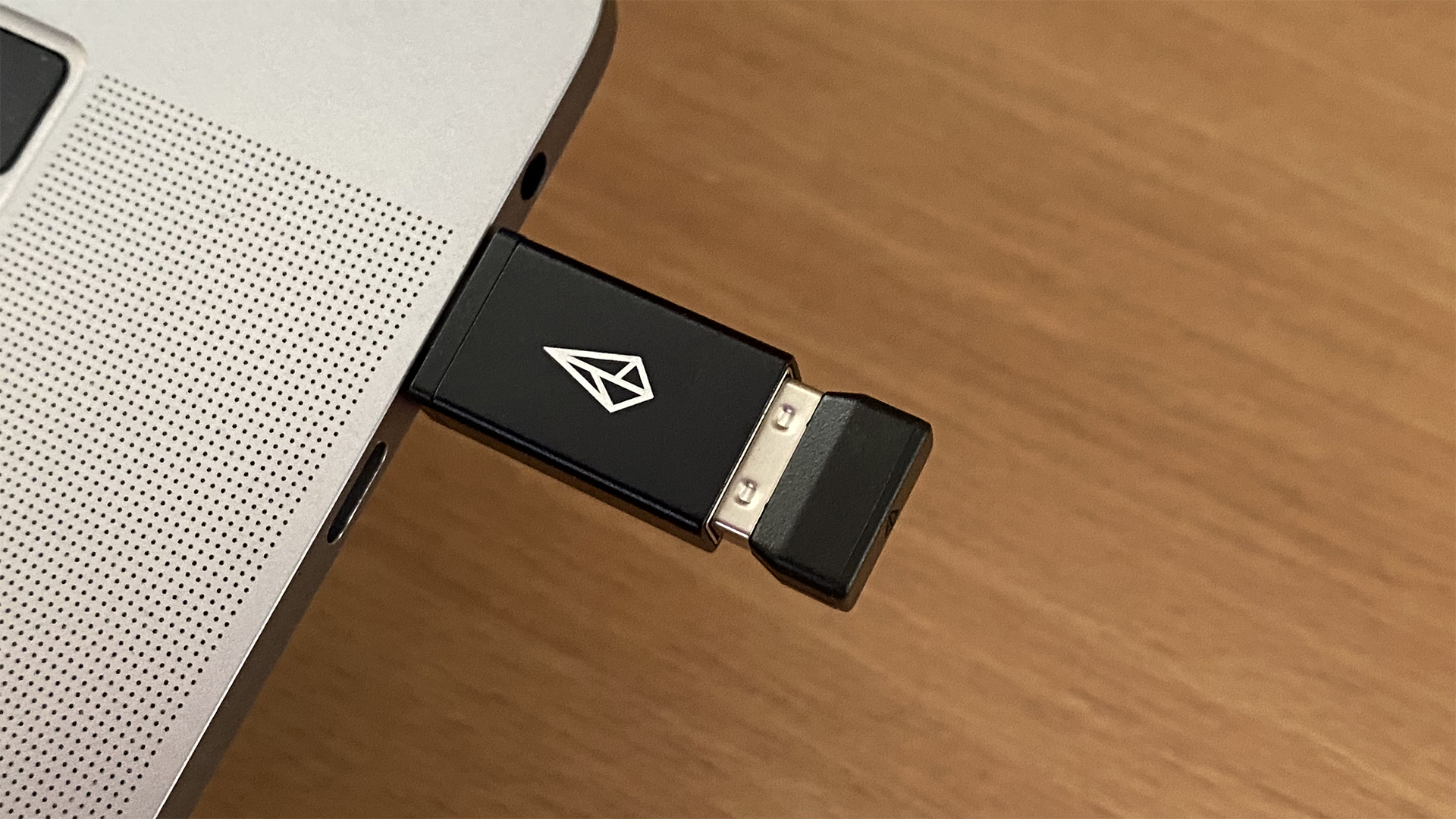Digital Camera World Verdict
The Xencelabs Pen Tablet Medium Bundle makes image editing a pleasure, with quality components and design touches that separate it from other drawing tablets.
Pros
- +
Impressive design and build quality
- +
Choice of two pens to suit different preferences
- +
Almost overwhelming access to shortcuts via QuickKeys remote
- +
Comfortable and responsive in use
Cons
- -
Only a small saving compared with buying the tablet and remote separately
- -
A stand to tilt the tablet drawing angle would be the icing on the cake
Why you can trust Digital Camera World
A drawing tablet is an essential piece of hardware if you spend a lot of time editing your photos. For tasks such as making selections or dodging and burning, working with a drawing tablet feels more organic than using a mouse, thanks to the support for variable pressure in the stylus. The best drawing tablets provide a decent-sized drawing area; a stylus that has a nice weight in your hand; and plenty of shortcut keys, so you don’t have to keep going from your tablet to your keyboard just to change from the Brush Tool to the Eraser.
Xencelabs (pronounced “sense labs”) is fairly new to the drawing tablet market, with its initial product launch in 2021. Its small range comprises the Xencelabs Pen Tablet in a choice of two sizes, Medium and Small, plus the Pen Display 24, launched in March 2023.
The Pen Tablet Medium is also available in the Bundle configuration tested here, with the QuickKeys remote control unit added to the box. The QuickKeys remote is available to buy separately if you already own a Xencelabs Pen Tablet; it’s just slightly cheaper to get both at once in the Bundle. There’s also a Pen Tablet Medium Bundle SE option, with all components offered in a modern-feeling white and light grey rather than the more utilitarian charcoal of this version.
Specifications
Size: W 321 x H 233 x D 8mm
Active drawing area: W 262 x H 147mm
Connections: Wireless or USB-A (USB-C adapter included)
Pen pressure levels: 8,192
Pen tilt range: 60 degrees
System requirements: Windows 7 or later, macOS 10.12 (Sierra) or later, Linux
Key features
The Xencelabs Pen Tablet Medium Bundle arrives in tasteful packaging, with a large welcome sheet highlighting some of the tablet’s features, and a simple-to-follow setup guide on the other side. A carry case with handy pockets is included.
The tablet is thin and light, but has a quality feel. Open the pen case to choose which of the two supplied styluses you’d like to draw with. The most obvious differences between the two are their thickness and weight, meaning you’re bound to have a pen that feels comfortable to hold and use. The larger pen has three shortcut buttons to the smaller pen’s two.
The case is also home to 10 replacement nibs (six standard, four made with a softer felt) and a nib extractor ring; a USB-A to USB-C adapter to suit newer computers; and a wireless dongle that connects to both the tablet and the QuickKeys remote.
The best camera deals, reviews, product advice, and unmissable photography news, direct to your inbox!
If you’d rather not go wireless or you need to recharge the tablet and remote’s batteries, connection cables are supplied.
The QuickKeys remote itself offers eight shortcut keys on either side of a thin mini-display, which shows the designated function for each shortcut key. This is more essential than you might suppose, because you can save up to five different configuration sets for the eight keys, then use another button to cycle through the sets. That means 40 shortcuts are available in total. There’s also a Zoom Wheel that makes zooming in and out of your photo silky-smooth.
To get started, you need to download a driver from the Xencelabs website. Drivers are available for macOS, Windows, and Linux. The app makes customization of all the different options straightforward. You can configure settings on a per-application basis so that, for example, the tablet and remote behave differently when you’re in Lightroom than when you’re in Photoshop.
Build & Handling
This tablet and remote combo is full of design flourishes that make the pairing a pleasure to use. The tablet gets thinner below the drawing area, for example, giving you an ergonomic palm rest while you work. The tablet drawing area is marked with four illuminated corner marks; when you explore the driver software, you discover that you can customize their color.
The remote’s Zoom Wheel is also illuminated at its base, and you can customize the color to match (or contrast against) the tablet’s corner marks.
Performance
Once the driver is installed and you’ve made any customization tweaks you want, you’re ready to start work. The tablet and remote operate together seamlessly; even if you choose to go wireless, the connection is instant, and they just work.
The tablet drawing area is a nice size, big enough for you to make broad gestures when required without the tablet dominating your desk space.
The use of five sets of shortcuts in the QuickKeys remote may feel overblown depending on your workflow, but the labeling on the mini-display helps you orient yourself as you switch between sets. Even if you prefer to have just one set for simplicity, that still gives you eight shortcuts and use of the smooth Zoom Wheel.
The pressure sensitivity and tilt angle of the pens are no different from those from rival tablet manufacturers, but the attention to detail Xencelabs has invested makes all the difference. From the weighting of the pens and the Zoom Wheel to ergonomic touches like the integrated palm rest, this is a tablet you’ll enjoy using all day long.
Verdict
The care and attention Xencelabs has put into the Pen Tablet Medium Bundle is clear. The raw technical specifications are a little different from those of other drawing tablets, but every detail, from the palm rest to the bite of the drawing area surface, is spot-on. The QuickKeys remote has so many shortcut options that it’s almost intimidating, but time spent customizing the options in the app will be well-rewarded. It’s hard to find fault with this tablet.
Read more: Find out about other graphic tablets and pen display options in our guide for the best drawing tablet, or check out the best Wacom tablets