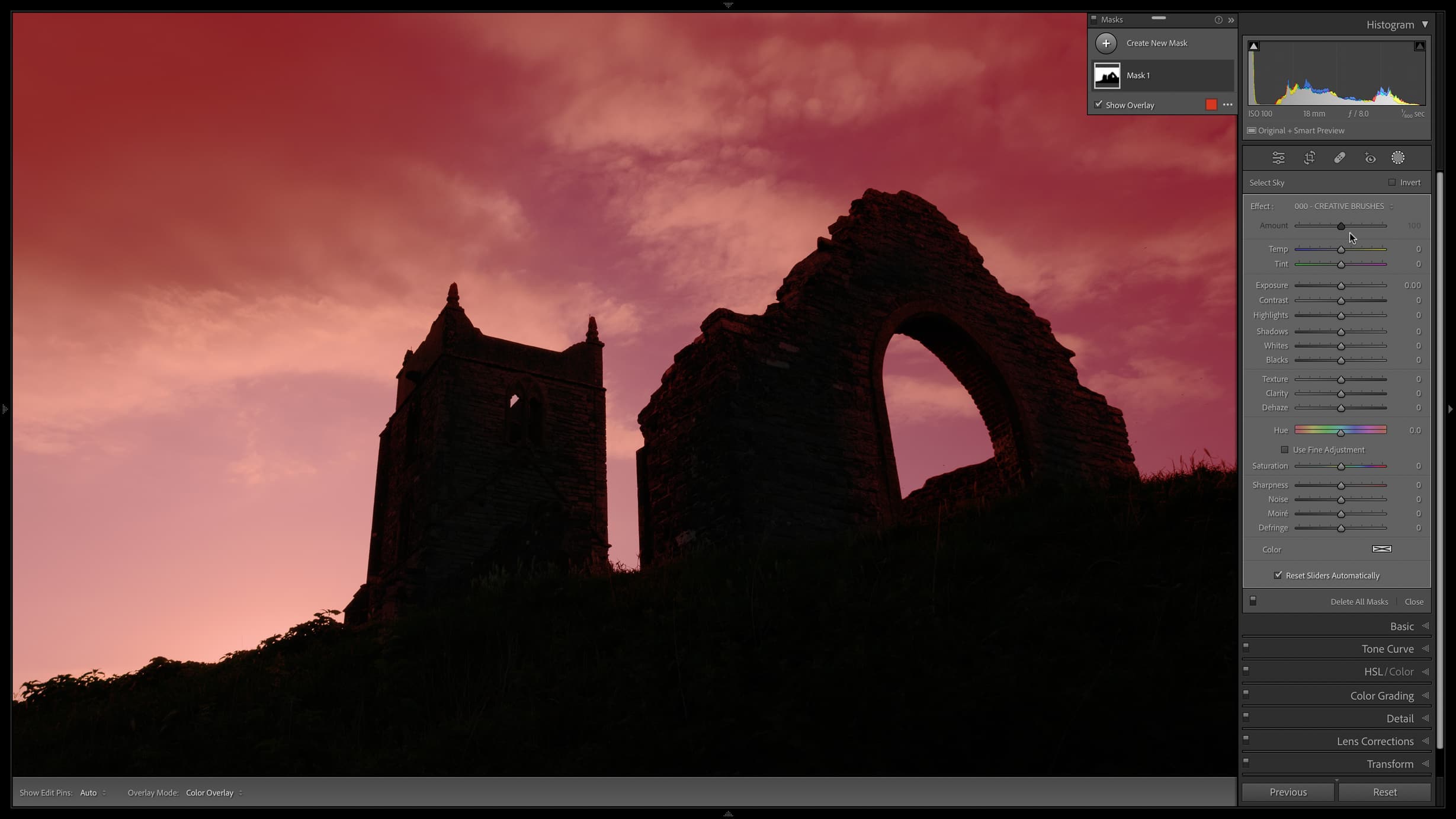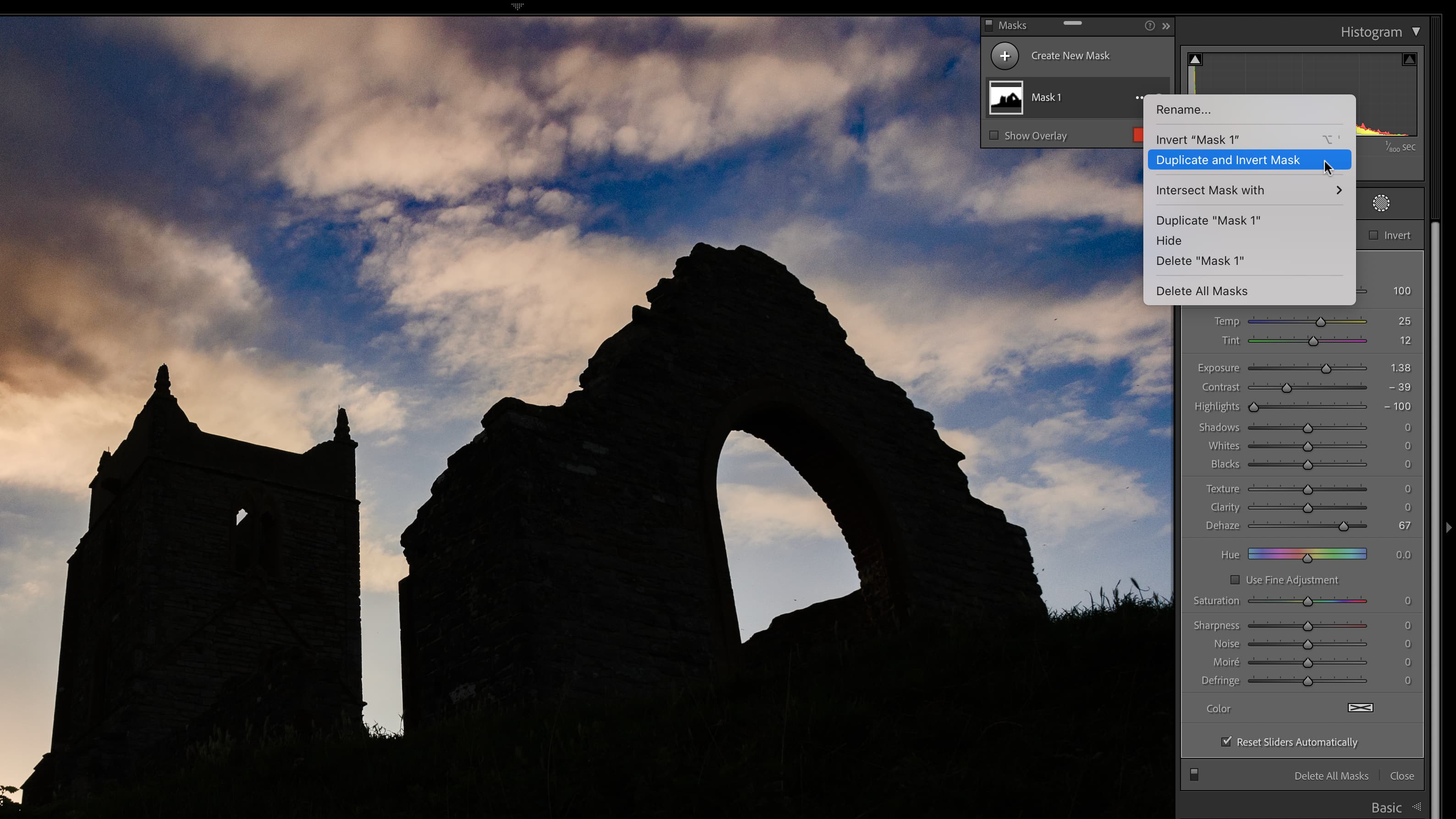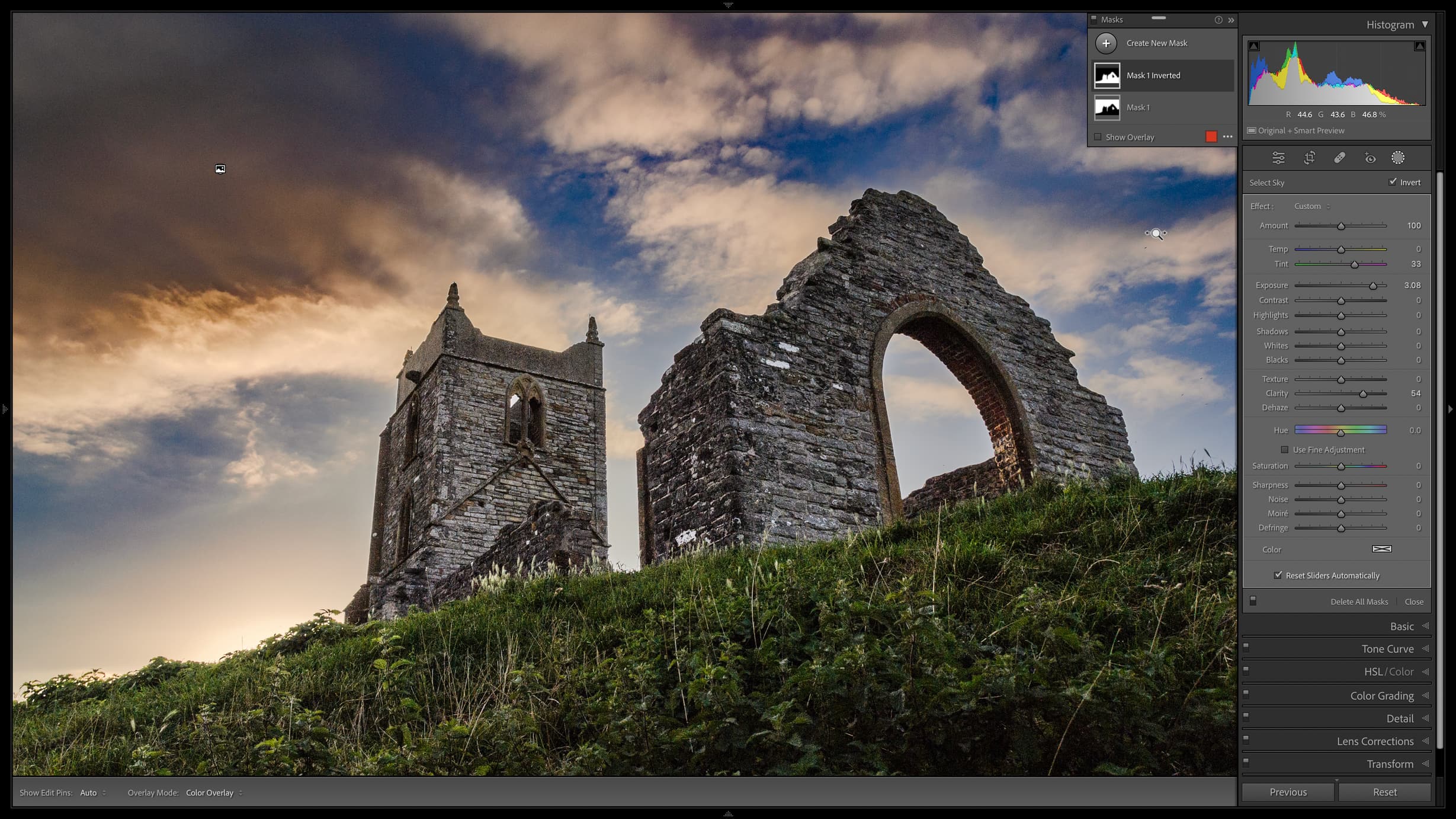Lightroom hack #11: Duplicate and Invert Mask
Lightroom’s AI sky masking is extremely effective, even when it’s not the sky that you actually want…

How often in Photoshop have you used the same mask twice? It’s a really useful technique for editing two parts of an image ‘oppositely’. And now you can do the same in Lightroom with the Duplicate and Invert Mask command. It’s a really useful option that’s really easy to miss.
We are publishing one hack a day this New Year holiday period, see our other Lightroom Hacks
I’ve used this technique on this silhouette of a ruined church against a setting sun. The original shot was taken purely for the silhouette, but coming back to it now I thought it would be interesting to see how quickly and how effectively Lightroom’s AI masking would be able to turn it into something else.
So the issue here is that the thing that needs the most work is NOT the sky but the church and the hillside, and none of Lightroom’s other AI tools will select those effectively. I’ll come to that.
But first, I’ll use the Sky mask tool to select the sky and make a few adjustments. I’ve done some work here with the Exposure, White Balance and Dehaze sliders to create more of a sunset effect with richer blues and warmer clouds.
What I need to do now is edit everything else, and the simple way to do this is click the three dots alongside the sky mask in the Mask panel and choose ‘Duplicate and Invert Mask’.
Now I have a new mask with everything BUT the sky selected, which is exactly what I wanted. I can now set to work bringing out all that unexpected shadow detail using the Exposure and Clarity sliders.
That just leaves one question. What kind of camera could possibly have this kind of dynamic range and shadow detail? You’re going to be disappointed – it was a ten-year-old Nikon D3100! Who needs HDR stacking when you’ve got raw files like this?
The best camera deals, reviews, product advice, and unmissable photography news, direct to your inbox!
Read more:
• Best photo editing software
• Lightroom review
• Lightroom Classic review

Rod is an independent photography journalist and editor, and a long-standing Digital Camera World contributor, having previously worked as DCW's Group Reviews editor. Before that he has been technique editor on N-Photo, Head of Testing for the photography division and Camera Channel editor on TechRadar, as well as contributing to many other publications. He has been writing about photography technique, photo editing and digital cameras since they first appeared, and before that began his career writing about film photography. He has used and reviewed practically every interchangeable lens camera launched in the past 20 years, from entry-level DSLRs to medium format cameras, together with lenses, tripods, gimbals, light meters, camera bags and more. Rod has his own camera gear blog at fotovolo.com but also writes about photo-editing applications and techniques at lifeafterphotoshop.com