
So you’ve finished the shoot. Now you have to open a laptop, pull the material into desktop software and hunker down for the slow grind of adjusting tones, colour grading and retouching…or do you?
These days, the pressure is on to deliver content faster than ever. Fortunately, we have the technology to keep up. Galaxy AI* on the Samsung Galaxy S25 can streamline your workflow by allowing you to edit photos and videos on the go. You can even turn a shoot around on your phone and hand the assets off to your client before you get to your desk and without having to lug a laptop around with you. Here’s how.
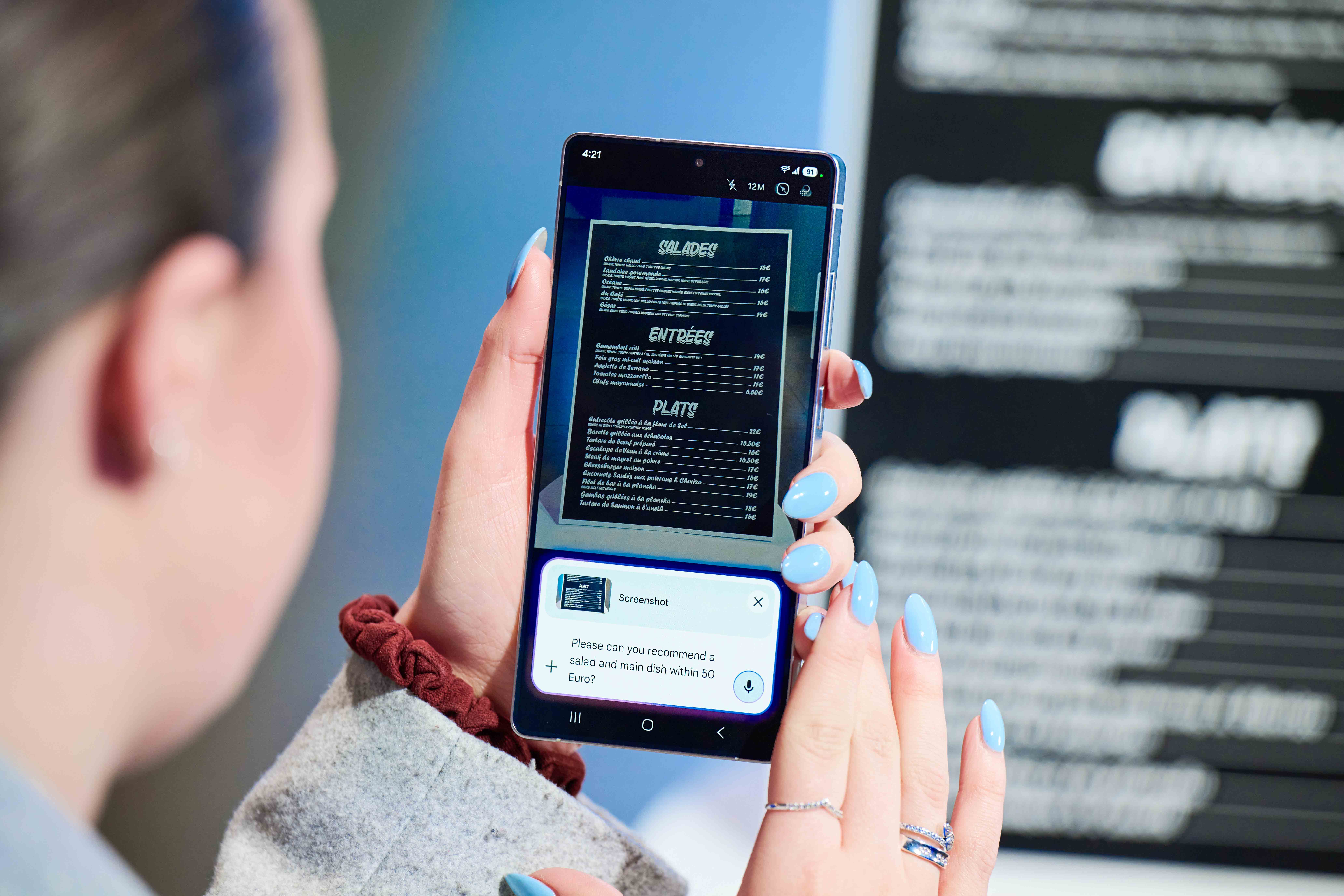
How can I edit photos with the Samsung Galaxy S25?
Galaxy AI Photo Assist** provides instant suggestions for edits that can improve your images, from brightness to removing objects, retouching and more.
Instead of losing time analysing your images manually, Galaxy AI can do it for you and suggest what you might want to clean up. Open an image in the Gallery and select the Details icon. Galaxy AI will decide what it thinks needs fixing, be it removing reflections or easing shadows on a model’s face. Just select the suggestions you agree with. It’s like having a personal editing assistant in your pocket.
You also have the flexibility to make all the manual edits you want, including full HSL adjustments in Color Mix, so you can change the color of your model’s sweater to match the palette of your shoot.
How can I remove objects from photos with the S25?
Photo Assist can automatically highlight distractions, but you can also use Galaxy AI Generative Edit to select and remove any object from a photo manually. Just tap or circle the object, select the eraser and click Generate.
Unlike the removal tools on many phones, Galaxy AI does a great job at preserving the scene and it will even remove shadows, all faster than it would take to even load a traditional desktop editing app. It’s perfect when you realise you left your lens cap in shot and reduces the pressure to get the perfect picture in the moment.
How can the Galaxy S25 improve my photo’s composition?
Use Galaxy AI to quickly rearrange objects and straighten the horizon for a more pleasing composition.
We’ve all had times when we wish an object was just a few centimeters to one side. With Galaxy AI, all you need to do is go to Generative Edit, select the object and drag. You can use the tilt lever to realign and use your fingers to expand the object to the right size to maintain perspective if you move it into the foreground.
Generative Tools are also a game changer for fixing horizons. Traditional perspective tools crop into your image, but Generative Fill in the Straighten adjustment tool will fill in the missing part of the scene.
How can I make great portraits on the S25?
Galaxy AI can tell what type of photo you’re editing and provide adjustment options accordingly. If you open a portrait, you’ll have the option of Portrait Studio***, which can instantly transform photos into all kinds of artwork.
It’s way more powerful than basic filters and great for creative inspiration, turning portraits into 3D cartoons, hand-drawn sketches, watercolors and more. Galaxy AI also provides Face Effects for portraits, which allow you to adjust skin tone, remove spots or stray hairs or even tighten a model’s jawline. It’s a complete retouching tool on your phone – no need to open Photoshop!
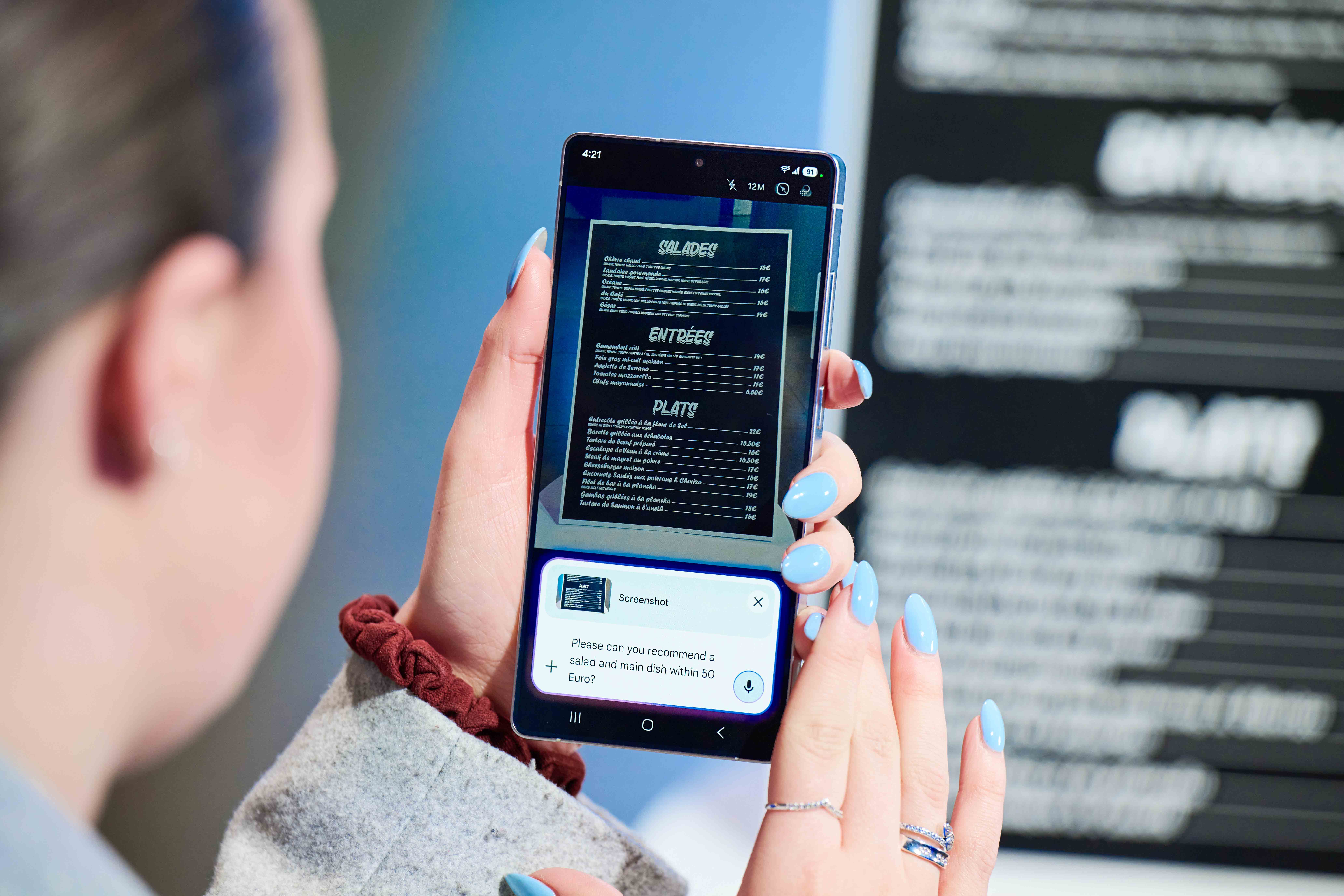
How can I remove background noise from a video on the Galaxy S25?
You can automatically detect and remove noise in videos using the Galaxy AI Audio Eraser tool.
Background noise used to be a nightmare when filming outside of a studio: you could have the perfect interview only for music or someone else talking to ruin it. But it’s no longer necessary to re-record or get bogged down with complicated manual controls.
Just open your video, tap the star icon underneath and choose Auto on the left to instantly clean all noise, or use the other icons for precise control over music, voices or noise. Done: Clean audio ready to use!
How can I use the S25 to edit images on a bigger screen?
Use Samsung DeX for a more desktop-like editing experience powered by directly by your phone.
Editing on the S25 itself is perfectly feasible, but it you want to use a larger screen to get more granular and easily spot small details, you can simply hook up your phone to an external TV or monitor using Samsung DeX. .
Just press the 'Dex' button on your S25 to connect and use can then use all Galaxy AI's editing power but on an external display. You can still leave your laptop at home and edit on the go using the S25 combined with a compact portable monitor and portable mouse and keyboard for a smaller footprint.
How can I edit a video with the Samsung Galaxy S25?
Use Galaxy AI’s Auto Trim to quickly select the best moments from your footage to create a highlight reel.
Selecting clips is the part of video editing that takes the longest, but Galaxy AI can automatically select the best sections for you. Open the Gallery app, tap Create, then Movie. Select your videos, choose the length of video you want, and tap the scissors icon. You can then adjust the video with the usual editing tools, but you’ve already saved yourself hours!
How can I create slow-motion video with the Samsung Galaxy S25?
Galaxy AI’s Instant Slo-mo can add a slow motion effect to any footage, even if you didn’t record it in slow motion.
Slow-motion can create a dramatic impact for action sequences. Normally you would have to decide in advance to adjust your frame rate to 100/120fps, but now you can add the same effect in post using Galaxy AI’s Instant Slo-Mo****, which adds extra frames to your footage.
Simply long-press on a video in preview to apply. You can then tap the Pencil icon to apply speed edits to the section you want. No more kicking yourself for not using a high frame rate on a particular shot!
It’s another example of how Galaxy AI reduces friction in your editing workflow. It can also help you work and travel more lighter since an S25 is much more conveniently portable than a rucksack packed with a laptop, camera and a bunch of lenses.
The Galaxy S25, S25+ and S25 Ultra are out now. The Ultra in particular has all the capacity a photographer can need for working on the go with up to 1TB SSD and 16GB RAM.
One last thing. If you have somehow missed the buzz throughout the internet tech sphere, Samsung has recently launched their latest foldable wonder – the Galaxy Z Fold7. With major hardware upgrades, such as a 200MP camera sensor, an impossibly svelte 4.2mm thin unfolded chassis, and stunning (2184 x 1968) 8” main display, there’s a lot to get excited about. Visit the Samsung website to find out more specs and pre-order details.
*Samsung account login is required for certain AI features.
**Requires network connection and Samsung account login. A visible watermark is overlaid on the saved image to indicate it was generated by Galaxy AI. Accuracy of output not guaranteed.
***Results may vary depending on light condition, subject and/or shooting conditions.
****Samsung account login is required. Available on Samsung Video Player and Samsung Gallery. May not be available on certain video file types. Accuracy of results not guaranteed.
The best camera deals, reviews, product advice, and unmissable photography news, direct to your inbox!
Digital Camera World is one of the leading authorities on camera and photography news, reviews, techniques, tutorials, comparisons, deals and industry analysis. The site doesn't just specialize in cameras, but all aspects of photography, videography and imaging – including camera phones, gimbals, lenses, lighting, editing software, filters, tripods, laptops, printers, photo books, desks, binoculars and more.
Whether you're using, looking to buy or trying to get the most out of a compact camera, action camera, camera drone, cinema camera, beginner camera or professional camera, Digital Camera World has a roster of experts with combined experience of over 100 years when it comes to cameras, photography and imaging.

