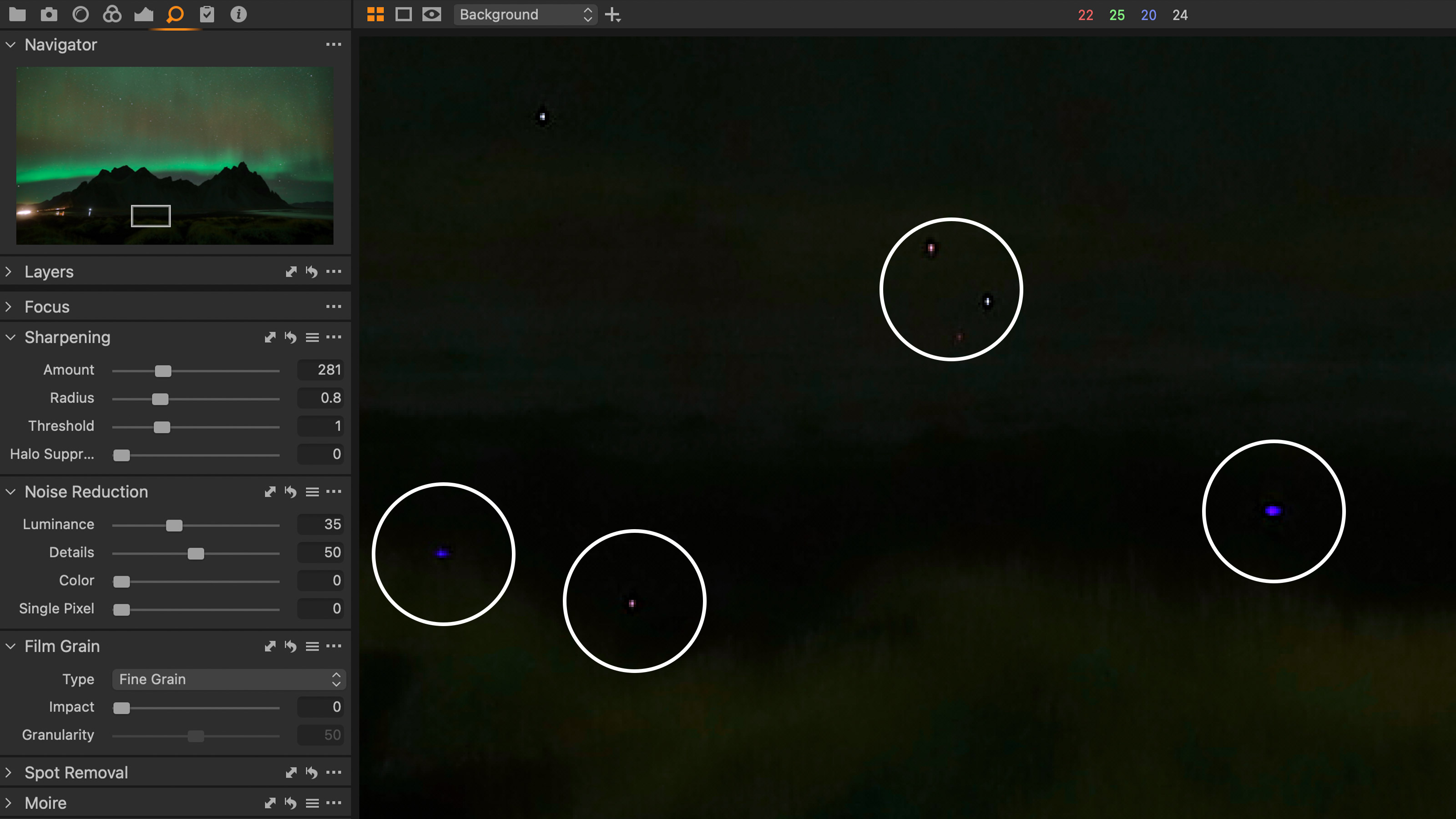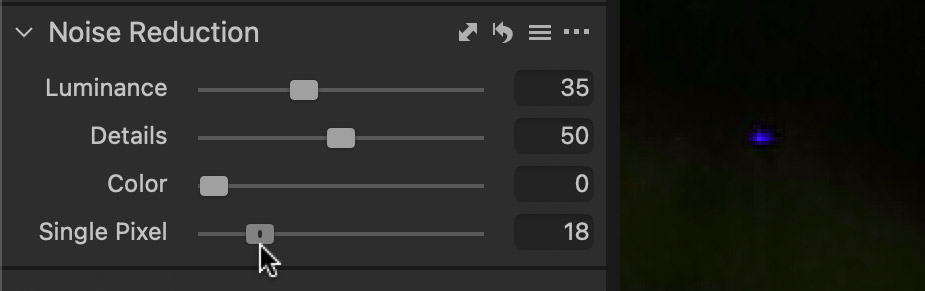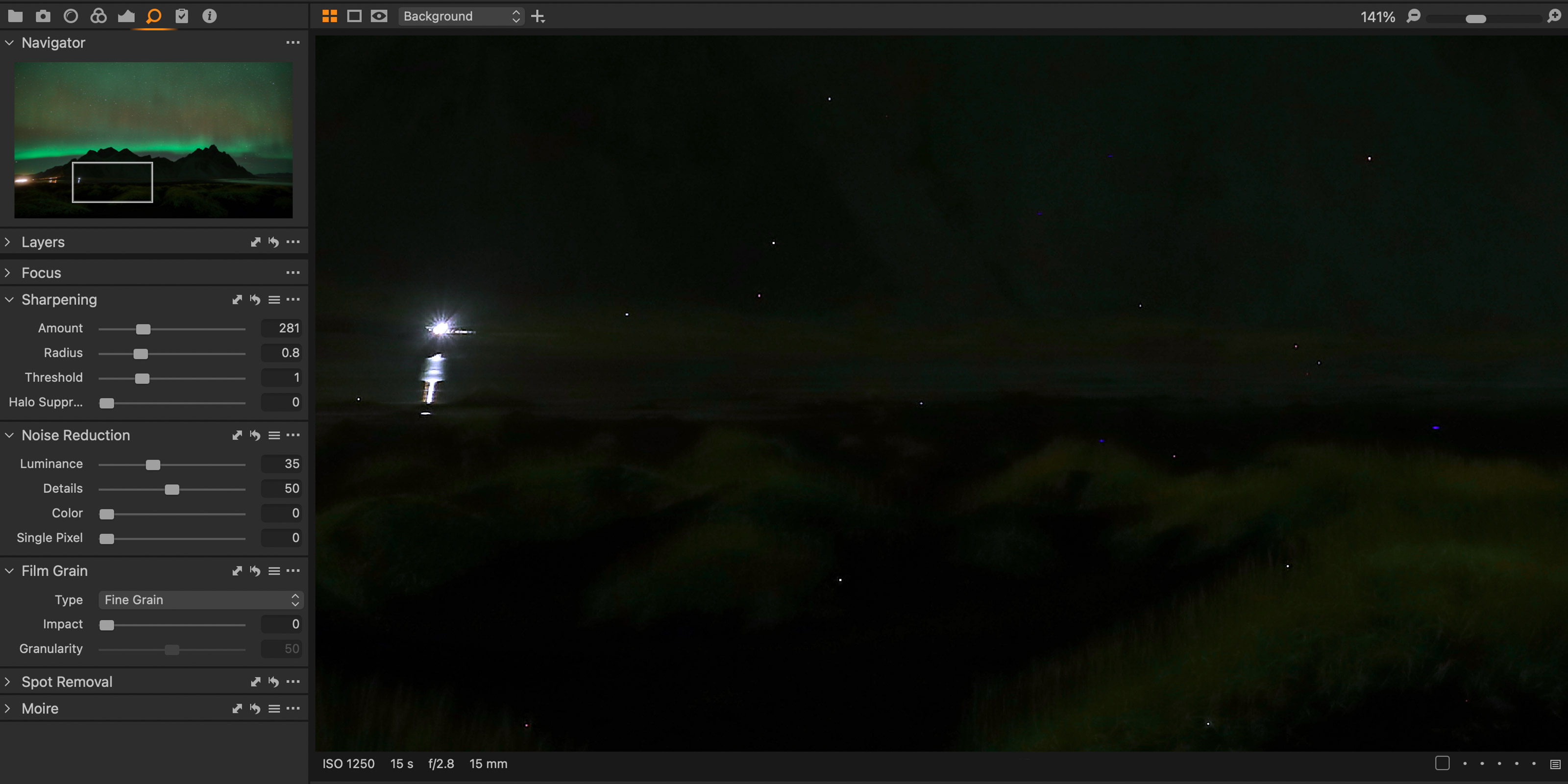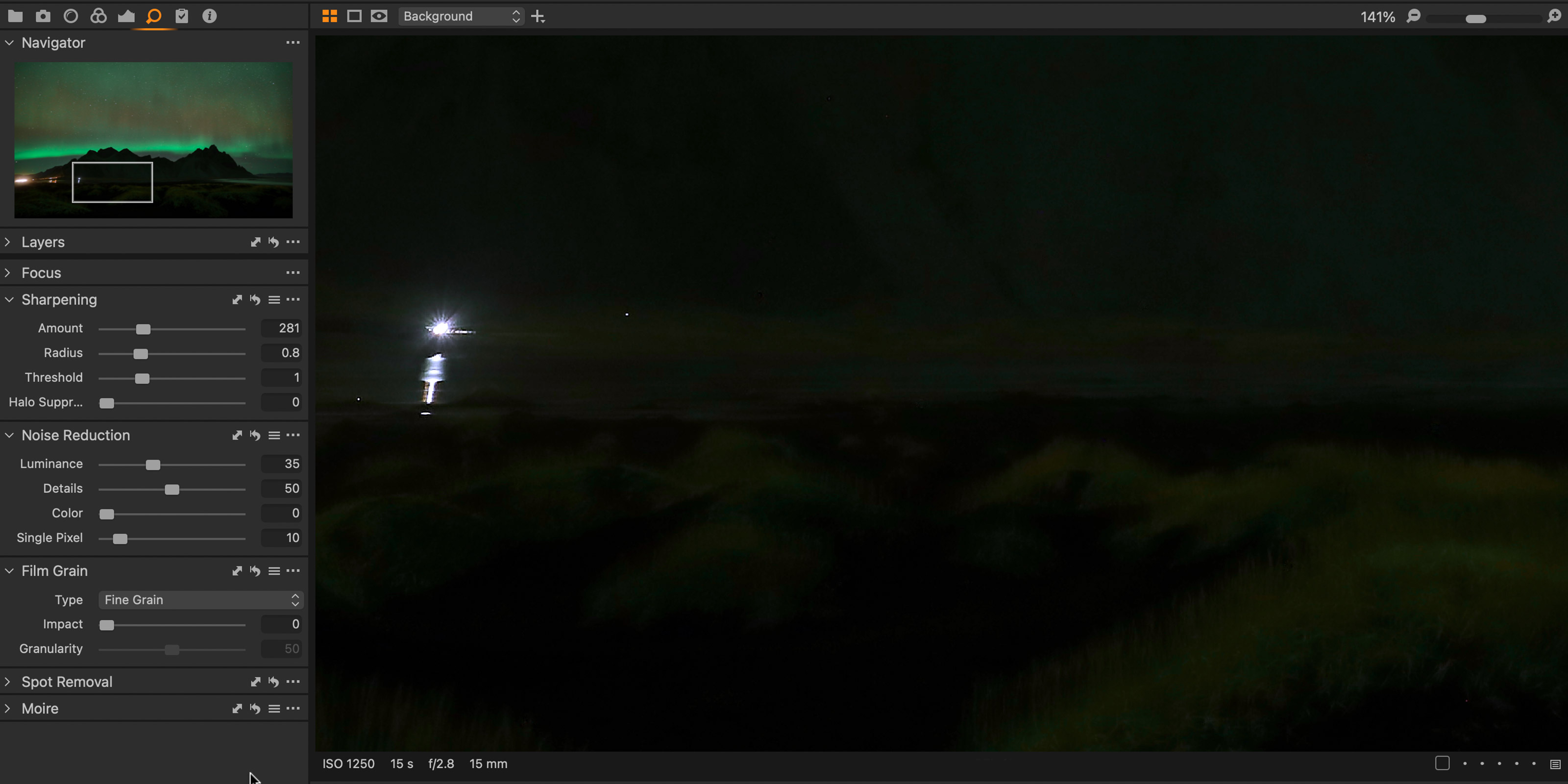Fix hot pixels in Capture One: they're the bane of long exposure photography!
Pro photographer and editor Paul Reiffer explains what hot pixels are, where they come from and what you need to do

Welcome to this series on pro editing secrets for Capture One software. In this instalment Capture One expert Paul Reiffer explains hot pixels and what you can do about them. If you've never seen one, maybe you're not looking hard enough...
This series on Capture One has been specially commissioned from globetrotting pro photographer and editing expert Paul Reiffer.
• See the full Capture One series
• Capture One 21 review
• Best photo editing software
Sensors heat up when they are in continual use. And when sensors heat up, there is a chance that several pixels will become stuck, or “hot”, leading to a bright red, green or blue pixel that stands out from all others. It’s perfectly normal, and not considered a fault by the camera makers, it’s just a side-effect of long exposures, especially when capturing dark images.
To help, many cameras capture a second frame or “dark curtain”, following such exposures to find out where the hot pixels are. That map of hot pixels is then removed from the original frame so you don’t notice. But what happens if your camera doesn’t have this function, you forget to enable it, or it doesn’t quite do the job?
The good news is, Capture One has a specific tool for this – the Single Pixel slider – and it’s really good at making hot pixels go away.
How to find and use Capture One's Single Pixel tool
Found within the “Noise Reduction” tool (by default you’ll see it under the “Details” tab), the Single Pixel adjustment is a simple slider with a range from 0 (default) to 100 (max).
In order to work on these stuck/hot pixels, you need to be viewing your image at a minimum of 100% magnification – less than that will result in Capture One displaying the pre-built preview image, which is not affected by the slider. This is a close-up tool, which demands close-up attention.
Start by finding any isolated red, green or blue pixel within your image, then simply slide the bar up from 0 until it disappears (you’re effectively telling Capture One how big your hot pixels are).
The best camera deals, reviews, product advice, and unmissable photography news, direct to your inbox!
You may have to wait a second for your computer to process the result after each step, so go slowly, but what Capture One then does is fill in the removed hotspot with an average of the surrounding area.
Now check the other parts of the image for similar issues and tweak the amount as necessary.
Aim to have the slider as low as possible. For astro shots, it has been known for small stars to be seen as hot pixels too, so this is a case of “less is more” – but use enough to resolve the issue across your entire frame.
• Hint: For any remaining stubborn pixels, sometimes it can be wise to leave the slider at a lower setting and manually heal them out instead of risking Capture One removing other pixels you wanted to keep by having the value set too high.
Remember that when zoomed out again, the effect of your hot pixel removal may not show as it’s relying on the inbuilt preview, but rest assured, those hot pixels will be gone when you’re ready to export.
Long exposures and hot pixels go together
Hot pixels are a problem for most sensors during long exposures – but they don’t ever have to make it through to your final image thanks to Capture One's Single Pixel tool. Just be sure to check for them at 100% zoom (or greater) and only use as much of the tool as absolutely necessary, not a single click more.
About Capture One
Capture One is an all-in-one non-destructive image cataloguing, raw processing and editing tool, and its closest rival is Adobe Lightroom Classic. Capture One regularly features in our guide to the best photo editing software, thanks to its high-quality raw processing, in-depth color controls and layer and mask based editing.
Get Capture One Pro 22: $299 or $179/year
Capture One Pro is available either for a single one-off license fee on a paid-monthly subscription or an annual subscription which offers a big saving over the monthly option.

Paul Reiffer is an award-winning photographer and landscape artist. As a global ambassador for both Phase One and Capture One, he specialises in grand vistas, electrifying cityscapes and iconic views. His images have been published all around the world in well-known books, newspapers and magazines as well as supporting global travel and hospitality brands to reach and excite their audiences. His technical expertise is regularly called upon for industry insights, and through his luxury workshop programme as well as online channels, he’s carved out a unique style of teaching that is now appreciated by thousands worldwide. Shooting with ultra-high-resolution Phase One cameras, his work is used commercially by interior designers and clients ranging from National Geographic to British Airways, Marriott, Land Rover and many more.