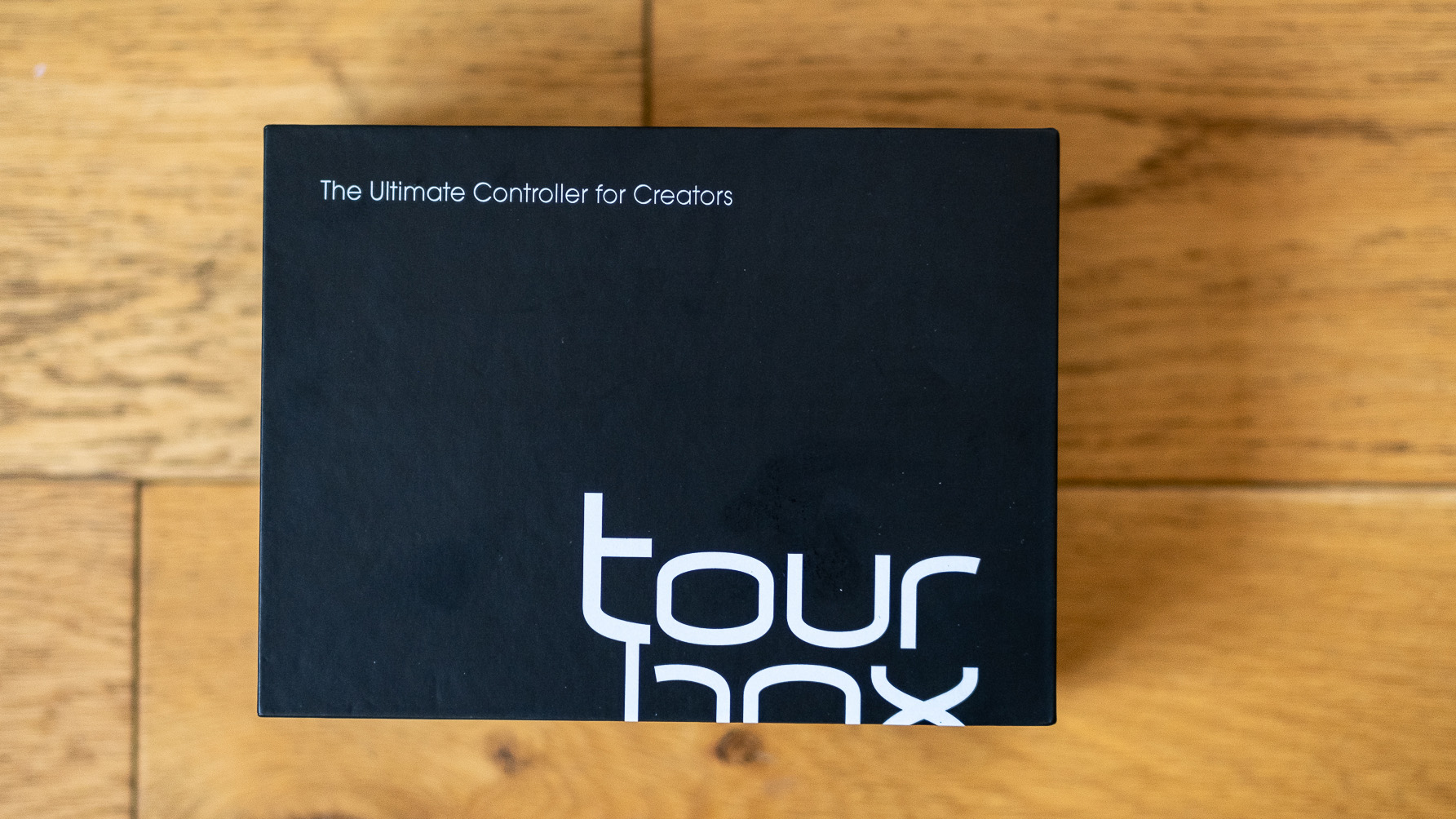Digital Camera World Verdict
There's a lot to like about the TourBox console. It's well made, functions as advertised, and is very reasonably priced when compared to similar products. We just wish it had more buttons and dials, reducing the need to memorize so many complicated button combinations, but this would undoubtedly push up the cost of the device. If you're on a tight budget - and have the time to devise and learn your preferred editing shortcuts - the TourBox is worth considering.
Pros
- +
Well priced
- +
Quality, well-weighted build
- +
Plenty of customization
Cons
- -
Long learning curve
- -
Main dial needs extra friction
- -
More buttons/dials would be nice
Why you can trust Digital Camera World
The TourBox controller is a photo and video editing console designed to make interacting with software like Adobe Lightroom or Premiere a more ergonomic experience. It allows you to control numerous functions with one hand, while keeping your dominant hand free to use a keyboard, mouse or graphics tablet.
The compact 11.7 x 10.2 x 5cm console sports 11 buttons and 3 control knobs, and is compatible with popular image and video editing software, including:
- Adobe Photoshop, Lightroom, Premiere Pro and After Effects
- Capture One
- Final Cut Pro
- DaVinci Resolve
The specific functions of wheels and buttons change based on what software you are using and how you choose to configure the device. The speed, acceleration, and accuracy of the Knob, Dial, and Scroll functions are all able to be tuned to suit your personal editing preference.
Regardless of the software you're working in, TourBox's buttons and dials help you scrub through footage in Premiere Pro more comfortably, or adjust brush size and hardness in Photoshop without needing to move your mouse away from your image. In Lightroom you get quick access to exposure, contrast, black, white, highlight, and shadow adjustment via button taps, and the scroll wheel is used for color channel adjustments. An interactive HUD stays on screen at all times and you can make a visual navigation map pop up with a single click. And you can always reset selected sliders to initial values with one click.
Build and handling
First impressions of the TourBox are good, right from unboxing the high-quality packaging. The controller itself feels like a luxury item, with its high quality matte finish making it easy to grip, and it sits well in the hand, whether you're left or right handed.
However, when it comes to dial and button placement, the main dials are more suited to being operated with your pinky finger when using your left hand, which can take some getting used to. This applies if you're right-handed, as you'll be using the TourBox in your left hand, leaving your right hand free to control your mouse as normal. The device is also well weighted and a substantial 385g, so it stays put on your desk and shouldn't slide around.
Once you've got the TourBox positioned for optimal ergonomics, it's time to download and install the accompanying TourBox Console software - it's a pain-free process. The Console allows you to customize pretty much every element of the controller to suit your personal editing preferences.
The best camera deals, reviews, product advice, and unmissable photography news, direct to your inbox!
Performance
We tested the TourBox controller primarily with Adobe Lightroom, and were pleasantly surprised with the tactile feedback and overall accuracy of the buttons. The central control dial feels a bit loose for our personal preference though, and we experienced slight lag when adjusting sliders in Lightroom. We also found it necessary to rotate the main dial 4 or 5 times to reach our desired setting, whereas using a mouse would get the job done in 1 swift movement.
The TourBox sports a total of 11 buttons and 3 dials, but even this seemingly extensive input selection isn't always enough to give you quick and easy control of all your most-used software functions. By default, you can find yourself needing to learn complicated button combinations, akin to learning some of the more obscure triple-key Lightroom keyboard shortcuts. Thankfully the default shortcut button combinations can be adjusted to more memorable combos using the comprehensive TourBox Console app, but you'll still need a good memory to recall even your own customized button combinations.
Verdict
The TourBox controller is an interesting product, as it stands out from rival editing consoles by being so accessibly priced. Currently retailing at $169 (or $179 with a travel storage bag), the TourBox is substantially less expensive than the $549 Loupedeck CT, and is a handy chuck of cash cheaper than the more modest $249 Loupedeck+ console. However, both versions of the Loupdeck feature substantially more physical buttons and dials than the TourBox, making them easier to use as there's less need to remember convoluted button combinations.
As with any new way of working, there'll always be some sort of learning curve required. If you're happy to spend several days or possibly weeks customizing the TourBox to suit your way of working, and to memorize your preferred button combinations, then it can make your image or video editing workflow faster and ergonomic. Just don't expect either to happen overnight.
Read more:
The best photo editing tools and accessories
The best keyboards for video editing
The best mouse for photo and video editing
The best drawing tablets for photo editing
The best monitors for photographers
Alistair is the Features Editor of Digital Camera magazine, and has worked as a professional photographer and video producer.