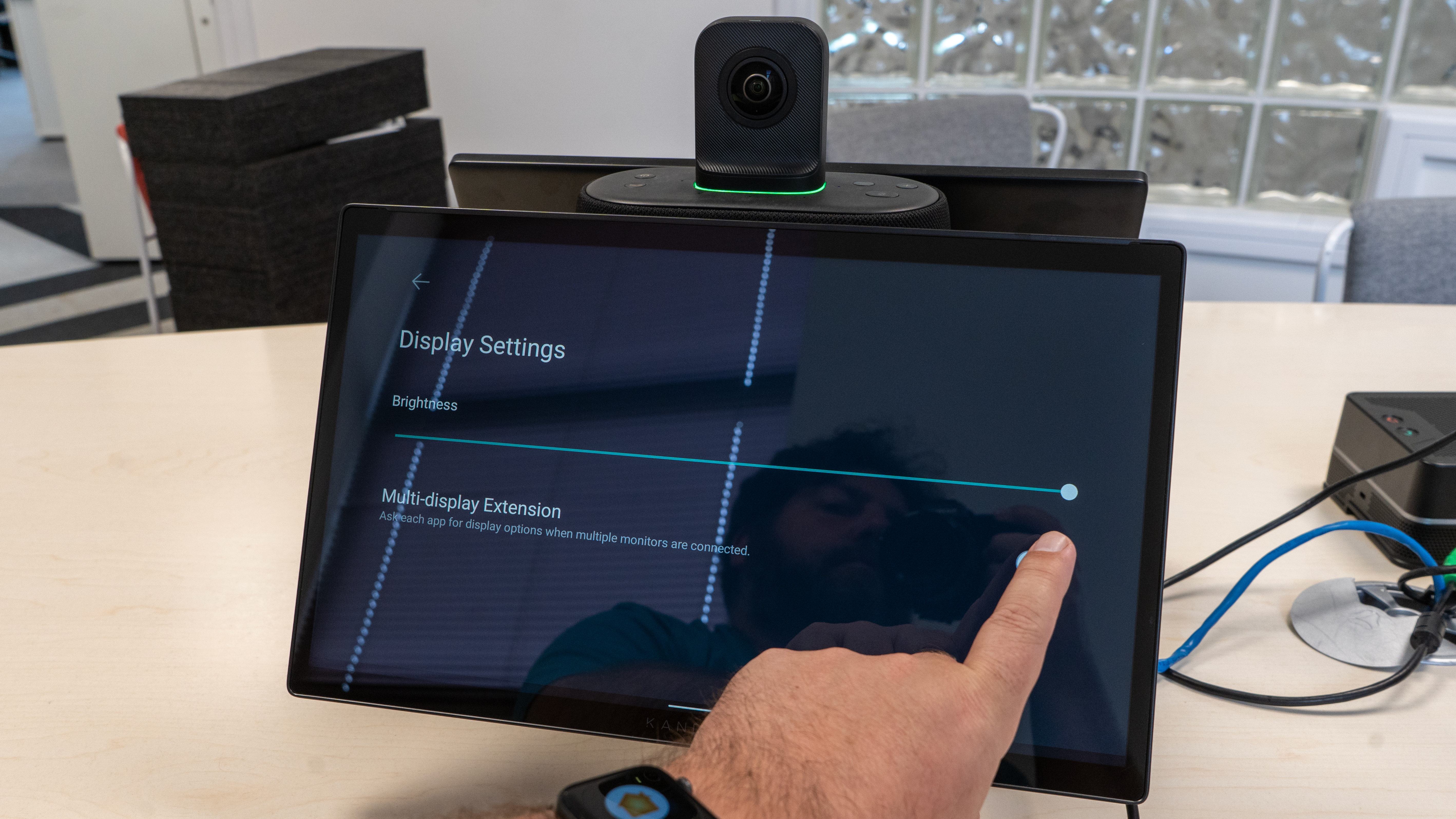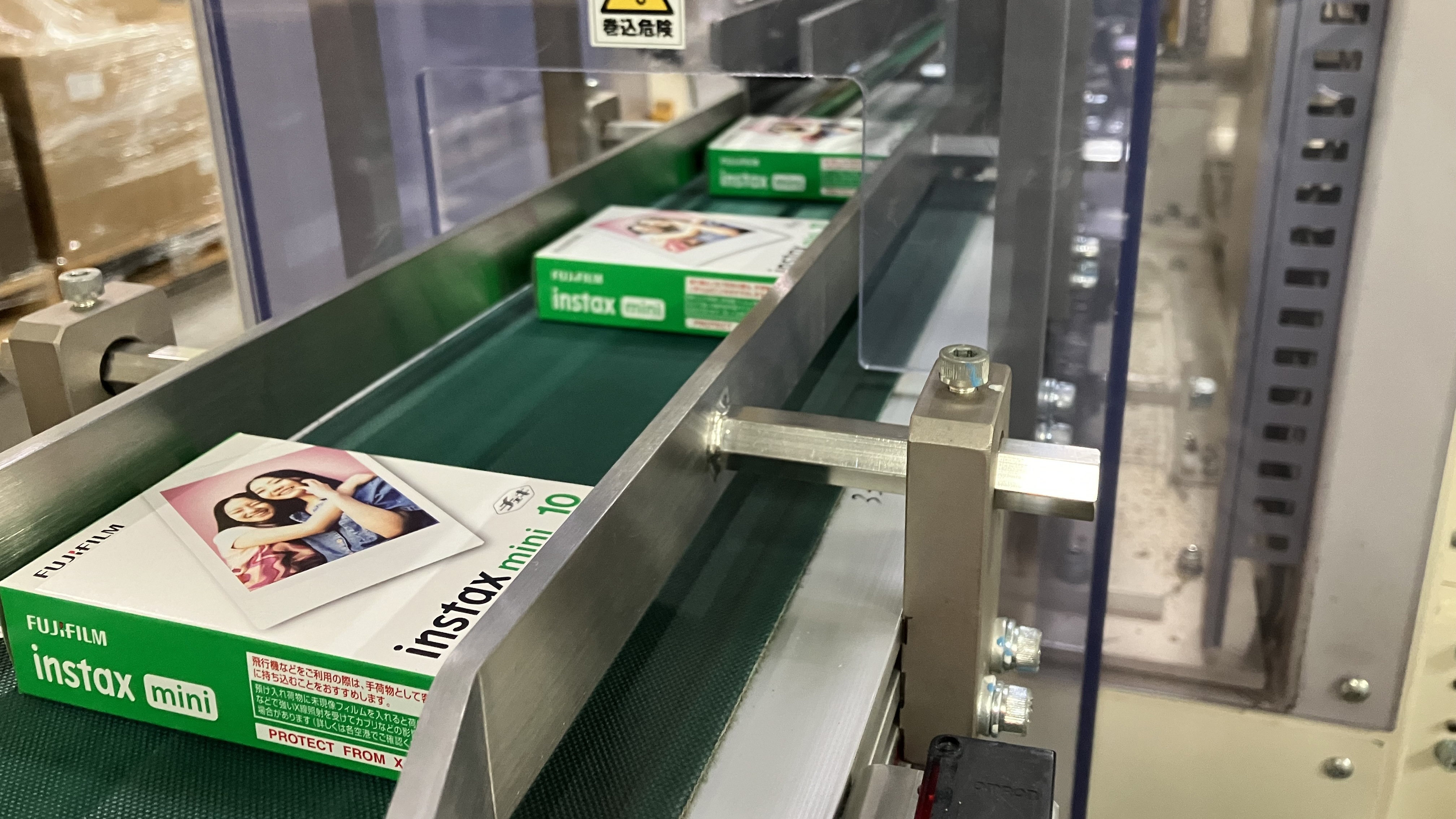Digital Camera World Verdict
It's not for everyone, but if you need a semi-portable conference system that puts displays and cameras nearby – and dispenses with the need for a computer – this is a neat, if costly, all-in-one solution. Kandao's AI is solid, the connectivity is excellent and, aside from duller displays than we'd like, there isn't much to beat it.
Pros
- +
Large meetings can be run without other devices
- +
Sharp 4K camera feed, not blurry upscaling
- +
As easy to set up as a phone or tablet
- +
Ports for displays, mouse, and keyboard if desired
- +
Combined 360-degree camera view engaging
- +
Record to MicroSD option
Cons
- -
Displays are not especially bright
- -
Can't easily see either screen from the 'chairman' seat
- -
AI face tracking has approx half-second delay
Why you can trust Digital Camera World
The Kandao Meeting Ultra 4K is a portable conference room system in a single unit, based around a 360˚ camera and dual touchscreens. It sports a built-in Android OS so is able to run most conferencing software, while the screens mean you don't even need a monitor.
This is the ultimate extension of the still quite new product genre, a 360-degree camera to place in the middle of a huddle meeting. These devices typically incorporate speakers, microphones, and cameras, but depend on a screen and possibly a laptop to perform the last part of the equation. No longer.
There are obvious advantages. The system can – in theory, at least – be set up by anyone. With two screens it's not easy to move, but it doesn't have to be fixed to the walls either.
Specifications
Weight: 4190g
Dimensions: 266 x 156 x 327 mm (screens can fold out to 429mm)
Screen size: 15.6-inch LED x 2
Screen resolution: 1080p, 60fps
Platforms: Teams, Zoom, Tencent Meeting, Google Meet, GotoMeeting, Skype, BlueJeans, DingTalk, Slack, Polycom, StarLeaf, Cisco Webex, and more
Webcam mode: Windows 7 and up or Mac OS 10.8 and up
Camera resolution: 3840x2160 @ 30fps , MJPEG or H.264
Speaker: 10W
Connectivity: USB-C out, USB-C power in, USB-A x3, RJ45 Gigabit Ethernet (PoE capable), Wi-Fi 6 (2.4 + 5GHz), HDMI 2.1 out x 2, HDMI 2.0 in, Bluetooth 5, Kensington Lock
Memory: 64G (plus port for MicroSD card to record)
Key Features
The most striking aspect of this design must be the two opposing touchscreens, but the 360-degree camera poking out the top and the big 10W speaker and microphone system is just as significant part of this device which serves as an untethered, if not excessively portable, conferencing camera which can turn any room into a board room.
At the top end of video streaming capabilities, this device sends a 4K video feed, which it assembles using AI to detect the speaker and make them prominent (you can choose exactly how much they will dominate the screen, too).
With all the connectivity you could possibly require for network, screens, keyboards, mice – as well as apps for all the video conferencing platforms we could think of – this is a pro meeting camera tool in one. Oh, there is a remote control too.
The best camera deals, reviews, product advice, and unmissable photography news, direct to your inbox!
Build and handling
The Meeting Ultra doesn't feel flimsy, and certainly not lightweight, as you pick it out of the thoughtful black foam packaging. In the box, you'll also find a remote control, a power brick, and a guide.
The system is easy to set up anywhere. It even has a tripod mount so you don't have to opt for the classic conference table or collaborative work desk arrangement (Kandao shows it set up in a lecture room this way). We opted for the classic meeting test and the first step is to position the device, plug it into the power, and get set up.
You can save yourself a few seconds typing account passwords with a USB keyboard, but the on-screen one from the Android 12 OS is fine (if you opt for a screenless alternative like the Kandao Meeting Pro a keyboard is much more useful, though even then alternatives exist).
As I was setting up, I did feel that 15.6-inch IPS panels are surprisingly dull. Later I found you can swipe from the top of the screen to invoke Android settings and the default brightness was 84%, so there was a little room to nudge it up, and I did test in a bright room on a very bright day, but the screens could definitely have been brighter, especially when viewed off-axis.
There is a solution there too – you can plug straight into a display via HDMI which by default mirrors the main display, so if you have one in your conference room that's a great choice.

Performance
We had no problems getting set up. Once, that was, we'd come to accept we needed to download the app for the platform we needed and performed a reboot as instructed on the screen.
Thinking about it, this is necessary so the device is up to date (unless you simply want to use it as a webcam via USB), but it still takes a while the first time and, presumably, as and when, say, Zoom updates things.
In general, there is enough processor power in what is effectively an unusually shaped Android tablet to run the software. That's also how interaction should be thought of too. The Google Meet app gave access to all my email contacts to start meetings with – the only pause (as is often the case with big tablets) was looking around the screen for the small 'send' icon!
The 10W speaker does a decent job, while the noise canceling system was also adequate, though I didn't feel it was quite as sharp as some of Kandao's tube-like huddle cameras – the acoustics of the two displays may be the issue there! I did spot that it seems to take a couple of moments for the audio to kick in, seemingly as the noise canceling to get its levels.
This sample clip comes in at just shy of 450MB at 4K (recorded in MP4) for the 1min 12 seconds, so you'll need a lot of storage to capture long meetings. Luckily MicroSD is not overly expensive, and of course, this isn't compulsory. Most meeting platforms like Google Meet have transcription systems built-in anyway.
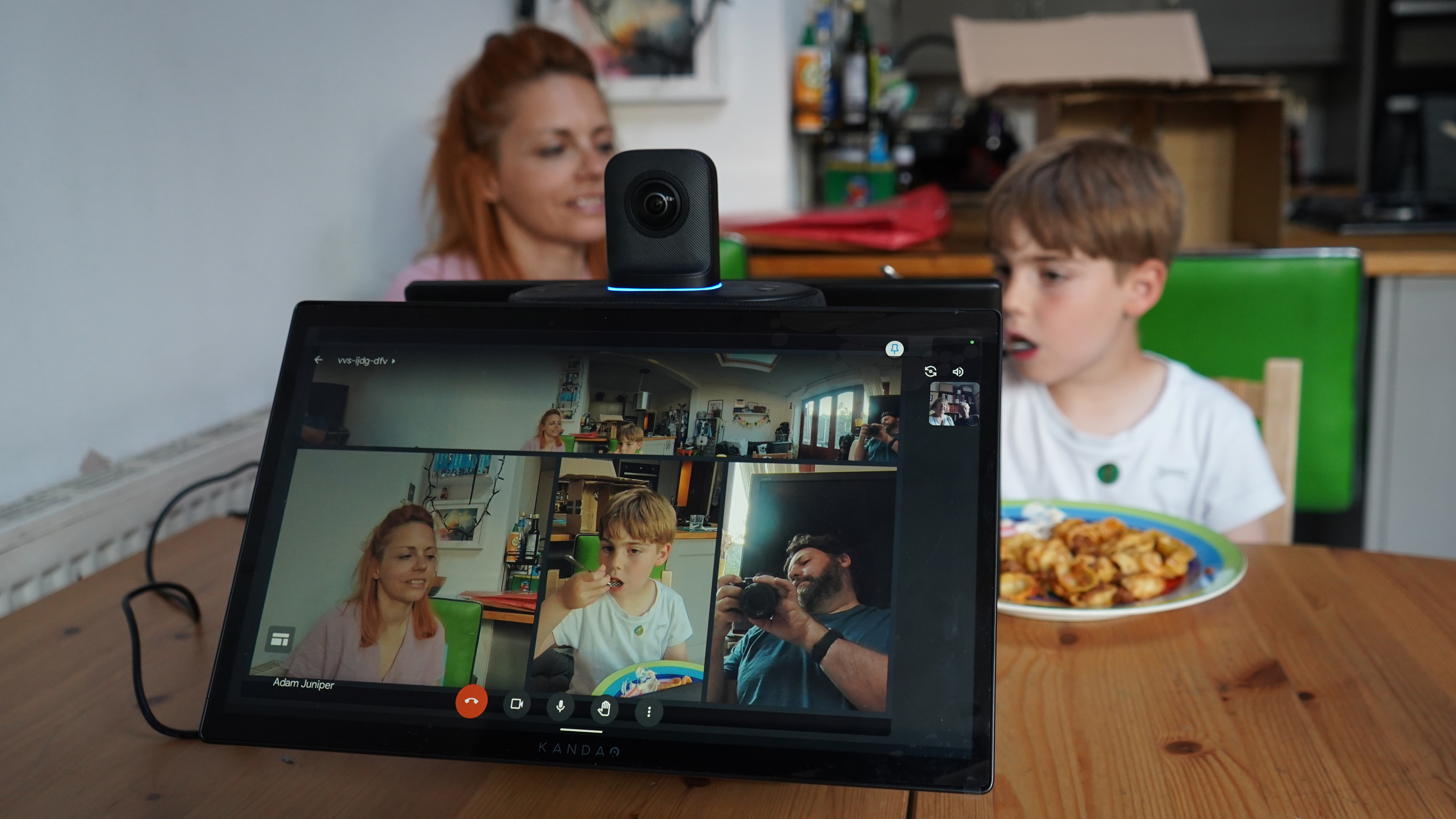
We also subjected the device to 'The Granny Test,' as we did with the Kandao Meeting Pro 360, to see how the experience was in challenging conditions (there is less eating and fidgeting in real meetings than a long-distance family dinner).
To be clear, you'd normally view the other party/parties to the call biggest on the screen – and you can switch to that view in a tap – but we're trying to show how the AI decides what to send in the combined video stream.
And that is the only issue we encountered. While granny loves the opportunity to see we've not cleaned the kitchen from the 360 feed, the AI's camera's quick changing can be challenging on a lower bandwidth connection. If everyone has a decent internet connection great, but anyone with dubious rural broadband will have a worse experience than usual as the video compression effectively has to handle more movement than a static webcam. It's not the device's fault, just something to bear in mind!
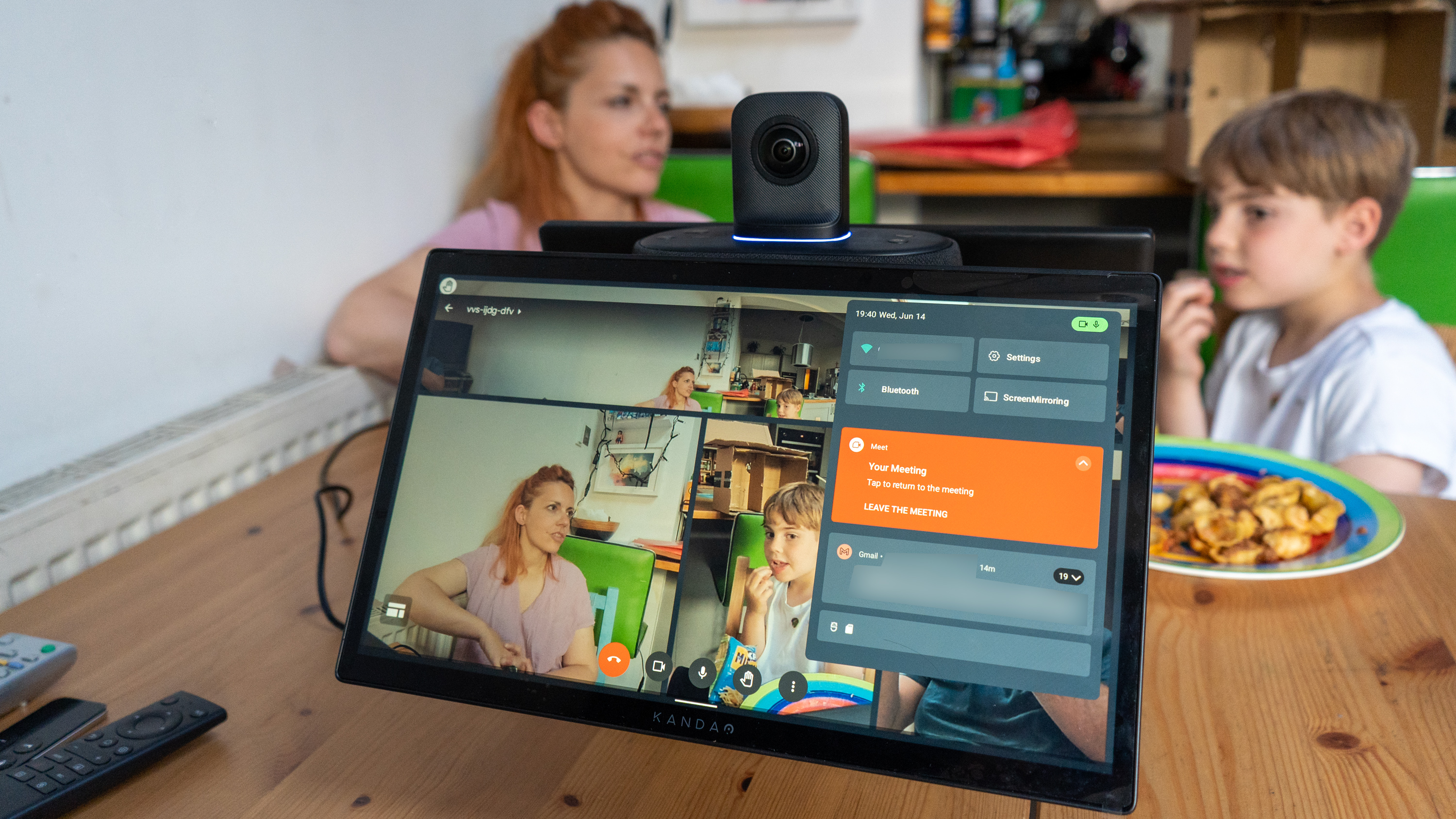
Verdict
This is a device with a pretty specific purpose, and I'd say it handles that well. I tried it in the office and at home and, once set up for the network, was able to make calls.
We keep a guide to the best conference room webcams.
• The Kandao Meeting Pro is a cheaper option without the screens (plug in a TV).
• A smart webcam like the Obsbot Tiny 4K is an alternative
If you're able to operate an Android tablet, then you'll be able to use this. And the best thing about it is there are no corners cut when it comes to extra functionality; need to plug into a TV? Why not two? Want to use it as a webcam? Sure... Don't like the on-screen keyboard? Plug one in!
It isn't quite perfect. Very sunny rooms would definitely benefit from brighter screens, and – despite being in English mode – we see Chinese characters when choosing standby/off. Hopefully, a software update will fix that. I can also imagine some finding the mere act of swiping off-screen and switching apps, Android style, a bit too much from a very targeted device. (In another world, DJI drone remotes do a similar thing.)
If, however, you're looking for a device you can move around a bit, or fix in a meeting room, to conduct more natural huddle meetings, then this is impressive. Almost excessive, in a good way. It overcomes the main issue of other huddle conference cameras – that the participants have to look at a screen away from the camera. Ultimately that makes interaction better. It's pricey but – if your business needs justify it – you'll know.
Note: I tested the Kandao Meeting Ultra, but there is a version, called Kandao Meeting Ultra Standard with the same spec but no touchscreens.

With over 20 years of expertise as a tech journalist, Adam brings a wealth of knowledge across a vast number of product categories, including timelapse cameras, home security cameras, NVR cameras, photography books, webcams, 3D printers and 3D scanners, borescopes, radar detectors… and, above all, drones.
Adam is our resident expert on all aspects of camera drones and drone photography, from buying guides on the best choices for aerial photographers of all ability levels to the latest rules and regulations on piloting drones.
He is the author of a number of books including The Complete Guide to Drones, The Smart Smart Home Handbook, 101 Tips for DSLR Video and The Drone Pilot's Handbook.