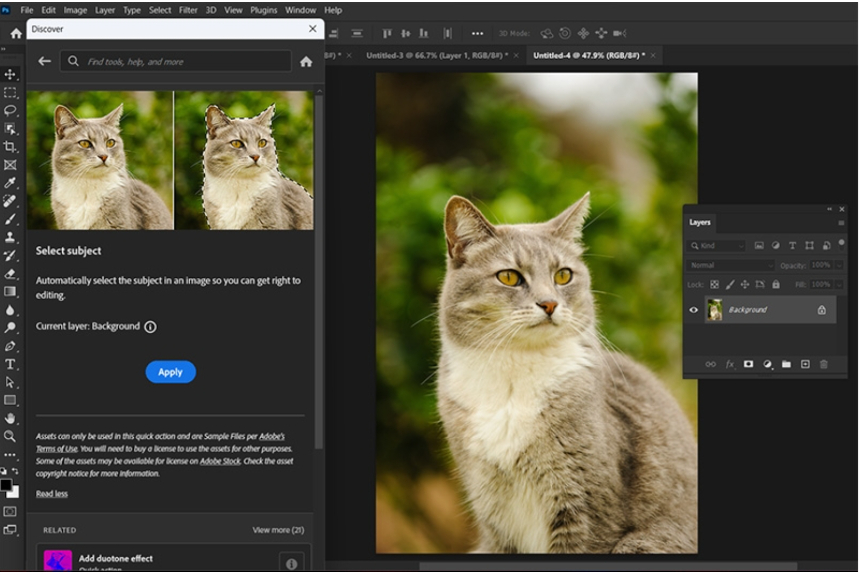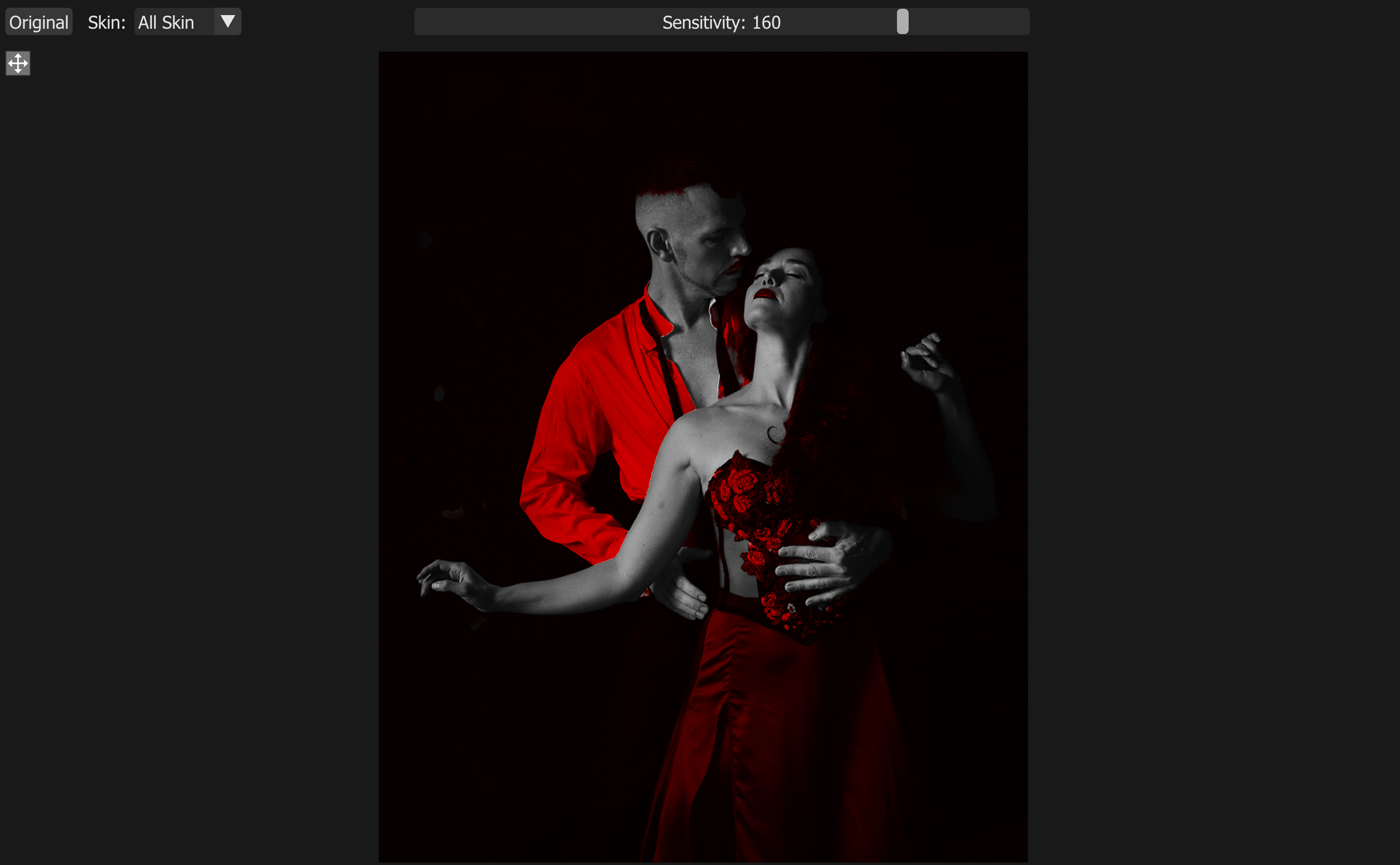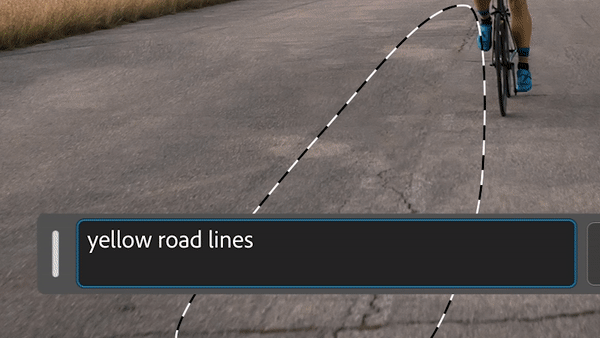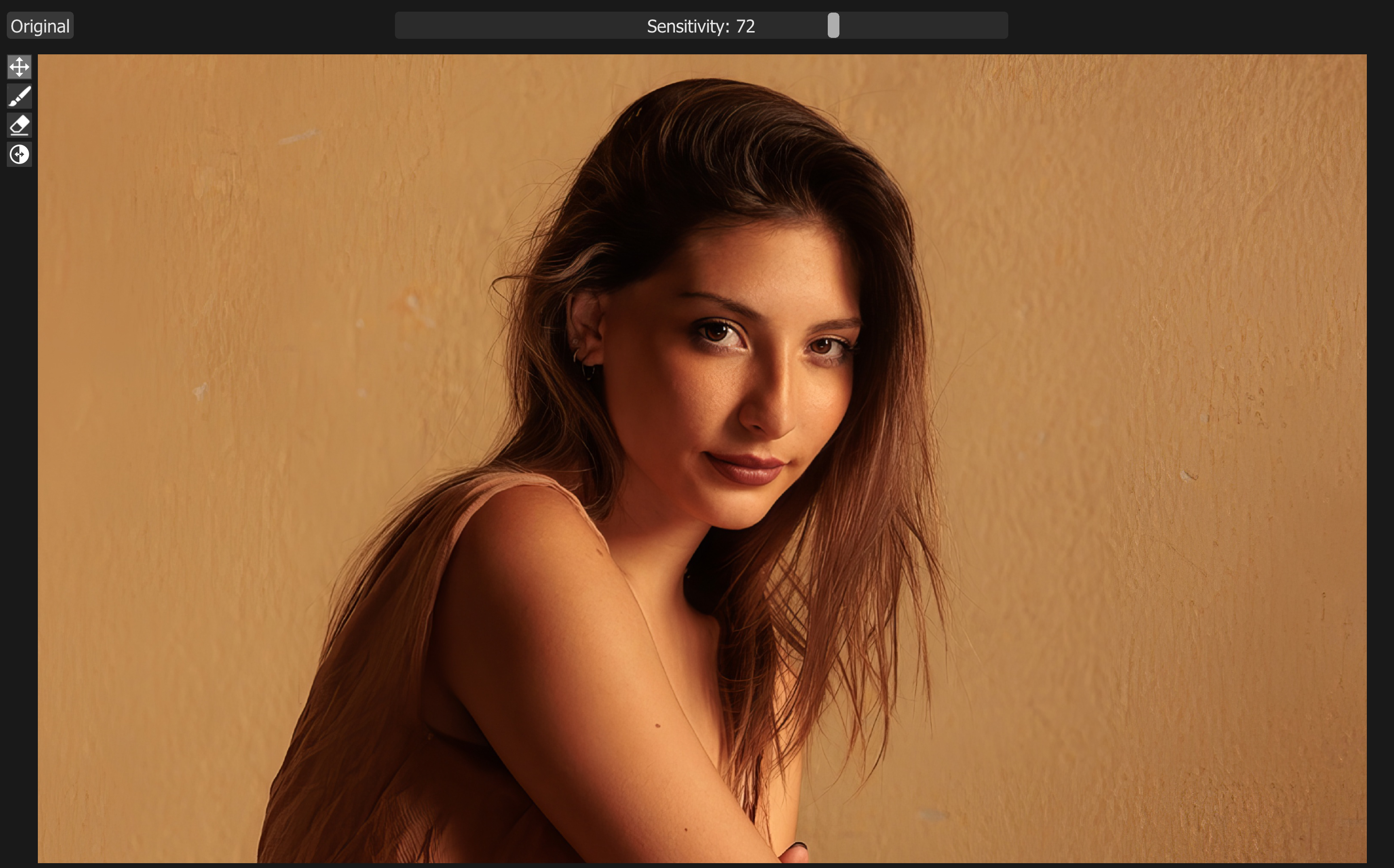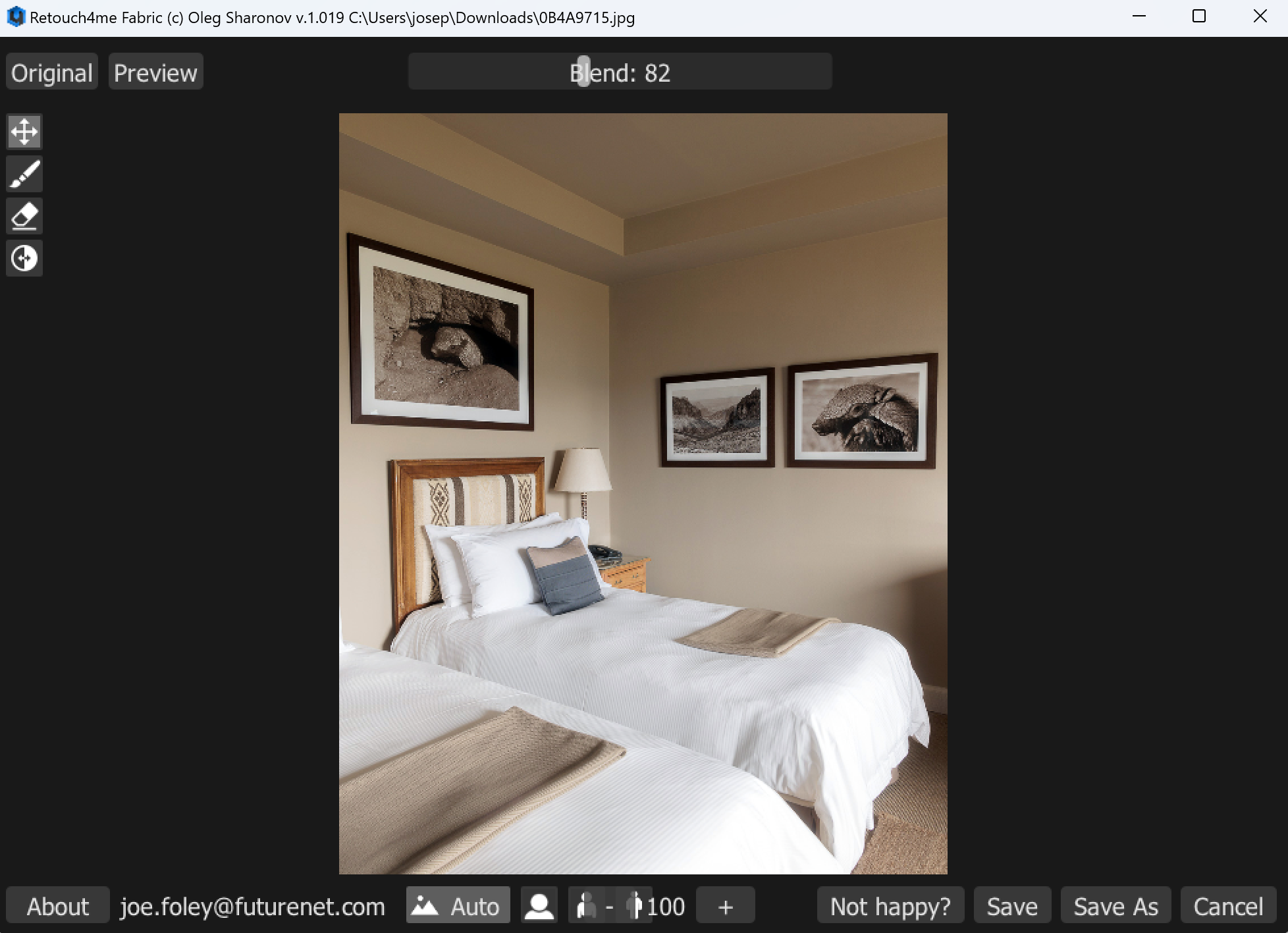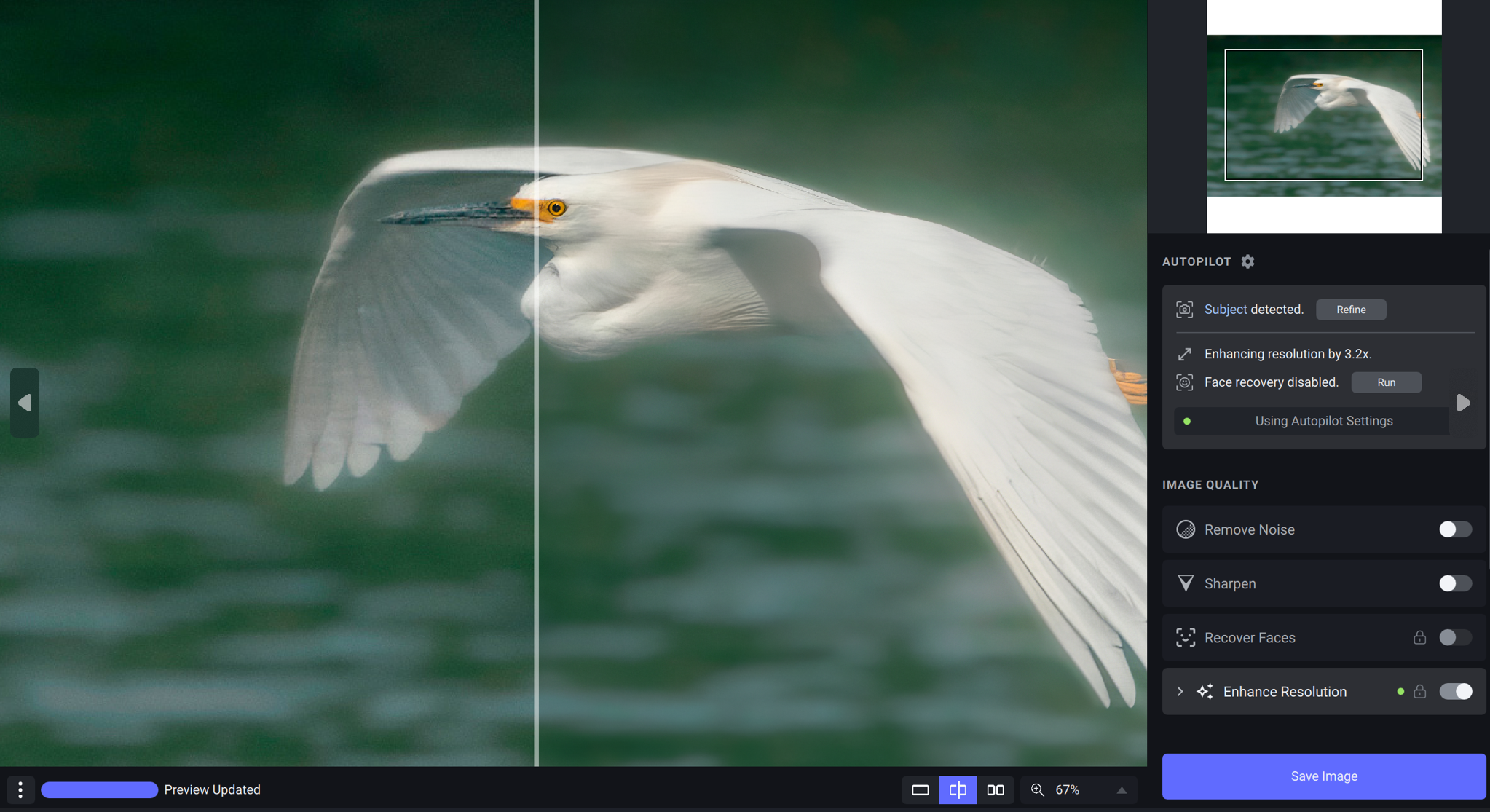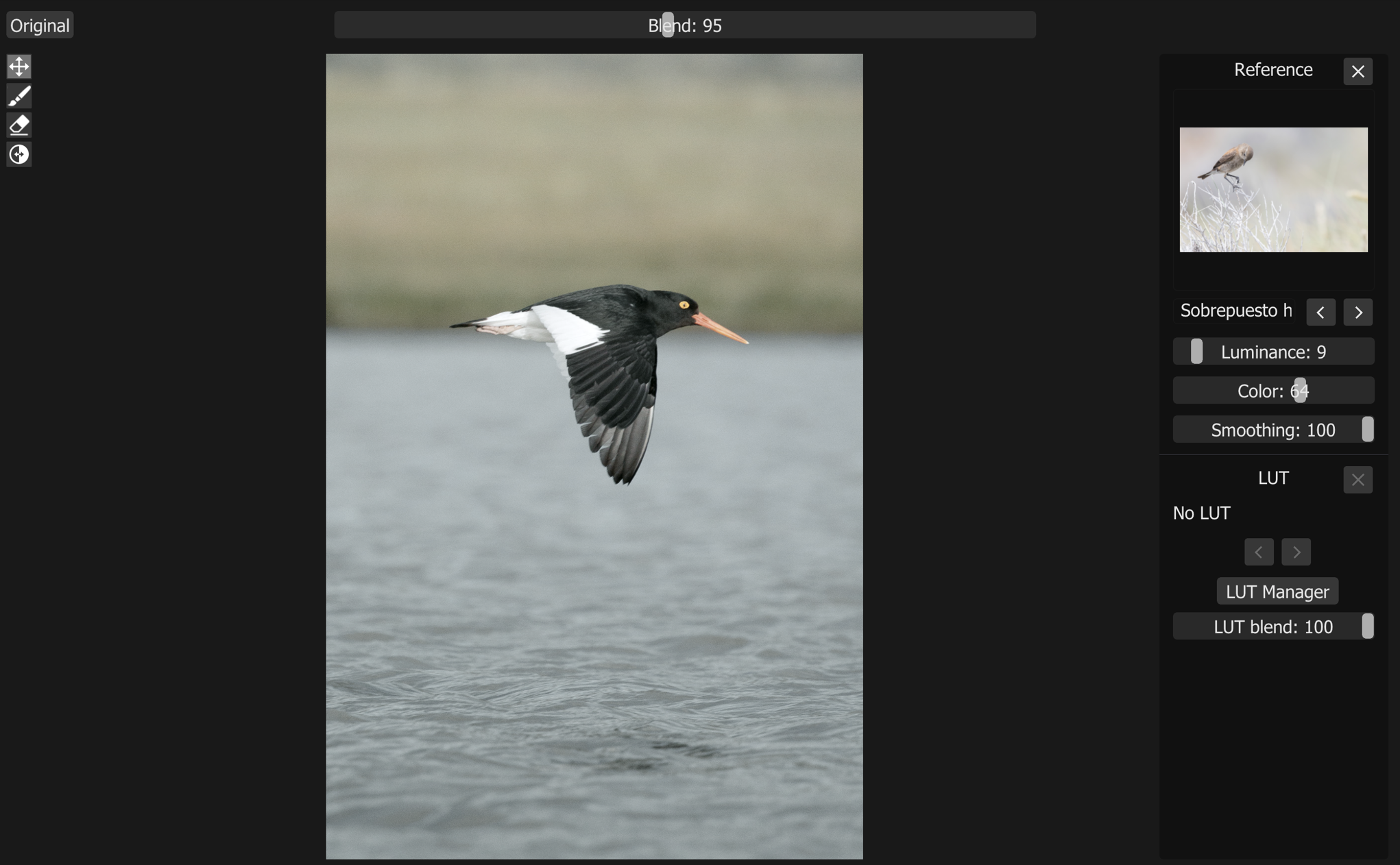AI is expanding creative possibilities and speeding up workflows in numerous areas, and photo editing is no exception. Remember when making a cut out was a painstaking process that involved drawing around your subject? Now AI can do it in a couple of seconds. Generating stock images? AI has you covered there too. Matching the color and lighting of a reference image? We can check that off too.
While AI image generators are making the headlines, and causing plenty of controversy, there are numerous ways that targeted AI-driven tools can help when it comes to the nuts and bolts of editing ‘real’ photos. They can simplify and speed up everyday editing workflows by automating, or at least partially automating, some of the most tedious parts of the job, and they can also help make photo editing more precise and consistent.
Below we recap 10 ways that AI can help you edit images faster and better be it through features included in some of the best photo editing software or through additional plugins.
1. Make lightening-fast selections
One of the most dramatic areas where AI has transformed photo editing is when it comes to making selections. AI tools can detect subjects, objects and more so well that they have consigned the painstaking process of drawing around an object to the past in many cases.
Several popular editing programs, including Photoshop and Luminar Neo have native AI tools that can automatically detect the sky, background, subject and objects in an image. These tools make it much quicker and easier to copy a selection to a new layer for local color and light adjustments and to remove backgrounds or unwanted objects. They don’t always get it right, but a lot of the time they do. And if the selection isn’t quite there, it at least gives us a good head start.
And it’s not just objects. Retouch4me’s Skin Mask AI plugin detects and masks skin in a single click, ready to be healed or made to pop. something that could potentially save an awful lot of time when you’re working through a large batch of images.
2. Replace tired stock imagery with generative AI
Here comes the real magic. Text-to-image tools like Generative Fill in Photoshop allow the contents of selected areas to be removed or replaced by new imagery generated directly in the software. Select the area, type in what you want to see and hit ‘Generate’. The use of this kind of generative AI remains controversial, but it can make a revolutionary difference to the speed of photo editing workflows for many use cases.
The best camera deals, reviews, product advice, and unmissable photography news, direct to your inbox!
If you’re creating composite images, shooting your own images or trawling through stock libraries to find the right option for a background or overlay can take a huge amount of time and often involves having to make compromises. Now you can ask AI to generate the additional imagery you need. This can also be a game changer for product photography, allowing us to generate background images and props without having to set up a shoot with all the time and cost that involves.
3. Retouch skin quickly and easily
Retouching can be a painstaking, time-consuming process. Airbrushed skin looks terrible when it’s done badly, and the uniqueness of each subject’s complexion often requires manual work, even if you manage to save time by creating an action for the basics. But AI is powering a range of precise tools designed for very specific retouching tasks.
Photoshop has neural filters that can do things like remove acne and smooth skin, and you can build on those with a range of great third-party plugins, many of which are also available for the likes of Lightroom and Capture One and can also function as standalone app, which could save from even having to open a heftier program like Photoshop.
Retouch4me has a range of AI tools that work both as stand-alone programs and plugins. They include specific tools for some of the most common and tedious retouching processes, including healing skin imperfections, whitening teeth and eliminating blood vessels from the eyes, and the results can look natural and unobtrusive. For example, the Heal plugin allows you to change the sensitivity so that you can leave most freckles alone and remove only the most distracting ones – and if it does remove a mole of freckle that you want to keep, you can easily erase the mask from that area with a single click.
4. Clean things up
As well as retouching skin, AI can help clean up dusk and small particles from images. This is a dream for macro photographers and product photography and means we can forget about having to click on every particle with the spot healing tool! I do a lot of hotel photography and I know by now that the client is going to want the bed linen to be almost completely free of creases. Taking out each crease one by one is a thankless tank, but Retouch4me’s AI fabric plugin can help here, smoothing things out without adding distortion or blur to the image.
5. Wave goodbye to noise
Noise can be a constant issue for any photographer who doesn’t work with studio lighting. Newer cameras can handle much higher ISO levels, but noise is still often an issue in low light when it’s not possible to correctly expose dark areas. Fortunately, AI tools like Topaz AI can do a pretty stunning job of analysing noise patterns to remove them while retaining the details of the image. This not only transforms the editing process but also the shooting process too since it allows us to work in lower light with higher ISO than we could in the past.
6. Sharpen up
AI has also improved our options for saving shots that aren’t quite in focus. Unlike traditional sharpening tools, AI image sharpening algorithms have been trained on thousands of images to allow them to detect and attempt to reverse lens blur and motion blur caused by movement or camera shake. Applying sharpening indiscriminately can look awful and achieve the opposite of what we want, but AI can help us here too, with tools like Topaz automatically identifying the subject of an image to avoid applying sharpening to the background. It does go overboard sometimes if you leave it to the default settings, but tone it down and it’s possible to get rid of slight blur without creating an unnatural-looking result.
7. Find imperfections you might not have noticed
Our eyes can play tricks on us. We tend to adjust to what we’re looking at fairly quickly, so sometimes we think an image looks perfect only to look at it with fresh eyes a day later anf find that everything, from white balance to exposure and color saturation looks wrong. While it may not be wise to trust AI image tools alone, and our own careful judgment is usually needed to review their results, their objectivity can also be helpful for a lot of things.
I’ve found that AI tools can sometimes detect flaws I might not have noticed. Retouch4me’s Dodge and Burn app, for example, is a relatively simple AI tool that lightens and darkens areas of a portrait to balance them out. This can remove harsh exaggeration of shadows on the face from a hard light source, and I find it sometimes detects areas of shadow that I hadn’t spotted myself. The results can be saved as a soft light layer for non-destructive editing.
Photoshop’s Harmonization neural filter is useful here too. Unnatural variations in lighting or color temperature are often a clear giveaway that an image has been composited, but sometimes after looking at an image for too long, such giveaways pass us by. The Harmonization filter can help balance out light across layers to create a composite image that gels more convincingly.
8. Get consistent colors
This objectivity can be useful for handling color too, and this is another area where AI can also bring more precision to image editing as well as saving time. AI color match tools make it easier to get a consistent look across multiple photos by analysing patterns in one image to apply them to another. Perhaps you edited two sets of images at different times and need to match them for color and mood, or perhaps a client has asked you to edit a shoot to fit the look of their existing imagery.
Replicating the look of a reference image used to require trial and error, tweaking the tone curve, HSL and color grading while comparing two images side by side or taking color samples from highlights, shadows and midtones and copying them to the target time. Now, there are AI color match tools like Photoshop’s Color Transfer neural filter and Retouch4me’s Color Match plugin that can do a lot of the work for you. And if they don’t get you all the way there, they at least get you closer to a point where you can start fine tuning.
9. Go big
In the past, your options were limited if you had an image that was too small to crop as close as you wanted or to print at a large size, but it’s no longer such a problem. AI-powered upscaling tools like Topaz Gigapixel AI have been trained to be able to fill in missing pixels in a realistic way so that image resolution can be increased. It’s a tool that can come in very handy if a client suddenly decides they want to print the images they commissioned for social media two years ago.
10. Get organized
Finally, AI tools aren’t only revolutionizing the editing part of photo editing; they’re also making it easier to organize and manage big photo collections. As well as making metadata searchable, tools like On1 Photo Keyword AI use machine learning algorithms to analyse images and automatically assign keywords, which are embedded using XMP. This makes it easier to search your photo library: if you are looking for photos of cats, just type ‘cat’ to find all the cute mogs.
There are also organizational tools like Aftershoot’s AI culling software that can speed up the sometimes painfully slow selection process by automating the process of selecting the best images from a shoot. I wouldn’t rely on AI to make the final call, personally, but it can make a start by marking images that are clearly out of focus or where the subject’s eyes are half closed.
We should also presume that this is only the start. The development of AI models has become exponential in the past couple of years, and we can expect many more tools to come.
Digital Camera World is one of the leading authorities on camera and photography news, reviews, techniques, tutorials, comparisons, deals and industry analysis. The site doesn't just specialize in cameras, but all aspects of photography, videography and imaging – including camera phones, gimbals, lenses, lighting, editing software, filters, tripods, laptops, printers, photo books, desks, binoculars and more.
Whether you're using, looking to buy or trying to get the most out of a compact camera, action camera, camera drone, cinema camera, beginner camera or professional camera, Digital Camera World has a roster of experts with combined experience of over 100 years when it comes to cameras, photography and imaging.