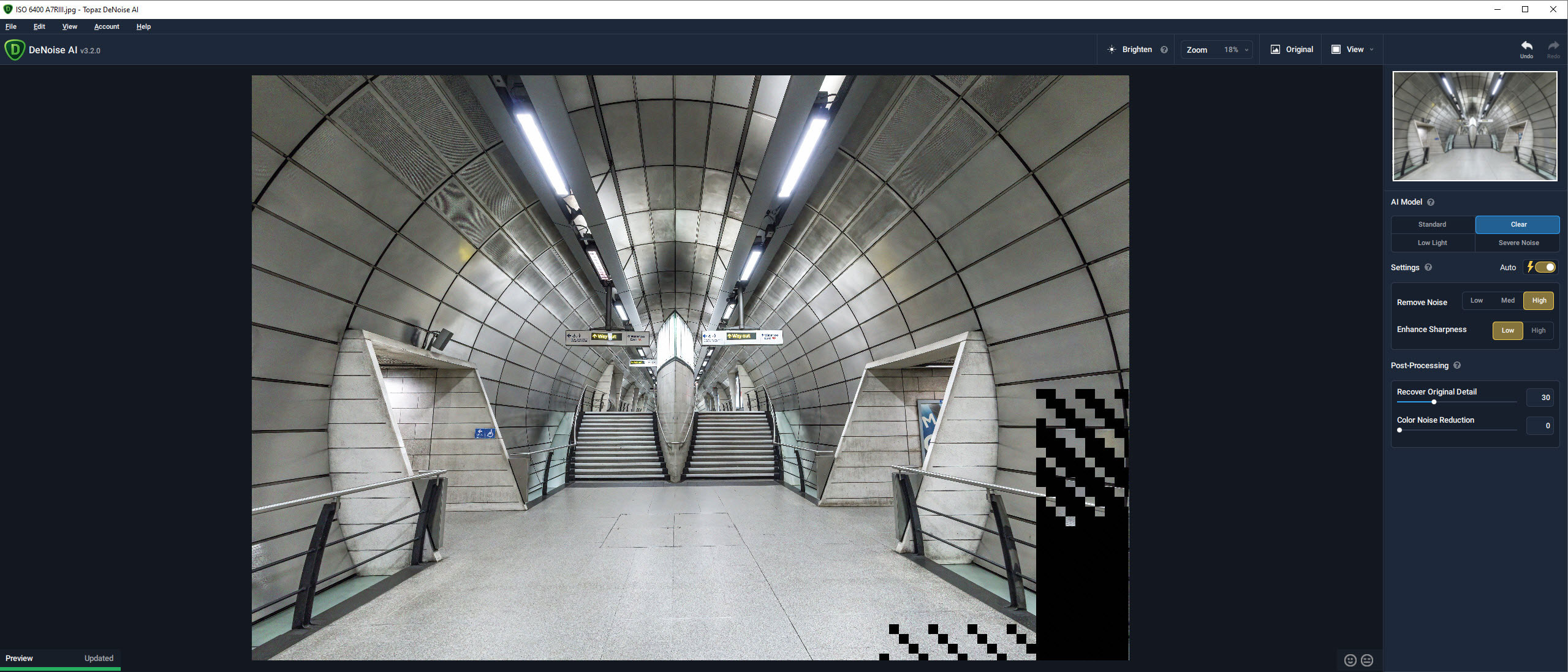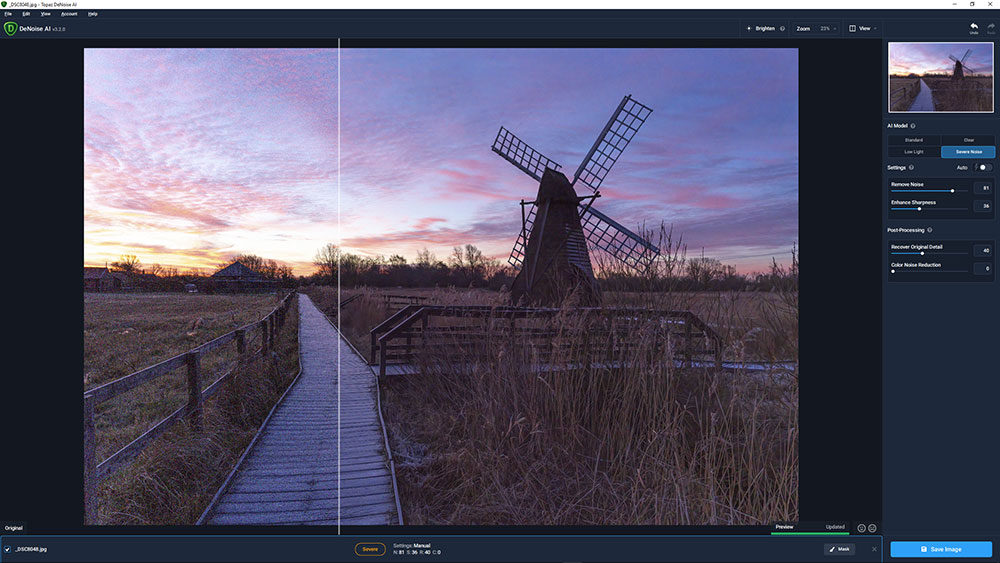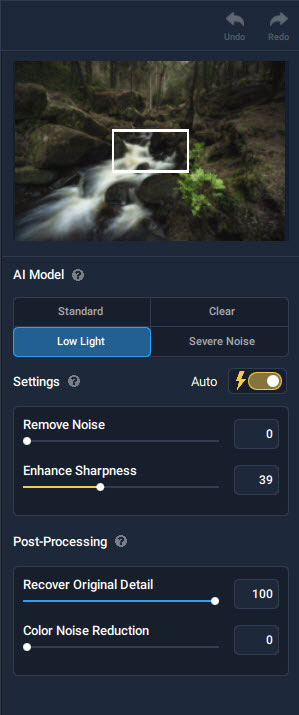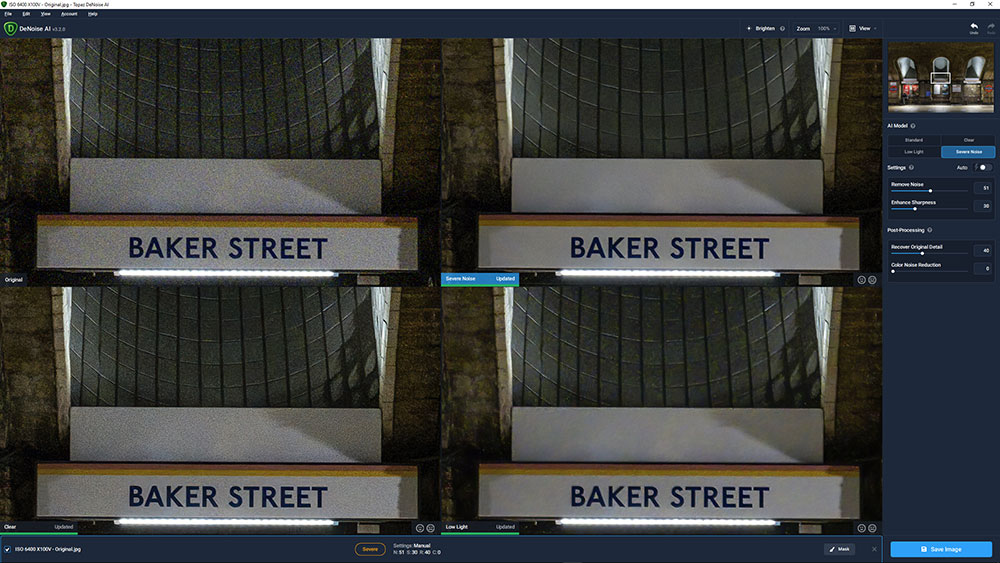Digital Camera World Verdict
Despite the excellent, high-ISO-noise-handling capabilities of modern cameras, noise reduction during post-processing remains a necessary task at higher settings. DeNoise AI makes it quick and easy to reduce noise in images and can result in sharper results than those possible with Lightroom and Adobe Camera Raw, although the results from both approaches are imperfect so it’s difficult to say which is most effective – they both have pros and cons but the Adobe results could be sharpened separately to achieve a similarly sharp image. At $79.99 / £58, DeNoise AI isn’t expensive and it can speed up noise reduction for those not familiar with reducing noise with Raw Editing software.
Pros
- +
Easy to use
- +
Auto and manual control available
- +
Three different AI Models
Cons
- -
Noise affected by wrong AI Model
- -
Images can look waxy appearance
- -
Most software already offers noise reduction
Why you can trust Digital Camera World
Topaz Labs DeNoise AI may be tackling a shrinking market. Camera technology has come a long way in terms of high ISO capabilities, with most cameras these days able to capture relatively noise-free images up to and around ISO 1600. However, even with the best cameras, when it comes to noise handling, higher settings may benefit from noise reduction software during post-processing.
Topaz Labs DeNoise AI uses artificial intelligence and deep learning to intelligently apply noise reduction to images with full auto or manual control. Three AI modes allow you to choose the most appropriate method of noise reduction to achieve the best results, but like other Topaz Labs software, the functionality provided by DeNoise AI is available in Raw processing and image editing software, albeit without AI, so how effective it will be within your workflow is an important consideration.
DeNoise AI is available standalone for $79.99 / £58 or as part of the ‘Image Quality Bundle’ for $199 / £144, which includes Sharpen AI, DeNoise AI and Gigapixel AI and offers a reasonable saving compared to when purchased individually. Although this does depend entirely on whether or not you need all three software options. The software is available for both Mac and Windows-based PCs.
Key features
DeNoise AI is built around artificial intelligence and deep learning with the aim of producing the best noise reduction possible. This is continually updated to improve results over the long term. The software does exactly what it says on the box and if you don’t push the software too hard you can achieve satisfying results, although like with any noise reduction you can nearly always see that it has been applied.
There’s a masking feature that allows you to mask in localised areas of noise reduction, which is undoubtedly useful because in some images there can be more noise in some areas of images than others depending on how much shadows, for instance, have been lifted. This can be replicated in Photoshop using the Camera Raw Filter applied to a copy of the Background Layer and then masked accordingly. DeNoise AI, however, makes this process much quicker and easier so it’s much more suited to beginners.
Interface and usability
DeNoise AI, like other Topaz Labs photography software, features an intuitively laid out user interface that makes removing noise incredibly easy. Everything is kept clutter-free with only the controls you need visible – below the main menu that you rarely need to use are several viewing controls that make results clear to see.
View options include a Brighten button that lightens darker parts of the image temporarily to view noise reduction in these areas more easily, zoom allows you to zoom in and out of images, Original allows you to see the original image temporarily and the View control that allows you to change the view for comparison between the before and after. Here, the Comparison View shows the original image alongside the results from the three AI Models so you can judge which is most suitable for the image you’re editing.
The best camera deals, reviews, product advice, and unmissable photography news, direct to your inbox!
The main control panel can be found on the right-hand side of the interface and is broken up into a thumbnail and navigator, AI Model selection, setting and Post-Processing which provides additional controls for refining noise reduction before saving. You can opt for Auto, where DeNoise AI selects the settings it calculates are most appropriate for the image, you can go for manual control or a combination of the two. Noise reduction can be applied to edited images saved in the most common file formats, or you can load Raw files into the software and export them as DNGs for Raw processing in your favourite software.
Quality of results

Original (This is a gallery – use the left-right buttons to navigate).

ISO-6400-A7RIII-DeNoiseAI-severe-noise

ISO-6400-A7RIII-Lightroom
Where noise reduction in Lightroom and Adobe Camera Raw is applied indiscriminately across the whole image, DeNoise AI appears to apply it according to where the software identifies noise. This works well for the most part but in some situations, the AI model used can result in uneven noise reduction where some luminance noise is mistaken for detail and remains visible.
This makes it imperative that you try each of the three AI models to identify the best option for the image being processed. Despite this, results from DeNoise AI are generally sharper, although artefacts can appear around high contrast fine details, which makes it difficult to say whether this or Lightroom/ACR is better because both are effective yet imperfect. You can, of course, add more sharpening in both Lightroom and ACR to achieve a similarly sharp result.
One problem with all noise reduction is the loss of detail and the ‘waxy’ appearance images can take on, strongly signifying that noise reduction has been applied. And DeNoise AI certainly isn’t immune to this even at low settings. The degree to which this waxy look is visible always depends on the original level of noise in the original image, so less noisy images will always be more effectively resolved than those with higher noise levels.

Original (This is a gallery – use the left-right buttons to navigate).

Lightroom-NR

ISO-6400-DeNoiseAI-severe-noise
Verdict
Despite the excellent high ISO noise handling capabilities of modern cameras, noise reduction during post-processing remains a necessary task when you’ve shot images at higher ISO settings. DeNoise AI makes it quick and easy to reduce noise in images and can result in sharper results than those possible with Lightroom and Adobe Camera Raw, although the results from both approaches are imperfect so it’s difficult to say which is most effective and the Adobe results could be sharpened separately to achieve a similarly sharp image.
At $79.99 / £58, DeNoise AI isn’t expensive but it can speed up noise reduction for those not familiar with reducing noise with raw editing software. With a free trial of the software available, it’s worth trying to see how and if it can fit into your editing workflow.
Read more:
• Best low light cameras
• Best tripods
• DxO PureRAW review
James Abbott is a landscape and portrait photographer based in Cambridge. He’s also an experienced photography journalist specializing in camera skills and Photoshop techniques. He is also a CAA-approved drone pilot and professional aerial photographer.