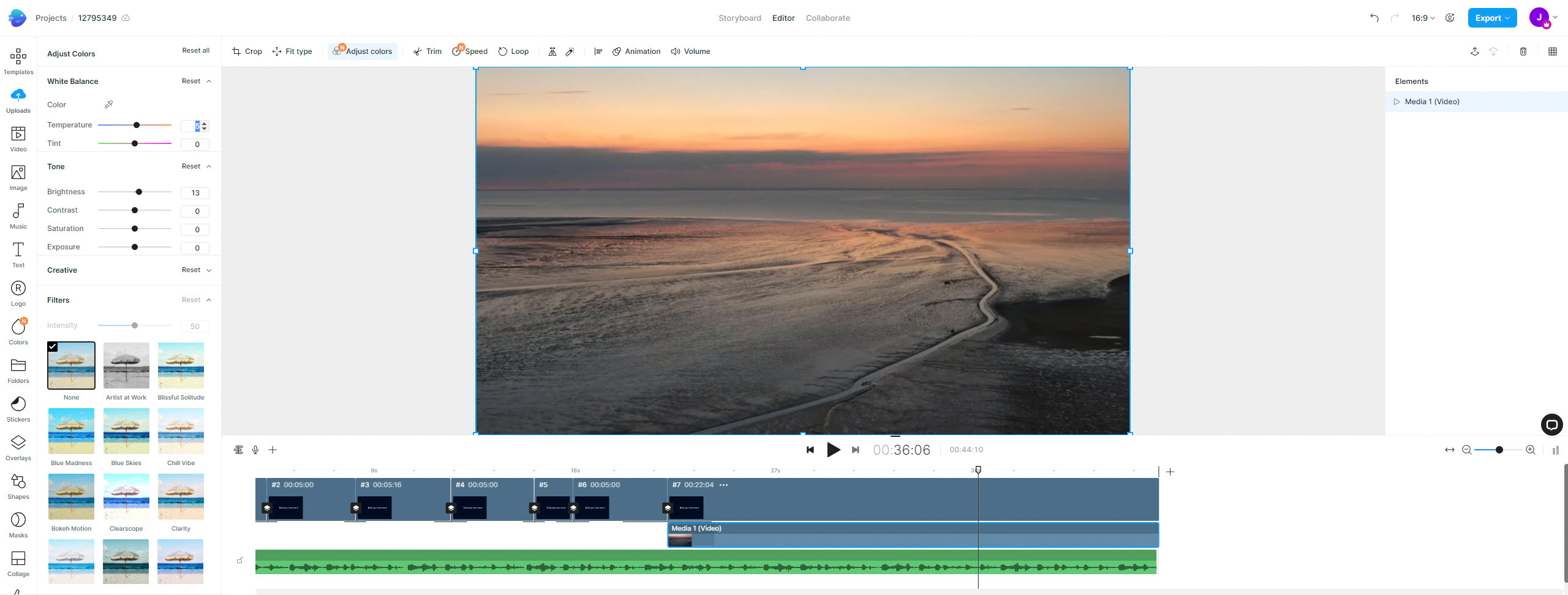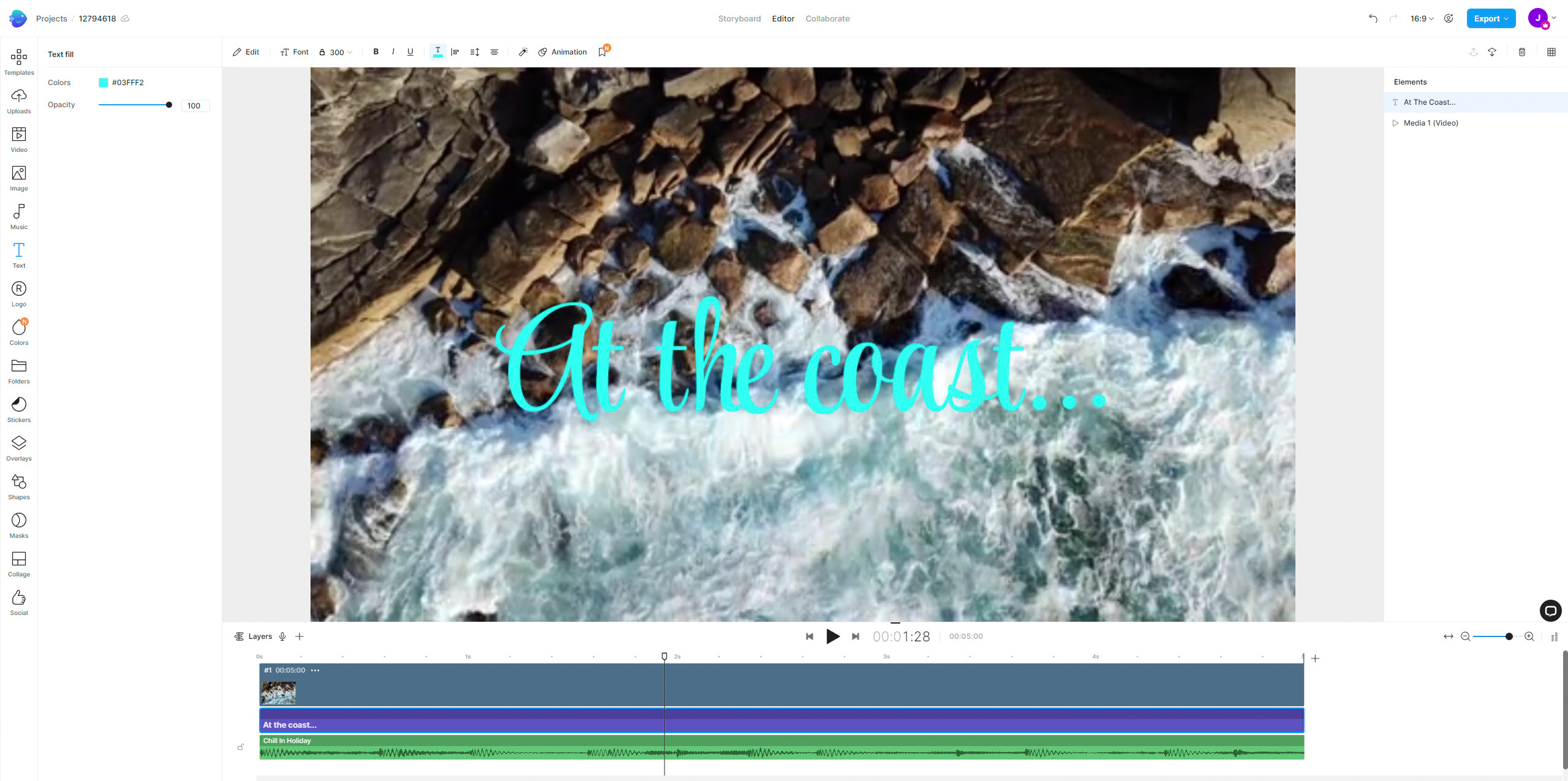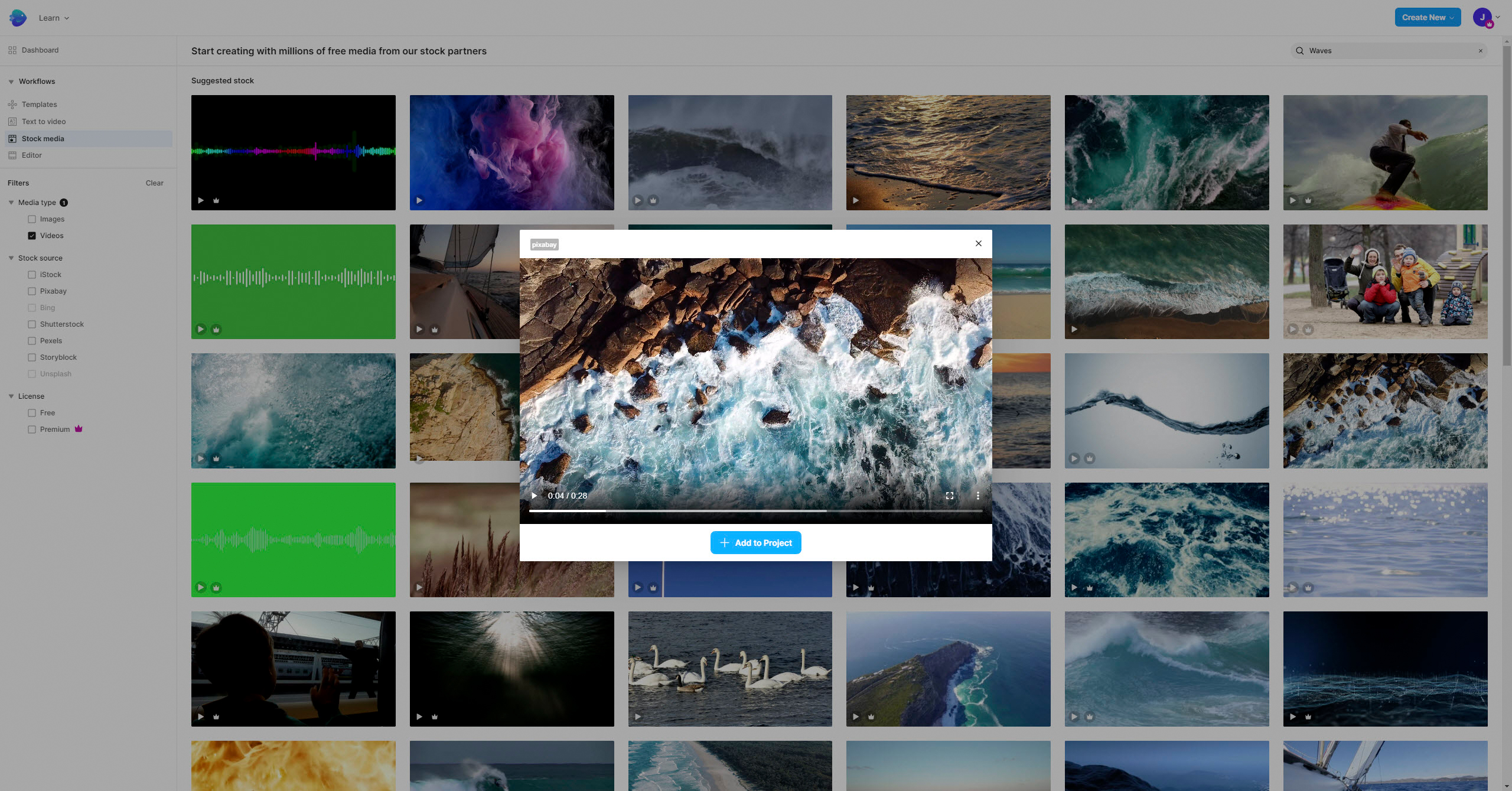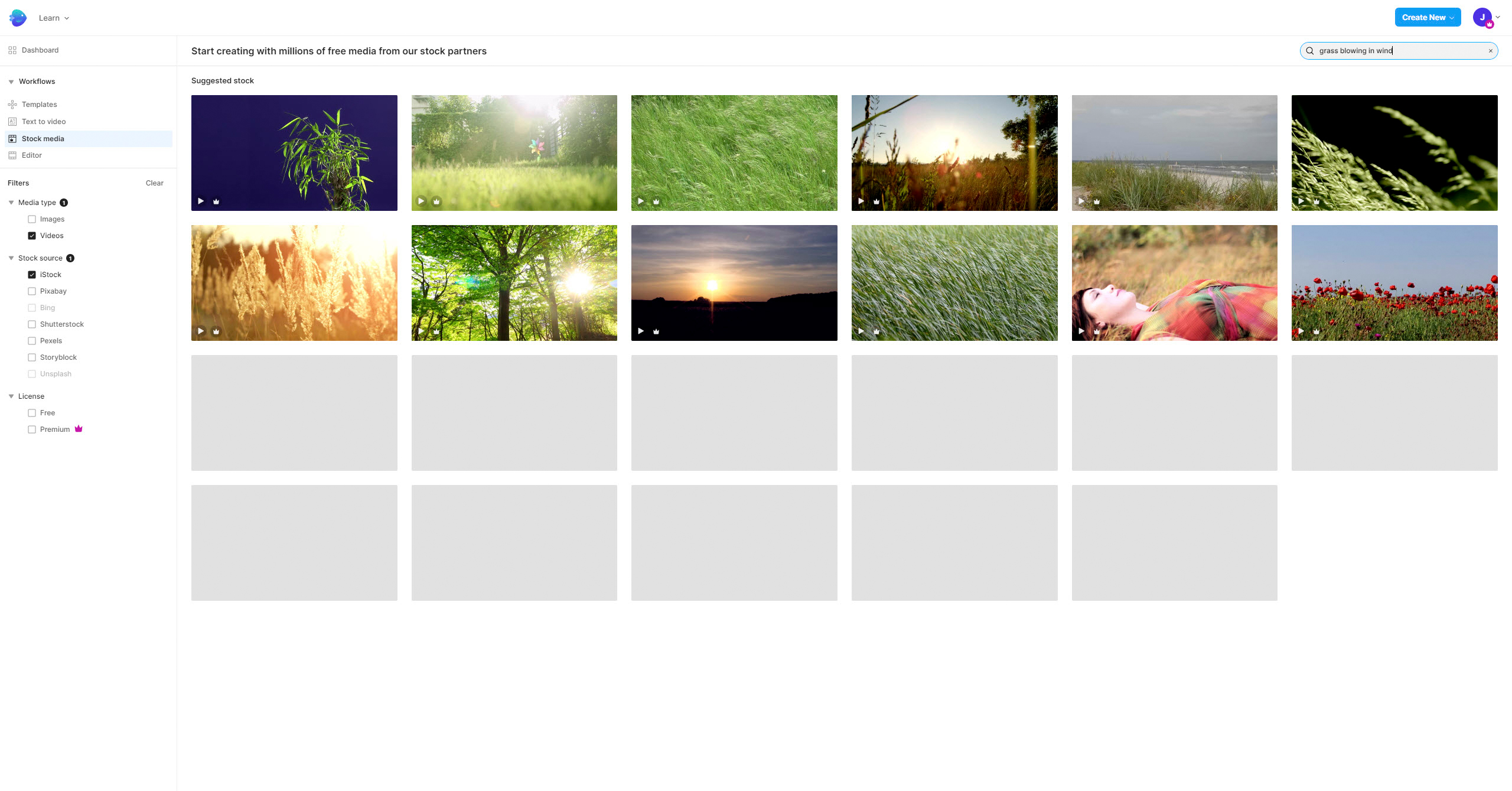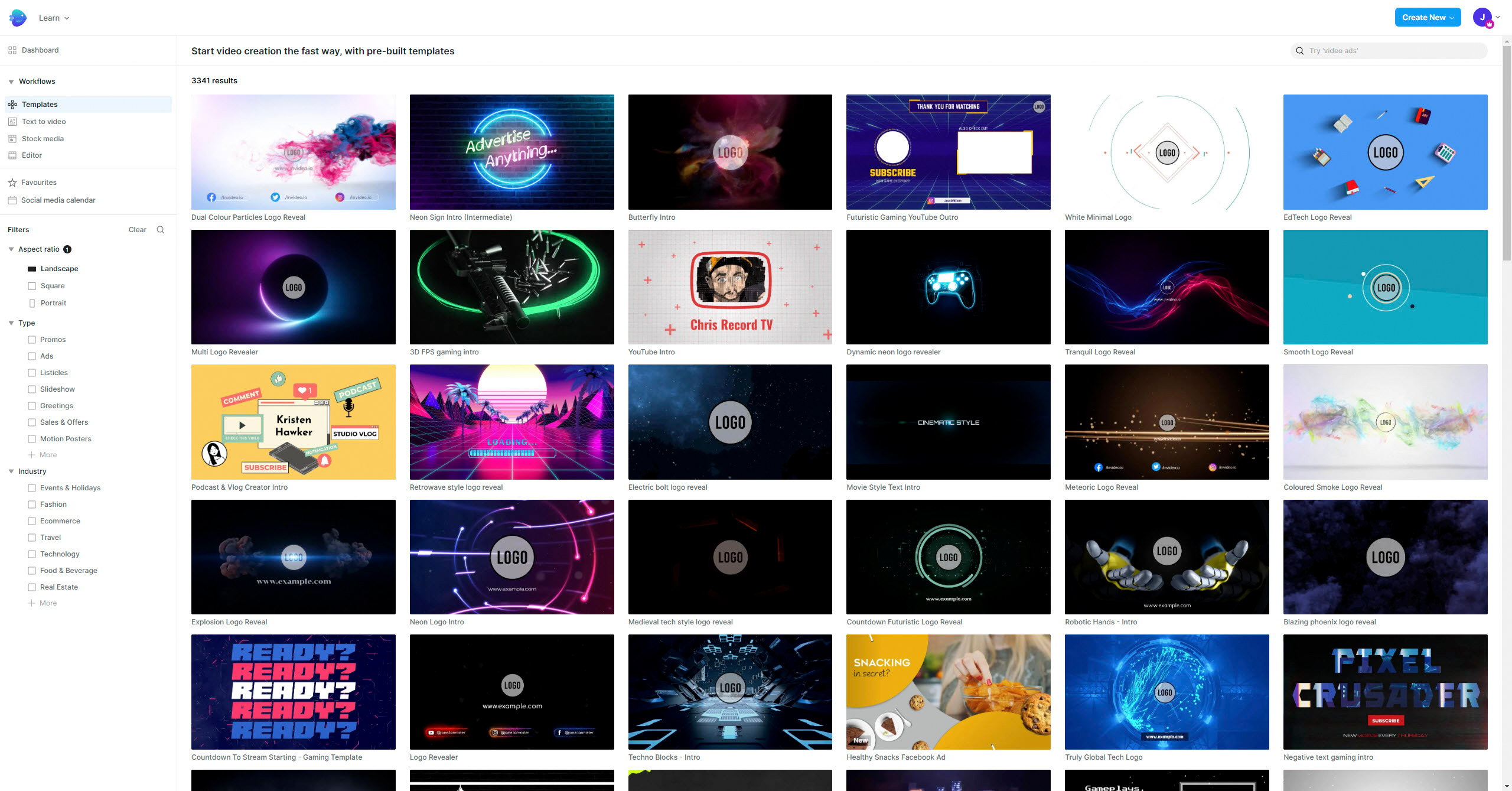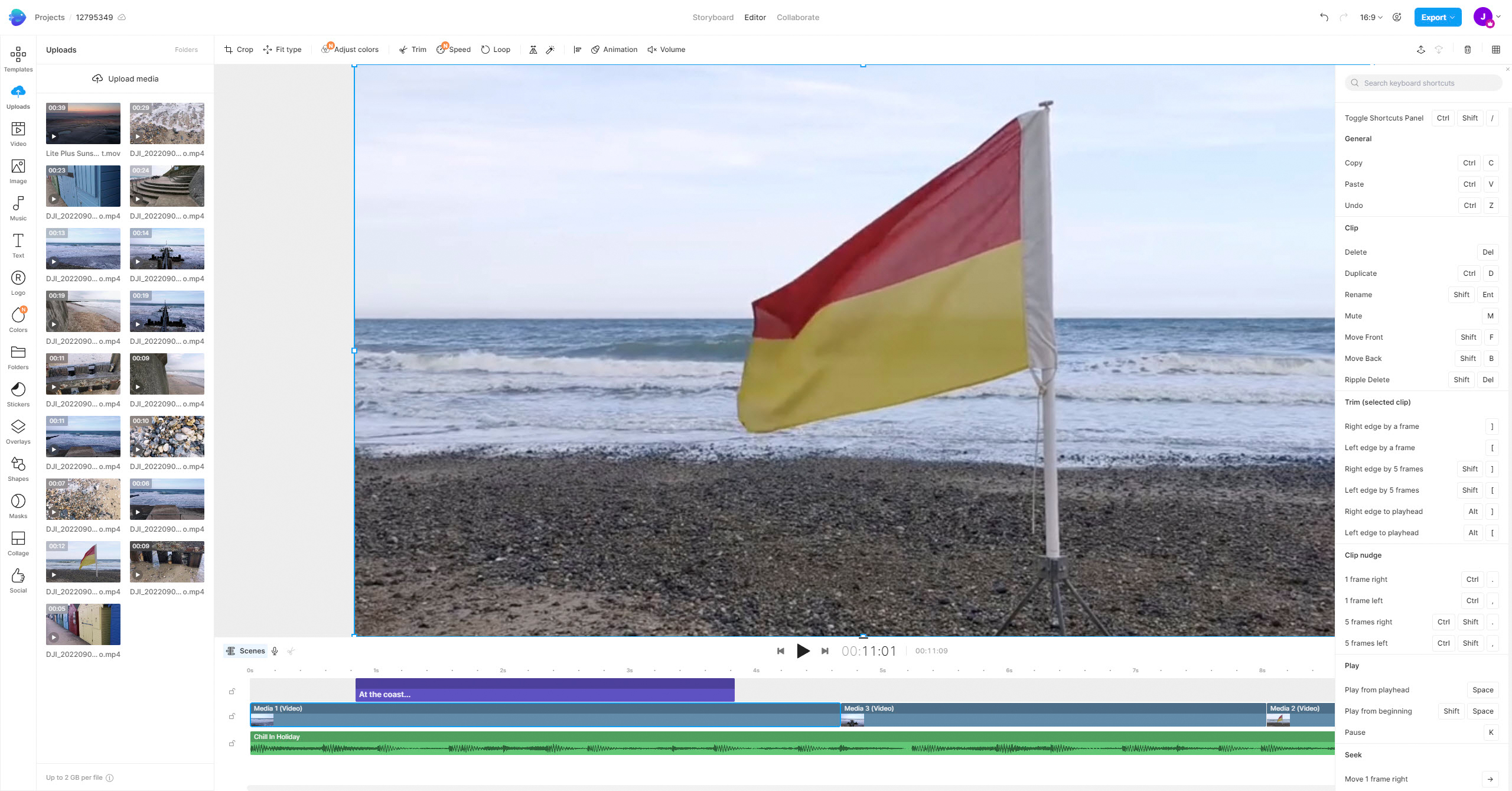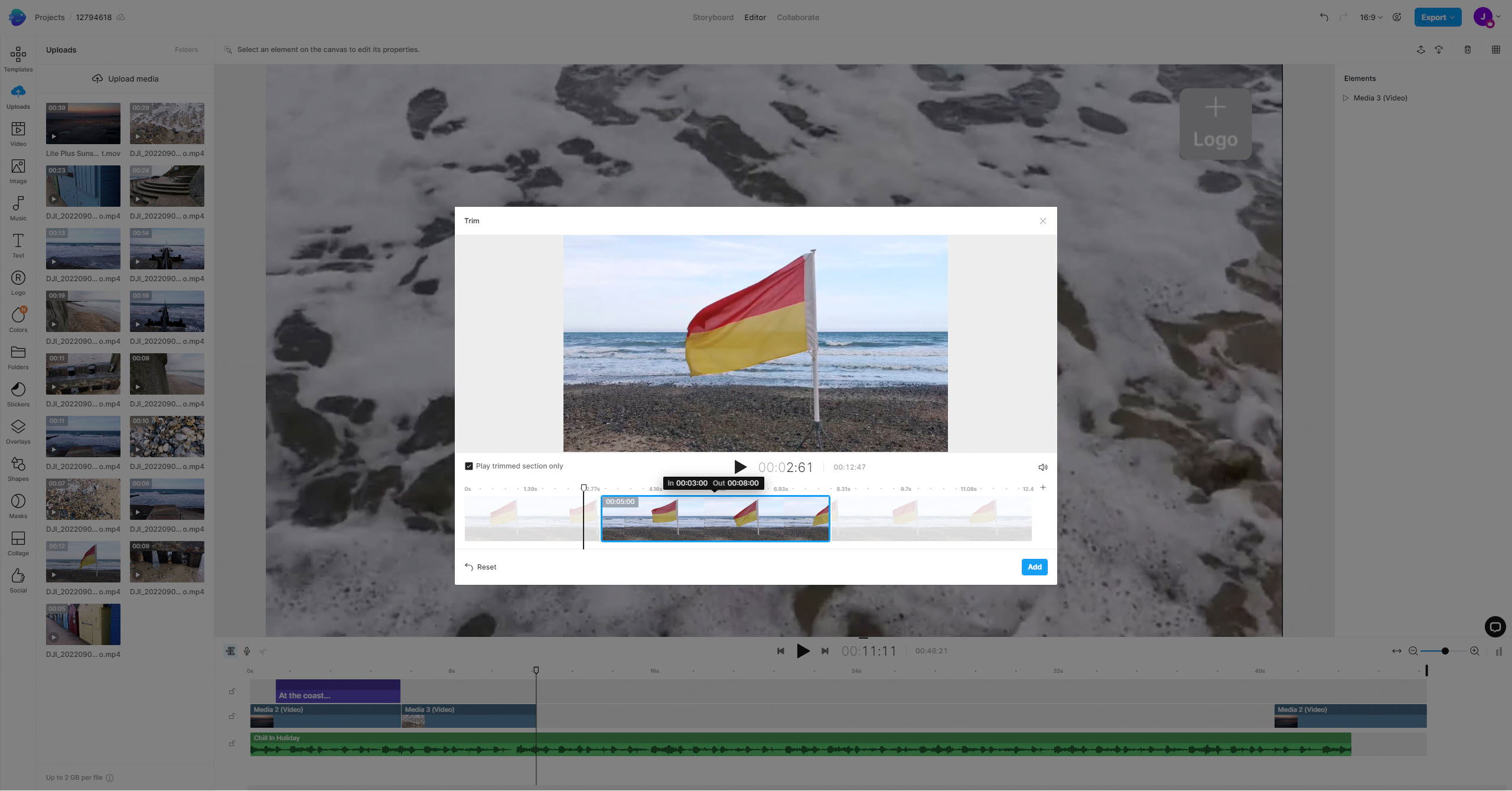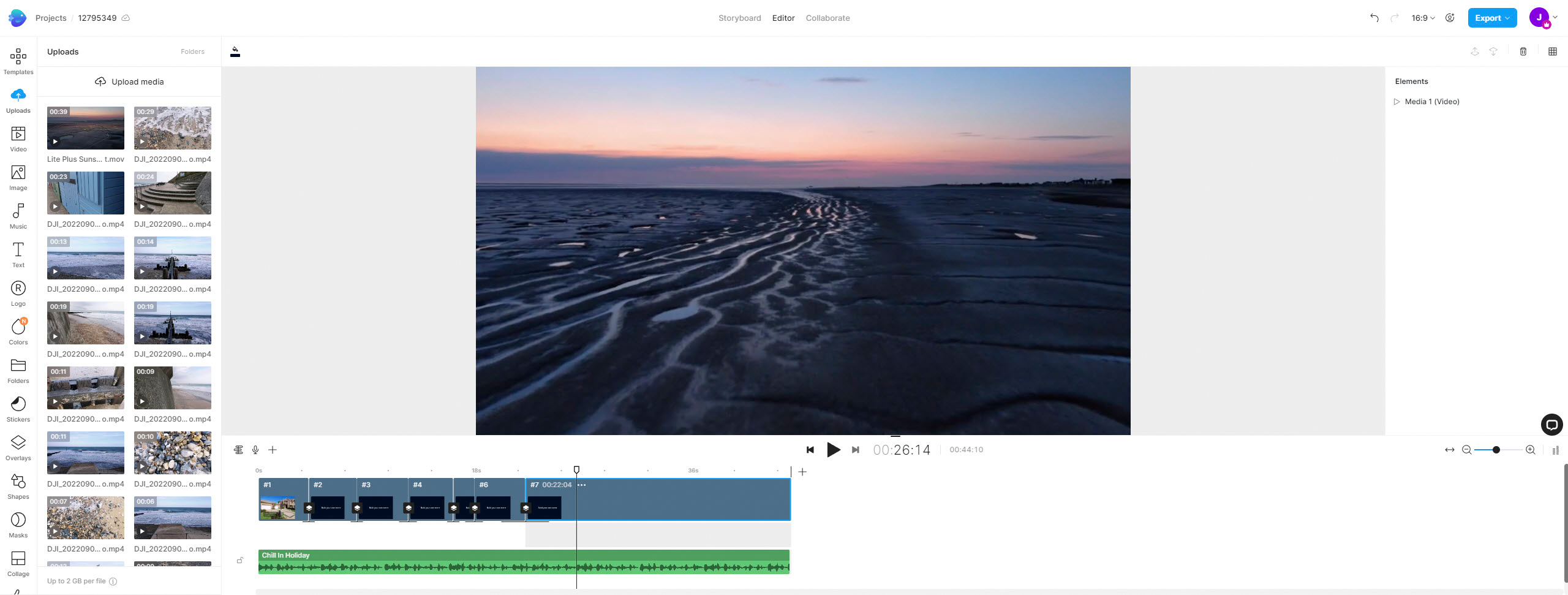Digital Camera World Verdict
InVideo is an online video editor that makes it incredibly easy for anyone to create eye-catching videos in a matter of minutes, with access to audio and visual stock assets and thousands of templates. The free version is great for testing the platform, but with watermarks on videos and a resolution limit of 720p for output, its usefulness is extremely limited. The subscription versions provide full access to all features, but an output resolution limit of 1080p and a relatively high cost will put off many users.
Pros
- +
Quick and easy to use
- +
Stock music, video and images included
- +
Free version available
Cons
- -
Subscriptions are expensive
- -
Some aspects of editing are unintuitive
- -
Resolution just 1080p for subscriptions
Why you can trust Digital Camera World
Video is more popular than ever, bolstered by social media platforms such as YouTube, TikTok, Facebook and Instagram. And whether you’re creating videos for work, personal use or both, learning to use complicated video editing software can be a huge hurdle for many. And that’s where platforms like InVideo come into play.
This easy-to-use Android and iOS app, and browser-based video editing solution, is designed to make it quick and easy for anyone, regardless of experience, to create eye-catching videos. InVideo isn’t dissimilar to other video editing apps such as iMovie in terms of functionality, but where it differs is the inclusion of a huge number of templates and stock assets that can be used to give your videos a more professional look and feel.
Online video editors like InVideo do bring the promise of convenience, online hosting and stock content, but they come with costs and feature limitations that won't suit all filmmakers. InVideo is already included in our guide to the best online video editors.
InVideo is available for free, but this plan leaves a watermark on videos with a resolution limit of 720p and 1GB of cloud storage. You do, however, get access to the Handcrafted Templates, some stock and media libraries alongside access to most other features. But to enjoy access to all premium features, increased cloud storage, premium stock library access and an output resolution limit of 1080p, you’ll have to pay for one of the two subscription plans.
The Business plan costs $30 per month if you opt for monthly payments, while yearly payments reduce the cost by half to $180 per year. Unlimited costs $60 per month when paid monthly, or $360 per year. This seems expensive when you consider that the professional video editing software DaVinci Resolve costs $395 for a perpetual license. The DaVinci learning curve is much steeper and you don’t get access to the premium stock assets, but it is one of the world's leading professional video editors.
The pricing and the 1080p limit makes it difficult to recommend InVideo as one of the best video editing software applications right now, and the limitations of the free version mean we wouldn't include it among the best free video editing software. It only makes sense if the assets and templates in the subscription version are worth it to you or your business.
Key features
InVideo is a video editing platform with access to basic adjustments such as brightness, contrast, white balance, cropping, blending modes and the opacity of layered videos. Then there are many filters for applying effects alongside the ability to change clip speed, convert text to animated video, Text to Speech, add stickers, apply overlays, overlaying and animate text, use shape masks, create video collages and animations – the list goes on. So, it’s fair to say that InVideo can take all of the hard work out of achieving professional effects at the touch of a few buttons.
The best camera deals, reviews, product advice, and unmissable photography news, direct to your inbox!
The jewel in InVideo’s crown has to be the premium assets that are available with the two subscription models; this is what differentiates the platform from regular desktop video editors. The free version provides access to over 5000 templates that can be used to style videos and create intros and outros, as well as over 3m stock assets from the Standard Media Library and access to the iStock library with over 8m assets, albeit with a watermark. The subscriptions provide all this, but there are no watermarks on the premium iStock assets. Plus, you get the Background Remover for removing the background from still images.
Interface and usability
Editing videos in the smartphone app version is generally more intuitive than the browser-based version thanks to a simplified interface. Here, you work with clips in layers that create a continuous video, rather than on a traditional timeline. And to edit, clips are dragged into different positions in a stack, which are numbered so you can see their play order. Clip length can then be trimmed using in/out points before easily applying transitions and effects.
The browser version is generally well laid out, but not all aspects of the interface are user-friendly. For instance, if you work in the Layers view, you can only add clips to the active scene which means that transitions can’t be applied between clips. To be able to apply transitions you must be working in the Scenes view.
This isn’t the most intuitive way of working and it would be better if you could work in the Layer view and right mouse click between clips to add transitions, alongside the other options that are available in the menu that appears. As it is, you constantly have to move between the two views, which feels unnatural and cumbersome.
Quality of results
Here's a short video put together in InVideo.
The fact that InVideo has a resolution limit of 720p for the free version and 1080p for subscriptions suggests that videos created using it are aimed at social media use.
There are lots of basic adjustments and effects that can be applied, with just what you need at a basic level to optimise videos. And when it comes to the templates, some are naturally better than others, but these can open the door to professional-looking results in a matter of minutes, which will be attractive so many users.
Advanced features such as Automated Text to Speech work well, but there’s a distinct robotic sound to the audio created so it’s something best reserved for emergencies where you can’t record a voiceover. Plus, the Remove Background for background removal of still images is crude and not as effective as manual cutting out of complex subjects in software such as Photoshop.
Verdict
InVideo is easy to use overall, despite a handful of minor quirks. The smartphone app is certainly more intuitive than the browser version, but having both options available is useful because you can select the version that best suits your workflow. Plus, the use of templates makes creating eye-catching videos quick and easy, while the inclusion of stock video, music and images is great for filling gaps in your own footage or to create a video in its entirety, but they’re only useful if you need them; if not, you’ll be paying a premium subscription for results that can be achieved just as easily with less expensive video editing software.
The free version is severely limited in several ways so the subscription versions are the most realistic option, but only if you can justify their cost as a personal user. But for business users, the access you get to premium stock assets will undoubtedly be useful for creating social media videos and adverts, if you can get enough use out of the platform to justify the cost of the subscription. And, of course, if the output limit of 1080p isn’t an issue for you.
Read more:
• Best video editing software
• Best free video editing software
• Best online video editors
• Best laptops for video editing
James Abbott is a landscape and portrait photographer based in Cambridge. He’s also an experienced photography journalist specializing in camera skills and Photoshop techniques. He is also a CAA-approved drone pilot and professional aerial photographer.