Digital Camera World Verdict
The Insta360 Flow 2 is well worth considering if you’ve yet to buy your first smartphone gimbal. It will keep your footage’s horizon level at all times, and a quick tap of a physical button switches your smartphone from landscape to portrait orientation (to suit various social media formats such as vertical Instagram reels). Thanks to the built-in tripod and in-app AI-assisted group tracking, you can keep every family member in shot mode when filming holiday activities. The gimbal is so small and compact that it won’t eat up valuable space in your holiday hand luggage!
Pros
- +
Compact and portable
- +
Effective AI tracking
- +
Sturdy built-in mini tripod
- +
Increased functionality with Insta360 app
Cons
- -
Can’t face track when using native iOS Camera app
Why you can trust Digital Camera World
Insta360 is perhaps more famous for their action cameras, and as the ‘360’ in the company name suggests, many of their action cameras - such as the Insta360 X4 - capture a 360º field of view in photos and video clips. Insta360 also gives GoPro and DJI a run for their money in the shape of a wide range of action cameras, including the Insta360 Ace Pro 2 (which can shoot up to 8K).
Insta360 also produces lightweight and highly portable gimbals for the smartphone market (both iOS and Android). The Insta360 Flow 2 is the updated version of their entry-level Insta360 Flow. Insta360 also sells the slightly more sophisticated Flow 2 Pro, which has a few extra features such as a selfie-mirror that enables you to compose your clip while using your smartphone’s high-res rear cameras. The Flow 2 Pro is marketed as a ‘flagship-level’ gimbal compared with the ‘entry-level’ Flow 2.
The original entry-level Insta360 Flow stabilizer was released back in March 2023. The Flow 2 was released in June 2025. Two years is a lot of time in ‘gimbal years’, so we’d expect to see a range of design improvements and extra features in the Flow 2. Read on to discover if the Flow 2 met our expectations.
Insta360 Flow 2: Specifications
Payload | 130–300g (4.6–10.6oz) |
Range | Pan: -210° to 120°, Roll: -207° to 123°, Tilt: -99° to 231° |
Compatible Phone Thickness | 6.9–10mm / 0.3–0.4in |
Compatible Phone Width | 64–84mm / 2.5–3.3in |
Selfie Stick Length | 207mm / 8.2in |
Built-in Tripod Dimensions | Extended Length: 94mm / 3.1in, Extended Diameter: 204mm / 7.4in |
Battery Life | 10 hours |
Dimensions (unfolded) | 121.1x282.1x54mm / 4.8x11.1x2.1in |
Weight | 373g / 13.2oz |
Insta360 Flow 2: Price
The Insta360 Flow 2 retails at the affordable price of $109.99 /£99.99 /AU$179.99. This is a reasonable price for an entry-level smartphone stabilizer, especially given its AI-powered ability to track individuals or groups. The Insta360 Flow 2 costs a little more than the similarly specced entry-level DJI Osmo Mobile 7 (which retails at $89 / £85 / AU$159). However, the DJI model lacks the extendable selfie stick found on the Flow 2, which is a very useful feature, especially for self-shooters and travel vloggers who want to film themselves walking and talking in a variety of locations.
The entry-level Insta360 Flow 2 costs approximately a third less than the flagship-level Insta360 Flow 2 Pro, but in my opinion, it can perform almost as well as the more expensive Flow 2 Pro model. The cheaper Flow 2 lacks the selfie-mirror found at the back of the more expensive Flow Pro 2, and unlike the Flow Pro 2 model, it can’t pan infinitely through 360º, but these extra ‘pro’ features are merely useful rather than essential.
If you’ve yet to purchase a smartphone gimbal and are on a tight budget, then the Insta360 Flow 2 will give you value for money and open up a wider range of shooting options that will improve your YouTube channel or Instagram reel’s production values. If you need to full 360º tracking while the gimbal pans, then save up a little more for the Flow Pro 2.
Insta360 Flow 2: Design & Handling
When I unboxed the Insta360 Flow 2, I felt a sense of déjà vu, having tested and reviewed the Insta360 Flow Pro 2 six months earlier. Initially, I thought I had been sent the Flow Pro 2 by mistake, but then I noticed some subtle design differences in the more affordable Flow 2 model. Firstly, the tilt arm of the Insta360 Flow 2 has its name embossed along its length in grey (whereas the Flow 2 Pro’s name is embossed in black). The Flow 2 also lacks the selfie mirror found on the rear of the Flow Pro 2. Additionally, when manually rotating the Flow 2’s pan axis, I discovered that it wouldn’t rotate completely through 360º like the Flow Pro 2 could. Apart from these few minor physical differences, the Flow 2 and the Flow Pro 2 looked and handled in similar ways.
The best camera deals, reviews, product advice, and unmissable photography news, direct to your inbox!

By looking at the side-by-side specifications of the Insta Flow 2 and the Flow 2 Pro, I discovered a few more subtle but negligible differences. The extendable selfie stick is shorter on the Flow 2 (but only by 3mm!). The end of the Flow 2 Pro’s selfie stick can be physically rotated to a Free Tilt orientation, which enables you to capture very low-angle shots. However, you can also rotate the end of the Flow 2’s selfie stick to capture similar low angles (as you’ll see from our supporting video in the Performance section).

Like the Flow Pro 2, the Flow 2 supports NFC One-Tap Pairing. By tapping my iPhone 16 Pro on the NFC icon above the pan axis motor I was able to launch the Insta360 app. This app is packed full of tools and features that give you extra control of the gimbal (such as performing a dolly zoom effect - more on that in the Performance section.) The more expensive Flow 2 Pro enables you to use the NFC feature to launch either the Insta360 or the native iOS Camera app and face track people using either app. With the cheaper Flow 2 you are limited to using the Insta360 app rather than the native iOS Camera app if you want to use features such as face-tracking. However you can still enjoy using the Flow 2 while filming in the iOS Camera app as you can change modes (such as Pan Follow) by tapping the gimbal’s physical mode buttons. You can also use the Flow 2’s physical red recording button to start/stop recording when filming via the iOS Camera app.

Insta360 Flow 2: Performance
To test the Insta360 Flow 2, I popped it into my currently favourite camera backpack - the Wandrd Stratus Photo and took it with me to Normandy, France. My brother John is a WW2 re-enactor, so I wanted to film him in his vintage GI uniform exploring old bunkers for some cinematic-looking footage. As a side note, do let Passport Control know that you’re carrying a genuine WW2-era army bayonet in your car before you plan to travel, as it’ll save you a lot of time and hassle (but that’s another story).
I didn’t spend much time checking out the Insta360 Flow 2 before my shoot, as I like to test gadgets on location. However, this lack of pre-production preparation did lead to some snags! To get the most out of the Flow 2, you need to use the Insta360 smartphone app. It took me a while to realise that the app adds, by default, an ‘Insta360’ watermark to each clip by default. This watermark is fine if you’re sharing a quick clip on social media, but as I planned to create a cinematic WW2 sequence, I definitely didn’t want to see a watermark on every clip! Fortunately, I spotted this issue quite quickly, and as the watermark was at the bottom of the frame, I was able to crop it out in the edit without losing too much of the frame’s edge. I was able to toggle off the watermark for the rest of the shoot.
One problem of shooting with a gimbal-mounted smartphone is that you might get a text or notification during the shoot that you need to respond to. In a smartphone gimbal such as the Hohem iSteady M7, you need to unclamp the smartphone from the gimbal’s spring-powered mount, respond to your message, and then re-attach the phone to the gimbal. File under fiddly! The Flow 2’s smartphone spring-mount has a magnet so you can whip it off the gimbal in an instant and then re-attach it with a quick click. This is a very useful and welcome design touch as you can more easily switch between using your phone as a camera and a phone!
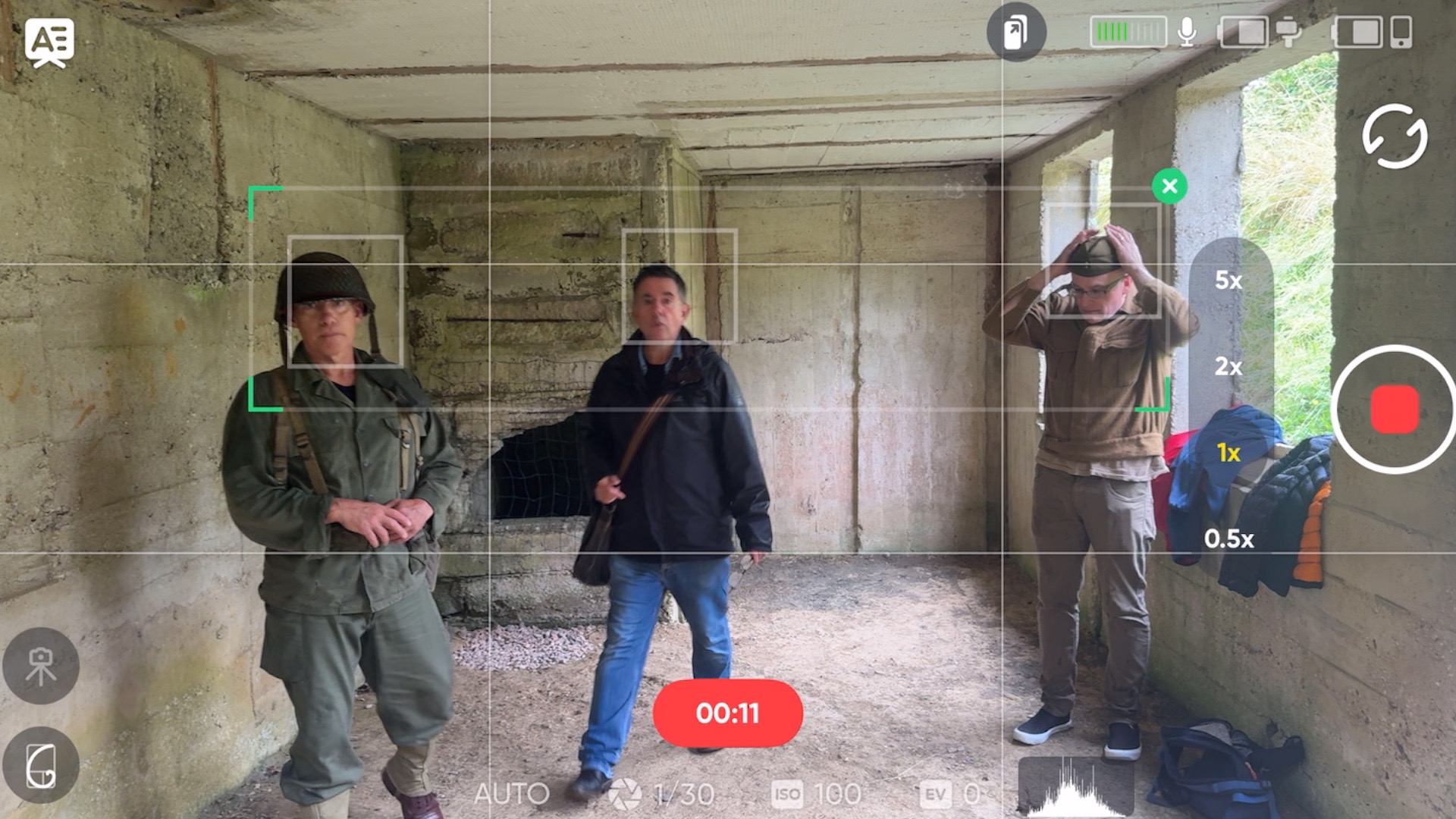
The Flow 2 has a circular control panel on the rear that makes it much easier to use your phone as a camera when filming via the Insta360 app. You can tap one of the four points on the circular panel to adjust the gimbal’s behaviour. For example, press the button in the 6 o’clock position to toggle between modes such as Pan Follow (where the gimbal pans to follow your hand movements but doesn’t tilt as much). The Follow mode tilts and pans (but keeps the horizon level). FPV allows the gimbal to tilt and roll for more organic POV-style footage.
A little light on the circular panel illuminates a label telling you what gimbal mode you’ve chosen. However, the labels are far too small to read! Fortunately, a larger icon appears in the app’s workspace to tell you which mode you’ve chosen! Around the edge of the circular control pattern is a wheel with a ribbed edge. When using the Insta360 app, you can rotate this wheel to electronically zoom in and out (or you can set it to manually roll the gimbal to fine-tune the horizontal tilt).
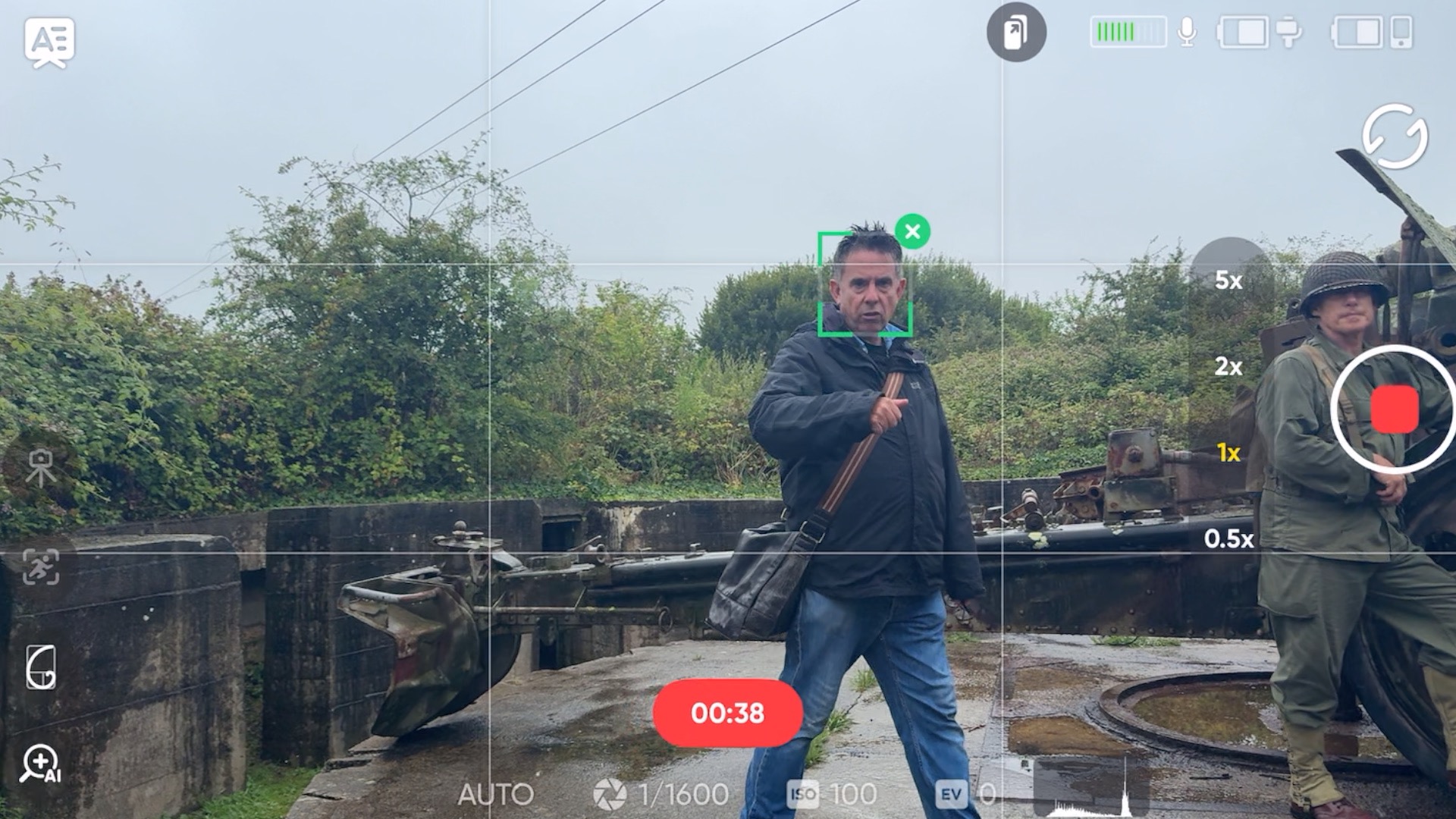
As well as using the Flow 2 to perform classic camera moves such as tilt, pan, crane and dolly, it can also be used as your personal camera operator. I pulled out the built-in tripod legs from inside the shaft of the gimbal and popped it onto the ground. By extending the built-in selfie stick, I was able to shoot from a higher angle. By activating gesture control, I was able to use hand gestures to make the gimbal follow my every move, courtesy of AI-powered face tracking. I was also keen to see how successful the group tracking feature was. As you’ll see from my supporting video, it took me a while to trigger group tracking (you have to tell the gimbal to stop face tracking first!). However, once group tracking was activated, the Insta360 Flow 2 did a great job of keeping three people in the centre of the frame at all times.
As the Flow 2 is a small and compact stabiliser, it does have some limitations in relation to making certain camera moves. It can only pan between -210° to 120° (rather than the full 360° range of the more expensive Flow 2 Pro). It is also limited in its ability to tilt - between -99° to 231°. I found that when set to Pan Follow mode, it did still tend to tilt up a bit when it should only pan horizontally. However, as you’ll see from my supping footage, I was able to capture a range of smooth moves when holding the gimbal as well as have it keep me and my friend in shot when summoning the Insta360 app’s AI camera operator. On the downside, I couldn’t use AI-powered face tracking in third-party apps such as my iPhone’s Camera app (though you can use iOS apps and face-tracking if you pay extra for the Insta360 Flow 2 Pro.

Insta360 Flow 2: Verdict
The Insta360 Flow 2 is an effective entry-level smartphone gimbal. It does a great job of keeping the horizon level at all times as you pan, tilt, and track your subject when filming via a gimbal-mounted smartphone. I like the fact that, thanks to the built-in AI tracker, it can act as a camera operator and pan and tilt the smartphone smoothly as you walk and talk on location. This will make it a useful device for travel vloggers as they can film themselves exploring a city, for example. Unlike DSLR gimbals, you don’t need to spend any time balancing your smartphone on the gimbal. Simply clip the spring-mount onto your smartphone and snap it on or off the gimbal via a strong magnetic attachment! This makes it easier to switch between using your smartphone as a camera and a phone!
As the entry-level gimbal from Insta360, the Flow 2 performs a more limited range of tilting and panning angles when compared to the flagship-level Flow Pro 2, but it still does a great job of producing stabilised footage for a cheaper price.
Features ★★★★☆ | The feature-packed supporting app unleashes a wider range of content-creating options such as shooting 360º panos or capturing dramatic Timeshift (hyperlapse) sequences. |
Design ★★★☆☆ | Compact and lightweight, plus the built-in selfie stick and tripod legs extend its functionality for solo shooters. However its pan and tilt angles are limited when compared to the Flow 2 Pro. |
Performance ★★★☆☆ | AI-tracking works well, though it does tilt a bit when shooting in Pan Follow mode. |
Value ★★★★☆ | Slightly more expensive than the similarly specced DJI Osmo 7, but still good value for money given its reliability. |
Alternatives
DJI Osmo Mobile 7: The Insta360 Flow 2 is compatible in price and functionality with the DJI Osmo Mobile 7. Both have a plastic body, a magnetic quick release clamp to attach your smartphone to the gimbal, and AI tracking to help the gimbal keep you in the frame. Both the DJI Osmo Mobile 7 and the Insta360 Flow 2 also enable you to remote control your gimbal via an Apple Watch.
Read our full DJI Osmo Mobile 7 review.
Insta360 Flow 2 Pro: The pro version of the Flow 2 enables you to track a subject through a full 360º (and beyond!). It also supports face tracking when using third-party camera apps (such as iOS Camera). It has an additional selfie mirror to assist you in composing a shot using your smartphone’s superior rear-facing cameras.
Read our full Insta360 Flow 2 Pro review.
George has been freelancing as a photo fixing and creative tutorial writer since 2002, working for award winning titles such as Digital Camera, PhotoPlus, N-Photo and Practical Photoshop. He's expert in communicating the ins and outs of Photoshop and Lightroom, as well as producing video production tutorials on Final Cut Pro and iMovie for magazines such as iCreate and Mac Format. He also produces regular and exclusive Photoshop CC tutorials for his YouTube channel.
You must confirm your public display name before commenting
Please logout and then login again, you will then be prompted to enter your display name.




