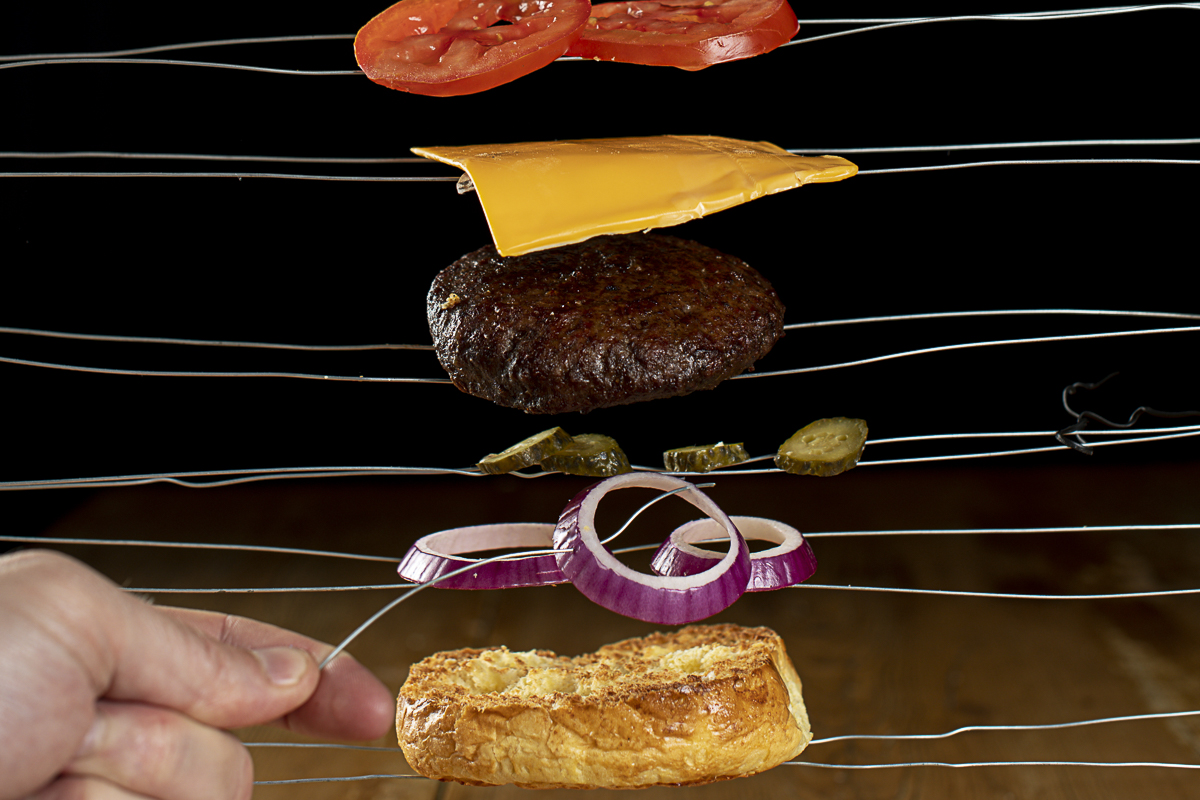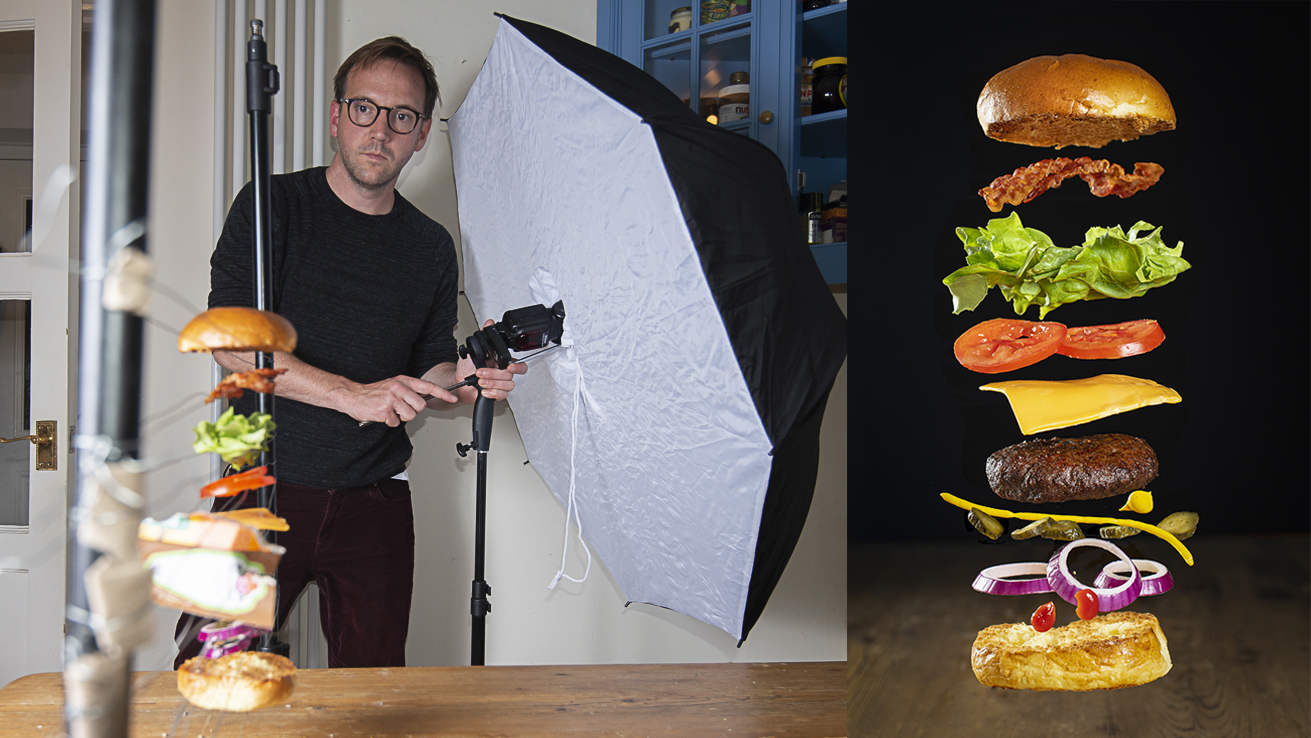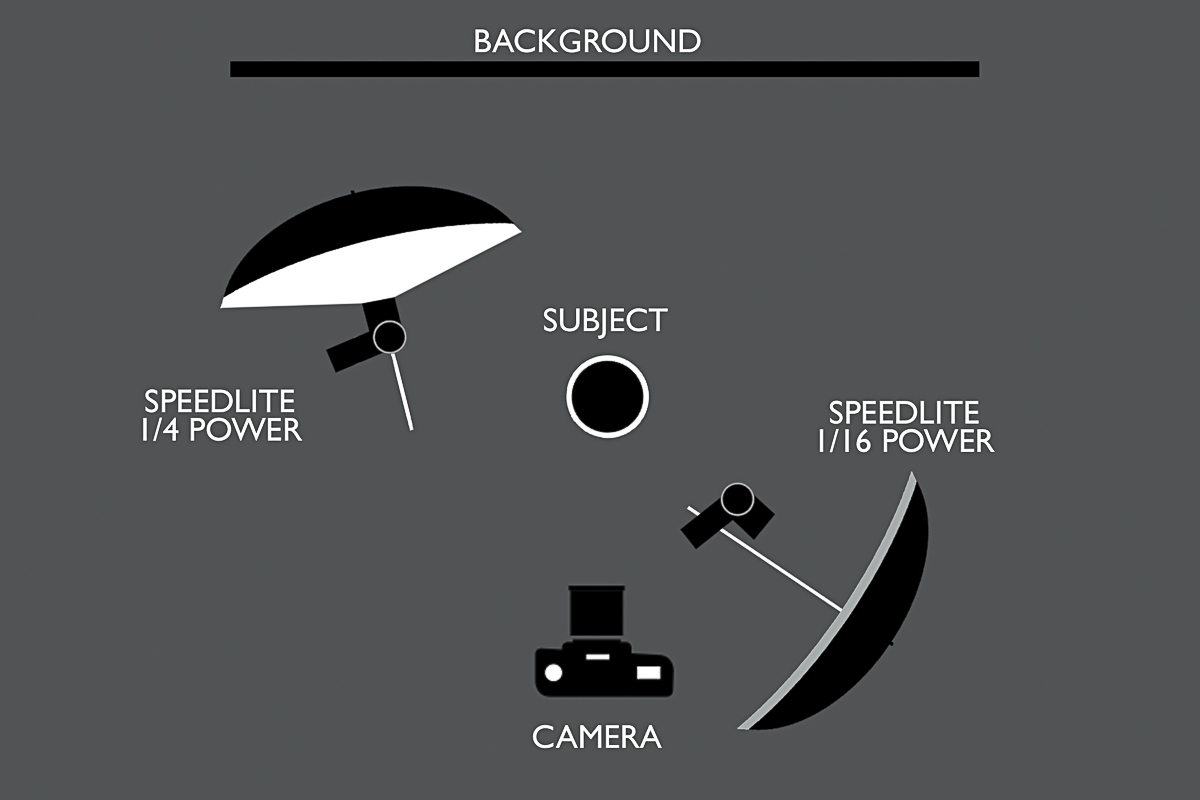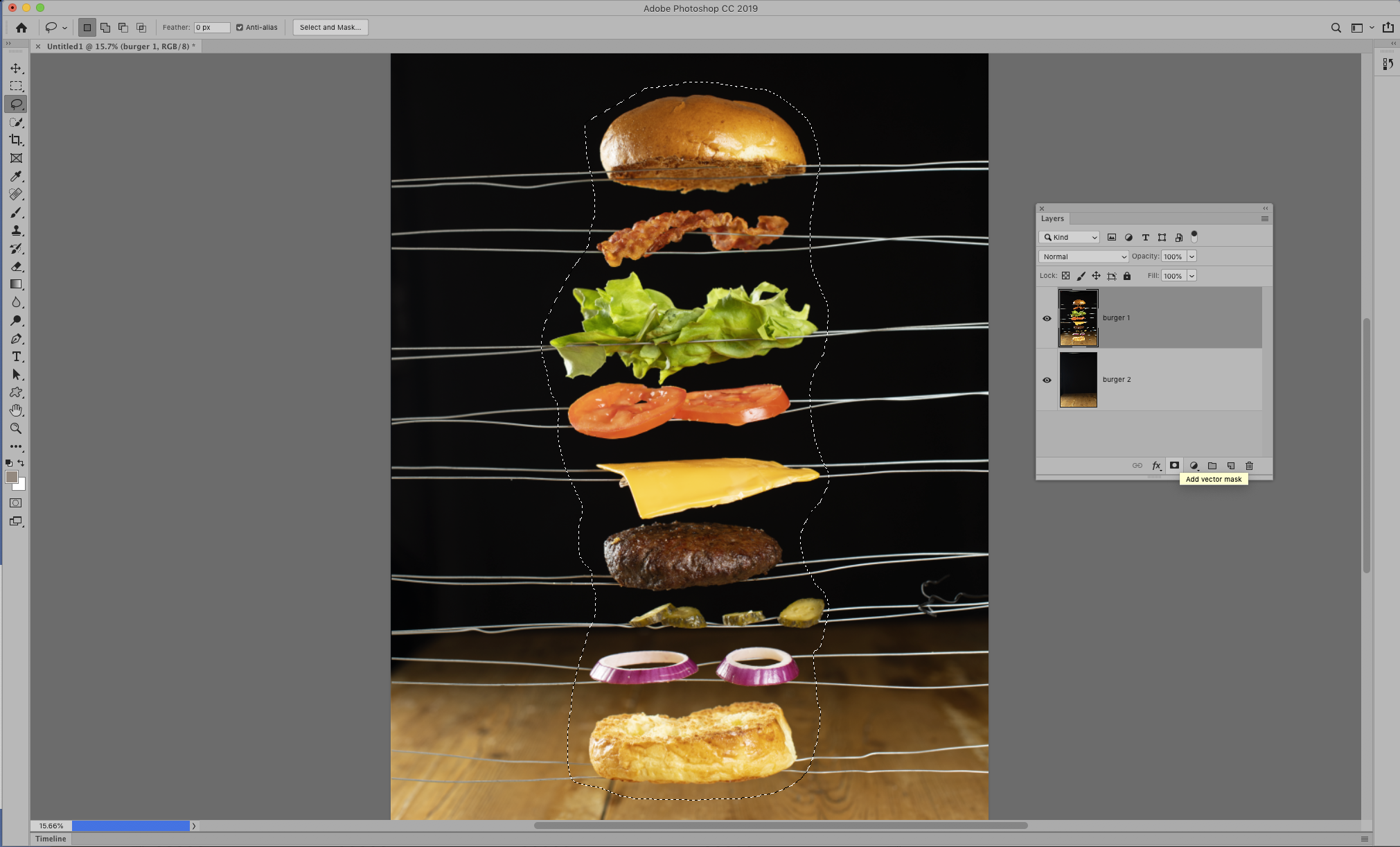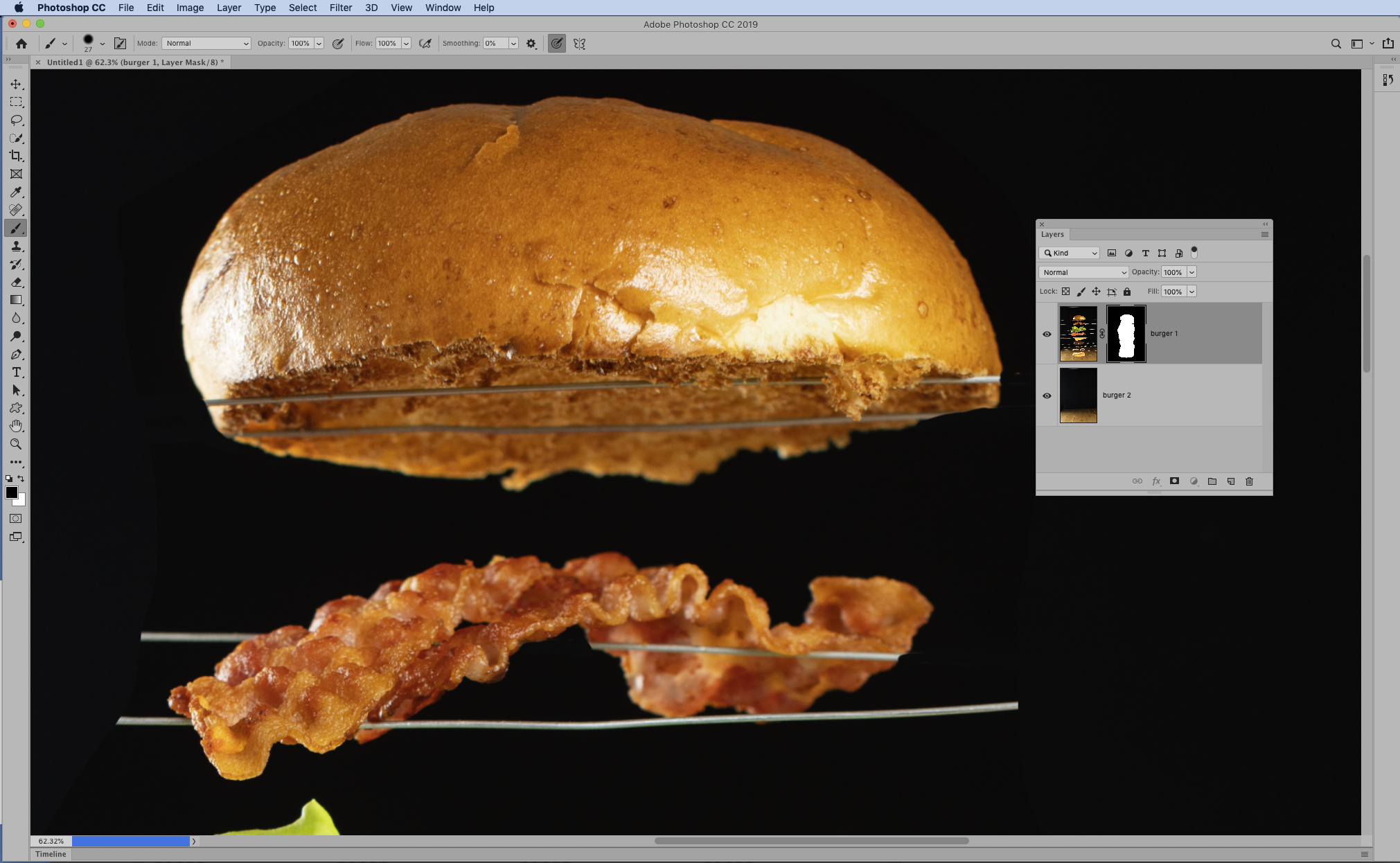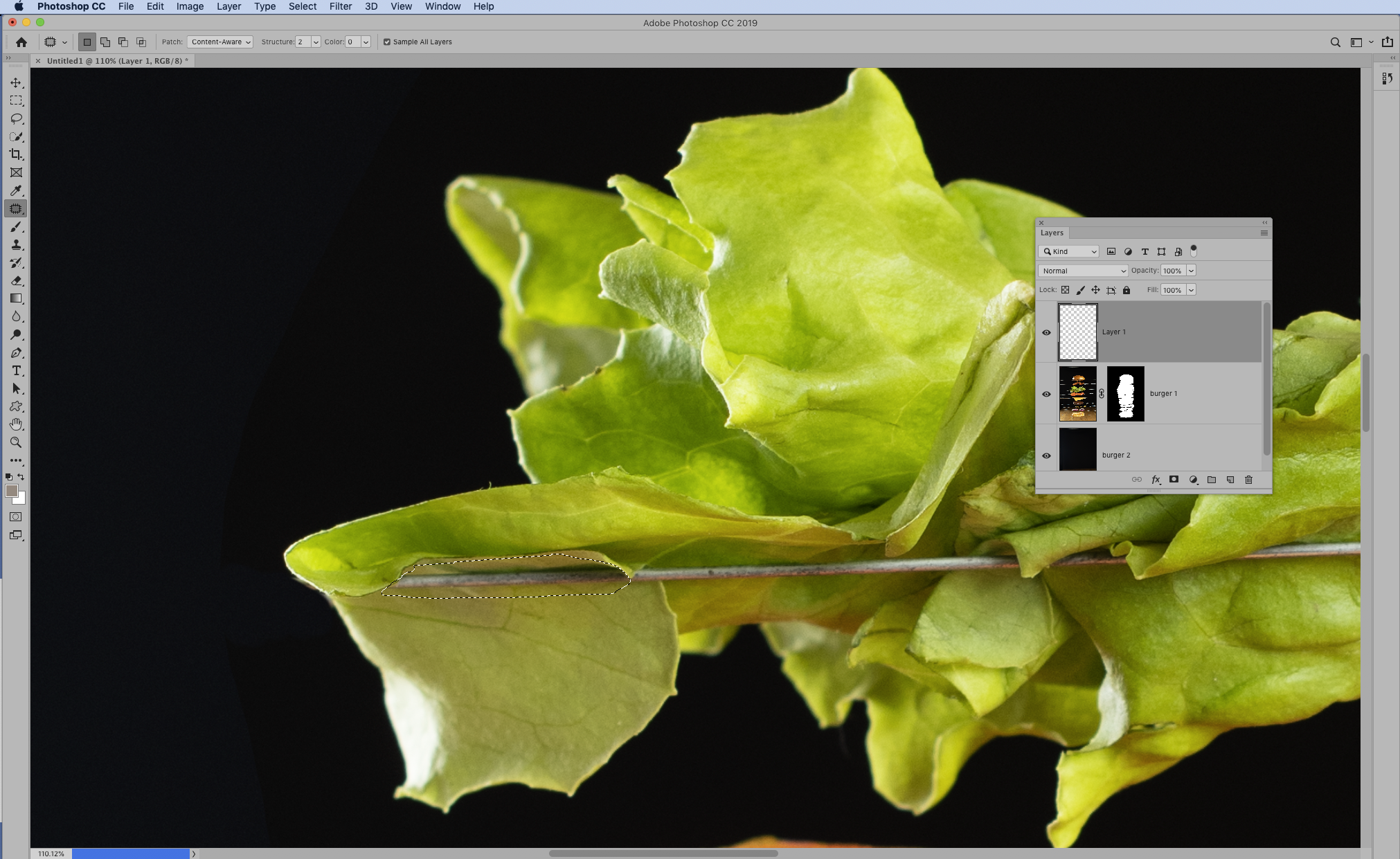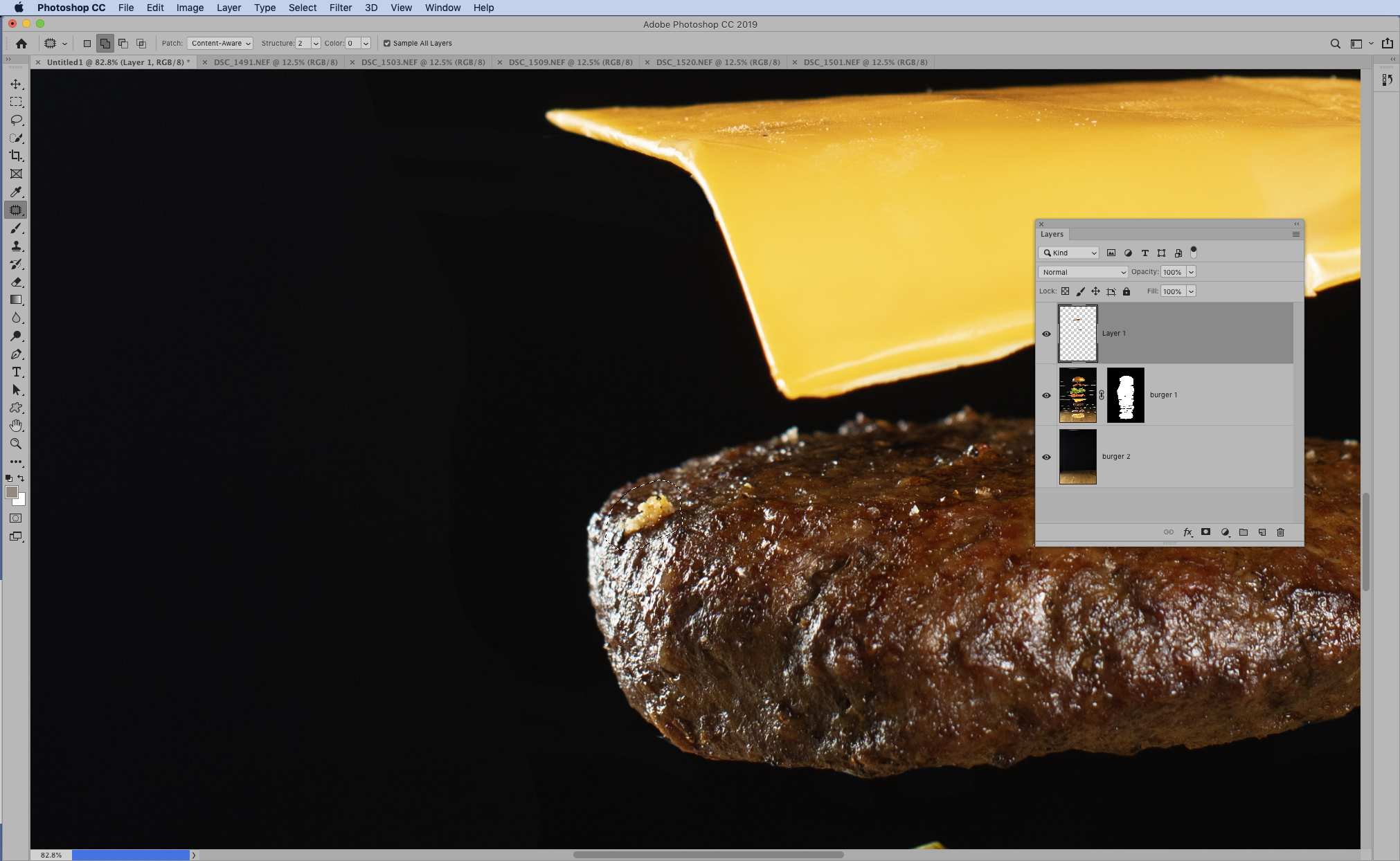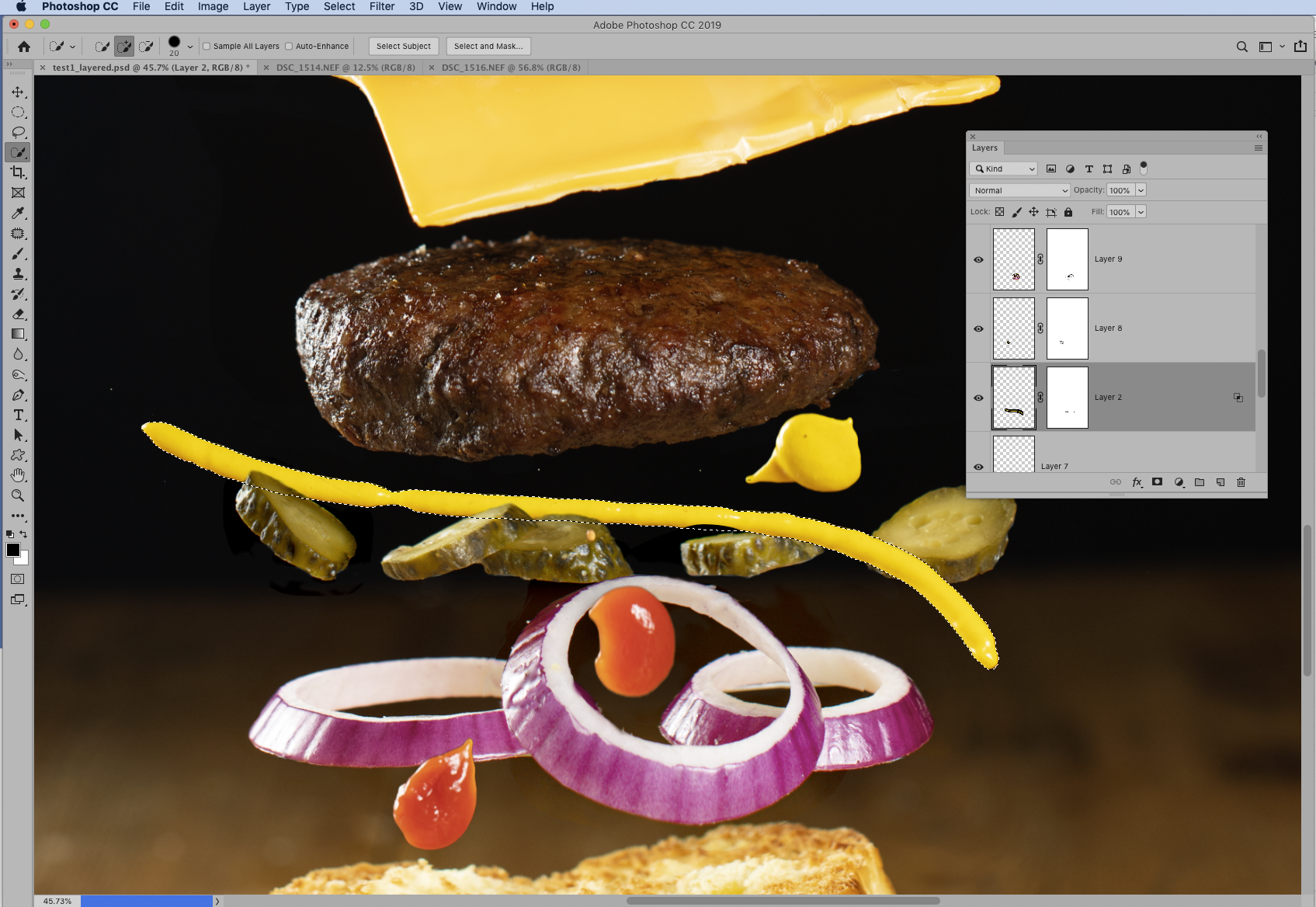Home photography ideas: Exploding food photography!
Take your food photography to the next level – by making it explode! Shoot a floating food stack in your kitchen
Watch video: Home photography ideas: Exploding food photography!
Photography projects at home
• Home photography ideas
Useful home photography kit
• Best tripods
• Best lighting kits
• Best reflectors
• Best macro lenses
Floating food stacks are very popular in both food photography and restaurant advertising at the moment. This trick shot requires a cunning combo of shooting skills and Photoshop techniques – and as you can see, it's very effective!
We begin by setting up a series of precarious wire platforms for each item in our burger, so we can take the photograph. Then we remove the stack and shoot an empty frame. Next we piece together the frames in Photoshop and remove the wires at the edges of the image.
• 10 best online photography courses
However, we are still left with little visible parts of the wire that the food is resting on – ruining the illusion. To fix this, we will need to make use of Photoshop’s powerful Patch tool to retouch the wires and finesse the image.
It’s easier than it sounds, as the full walkthrough in our tutorial video above will demonstrate. You can obviously use this technique to shoot other tasty treats, so head to your fridge and get cooking up a great shot!
• See also Best camera for food photography
The best camera deals, reviews, product advice, and unmissable photography news, direct to your inbox!
Set up your snack stack
01 Hang the backdrop
Begin by setting up, and consider the background – we used a dark blanket so the backdrop would be completely black. Alternatively, you could arrange a scene with more context – a kitchen worktop or a dinner table would work well.
02 Place two stands
Set up two light stands (or any other vertical stands) either side of the table like this, parallel to one another. You might also want to weigh the stands down to prevent them from shifting, or lash them together under the table to lock them in place.
03 Create wire platforms
Using a roll of thin wire, wrap a piece around the stands to make a thin platform, then cut the wire and continue making more platforms for each ingredient you intend to use in the photograph. Make the wire platforms as taught as possible.
04 Prepare the food
Slice the ingredients you want to use. For our burger we had red onion, curly lettuce, tomato, pickles, cheese, a brioche bun and a burger. We also had mustard and ketchup on hand. Choose the freshest, most colorful foods you can find.
05 Arrange the ingredients
Place each ingredient on a separate wire platform, spacing them apart. It’s best to work from the top downwards so that, if something does fall off, it doesn’t take the rest of the stack with it. Take care that each item doesn’t overlap or obscure the rest.
06 Take the shot
Fix the camera to a sturdy tripod, arrange your lights (see next section) and shoot the stack of delightful-looking ingredients. A prime lens like a 50mm is ideal for food photography, as primes tend to be sharper and faster than zooms. Be careful not to nudge the tripod – we need to take another frame of the empty scene once we remove the food and wires.
07 On the wire
After taking the main shot of the stacked food, we also off a few more frames while holding pickles and onions on another piece of wire. This gives us a bit of extra variation in the heights of the food. We'll combine these later on in Photoshop.
08 An empty frame
Once we'd taken the food shots, we removed everything and took a frame of just the table and backdrop. This is handy for removing the wires later in Photoshop – we'll combine the food shot with the empty scene and use a mask to hide the wires.
03 Dollops and splashes
Finally, we try out a few frames while squirting mustard and dropping dollops of ketchup, attempting to catch them in midair. It’s best to turn off any ambient light so that the speed lights freeze the motion. We do this last, as it’s likely to make a reasonable amount of mess!
Speed lighting
02 Add a second flash
The second speed light is placed in front and to the right of the subject, and fitted with a silver umbrella. A wireless trigger is attached to the other flash, and this one is set to optical slave (S1) so it detects the other light and triggers at the same time.
03 Control the output
Both flashes are set to manual; the frontal light is at 1/16 power, and the rear at 1/4. This creates cross lighting with highlights along the left side of the food, and fill from the frontal flash. The umbrellas diffuse, soften and spread the light.
04 Expose for the flash
Our camera is also in manual mode, at 1/200 sec, f/5.6 and ISO100. The wide aperture means that depth of field is limited, so the table and backdrop should be blurred. After focusing on the burger, we switch to manual focus to lock it in place.
Finish in Photoshop
01 Use the lasso
Now it's time to fire up Photoshop. Open the images of the burger and empty scene, and drag the burger into the other image. Grab the Lasso tool and select the food.
02 Make a mask
Click the Add Layer Mask icon in the Layers panel. Get the Brush tool and paint with black to hide the wire around the edges of the food.
03 Patch the wires
Make a new layer, grab the Patch tool and check ‘Sample All Layers’. Select parts of the wires and drag to clean areas to remove.
04 Perfect the food
Use the Patch tool to retouch any messy parts of the food so that everything look's good. Next open up the other images, like the mustard.
05 Copy in the extras
Select the mustard with the Lasso and copy in, then go to Select>Select and Mask. Select the object and set Output to: Layer Mask.
06 Reshape the burger
When everything is combined, make a merged copy with Cmd/Ctrl+Shift+Alt+E then go to Filter>Liquify to reshape the food and make it plump and sumptuous!
Read more:
The best lenses for food photography in 2020: make your supper the star
The best books on food photography in 2020: whet your appetite for photography
10 food photographers you should follow while in lockdown
The lead technique writer on Digital Camera Magazine, PhotoPlus: The Canon Magazine and N-Photo: The Nikon Magazine, James is a fantastic general practice photographer with an enviable array of skills across every genre of photography.
Whether it's flash photography techniques like stroboscopic portraits, astrophotography projects like photographing the Northern Lights, or turning sound into art by making paint dance on a set of speakers, James' tutorials and projects are as creative as they are enjoyable.
He's also a wizard at the dark arts of Photoshop, Lightroom and Affinity Photo, and is capable of some genuine black magic in the digital darkroom, making him one of the leading authorities on photo editing software and techniques.