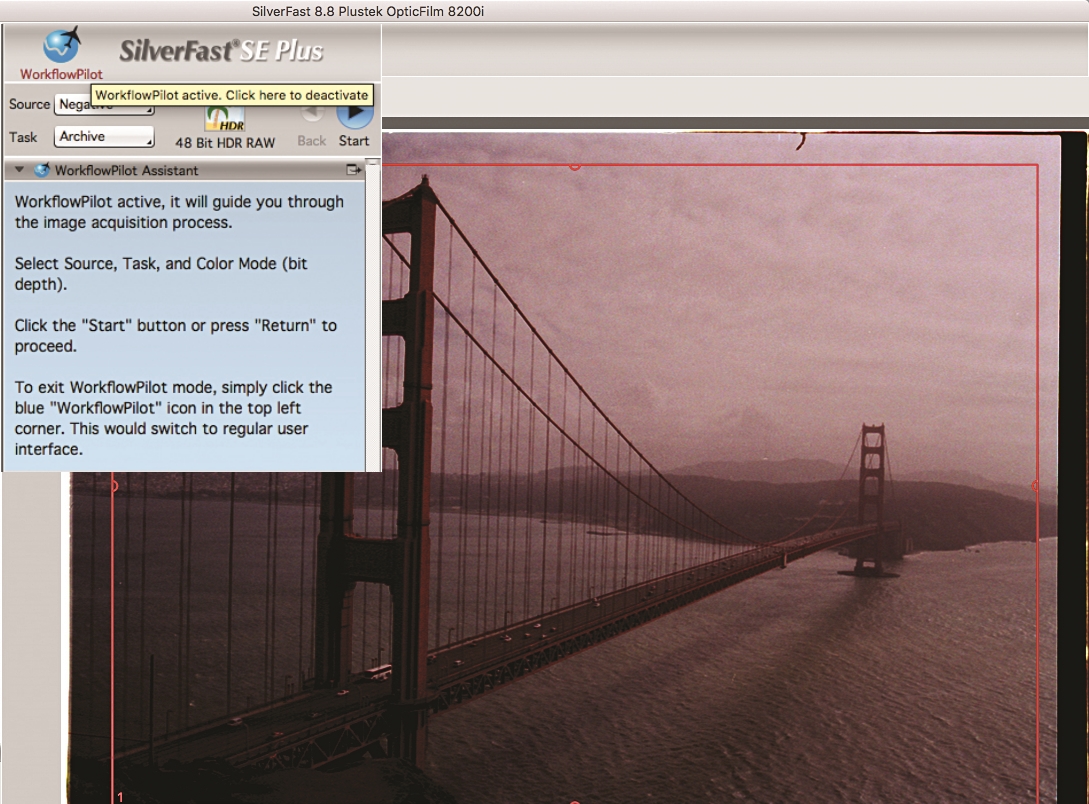Instant cameras aside, film may seem like an outdated format. However, digital SLR photography has only really been with us for around 15 years. So if you were bitten by the photography bug back in the days of film, chances are that there are dusty boxes filled with your old prints, negatives and slides tucked away safely somewhere.
• More photography tips: how to take pictures of anything
They’re no use there, so why not give them a new lease of life by scanning your slides, negatives and old photographs, and converting them to digital images? Once you’ve created a digital clone on your computer’s hard drive, you can keyword and catalogue them, share them, and of course edit them like any other digital image.
From film strip to hard drive, here's how to scan your dusty slides and negatives into digitally backed-up files.

Scanner setup
First you're going to need to set up your scanner. We’re using Plustek OpticFilm 8200i SE, which is especially designed for scanning negatives and slides. It’s bundled with SilverFast 8SE software, which also works with a wide range of other manufacturers’ scanners.
You can download a 30-day free trial of the software from Silverfast (or apply the basics of this tutorial to your other scanner software).
The best camera deals, reviews, product advice, and unmissable photography news, direct to your inbox!
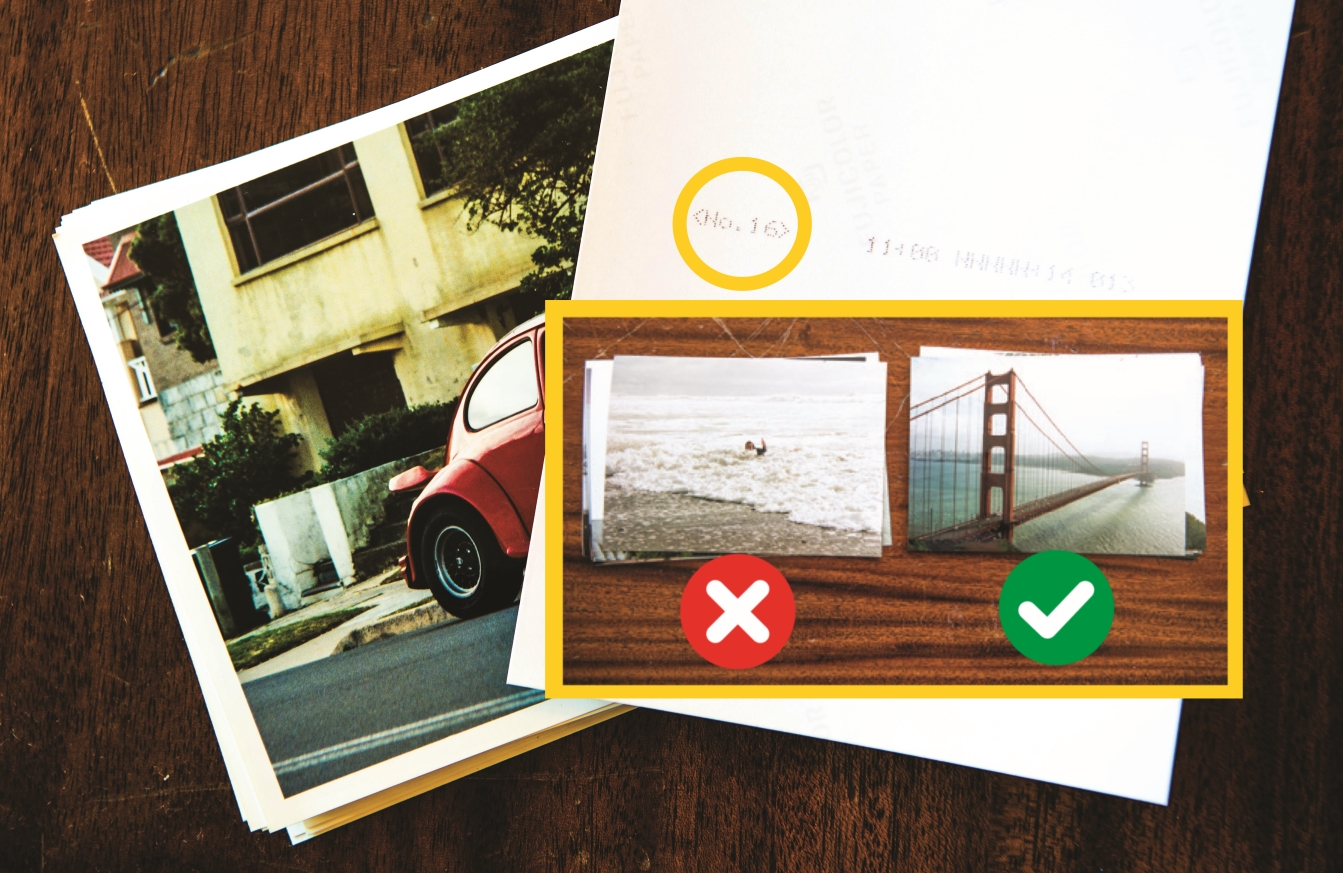
Be selective
Scanning can be a long process, so don’t scan out-of-focus or poorly exposed shots. Be picky and find your noteworthy prints in advance of starting.
If your film was developed in a minilab, the frame number may be printed on the back of the shot, to help you identify the negative you want.
If scanning slides, hold them up to the light (or pop them on a lightbox) to see which make the grade.

Right way up
You’ll need to ensure that the film is correctly oriented, otherwise the scanned images will appear upside down, flipped left-to-right, or both.
To check, hold it to the light and make sure that any text – like the make and type of film – reads correctly, and note this down.
Handle negatives by the edges and don’t touch the surface. If dirty, clean them with PEC-12, a specialist emulsion cleaning solutions. This is best applied using PEC Pads, a lintless disposable cloth. Both are made by Photographic Solutions.
Start scanning
Carefully place your negatives into the supplied caddy, lining up the individual film frames with the cut-out windows – our caddy allows strips of up to six frames (though minilabs typically cut them into strips of four).
Insert the caddy into the scanner, and push it firmly until the first frame clicks into place. For each subsequent scan, simply push it in for another click.
The scan settings
The easiest way to get started is to click SilverFast’s ‘Workflow Pilot’ icon, top left. Change the Source drop-down to Negative. For the Task drop-down we selected Archive.
Click the Start icon, then keep Multi-Exposure on to extend the dynamic range of the scanner. A prescan shows a preview. You can arrange the image area by moving the red scan outline.
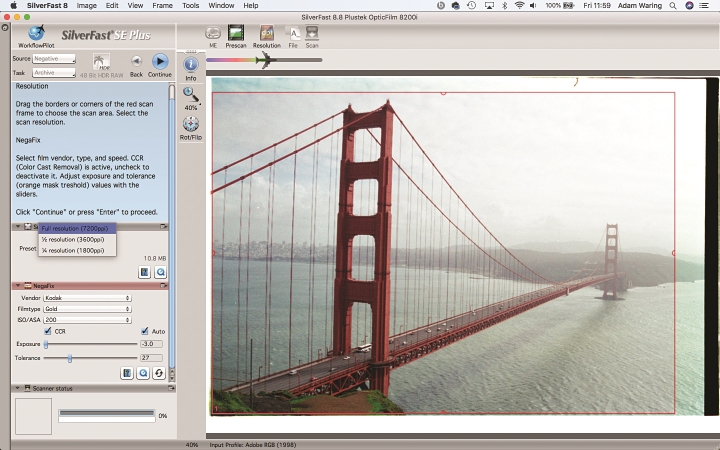
Set the size
The default Scan Dimensions are set to 1/4 size, which scans the image at 1800dpi. Scanning at Full Resolution (7200dpi) gives best quality, but takes longer and more hard drive space.
Select the film type under the Negfix option, for us Kodak Gold ISO200. Tweak the Exposure and Tolerance sliders if needed, and click Continue to scan and save your hi-res image.
More videos:
147 photography techniques, tips and tricks for taking pictures of anything
Digitizing slides and prints using a DSLR or mirrorless camera
Focus stacking: how to get amazing depth of field in macro photography
Pet photography tips: how to get great pictures of dogs
Digital Camera World is one of the leading authorities on camera and photography news, reviews, techniques, tutorials, comparisons, deals and industry analysis. The site doesn't just specialize in cameras, but all aspects of photography, videography and imaging – including camera phones, gimbals, lenses, lighting, editing software, filters, tripods, laptops, printers, photo books, desks, binoculars and more.
Whether you're using, looking to buy or trying to get the most out of a compact camera, action camera, camera drone, cinema camera, beginner camera or professional camera, Digital Camera World has a roster of experts with combined experience of over 100 years when it comes to cameras, photography and imaging.