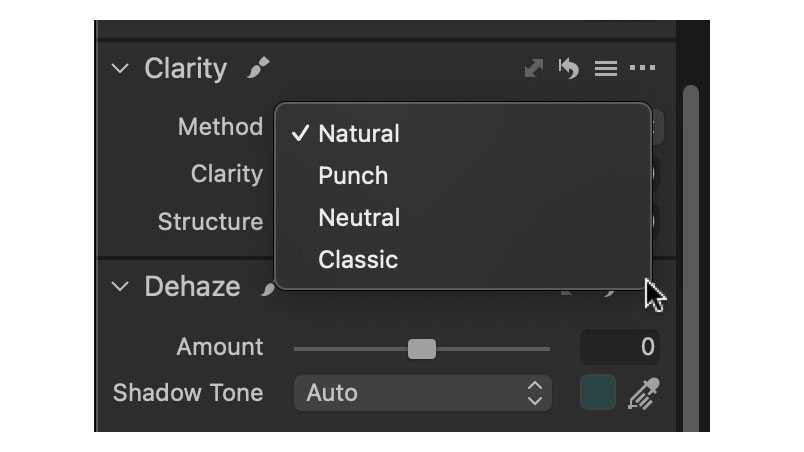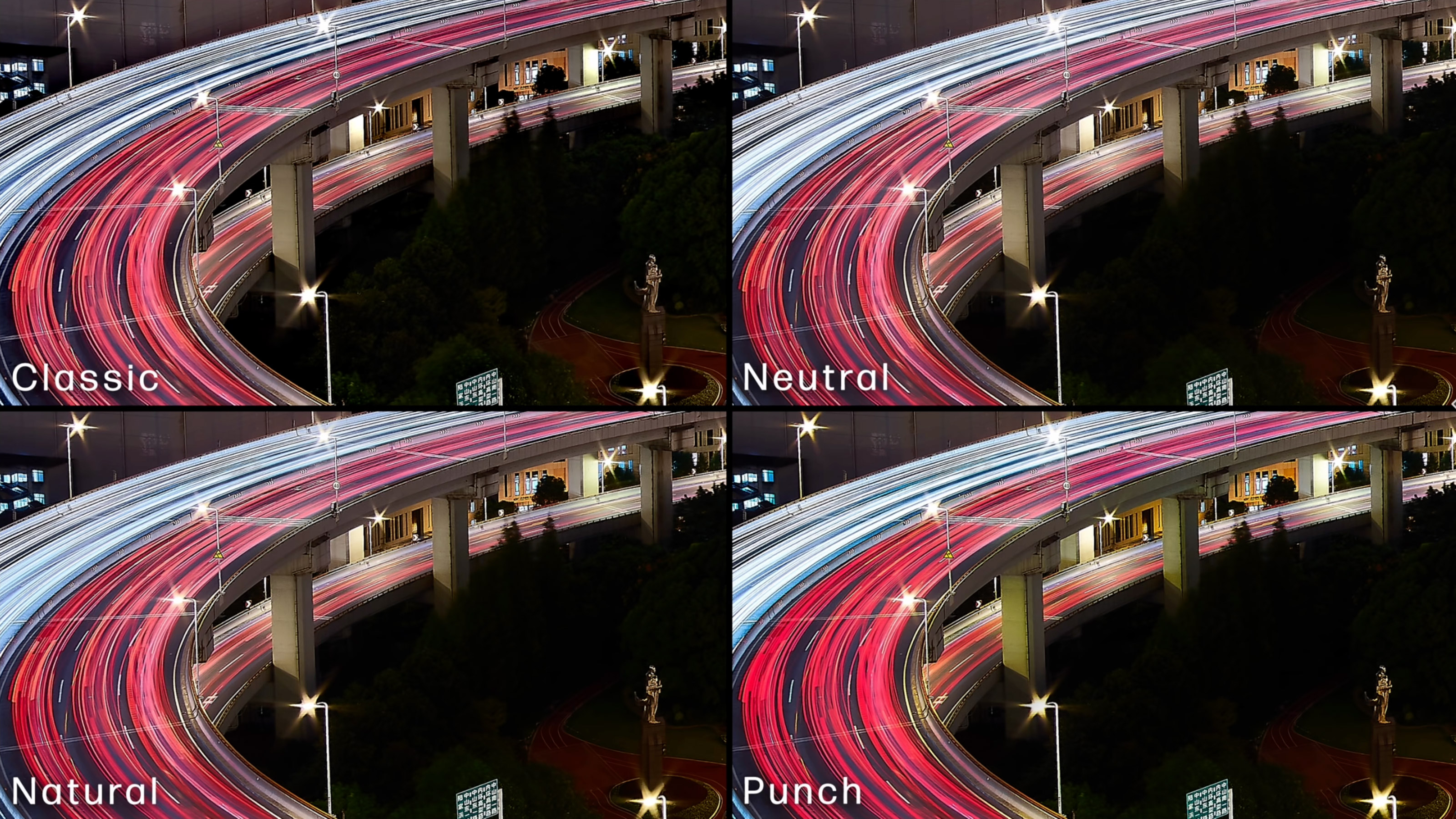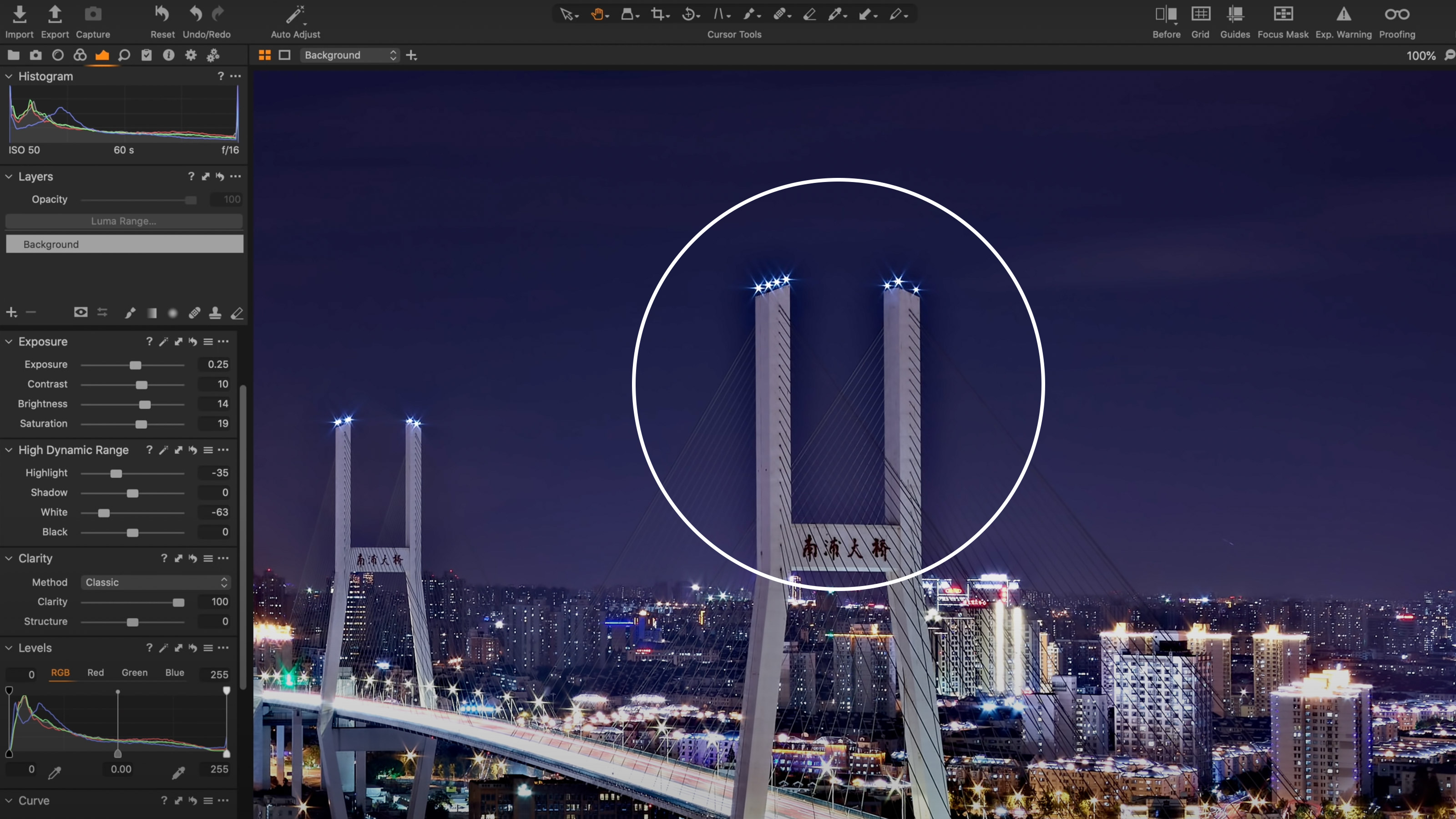Capture One's Clarity tool; what it can do and how to use it
Pro photographer Paul Reiffer reveals his top ten editing secrets, starting with Capture One's Clarity tool
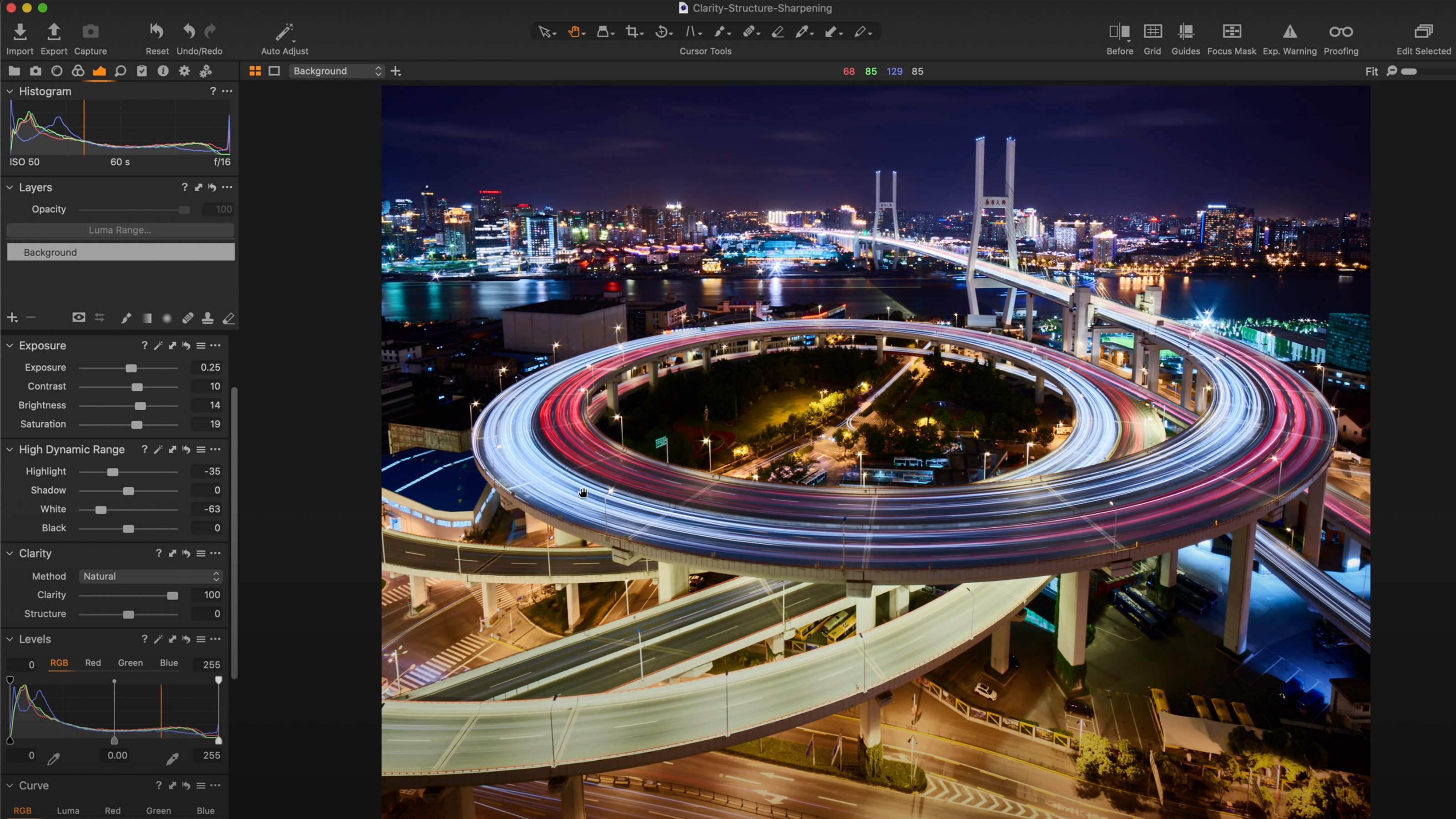
Welcome to this series on pro editing secrets for Capture One software. For this instalment, we’re taking a close look at Capture One’s Clarity tool, which can add real mid-tone contrast without pushing your shadows and highlights off the scale.
This series on Capture One has been specially commissioned from globetrotting pro photographer and editing expert Paul Reiffer.
• See the full Capture One series
• Capture One 21 review
• Best photo editing software
The Clarity tool is one of Capture One’s most powerful features for cityscape edits – adding a much-needed boost to mid-contrast elements in your shot. In a sense, it can be seen as a “mid-tone enhancer” for areas that need some extra definition, but there are four different modes of Clarity enhancement that are included in Capture One – with each offering something quite different to your edit.
Capture One Clarity settings
If using the default workspace, you’ll find the Clarity tool in the Exposure Tab, in its own tool along with Structure – but it’s the drop down just above the sliders we’re interested in.
In plain English, what the Clarity tool is effectively doing is looking for areas with subtle differences and forcing the lighter area to become lighter still, and the darker area to be even more dark. As such, it adds an extra level of contrast that’s particularly noticeable in the midtones of your image.
The style selected tells Capture One how to interpret the micro-contrast changes, and what to add (if anything) in the process, and there are four to choose from:
- Classic: this is the original type of clarity that was first introduced in Capture One 5 (yes, a long time ago!). It’s one of the most subtle contrast changes, with no extreme shift in colour or saturation, but when overdone it could deliver a “cartoony” feel with halos around stronger contrast areas such as light trails against a dark background.
- Neutral: offers the heaviest level of contrast change, but doesn’t affect colours or saturation to any noticeable extent. It’s more forgiving than Classic on strong contrast points, and works very well when boosting architecture shots while keeping colours that are true to life.
- Punch: probably the most noticeable form of clarity enhancement available within Capture One, combining the heavy contrast change of Neutral but with an additional saturation increase. It can look very unrealistic if pushed too far, but has the most immediate impact out of all the styles.
- Natural: the culmination of many years’ worth of tweaking and improvement of all these styles, delivering a mix of mild contrast enhancements, protected highlights and a slight (perceived) boost to colours. The result is pleasing, but sometimes not quite strong enough to make enough of a difference in extreme cases.
The careful addition of the right amount of Clarity can take a cityscape image from “cool” to “wow” in a few clicks
Paul Reiffer
For most cityscape shots, we’d look to use either Neutral or Natural to ensure colour fidelity while boosting midtone contrast.
The best camera deals, reviews, product advice, and unmissable photography news, direct to your inbox!
When using Clarity, there is a general “stop!” warning that’s useful to have in your head (and it goes for Structure too): If the slider is higher than +30, are you sure you want to do that?
Overdone Clarity can result in dark “halos” around high contrast points (see the image below). This is a sure-fire giveaway that someone has used, and abused, clarity to deliver the level of contrast they’ve achieved.
Be really careful with this, and stop short of such artefacts appearing. The careful addition of the right amount of Clarity can take a cityscape image from “cool” to “wow” in a few clicks – but don’t overdo it.
Knowing the different types of Clarity that Capture One can apply will help you select the right enhancement, and always fall on the side of conservative instead of risking a shot that looks cartoon-like and over-processed.
About Capture One
Capture One is an all-in-one non-destructive image cataloguing, raw processing and editing tool, and its closest rival is Adobe Lightroom Classic. Capture One regularly features in our guide to the best photo editing software, thanks to its high-quality raw processing, in-depth color controls and layer and mask based editing.
Get Capture One Pro 22: $299 or $179/year
Capture One Pro is available either for a single one-off license fee on a paid-monthly subscription or an annual subscription which offers a big saving over the monthly option.

Paul Reiffer is an award-winning photographer and landscape artist. As a global ambassador for both Phase One and Capture One, he specialises in grand vistas, electrifying cityscapes and iconic views. His images have been published all around the world in well-known books, newspapers and magazines as well as supporting global travel and hospitality brands to reach and excite their audiences. His technical expertise is regularly called upon for industry insights, and through his luxury workshop programme as well as online channels, he’s carved out a unique style of teaching that is now appreciated by thousands worldwide. Shooting with ultra-high-resolution Phase One cameras, his work is used commercially by interior designers and clients ranging from National Geographic to British Airways, Marriott, Land Rover and many more.