
If you have a Samsung Galaxy S25, S25+ or S25 Ultra, congratulations, you have one of the best tools for photo and video editing on the go! The latest Galaxy AI1 features make it possible to tackle the kind of editing you would previously need desktop software for, and that means you can turn shoots around faster, especially when you’re out in the field.
Where to start with so many features? No worries, below I’ll suggest 8 quick tips to help you maximise your Samsung Galaxy S25 for photo and video editing.
Quick tip 1: Shoot on the S25

The Samsung Galaxy S25 range provides everything you need to capture professional quality content. Shooting on the phone itself can streamline your workflow and save having to transfer large batches of images for editing.
Make sure you take advantage of all the features designed to help you get the perfect shot. Toggling on Shot Suggestions will give you tips for composition using the rule of thirds. Even if you’re a pro with a trained eye, this might give you new ideas.
If you plan to do heavy manual editing, choose the option to capture uncompressed RAW files for stills and flat log footage for video so you have greater dynamic range to play with.
Quick Tip 2: Use Scene Optimiser for instant post production
Galaxy AI Scene Optimiser applies post processing to instantly give your photos an Instagram-ready boost. It uses AI to identify the subject, whether it’s a portrait, food or a landscape, and automatically adjusts colour, contrast and detail appropriately.
Toggle on the feature in the Settings under Intelligent Optimisation. It can be a great timesaver, giving you images that are ready to use without the need for manual editing.
Quick Tip 3: Use Photo Assist to take the hassle out of editing
Galaxy AI’s Photo Assist2 makes instant suggestions for edits that can improve your images, from basic adjustments like brightness and sharpness to removing distractions.
Make sure Photo Assist is toggled on in Settings, then open an image in the Gallery and select Details. Galaxy AI will identify distractions you might want to clean up, including reflections, shadows and blemishes. Just tap to accept those you agree with and follow the instructions. It takes the manual grind out of photo editing, which means less pressure to get the shot perfect in the moment.
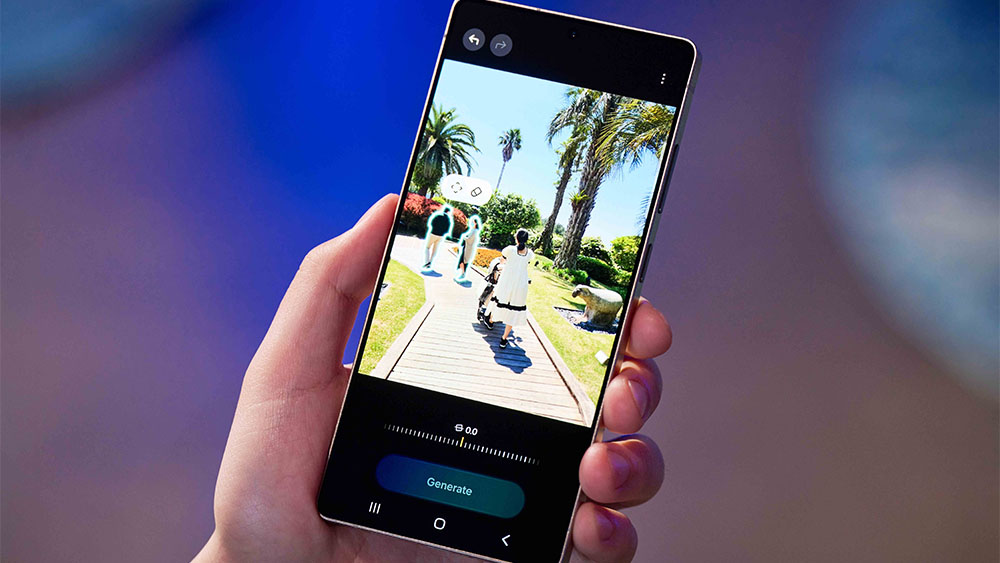
Quick Tip 4: Use Galaxy AI Generative Tools to remove or move objects
Galaxy AI’s Generative Edit3 tool transforms editing on a smartphone by allowing you to instantly remove any object. Just tap or circle the object, select the eraser and click Generate.
Unlike many smartphone removal tools, Galaxy AI does a great job at making the new background fits the rest of the scene and will even remove shadows, leaving no evidence of the object. You can also drag an object to move it to a different position and use your fingers to change its size – a lifesaver if you find you didn’t quite nail the composition in the moment.
Quick Tip 5: Add drama to your video with Instant Slow-mo
You can use Galaxy AI’s Instant Slow-mo4 to add a dramatic slow motion effect to any footage retrospectively even if you didn’t record it at a high frame rate.
Slow motion is great for adding impact to videos for social media. It used to require planning because you needed to record at a higher frame rate, but Instant Slow-mo adds extra frames to create a smooth slow-motion effect in any footage. Just long-press on a video in preview and then tap the Pencil icon to apply speed edits to the section you want. You now have the flexibility to edit videos in slow motion without the hassle of thinking one step ahead.
Quick tip 6: Transform your portrait shots into unique art
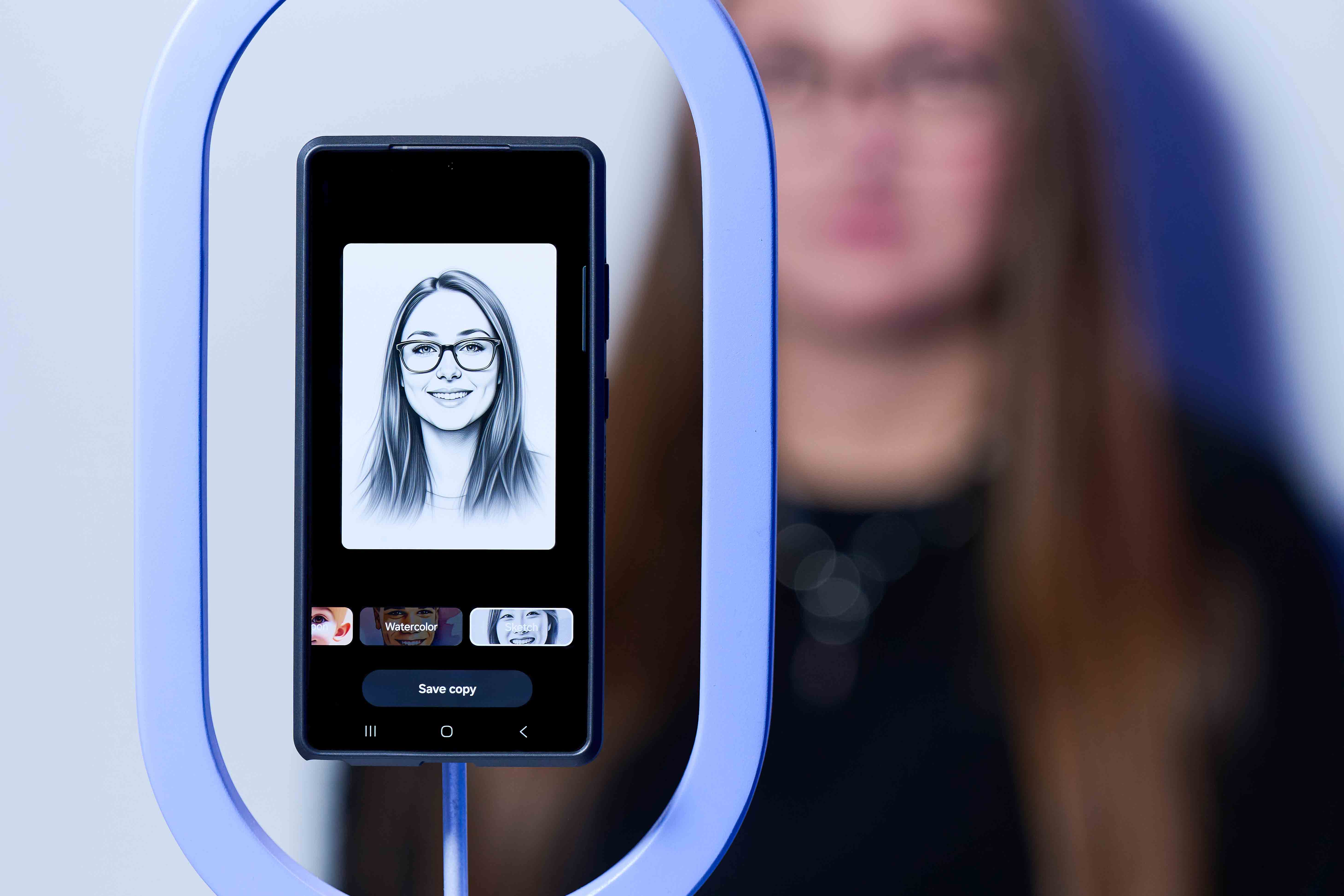
Galaxy AI’s Portrait Studio5 can transform photographs of people into strikingly unique artwork in an instant.
The option will automatically appear when you open a portrait shot in the Gallery using Photo Assist. It’s infinitely more powerful than the usual smartphone filters, creating digital art that would otherwise take hours. It can offer great inspiration and quirky options for profile pics.
Quick tip 7: Create your own filters
No more cookie-cutter filters. Galaxy AI can make unique filters based on your own photos, creating original presets just for you.
Smartphone photo editors have had filters for years, but they often lack subtlety and originality. With the Galaxy S25, you can select any photo on your phone, and Galaxy AI will take its colours, contrast and texture to make a new filter. You can even preapply it before you take a shot so you immediately have the look you want, saving you from having to edit the image afterwards.
Quick tip 8: Use Samsung’s Expert RAW app
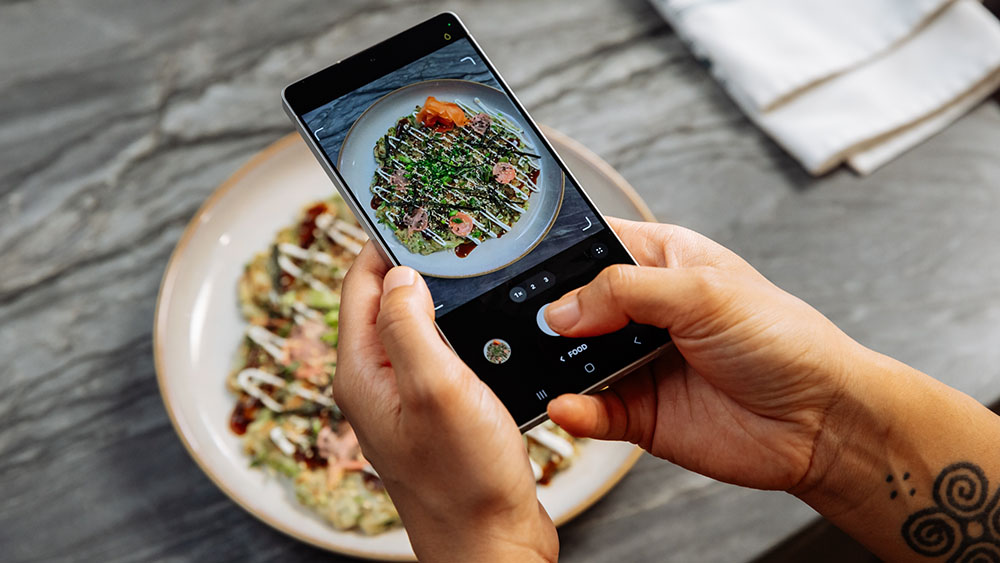
Install Samsung’s dedicated Expert RAW app to capture and edit photos in RAW format for professional-level photography, including features like astrophotography and multiple exposure modes.
The powerful app allows you to select virtual apertures from f1.4 to f16 for more control over the depth of field, and there’s even a virtual ND filter for long exposures that can capture silky smooth water for dramatic landscapes.
The Samsung Galaxy S25 range is a powerful option for mobile photo and video editing. The S25 ultra provides up to 1TB SSD and 16GB RAM, giving you the power and capacity to turn around an entire shoot on your phone.
One last thing. If you have somehow missed the buzz throughout the internet tech sphere, Samsung has recently launched their latest foldable wonder – the Galaxy Z Fold7.
With major hardware upgrades, such as a 200MP camera sensor, an impossibly svelte 4.2mm thin unfolded chassis, and stunning (2184 x 1968) 8” main display, there’s a lot to get excited about.
Visit the Samsung website to find out more specs and details.
1. Samsung account login is required for certain AI features.
2. Requires network connection and Samsung account login. A visible watermark is overlaid on the saved image to indicate it was generated by Galaxy AI. Accuracy of output not guaranteed.
3. Samsung account login is required. Requires network connection.
4. Samsung account login is required. Available on Samsung Video Player and Samsung Gallery. May not be available on certain video file types. Accuracy of results not guaranteed.
5. Results may vary depending on light condition, subject and/or shooting conditions.
The best camera deals, reviews, product advice, and unmissable photography news, direct to your inbox!
Digital Camera World is one of the leading authorities on camera and photography news, reviews, techniques, tutorials, comparisons, deals and industry analysis. The site doesn't just specialize in cameras, but all aspects of photography, videography and imaging – including camera phones, gimbals, lenses, lighting, editing software, filters, tripods, laptops, printers, photo books, desks, binoculars and more.
Whether you're using, looking to buy or trying to get the most out of a compact camera, action camera, camera drone, cinema camera, beginner camera or professional camera, Digital Camera World has a roster of experts with combined experience of over 100 years when it comes to cameras, photography and imaging.

