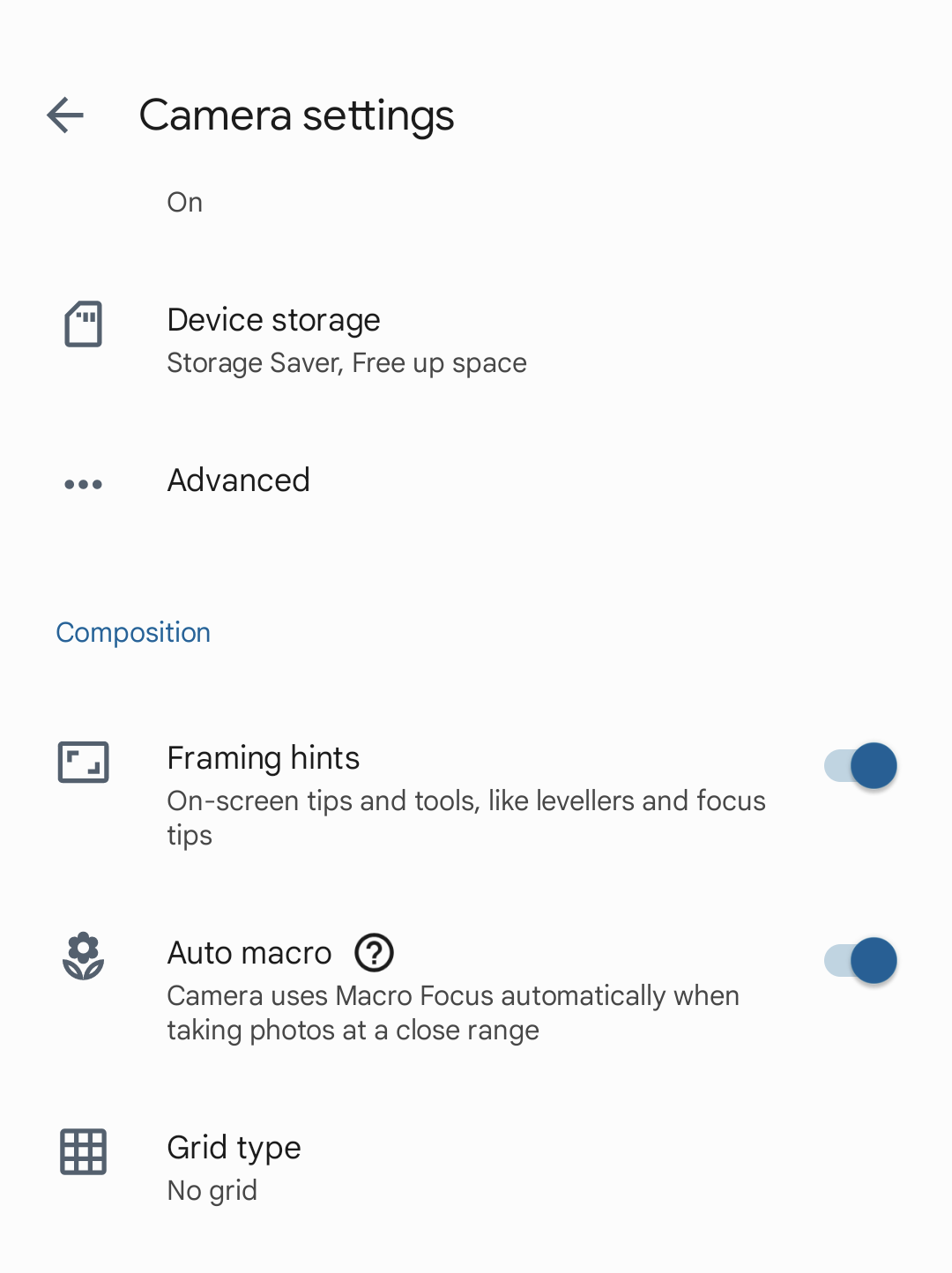Macro photography is now easier on the Google Pixel 7 and 7 Pro
Google adds quick settings to better control macro photography on its latest Pixel phones

Google has updated its camera app on the Google Pixel 7 and Pixel 7 Pro to better enable quick macro photography. As a Pixel user, I have found the Pixel camera decides to jump into macro mode more often than I would like, often being activated when it is not needed or when I am using the 2x zoom. The camera also takes a second to analyze a scene after moving the phone and switch out of macro mode, so this can be jarring when trying to capture the next photo. So often it is best to just leave this setting off completely until it is needed.
Before this update, the settings for turning macro mode off completely were buried deep within the camera settings menu. You had to hit the small settings icon in the top right of the screen, before choosing more settings, selecting it from the menu, and then swiping back to your photography. When you wanted it back on, you had to repeat this whole process.
With this latest update, Google has moved the setting to the top menu, so you can easily toggle between three new options.
• Auto - this will allow the camera and software to decide when to enter macro mode.
• On - this will lock macro mode on, if you are carefully taking a lot of macro shots and don't want the camera switching between the main camera and the wide camera for macro this will simplify that.
• Off - this will turn macro mode off completely, and leave it up to you as the photographer to decide when is best to go into macro mode by switching it back to on or auto settings.
Google has also removed the gesture for double tapping to zoom from 1x to 2x zoom or to switch from front to rear camera. This gesture has been removed from the Pixel 5 and 4a, so it doesn't come as a huge surprise, but it is unclear why a gesture is being removed if it is useful and doesn't clash with other gestures.
There are now a lot more zoom options on the Pixel 7 and 7 Pro than 1x to 2x, there are quick options to zoom to 0.5x, 1x, 2x, and 5x. You can also tap and drag to the left or right on these zoom options for more precise zooming.
Read out buying guides for the best camera phone, the best lenses for Apple and Android camera phones, and the best budget camera phone.
The best camera deals, reviews, product advice, and unmissable photography news, direct to your inbox!
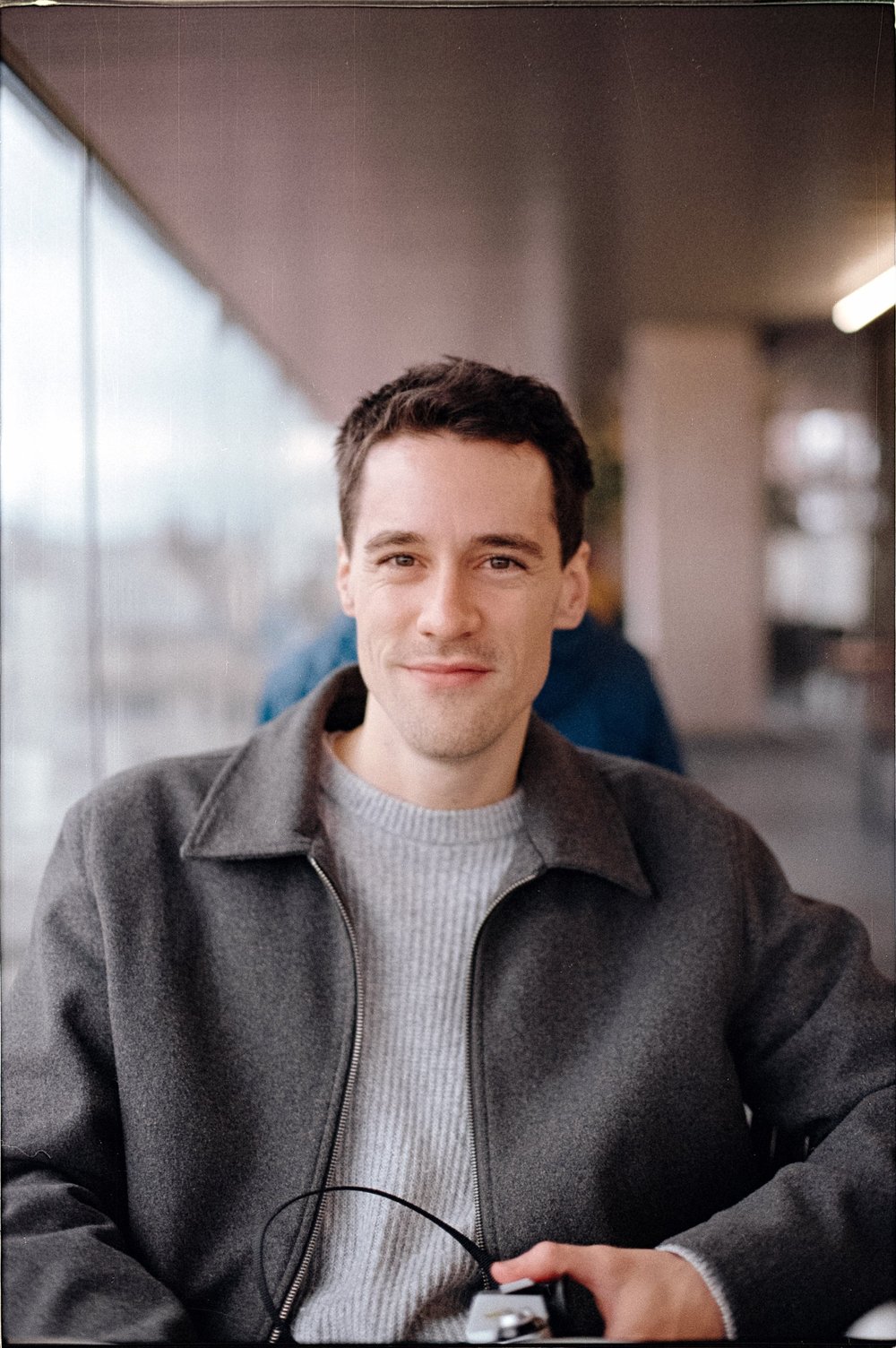
Gareth is a photographer based in London, working as a freelance photographer and videographer for the past several years, having the privilege to shoot for some household names. With work focusing on fashion, portrait and lifestyle content creation, he has developed a range of skills covering everything from editorial shoots to social media videos. Outside of work, he has a personal passion for travel and nature photography, with a devotion to sustainability and environmental causes.