How to use Live Photos on your iPhone
Turn iPhone Live Photos on and off at the touch of a button

In my opinion, Live Photos is one of the best camera features that Apple has ever brought out. If you set up the camera app on the best iPhone for photography to record a Live Photo, it will capture what happens just before and after you press the shutter – 1.5 seconds before and after, according to Apple.
Last year when I was religiously taking part in the 1SE challenge (where you record a second of video every day), iPhone Live Photos were intrinsic to my completing it.
On more than one occasion I forgot to record any video. Luckily, I take lots of photos and I always make sure I shoot with Live Photos switched on as it brings memories to life and means I always have video clips!
The advantage of Live Photos on iPhone

The advantage of taking Live Photos is that it captures a few seconds before and after you take the shot so that when you look back the memory feels much more alive. You can also save Live Photos as videos or select a different keyframe by going into the edit options and selecting the target icon. This is incredibly helpful if the picture isn’t perfectly sharp or you want to use the short clips in a compilation video.
I tend to keep Live Photos on all the time just because it gives you the option of choosing the best photos afterward. I also think they do a much better job of jogging your memory than a still image. Understandably though you might want to just freeze frame a moment or save space on your phone, in which case, you may as well keep it switched off.
The downside of Live Photos on iPhone
It's easy to take and edit Live Photos, however, one of the downsides to using Live Photos is that they take up more memory than regular images. If you’re still rocking a 64GB iPhone 11 like me – space is precious. If you have the latest and best iPhone for photography (like a 1TB iPhone 14 Pro) it's not something you'd need to think about as much as you can take thousands of photos.
When apps like Spotify and Lightroom take up multiple gigabytes, sometimes it’s just not viable to have Live photos on – but luckily they can be turned off easily.
The best camera deals, reviews, product advice, and unmissable photography news, direct to your inbox!
How to turn off Live Photos on iPhone
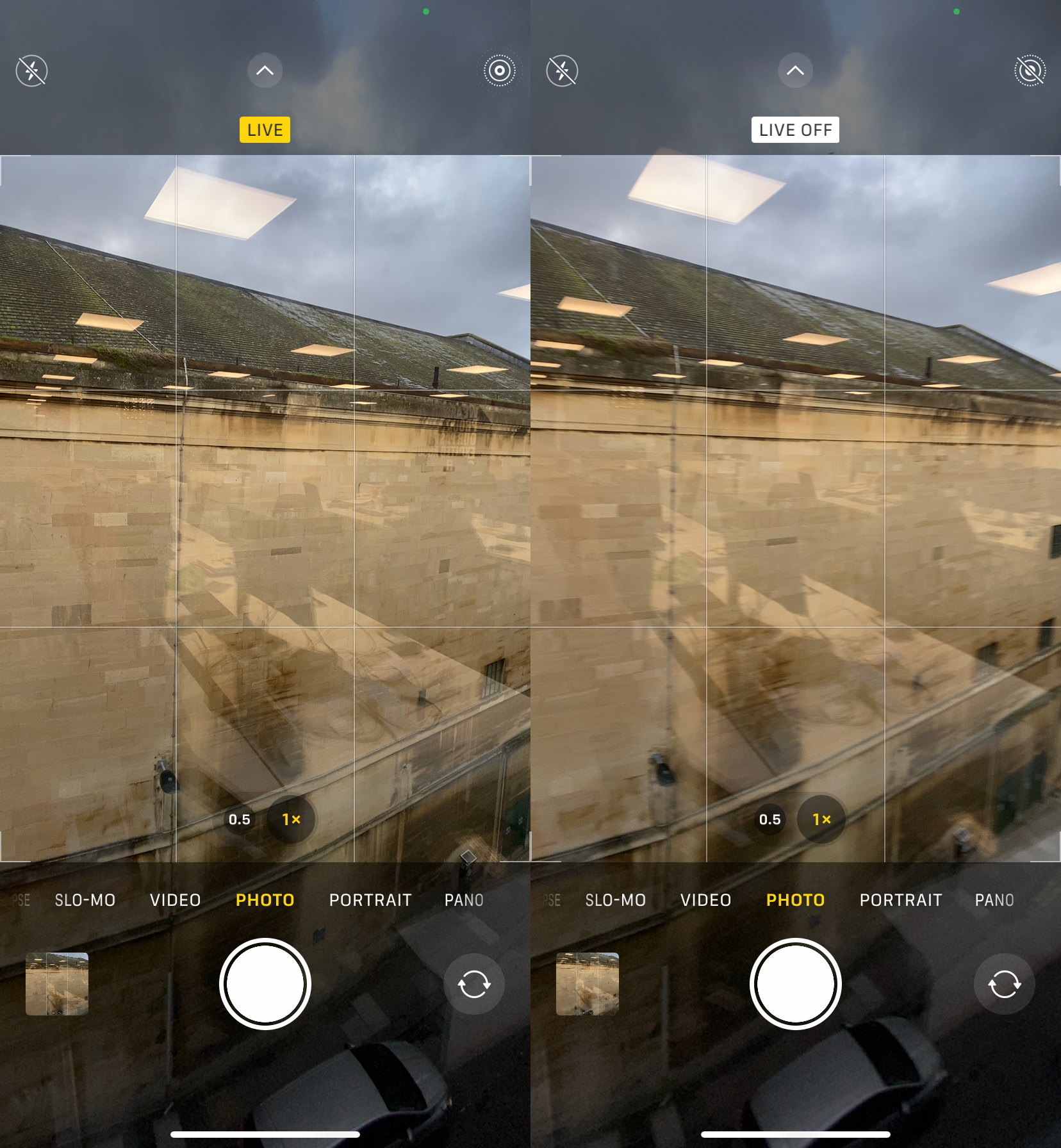
More often than not I actually turn Live Photos off by mistake – and I often kick myself for it later. However, if you want to intentionally turn Live Photos off you can do it in just a few simple steps.
First, you’ll need to open the Camera app. In the top left-hand corner, you’ll see a circle icon that looks a little bit like a target – this is what you use to toggle Live Photos on and off. If the icon has a backward slash going through it, it means Live Photos are already switched off. To turn them on, tap the icon and a yellow box will pop up saying ‘Live’- now you’re ready to take photos that move.
These are the best camera phones and the best selfie sticks – perfect for traveling or taking group shots.

Having studied Journalism and Public Relations at the University of the West of England Hannah developed a love for photography through a module on photojournalism. She specializes in Portrait, Fashion and lifestyle photography but has more recently branched out in the world of stylized product photography. Hannah spent three years working at Wex Photo Video as a Senior Sales Assistant, using her experience and knowledge of cameras to help people buy the equipment that is right for them. With eight years experience working with studio lighting, Hannah has run many successful workshops teaching people how to use different lighting setups.
