Digital Camera World Verdict
There are compelling plusses and minuses for Epson’s entry-level SureColor model, topped by superb colour performance if you like using gloss or lustre media, but disappointing results with B&W.
Pros
- +
Affordable route into A3+ photo printing
- +
Accepts roll-paper holder for bigger prints
- +
UltraChrome Hi-Gloss 2 pigmented inks give excellent print life
Cons
- -
Optimised for gloss media
- -
Average B&W performance
- -
Built-in profiles vary in accuracy
Why you can trust Digital Camera World
In the past we've commented that new inkjet printers arriving on the market were widely spaced events, but recently there has been quite a few arrivals from both Canon and Epson. Epson’s rebadging of its photo printer line-up under the SureColor name now extends from enthusiast-level all the way up to its professional wide-format models.
The A3+ format SureColor SC-P405 – called the SC-P400 in some markets – is a recent addition to Epson’s enthusiast-level line-up and is designed to take over from the Stylus Pro R2000. When the specifications for the SC-P405 is stacked up against the list for the R2000 there appears to be only a few minor differences… most notably, an all-black casing instead of black-and-silver and 14 millilitres cartridges instead of 17 millimetres, while the PictBridge connection is no longer provided. Basically it’s more of the same, as if to indicate that this printer is simply being brought under the SureColor banner in handsome black to match up with the SC-P600 and SC-P800 models, but there are a number of refinements and updates.

The very first impression of the P405 is that this is a robust, sizeable and classy-looking printer with all the essential features such as a paper-roll holder, CD/DVD print tray, individual lines for the matte and gloss black inks, wired and wireless networking and a gloss optimiser cartridge to facilitate printing on gloss media. A significant drawback is the relatively expensive ink cartridges – AU$24.99 for 14 millilitres works out at AU$1.79 per millilitre. Unfortunately, this is the situation with all A3+ format printers.
Printer type: A3+ format
Maximum resolution: 5760x1440 dpi (optimised)
Ink cartridges: Individual per colour, 14 millilitres capacity
Paper sizes: Borderless printing from 101x152 mm. up to A3+
Interfaces: Hi-Speed USB 2.0, 100 Base T-Ethernet and WiFi (802.11n)
Acoustic noise: 39.0 dB (A)
Dimensions (WxHxD): 622.5x325.1x218.4 mm (closed)
Weight: 12.5 kilograms (without ink cartridges or media)
The one-inch-wide innovative ‘MicroPiezo AMC’ print head with ink repelling coating is designed for more accurate dot replacement and reduced maintenance, while ‘AccuPhoto HG’ imaging technology promotes smoother transitions and improved highlight and shadow detail rendition. Maximum print resolution is 5760x1440 dpi delivered via eight sets of 180 nozzles with a minimum droplet size of 1.5 picolitres. This rates as the finest resolution available in any inkjet photo printer.
Although the auto sheet feeder – capable of holding 120 sheets of plain paper and 30 sheets of inkjet media – usually does most of the work, the printer has other paper handling facilities. The rear manual paper feed guide clips onto the back of the printer as a single sheet holder for fine-art papers. Sheets are placed in the guide and gently pushed into a stop position. After holding for about three seconds, the printer will automatically advance the paper to the ready position.
The front straight-through paper feed is intended for very heavy paper and poster board up to 1.3 millimetres thick. Extra space is required at the rear of the printer as sheets are drawn right through. The roll-paper holder assembly attaches to the rear and the CD/DVD tray at the front. The auto sheet feeder and receiving trays extend out over three sections. Both are strong paper supports.
The best camera deals, reviews, product advice, and unmissable photography news, direct to your inbox!
As this type of printer is not likely to be used on a daily basis with any great volume Epson recommends that it be switched off after a printing session. This causes the print head to return to the ‘home’ position where capping prevents ink drying out. Running an auto nozzle check and, if necessary, a head-cleaning cycle, at least once a month is also recommended.

Ink and media
The Epson UltraChrome Hi-Gloss 2 pigmented inks used in the previous Stylus Pro R2000 model have been retained. According to Wilhelm Research, these inks enjoy excellent longevity ratings at the very top end of pigment printing. On Epson Premium Photo Paper Gloss the display life under glass exceeds 100 years and in dark storage (books, albums, etc.) the rating is over 300 years. Other Epson papers vary in their under glass ratings from 85 to 150 years.
A fundamental inkset for most inkjet printers – comprising black, magenta, yellow and cyan – is usually supplemented by light cyan and light magenta, but in the SC-P405 the extra colours are red and orange. The inclusion of the red and orange means greater emphasis on the warmer tones and perhaps a little less on the cooler tones. Epson claims
the orange ink helps to render more realistic skin tones and browns. This could be a winning aspect for those who concentrate mostly on portraiture and general people studies.
The cartridges accompanying the printer are marked as “Initial”. These weigh 40 grams as new and 22 grams when expired which indicates a capacity of about 17-18 millilitres each. Thereafter the replacement set – denoted as the T312 series – weigh 36 grams as new and 22 grams expired. Here we have a likely ‘world first’ with the “initial” or “start-up” cartridges actually having greater capacity than the standard cartridges!

The ‘Main’ panel controls all the essential settings for print-making. ‘Media Type’ lists 12 print surfaces under five categories – Photo Paper, Matte Paper, Fine Art Paper, Plain Paper and CD/DVD. Printing is either ‘Colour’ or ‘Grayscale’ while ‘Print Quality’ is selected as ‘Speed’, ‘Quality’ or a variation of levels with ‘High Speed’ as being either ‘On’ or ‘Off’ via ‘Options’.
‘Mode’ is all about colour management and here the choices are ‘Epson Standard (sRGB)’, ‘Adobe RGB’ and ‘Epson Vivid’ as a grouping of three – ‘PhotoEnhance’, ‘ICM’ and ‘Off’ (i.e. no colour Adjustment). The ‘Advanced’ panel associated with this grouping of three, allows adjustments to be applied to gamma, brightness, contrast and saturation along with colour variation via a colour circle or slider bar system.
For basic printing most users will adopt one of the general three settings while Photoshop-type enthusiasts proceed to ‘ICM’ (let printer manage colour) or ‘Off’ (i.e. no colour adjustment – let Photoshop manage colour).
‘PhotoEnhance’ provides an ‘Advance’ panel where ‘Scene Correction’ can be set to Auto Correct, People, Landscape, Night Scene, Sepia or Grey. Test prints featuring people – and so correction was set to People – produced realistic skin tones while outdoor scenes – locked in as Landscape – were reasonably accurate. This can be regarded as a very general way of making prints, yet the results indicate that using ‘PhotoEnhance’ will be more than adequate most of the time.
Printing with Epson’s Premium Semi Gloss, Premium Gloss, Ultra Premium Photo Luster and Archival Matte papers (using ICM or Adobe RRB as the ‘Mode’) resulted in prints that were both too dark and too cyan. The first thought was to check that the screen was properly calibrated. No problem here, besides other printers on the bench were performing accurately and earlier results with both the SC-P600 and SC-P800 had been accurate. A check with a colleague reviewing this same printer actually revealed exactly the same situation.
In ‘Adobe RGB’ adjusting brightness up by ‘7’ and taking cyan down by ‘5’ produced a good screen match. The minor adjustments made the difference between a fair result and an excellent one. As prosumer printers can vary slightly in a production line, it should be stressed that these outcomes relate to this one particular printer and may not be a common situation with other SC-P405 printers. However, encountering the same situation in two examples is a little unusual.
The SC-P405 will accommodate custom ICC profiles for those who like to fine-tune or work with other papers. For those who are not working via applications such as Photoshop, Lightroom, InDesign etc., Epson provides bundled software in the form of Epson Easy Photo Print. This program has its limitations (e.g. no custom sizing, quality/speed with no variations, no lustre paper listing and basic image adjustments) and should be regarded as a ‘getting started’ arrangement prior to working with applications that open up the full capacity of the printer.
We all have preferred ways to go about print-making after exploring all the methods that a printer can deliver. Once settled on standard routines for the SC-P405, they can be saved under convenient names for on-going work.

Gloss optimiser
The gloss optimiser cartridge helps to overcome the gloss differential and bronzing problems normally associated with using pigments on gloss media. Some direct comparisons in surface character were made against the recently reviewed Epson EcoTank ET-4500. The EcoTank model employs dye-based inks so the surface on Epson’s Premium gloss paper is perfect.
The same images were printed with the SC-P405 on Epson Premium Gloss. While the four-colour system of the EcoTank printer creates quite a good print, not surprisingly the seven inks of the SC-P405 add extra gamut with less contrast. That, however, was not the issue, as it was how well the gloss optimiser worked on the same paper.
The surface finish difference between the EcoTank dyes on Epson’s Premium Photo Gloss and that of the SC-P405 on exactly the same paper is noticeable. Dyes penetrate the surface while pigments reside on the top with the optimiser as an overlay. “More glossy” for the SC-P405 outcome might be the best description. The gloss optimiser does its job well and has the added benefit of providing a protective layer. Any gloss, semi-gloss or lustre paper is automatically assigned the gloss optimiser, but if matte or fine-art papers are selected then the optimiser is switched off. The default for gloss is to apply the coating only over the image area in a bordered print, however, if required, it can be set to the entire paper area. By turning the optimiser to ‘Off’, the difference between a coated and non-coated gloss print can be examined. It’s worth making this comparison to appreciate exactly what the optimiser achieves.
When custom-sized prints are created, the gloss optimiser doesn’t always make an accurate overlay. It will be exactly on the image edges of two sides yet overflows a few millimetres on the other two. This is only evident at an acute viewing angle so it rates as a curiosity rather than a concern.
Needless to say, a priority for gloss printing with the SC-P405 would necessitate ordering extra gloss optimiser cartridges. It is also worth mentioning here that extra cyan cartridges will be required too, as this ink runs down much faster than the others.
The Photo black and Matte black inks have their own channels and no ink or time is expended in changing from one to the other according to the media type. Other Epson printers are plagued by the black ink changeover situation and could well take notice of the SC-P405’s arrangement.

Fine-art and roll paper
The rear paper feed is used for printing on fine-art papers. For this test, several sheets of A3 Innova Smooth Fine Art cotton (315 gsm) were assigned display prints while remnant A3 sheets of Lumijet Radiant White (290 gsm) were set up using greeting card templates of four postcards each.
All were printed via Photoshop, letting the printer manage colour. The ‘Ultrasmooth Fine Art Paper’ from the printer’s ‘Fine Art’ listing was conveniently adopted with quality set at the maximum Level 5 and ‘High-Speed’ switched off. Print times averaged 7:50 minutes for results that were a good match to the screen. Needless to say, organising a custom ICC profile would turn a ‘good match’ to a perfect one.
The printer’s ‘User’s Guide’ explains how the roll-paper holder is attached to the rear of the printer. First, the two roll holders are fitted to the paper roll and the entire assembly clipped into the printer by sliding into two small vertical slots. Then the paper is fed into the printer as far as it will go and held for about three seconds prior to being drawn automatically into position. It may take several minutes to sort this out, but once done it’s a fairly simple procedure to repeat.
No separate drive mechanism is involved as far as the roll-paper holder is concerned so the printer organises the paper transport. As there is no auto paper cutter either, at the end of a print the ‘Roll’ button is pressed on the control panel. The printer then creates a very fine cut line and advances the paper. After cutting along the line with scissors or knife as accurately as possible, the button is pressed again to return the paper to the ready position. Slack in the roll is then tightened by hand. To disengage the roll entirely, the button is pressed for three seconds.
Prints up to 15,000 millimetres can be created if required. Such a large print would demand some small test strips first, an adequate supply of ink and a means of final support. The longest print made for this review was a panoramic image sized at 294x838 millimetres on a custom paper size of 329x1000 millimetres. Allowing extra space at either end is a good idea. Maximum quality set to Level 5 and ‘High-Speed’ switched off resulted in a print time of 18:20 minutes. Certainly a long wait, but a grand outcome.
Printing from a paper roll has its advantages in being able to produce a run of images at different sizes. If the intermediate cuts are ignored, all the prints end up on a long roll for easier cutting later. It’s important not to allow a long print to form a roll, either in a freshly printed ‘wet’ state or in permanent storage.
The roll can be left in place and, provided the paper is not connected, printing may proceed with either the auto feed tray or the rear fine-art feed. Flattening down the prints is the only drawback, with the stiffer gloss paper taking much longer than matte. As basic as the roll paper feed may be on this machine, it is a most affective system and a pleasure to work with.
Because the printer doesn’t record the length of paper printed, it is necessary to maintain your own in order to avoid the prospect of falling short on a long print when at the end of the roll.
Black and white
Black and white printing via ‘grayscale’ has its limitations with the SC-P405 as there is only one black ink working with the colours for tonal enrichment. Quality levels can be adjusted – along with brightness, contrast and gamma – but the use of the full colour inkset as ‘Grayscale ’tends to produce bluish, over-saturated results. If black and white print files are assigned RGB colour mode and printed as ‘Colour’ with the ‘Mode’ set as ‘Adobe RGB’, adjustments to a colour caste can be neutralised or a specific tone, such as sepia, can be dialled in.
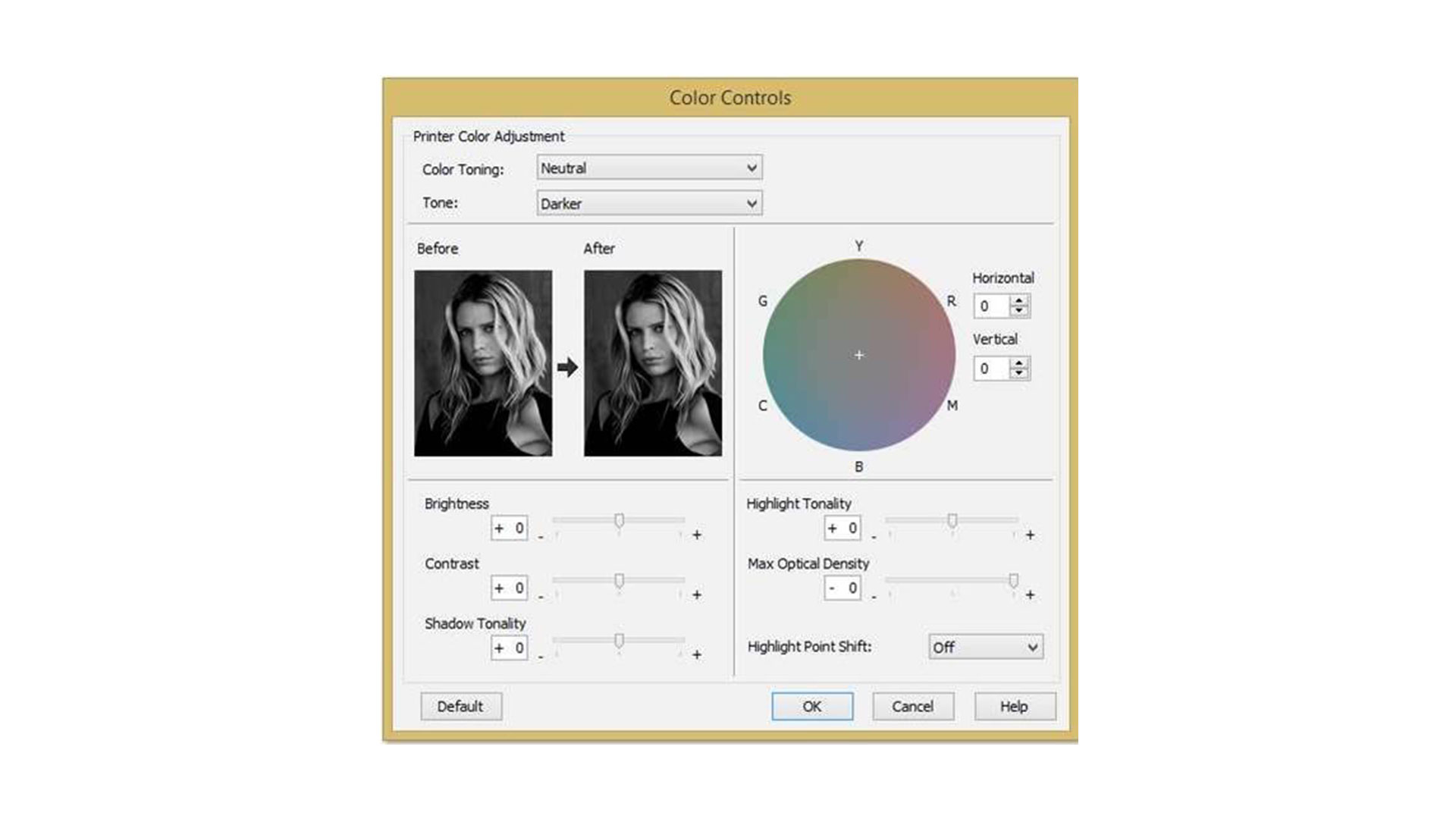
The ‘backyard’ method of telling the printer the paper is ‘Plain’ while using an inkjet paper sometimes works, but for this printer this is not the answer. Printing at Level 3 quality with ‘High-Speed’ switched on produces a more acceptable tone and quite a nice print compared to printing at Level 5 with ‘High Speed’ switched off and using ‘Adobe RGB’ as ‘Mode’. The difference may well relate to the mix and amount of inks, but at least it is an awareness that can be used to advantage. All these aspects considered, essentially if monochrome printing is a major requirement, then enthusiasts would be advised to look to printers that have multiple black and grey inks dedicated to this task.
Project
Apart from all the standard prints made with review printers, a personal project is always also assigned as an additional test. This time it was a set of prints intended for binding and made on Schoeller 230 gsm dual-sided matte at 350x270 millimetres.
Building a custom ICC profile would have been the best option, however it was convenient to adopt the Epson Archival Matte profile and work with Adobe RGB the ‘Mode’ with Level 5 quality and ‘High-Speed’ off. An adjustment to ‘Brightness’ of +10, cyan -7 and yellow +3 produced accurate matches to screen.
The fine resolution enables crisp, sharp text, even as small as eight-point. This served to indicate that excellent quality is achievable, even if it demands some initial juggling in the print panels.
The verdict
The inclusion of the optimiser cartridge clearly denotes the SureColor SC-P405 as a printer for those who specialise in working with gloss media. Consequently, for mostly fine-art and or matte printing it would probably be wise to look beyond this model and concentrate on the likes of the SC-P600.
The SC-P405 is a neat and complete package. The inclusion of an USB cable warrants a mention as it’s a welcome and thoughtful inclusion that’s so frequently overlooked in other printers’ box contents. Although the roll-paper holder is rather basic, it’s a most useful feature in dealing with a host of printing jobs.
In many ways, such a solidly-built printer promises a lot of happy printing, but several aspects tend to tarnish expectations. The barely satisfactory performance with black and white, the ‘canned’ profiles not as accurate as they should be, the overspray of optimiser on custom-sized images and occasional paper feed situations where sheets from the auto feed tray are drawn through without printing might suggest this is more of an over-priced ‘everyday’ printer. Nevertheless, with a little perseverance and personal adjustments, a consistent work routine can be established where top-quality colour prints roll off with ease.
The Canon PRO-10S (priced at $999) is the direct and formidable competitor for the SC-P405 while Epson’s own Artisan 1430 (at a much less expensive $399) can’t be ignored. The Artisan 1430 is a dye-based A3+ printer with equivalent light fastness inks that work well on all media, especially the gloss type where a gloss optimiser is not necessary. It is also not-so-brilliant when it comes to black and white work and ink costs, but the difference in price between the two models buys a lot of ink. Buyers should also be aware that putting fuel in A3+ format machine doesn’t come cheap. However, the P405 is now actually more competitively priced than when it was originally launched.
We could drift our thoughts to what might be considered printer perfection if Epson were to combine its Claria dye-based inks (with their bright and durable 98-year under-glass rated colours on any surface without bronzing or gloss differential problems), the convenience of the Ecotank system, and the 35 cents per millilitre cost of the D-700’s 200 millilitres cartridges.
Those who must experiment may make some ‘backyard’ efforts to marry everything up. Perhaps Epson can bring all this together in the future, but in the meantime we do have a number of A3+ photo printers that turn out excellent prints… and the SureColor SC-P405 happens to be one of them.
Read more:
Budget inks for printers - the pros and cons
The best online photo printing services
Australian Camera is the bi-monthly magazine for creative photographers, whatever their format or medium. Published since the 1970s, it's informative and entertaining content is compiled by experts in the field of digital and film photography ensuring its readers are kept up to speed with all the latest on the rapidly changing film/digital products, news and technologies. Whether its digital or film or digital and film Australian Camera magazine's primary focus is to help its readers choose and use the tools they need to create memorable images, and to enhance the skills that will make them better photographers. The magazine is edited by Paul Burrows, who has worked on the magazine since 1982.


