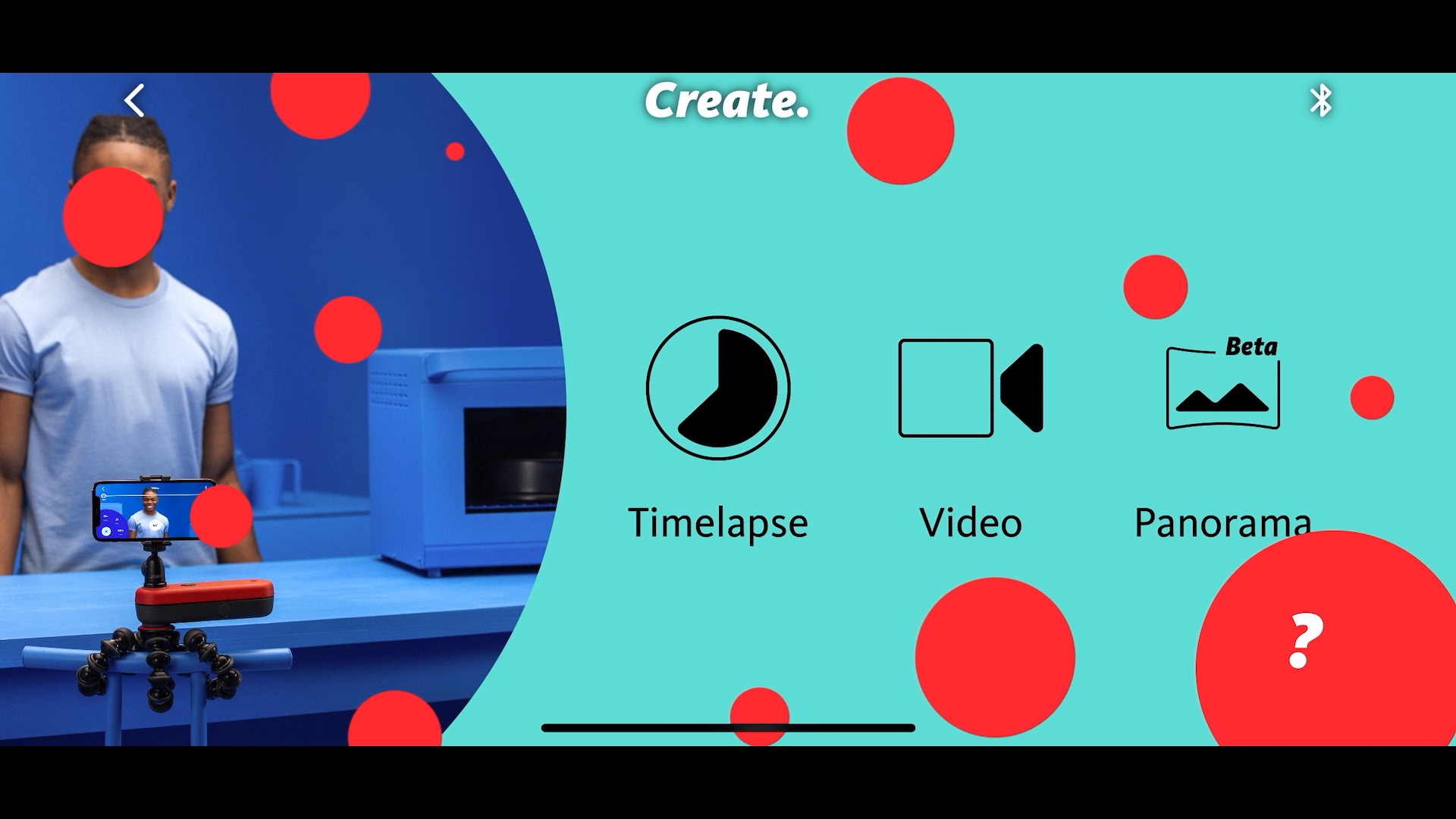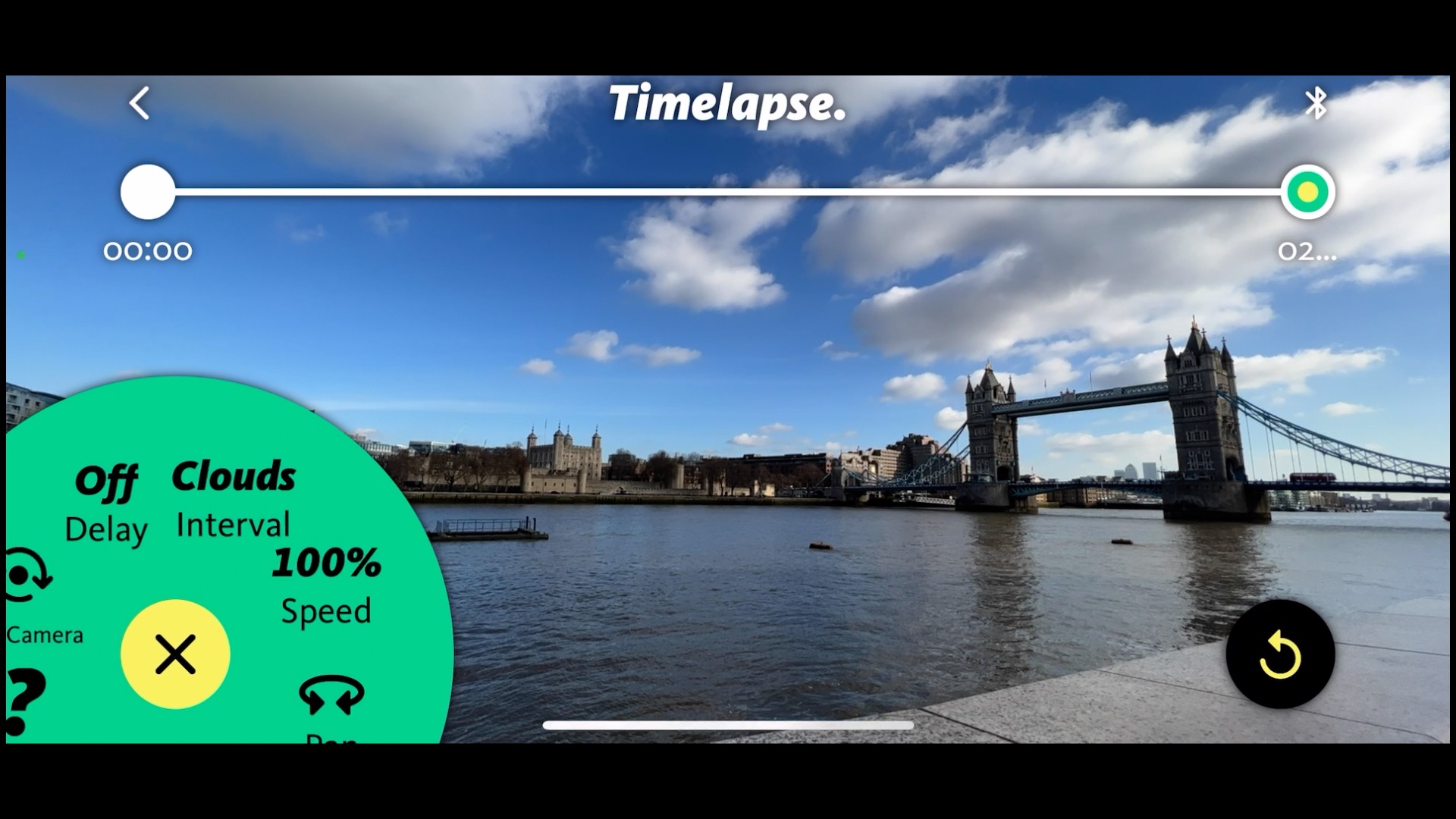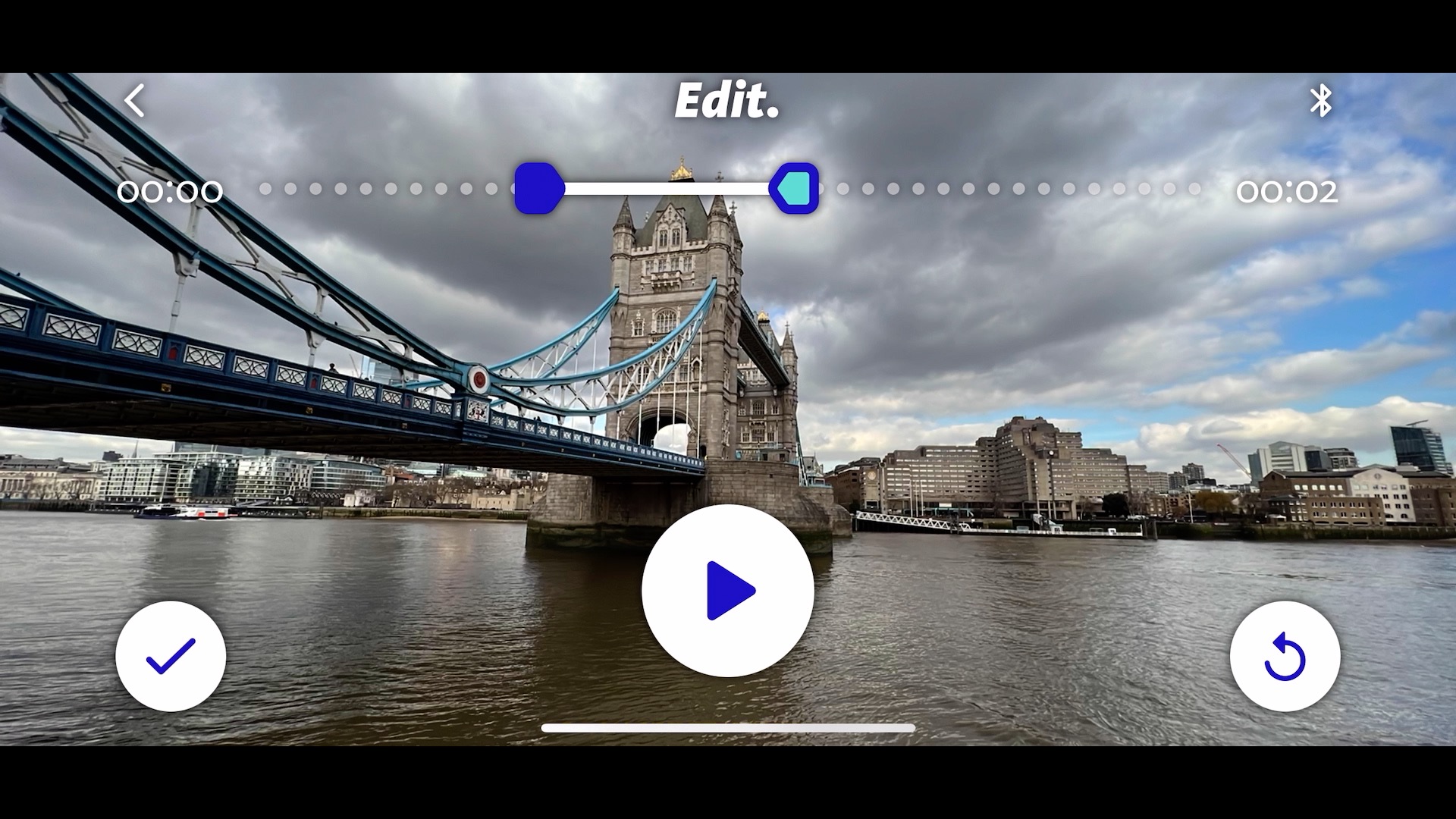Digital Camera World Verdict
The Joby Spin enables you to capture smooth pans at varying speeds and in different directions, creating dynamic video or timelapse clips. It’s easy to control courtesy of the Joby Motion app and it complements the tracking shots captured by its sibling, the Joby Swing. It’s a lightweight and compact gadget that won’t hog space in your kit bag but it will dramatically extend your smartphone’s video and timelapse shooting abilities. If we didn’t have one already we’d want one!
Pros
- +
Motion-control panning
- +
Set start and end points via app
- +
Quickly edit and share via the app
Cons
- -
Supplied mount can’t tilt up while using the app
Why you can trust Digital Camera World
The Joby Spin is an electronic panning tripod head that was recently released alongside the Joby Swing. Both gadgets do similar jobs in that they move your tripod-mounted smartphone electronically.
The Swing enables you to make slow and short tracking moves with your smartphone. The Joby Spin, on the other hand, has a much wider range of movement, enabling you to electronically pan your smartphone up to 360º. This enables you to capture smooth and professional looking pans from one object in the scene to another. It even eases in and out of the pan like a professional camera operator would (rather than starting and stopping with a sharp cut).
Specifications
Weight: 0.13 kg
Interface: Bluetooth 5.1
Time For 360° Travel: 26s
Compatibility: iOS 12 / Android 8.0 and later
Dimensions: 7.2 x 7.2 x 4.3 cm
Max Speed: Panning 14 °/s
Tripod Mounting: Female 1/4"-20 thread
Battery Life Time-Lapse: 3 hrs
Battery Life Video: 3 hrs
Charging Time: 2.5 hours
Build and handling
After downloading the Joby Motion app we could quickly and easily control the JOBY Spin via our smartphone, which we attached to the Spin via the supplied GripTight PRO phone mount.
When controlling control the Spin via bluetooth the app has three modes – Video, Timelapse and Panorama. In each mode you can position the Spin at the start and end of its desired move. You can also summon a Settings control wheel to adjust the panning speed or add a recording delay if you want to include yourself in the panning shot.
In Timelapse mode, the Settings control wheel offers a handy selection of one-tap presets so you can choose a timelapse interval speed that suits specific subjects such as Clouds, People, Traffic etc.
Although the Spin uses the same Joby Motion app that controls the Joby Swing, the app looks and behaves slightly differently when synced to the Spin. To set the Joby Swing’s start and end points, you need to press and hold on + and - icons and make it track.
The best camera deals, reviews, product advice, and unmissable photography news, direct to your inbox!
The Spin, on the other hand, can be controlled more intuitively. Simply swipe left anywhere on your smartphone’s screen to pan the Spin right. Tap the START icon to set an in-point. Then swipe left to pan the Spin to the right and tap END to set the out-point. Tap Go to record a panning video or timelapse sequence between the defined points.
Performance
The Spin takes 2.5 hours to fully charge and its battery life is 3 hours – which sounds a lot. Indeed 3 hours, will give you plenty of footage when shooting video clips. However when shooting timelapse sequences the Spin has to take its time as it pans imperceptibly over many minutes to produce a few seconds of timelapse footage, leading to much less video content. So if timelapse is your main interest it will be worth taking a charger with you to plug into the Spin’s USB-C port.
The Spin pans smoothly and with a consistent speed, so you could capture a series of pans and mix them together in a smooth flowing montage. It has a less useful Panorama mode which is in currently in Beta. This pans the smartphone to create a series of stitched stills. In our test we found that there were some noticeable joins between some of the stitched stills, so you’ll get better results using your smartphone Camera app’s Pano mode.
One niggle we had was with the supplied GripTight PRO phone mount. This attaches the smartphone to the Spin. The mount is designed to tilt up, but will only do so if the smartphone’s lens is facing away from the mount’s clamp. However, to interact with the Joby Motion app you need to insert the smartphone with the lens facing towards the clamp (so you can see and interact with the smartphone’s screen). This means that the lens can only tilt down when you adjust the angle of the clamp. For timelapse sequences we want to be able to angle the smartphone upwards to include the clouds.
To get round this problem we took the Ballhead 1K that ships with the JOBY Swing and mounted that to the Spin. We could then happily tilt the Swing-mounted smartphone up or down.
If you do buy both the Spin and the Swing you can control them through the same Joby Motion app. However it’s worth closing the app and then re-opening as you flit between devices because the app can get confused as to which device it is attached to.
Verdict
Here's a video showing how the Joby Spin works and the kind of results you can achieve:
The JOBY Spin is perfect for video makers of all kind and will be of special interest to stock videographers who want to add motion to their short video or timelapse sequences.
The panning movement produced by the Spin is much more noticeable than the slow short and subtle tracking shots captured by its Swing sibling, so if you can only afford one of the devices we’d happily recommend the Spin (which is also the cheaper of the two).
If you’re completely strapped for cash then it’s worth hunting down the Veho Muvi X-Lapse Time Lapse Accessory. This is a clockwork panning tripod that does a similar job to the Spin when it comes to capturing timelapse sequences. However unlike the Joby Spin, the X-Lapse will only pan in one direction and at one speed, and you can’t set in and out points, so you get what you pay for.
Read more:
• Best camera sliders
• Best gimbals
• Best iPhone tripods
• Best selfie sticks
George has been freelancing as a photo fixing and creative tutorial writer since 2002, working for award winning titles such as Digital Camera, PhotoPlus, N-Photo and Practical Photoshop. He's expert in communicating the ins and outs of Photoshop and Lightroom, as well as producing video production tutorials on Final Cut Pro and iMovie for magazines such as iCreate and Mac Format. He also produces regular and exclusive Photoshop CC tutorials for his YouTube channel.